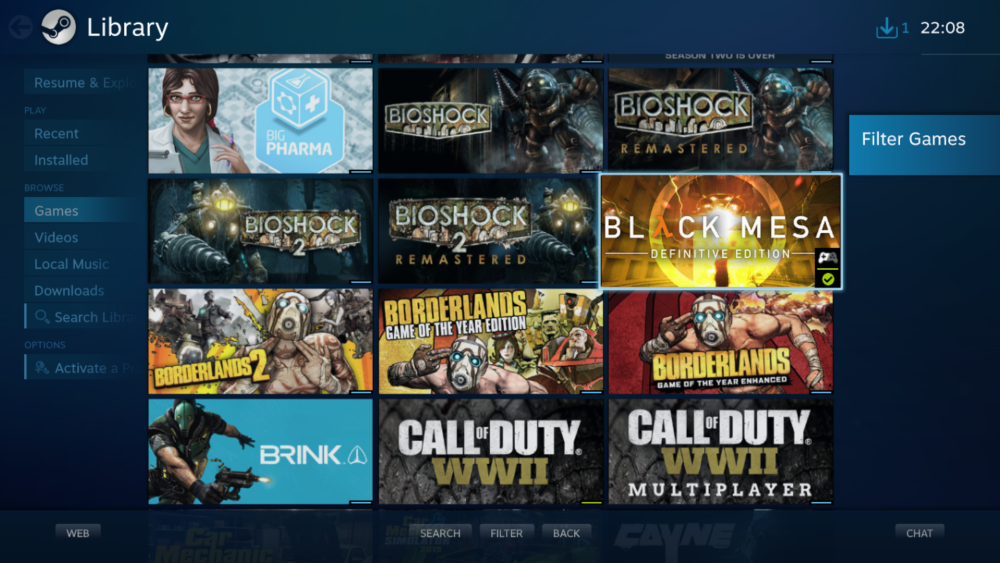PC gaming is great, but can it compete with console gaming? After all, a PC can't really replace a console like the Xbox Series X or PS5, can it?
Well, maybe it can. Here's everything you need to know about turning your PC into a game console.
Can You Turn Your PC into an Actual Game Console?
If you're looking for a way to turn your PC into an Xbox One, or into a PS4, then the answer is no. There is no way to turn your PC into a games console that runs Xbox One or PlayStation 4 games.
Despite that, you still have options to turn your computer into what you might call a PC game console. To do this, you need:
- A computer capable of running modern operating systems such as Windows or Linux
- Suitable GPU or GFX card
- HDMI cable to connect your PC to a TV
- Quality game controllers
- Steam: for the console-style interface, pretty much the only option is Steam
Let's expand on this list to prepare you for converting a standard PC into dedicated PC game console.
Can Your PC Run Console-Level Games?
First, your need to make sure that your computer is up to the task. It might be a desktop, laptop, or even a self-built HTPC. It doesn't matter, as long as it can run the games you want to play.
While pretty much any computer will run a video game, some older hardware may cause trouble. For instance, old CPUs and ancient, juddery hard disk drives will make for a disappointing PC game console experience.
So, opt for new or recent hardware:
- CPU: a PC with Intel Core i5 or AMD Ryzen 5 processor or later
- RAM: your system should have at least 8GB of DDR4 RAM
- Storage: use a SATA SSD or for the best performance, a slimline NVMe or SATA 3 M.2 drive, with 1TB of storage
- GPU: this is a contentious topic, but as a rule of thumb aim to get the best performance from the graphics card most suited to your motherboard
Want to seriously overhaul your PC for gaming? These upgrades will improve PC performance the most. If you're on a budget, our guide to the best affordable graphics cards will help.
Install an Operating System on Your PC Game Console
It's more than likely that you're planning to use Windows for your PC game console. After all, if you're using an existing PC, you probably already have a license.
But if you're building your PC game console from scratch, you probably won't have a copy of Windows to use. The alternative? Linux.
Linux is free, requiring no paid license. While Windows 10 will set you back around $100, Linux distributions such as Ubuntu, Linux Mint, Arch Linux, and others, cost nothing.
While Steam runs fine on Linux, you can also opt for SteamOS instead to save time. This is a version of Linux with Steam built in, intended specifically for gaming.
Note that running games on Linux intended for Windows will bring various challenges that can slow down the gaming experience.
Use Steam Big Picture Mode for Your PC Game Console Interface
Whether you opt for Windows, Ubuntu, or some other distro, or SteamOS, you'll be relying on Steam for games.
After all, it's the biggest gaming digital distribution service out there. You can buy games, unlock achievements, communicate with other players. There's the option to grab screenshots, buy DLC, and games on Steam are compatible with almost any game controller you want to use.
For the ultimate PC console gaming experience, however, use Steam in Big Picture Mode. This is a console-like user interface for PC, not unlike that found on Xbox Series X or PlayStation 5. Use it to cycle through your library, install games, and launch them.
Find the Best Controllers and a Wireless Keyboard
With your hardware setup, you'll need something to play with. This might be a USB or wireless controller, or a keyboard and mouse. It will, of course, depend upon the types of games you want to play.
Controllers for other consoles should work fine on your PC games console. Choose a controller, Google it in relation to your chosen operating system---you'll soon learn if they're compatible.
Rather than provide an exhaustive list of consoles from the past 20 years, it's simpler to choose a controller. To save time, we've produced guides on connecting Xbox One and Playstation 4 controllers to a Windows PC.
Connect Your Console PC to Your TV
If you have reached this stage, then you're ready to connect your PC games console to your TV. Options here depend on the outputs on offer from your laptop or desktop computer.
With a HDMI Cable
The HDMI cable option is the most obvious. A vast majority of TVs now ship with HDMI as the main (if not only) option, and HDMI cables are far more affordable than they were a few years ago. All you need to do is connect the HDMI out from your computer to your TV, then select the HDMI channel on your TV.
Using a laptop for your PC games console? You'll need to divert the video output to your TV rather than the built-in display.
- Press Windows + P
- In the Project panel select Duplicate for the best results
Second screen only can be used but doesn't tend to work as well.
With Other Cables
Unless you're using an old computer (and avoiding current-gen games), you probably won't need any cable other than HDMI. However, many TVs still have VGA connectors, DVI connectors, and RGB connectors. If a new TV doesn't suit your budget, you can find adaptors to convert HDMI signal to something your TV can display.
Usually this will turn out well, but with the wrong cables it can turn into a nightmare.
Streaming and Cloud Gaming
We've mostly looked at turning a physical PC into a games console using Steam. For the most part this is the best option, but alternatives exist in the realm of cloud gaming.
These are subscription-based services that let you play top quality games on any computer, regardless of its specification. If a computer can run a current operating system and browser, and you have broadband internet, cloud gaming can be enjoyed.
Cloud gaming services have console-like user interfaces, so all you need to do is connect a game controller and play! Missing a specific game on your PC games console? A cloud gaming service might be the answer.
Key cloud gaming services include:
- GeForce Now
- Google Stadia
- Project xCloud
Don't fancy that? Not a problem. You can also stream games around your home using Steam In-Home Streaming. The games run on your PC, but can be played on any other compatible device, PC or mobile. Apps are available for Android and iOS.
Yes, You Can Use Your PC as a Game Console
Whether you own a top-end PC or have a system more suited to cloud gaming, you can use your computer as a game console. It might require some smart budgeting for extra hardware or to pay for a gaming subscription, but it's an increasingly realistic proposition.
With the right setup, decent controllers, and a smart TV---not to mention suitable audio---your PC can give you the full game console experience.