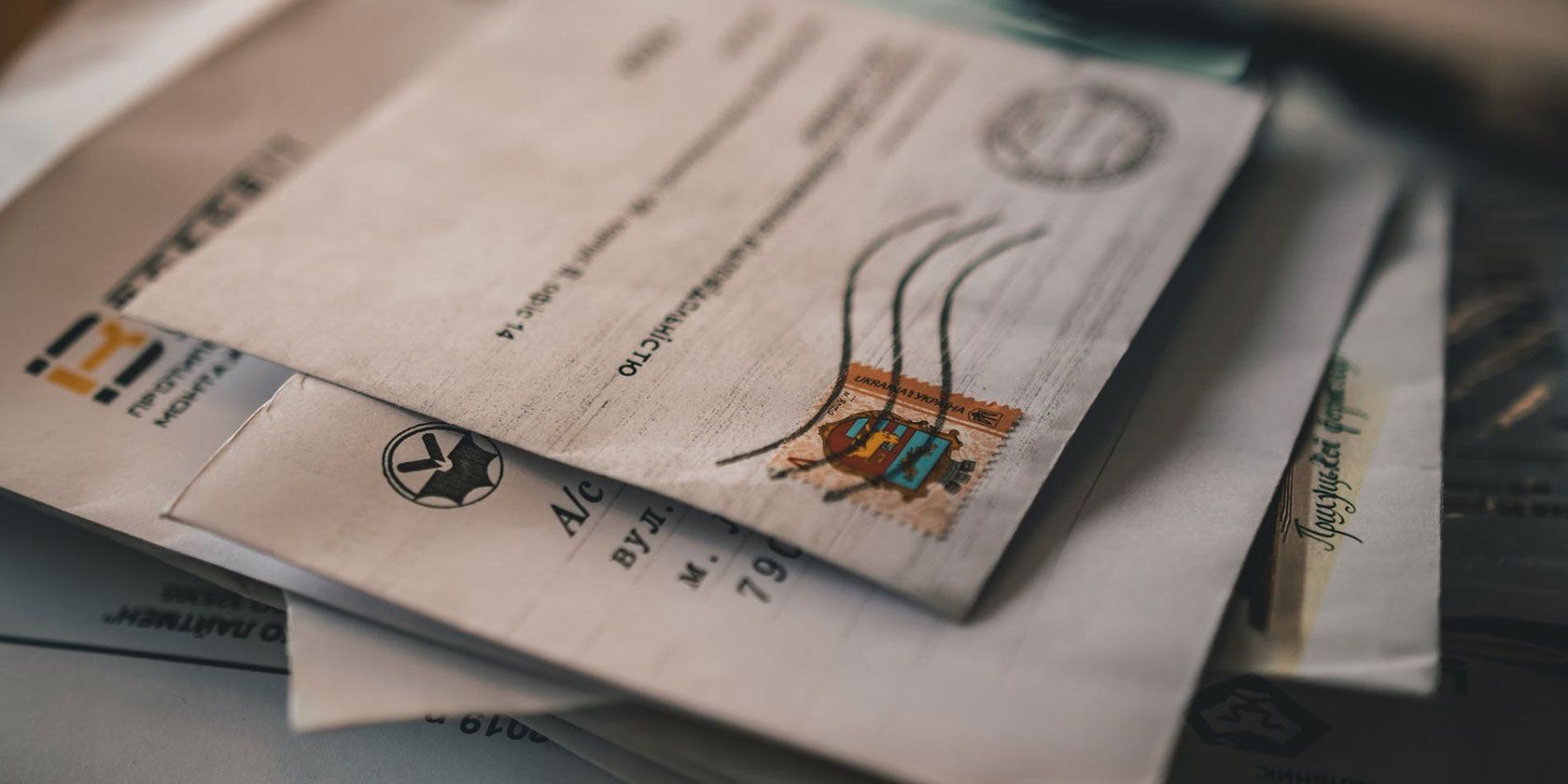In Microsoft Outlook, you can send read receipts to find out if someone has received and opened your email. You can also get read receipts from other people. It's similar to messaging apps like WhatsApp, which uses different style checkmarks to denote the read state of your message.
You can not only disable read receipts that you send in Outlook, but also those that you receive. It's two separate options. We're going to show you how to turn off all read receipts in Outlook.
How to Turn Off Requesting Read Receipts in Outlook
If you don't want to request or receive read receipts when you send out emails, do the following.
Go to File > Options > Mail and scroll down to the Tracking section.
Beneath For all messages sent, request, you will find two statements:
- Delivery receipt confirming the message was delivered to the recipient's email server
- Read receipt confirming the recipient viewed the message
The first option describes when the recipient's email service (such as Gmail or Yahoo) has received the email, not necessarily that your recipient has seen it in their inbox.
The second option describes when the recipient has opened the message. Your recipient could have seen the email arrive in their inbox, but it doesn't trigger a read receipt request until they open the email---and even then it will depend on their settings whether a response is sent.
Uncheck both of these and it will disable delivery and read receipts for messages that you send.
If you enable receipts, bear in mind that not all email servers and applications support them, so your request may be unanswered regardless.
When done, click OK.
How to Turn Off Receiving Read Receipts in Outlook
To prevent people from ever knowing you've opened their emails, you can automatically dismiss read receipts.
Go to File > Options > Mail and scroll down to the Tracking section.
Beneath For any message received that includes a read receipt request, select Never send a read receipt.
Alternatively, if you want to decide on an individual email basis, select Ask each time whether to send a read request.
To save your changes, click OK.
Get More From Outlook
Read receipts are just one of the many Outlook features you might not have been aware of. Outlook is a powerful program that can make it a breeze to bash through your inbox.
To help you out, we've rounded up lots of hidden Outlook features to improve your workflow.