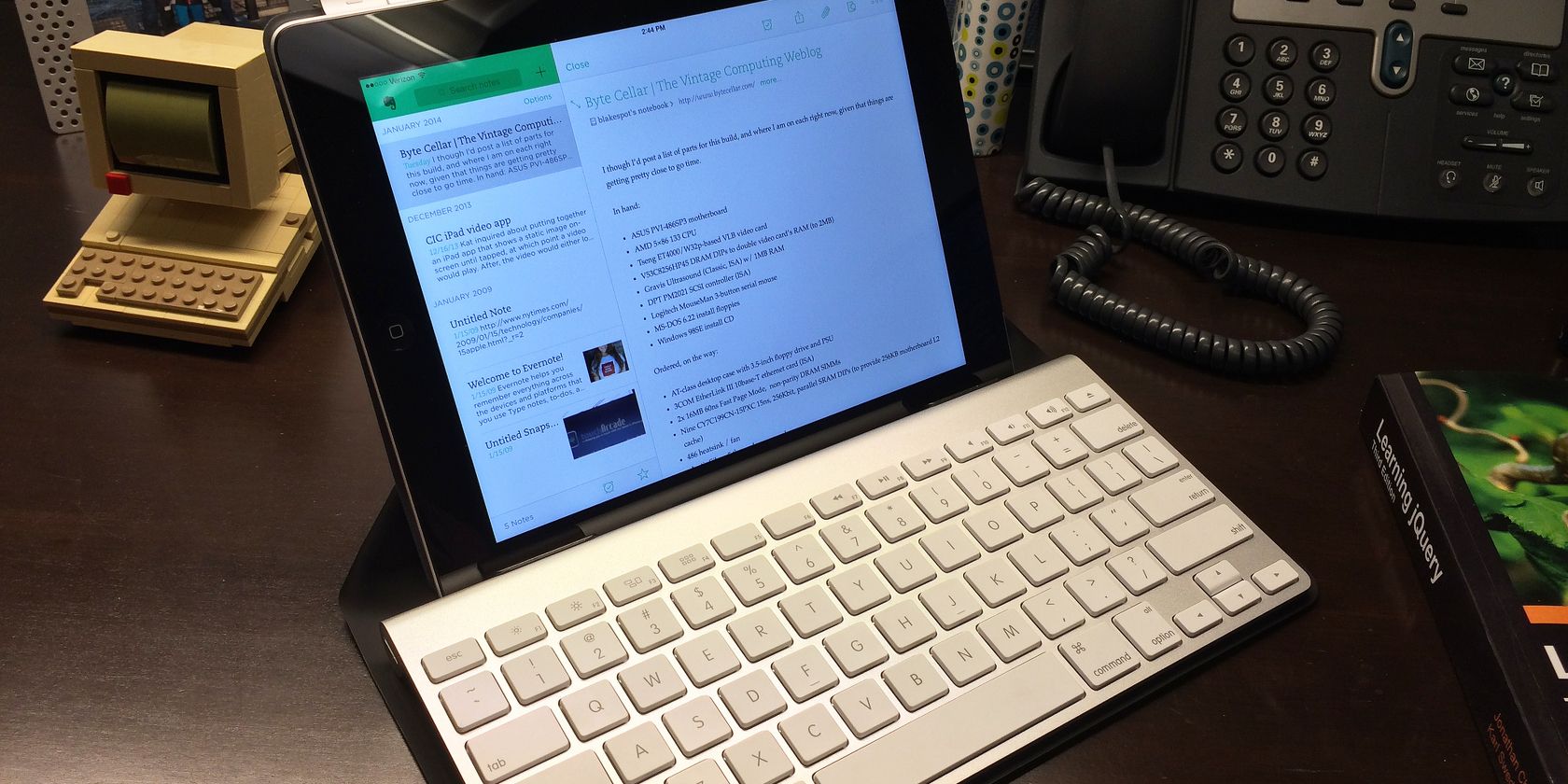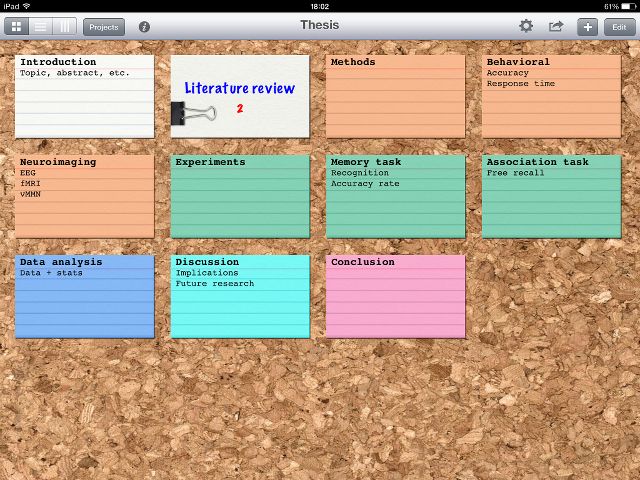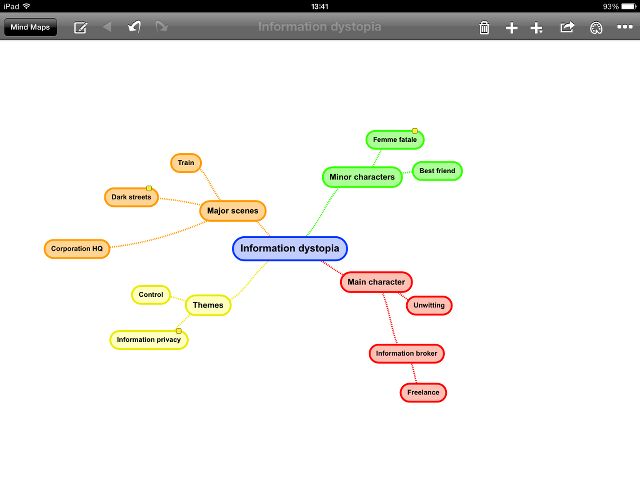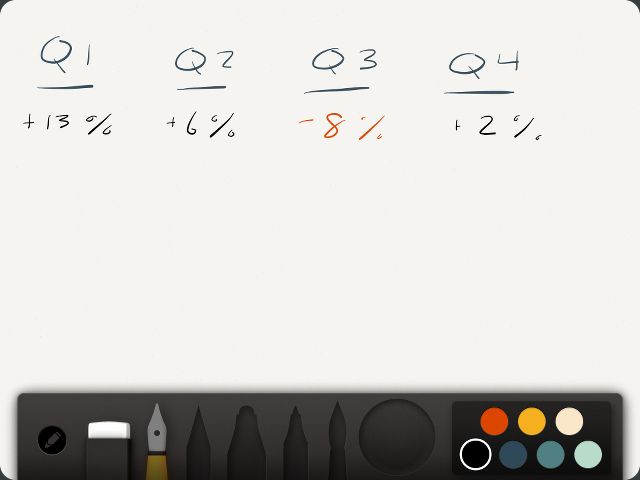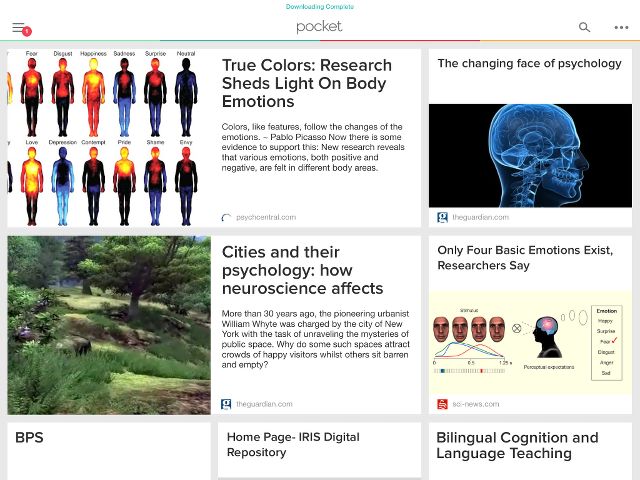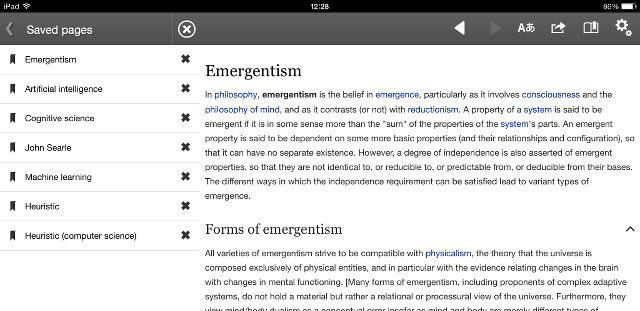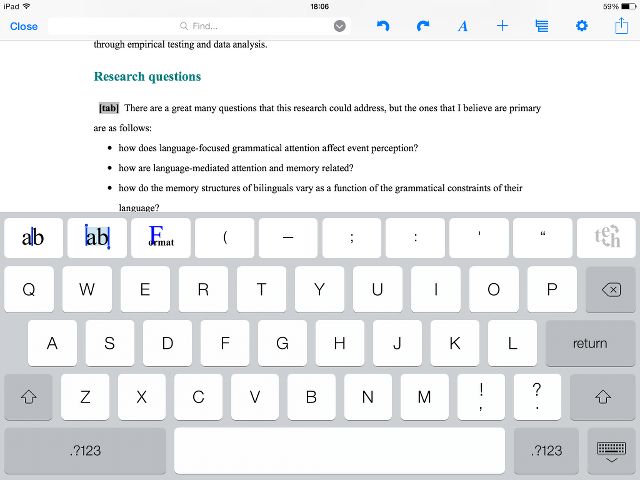Tablets are great for games, checking e-mail and watching movies, but not word processing... right? Not anymore.
With the right apps and accessories, you can turn your iPad into a mobile writing workstation that will rival your laptop. Tackle your next big writing project by using these apps and accessories at every stage in your workflow.
Planning Your Project
When you're taking on a big writing project, you need to be prepared. Outlining and organising your ideas is an important step in writing a novel, a dissertation, a business report, or any other large document.
If you're a linear thinker, an app like Index Card [No Longer Available] will be of use—jot your ideas down on cards and move them around until they're in a logical order that makes sense to you.
If you're more of a non-linear thinker, a mind-mapping app like SimpleMind+ (Free) will let you put down all of your ideas and connect them with lines and arrows.
If you prefer to think on paper, you're not out of luck—a number of apps allow you to scribble, jot, cross out, and underline to your heart's content, either with your finger or a stylus. Paper by Fifty Three (free) is a free-form drawing app with no structure whatsoever, allowing you total freedom over your pre-writing. Penultimate (free) is a bit more writing-focused and comes with built-in palm rejection to help you write cleanly with a stylus.
Some people just can't write unless they have actual paper and a real pen to work with. If this is you, consider investing in one of the folio-style cases that comes with a pocket for a small notebook, like the FiloFax Flex iPad case ($75, but sales do happen).
Gathering Information
Whether your novel about the 1930s needs a bit of historical fact-checking, or you need to collect some sources for your research paper, you'll probably need to collect some information for your writing project.
To aid you in this, there are a number of apps to clip information from the web or other apps and keep it where you can easily access it, even offline. Then, no matter where you are — on the train, a plane, in the car, at work, or at home — you’ll be able to get to the materials you need to write.
Pocket (free) is one of the best apps for doing this, and using Pocket efficiently will save you hours of work. After installing a bookmarklet in Safari, you can easily and instantly clip web pages so that you can read them later. No need to worry about bookmarks, copying and pasting, or looking up pages in your history. You can sync Pocket between your tablet and your computer, meaning that all of the research you do on your computer is available on your tablet, and vice versa. Another useful app for those of you collecting a lot of source information is Summary Pro [No Longer Available], which Bakari found very useful in his review.
Of course, if you're doing any sort of research, Wikipedia is likely to be near the top of your list of websites for finding information. The Wikipedia iPad app (free) allows you to save articles for reading later, even offline, making it easy to complete your research whenever you have time.
Composing Your Masterpiece
Once your plan is complete and you’ve downloaded all the resources you’ll need, it's time to get to the bulk of your writing. There are loads of writing apps out there, but most are meant for simple text-editing, and not full-blown writing. Finding the right one will make your big writing project a lot easier.
UX Write [No Longer Available] opens up a wealth of options, including plenty of formatting options for headings, tables, photos, and hyperlinks. It will even automatically create a table of contents for you based on your chapter or section headings. And unlike most of the other text-editing apps out there, it lets you create, open, edit, and save in Microsoft Word's .docx format, making moving files between your iPad and your computer much easier.
For a similarly priced and capable word processor, the developers of iA Writer have come up with Writer Pro ($19.99). If you're not too fond of spending upwards of $20 on a typing app (and if you're serious about writing, you really should) then Textilus (free) is probably your best choice. For a basic approach, Pages ($9.99) is Apple's own word processor that's free to anyone purchasing an iOS device.
If you'll be spending a lot of time writing on your iPad, it's a good idea to invest in a case that will prop the screen up at an angle to reduce the strain on your neck, eyes, and wrists. Take the time to set up your iPad and keyboard configuration for maximum comfort and efficiency.
A Bluetooth keyboard is a great accessory for writing on the iPad, as it's generally more comfortable and accurate — not to mention faster — than the on-screen keyboard. Check out our selection of budget Bluetooth keyboards that won't break the bank, as well as our iPad mini keyboard round-up. Investing in a case with a built-in keyboard, like the Logitech Keyboard Folio ($99.99), will make it easier to transport everything you need to get your writing done.
Putting It All Together
With three or four apps, you can turn your iPad into a worthy text-editing machine. With a stylus, the right case, and a Bluetooth keyboard, you can kit your tablet out as a highly portable writing workstation that rivals your laptop for less than $150.
How do you write on your iPad? Share your favorite apps and accessories below!
Image Credit: iPad 4th gen w/ incase Origami Workstation via Flickr