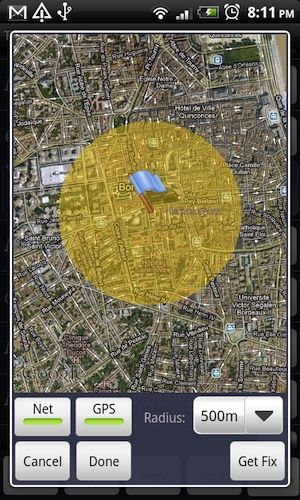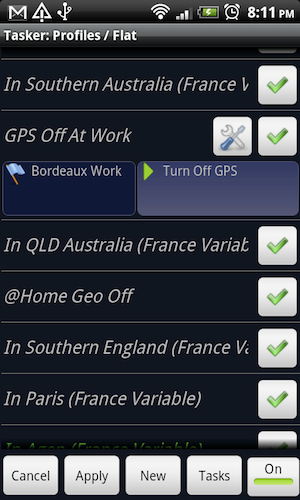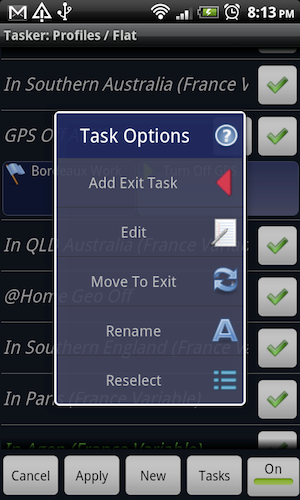With the plethora of amazing gadgets people own these days, it's really easy to overlook privacy concerns which, upon reflection, are quite obvious. One of the simplest of these is geotagging photos. While it's an incredibly handy tool for sight-seeing and worldwide data collection, it can be a pretty serious privacy threat.
Privacy issues in mind, one realises that while GPS settings on cameras need to be controlled manually, devices such as smartphones can be automated. Android users with the Tasker program can automatically turn GPS settings on and off according to a set of rules like, for instance, how close they are to their house.
Where Would I Want To Turn Off GPS?
With camera geotagging and other location-based applications running on your phone, there can be many instances where you'd like to turn off GPS settings on your Android:
- At home.
- When visiting friends.
- Schools.
- Parks you frequent with your kids.
- Your office.
- Favourite cafés.
Think about it - where would you like to keep as a sanctuary for your family and friends? Free from stalkers?
What's Tasker?
Tasker is a very versatile program which allows users to automate almost everything on their Android device. It's not free (currently it's sold for €4.32), but you can get a 7-day free trial by visiting the Tasker website.
Managing GPS Settings On Android Using Tasker
There are a number of ways to obtain GPS privacy on your phone using Tasker. Tasker allows you to use a variety of triggers to change your settings, so you can set up many different things at once.
- Turn on GPS when you open certain apps (and close it afterwards).
- Turn off GPS when you connect to a certain Wi-Fi network.
- Turn off GPS at certain times of day (perhaps regularly in order to ensure GPS is usually off).
- Turn off GPS when a calendar event indicates you will be at a certain location.
- Turn off GPS when you are near a certain location.
We're going to show you how to set up a location-based trigger using Tasker.
Setting Up A Location-Based Trigger
Head into Tasker and you'll see a list of current profiles - think of profiles as the triggers for your tasks. Press "New" and choose the type "Location" from the list of options.
Zoom in and out on the map until you can find the location which you'd like to use to trigger Tasker into action. Click on the exact location and choose what sort of radius you'd like around that location. In this case, I've decided that 500 meters of privacy around my work location will be fine. You can choose whether to use GPS location data or network data to determine whether you're in that area - stick with both for now. Tasker will ask you to choose a name for the context - just choose a name which will remind you of the location you've chosen.
Then Tasker will ask you to add or create a task for this Profile. If you've already created a task for turning off GPS settings, by all means re-use that. If not, click on "Add new" and choose a name for the task.
In the task, click on the + symbol to add a new entry. Choose "Misc" from the list of options and then choose "GPS". Ensure it's set to turn OFF and click "Done". You'll be back in the task now. Since there's nothing you need to add to this, click "Done" to save.
Now it's ready and working, and the GPS will be turned off whenever you reach that location.
Turning GPS Back On Again
You may wish to play it safe and use a GPS toggle on your dashboard to turn GPS on again manually. Or you can set up any number of Tasker tasks to turn it back on, including one which turns the GPS on at a certain time or when you're in another location. Note that if GPS is turned on while you're still in that location it will trigger Tasker to turn it off again.
The easiest way to turn GPS back on again is to use an exit task on your original profile. When viewing your profile, the task it triggers is shown with a green arrow. Click on that and choose the option to "Add an exit task". Create your task exactly as before, only this time toggle the GPS to ON.
It may seem counter-intuitive to have a location-based trigger to turn on the tool which finds out your location, but the network location (which I told you to leave on for this profile) will soon be able to tell if you're near that location or not. Be aware though, that this will result in your phone having GPS enabled whenever you leave that location. That might be too often for some people, so consider some of the other options offered earlier.
Other Uses for a Location-Based Tasker Trigger
There are so many great uses for a location-based Tasker trigger. Personally, I use location triggers to control several things, such as:
- Disabling 3G access when travelling internationally.
- Popping up a shopping list when I visit my local grocery store.
- Turn off GPS at certain locations.
More Android Automation
If you're into automating your Android phone, you'll love these articles:
- Use Llama To Automate Your Android Phone With Location Profiles & More
- Find Or Wipe Your Android Phone Remotely Using Android Lost [2.2+]
- Tasker App Caters For Your Every Whim [Android]
What do you think of Tasker? If we write more articles on Tasker in the future, what features would you like us to go through in more detail? Let us know in the comments!