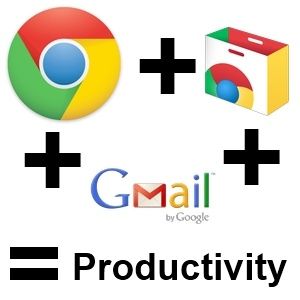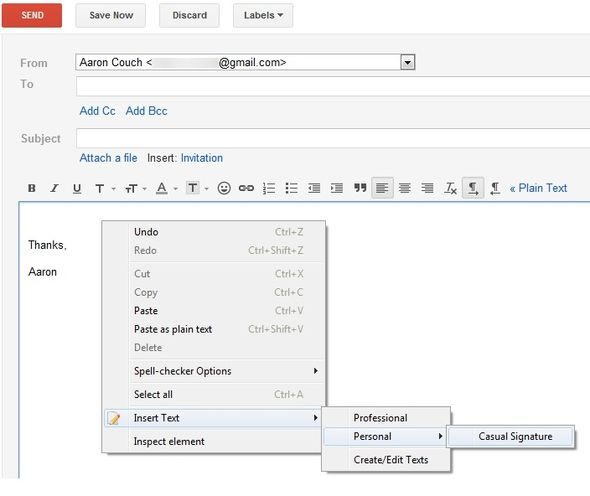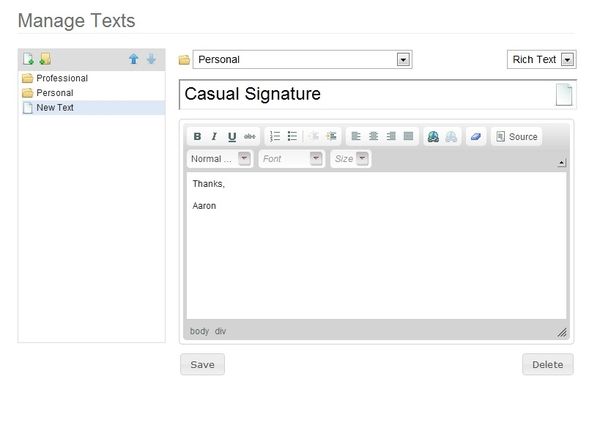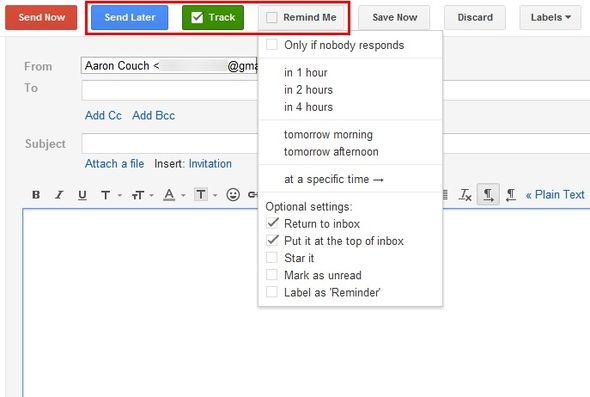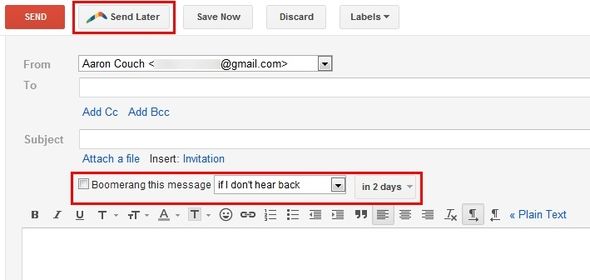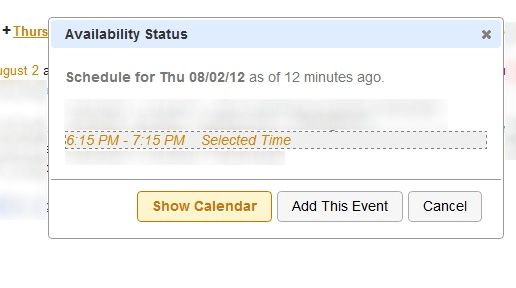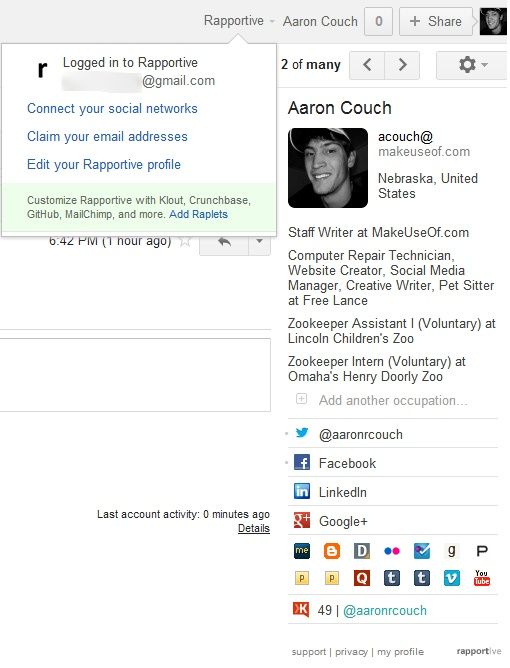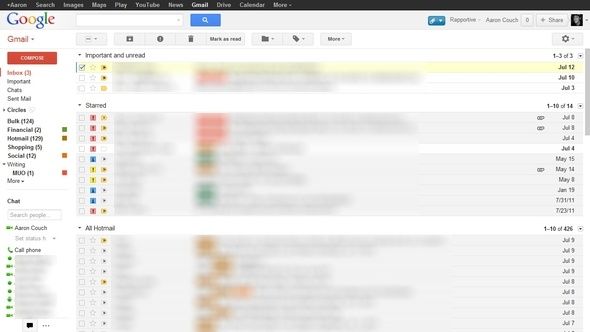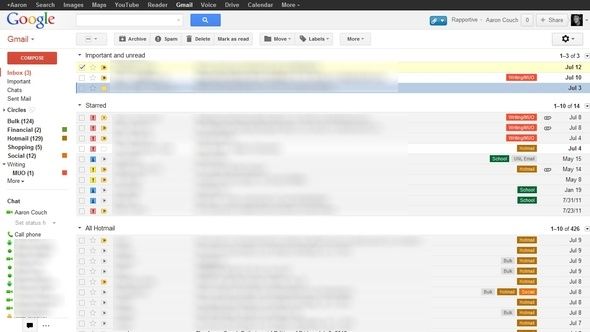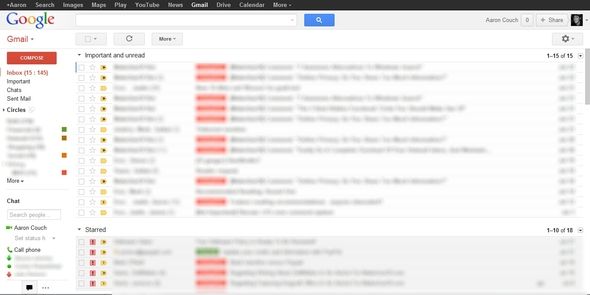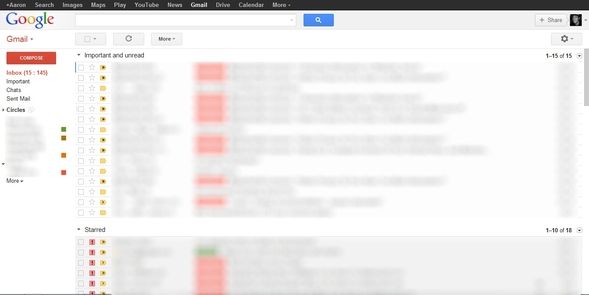Gmail is a fantastic email client. In fact, I will go as far to say that it’s the best. With that said, can it really get any better? With these Chrome extensions, it can. And not just "better", but also fantastically improved. Through my experience of using Gmail, I have stumbled upon lots of extensions for it – many of which I try and then uninstall. There have been some, however, that have really impressed me. These range from contact management to visual adjustments to scheduling and email management tools.
Do note that not all of these can or should be used together. Some are "competitors" and others just have features that take the place of another extension. That said, I feel all of these are excellent in what they do and should be tried out – I guarantee you will like them.
Before we get started, my goal is to show you the options. My personal opinion will come out and I'll do some slight comparisons between rival extensions, but the primary purpose is to show you what is available and allow you to make the decision for yourself depending on whichever works best for you.
Insert Text
Insert Text is a subtle addition within Gmail that allows you to easily… well… insert text. After adding your preferred text in the options, all you have to do is right click in a text box in Gmail, hover over “Insert Text” in the dropdown menu and choose your weapon.
Notice that I said “a text box” and not just the email text field. This means you could use it for adding certain canned recipients into the “To:” field. It also means you can insert specific text into the subject line. This is a huge time saver for people who you email constantly.
The options include two different text views: plain text and rich text. You also have the ability to organize your different text files into folders, and import and export files.
Insert Text is the kind of tool that is either very useful or not useful at all, depending on how you integrate it into your workflow. In other words, it is very customizable and only as useful as you make it.
Right Inbox
http://youtu.be/w1zFFM36Hws
Right Inbox is an essential to Gmail and fills several missing features, the biggest and most popular one being scheduling emails. But there are also other features that it provides, such as email reminders. These are reminders that you set to send an email back to you based on different criteria, like if your contact doesn’t respond within a specific time frame that you have set, or if you just want to be reminded about the email later either because you don’t have time now, or it’s more relevant some time in the future.
There is one other feature that puts Right Inbox above similar extensions and that is the ability to track the email you’re sending. You can now get an email whenever the recipient opens your email and also can be notified whenever a link in an email is clicked. The free version permits ten uses of each of these features per month.
Boomerang For Gmail
http://youtu.be/4KmsqYjB9j4
Boomerang is the more popular contender to Right Inbox. They share many of the same features, including only allowing 10 uses per feature per month in the free version. However, Boomerang differs in that the free version doesn’t support email tracking in the sense that you are notified if a recipient opens your email or clicks on a link. It does, however, offer more features in the premium version.
These include notes for email reminders so that you know why the email reappeared in your inbox a week later. Other premium features offered are mobile access and the ability to schedule recurring messages.
Both Boomerang and Right Inbox integrate very well in Gmail and while they have their slight differences, they are quite similar. I recommend you try both out to determine which fits you best.
Boomerang Calendar – Beta (And Invites!)
https://www.anrdoezrs.net/links/7251228/type/dlg/sid/UUmuoUeUpU62929/https://vimeo.com/41044757
If you haven’t heard, the creators of Boomerang For Gmail have created likely the best tool to connect Gmail and Google Calendar. Honestly, it’s quite surprising that Google hasn’t already created something like this, but I’m sure glad there is something now.
No more bouncing back and forth between tabs, copying and pasting event information or accidentally scheduling something in the wrong place because you had the wrong week selected in Google Calendar. The video above does an excellent job with describing all of the functions that Boomerang Calendar can do for you.
One feature that blows my mind is the ability to detect times and dates in emails. It's quite accurate and helpful.
As a bonus, we have got some invites! Just enter the code “makeuseof” to get it!
Note: there is a limited number of invites, so hurry!
Smartr Inbox for Gmail
https://www.anrdoezrs.net/links/7251228/type/dlg/sid/UUmuoUeUpU62929/https://vimeo.com/29351194
Created by Xobni, Smartr Inbox for Gmail is like your personal emailing assistant. Once you log in and catalog all of your emails and contacts with Xobni, you can see contact information, statistics for which contacts are emailed the most, your most recent emails, etc. Smartr Inbox is always displayed on the right side of Gmail whether an email message is open or not. This is either a benefit or a nuisance, depending on how you like to view your inbox and also how big your screen is. Although, the sidebar is collapsible, which is a feature that I haven’t seen in other similar extensions to Smartr Inbox.
Smartr Inbox offers other features such as newsfeeds from your social networks directly within Gmail. I’m still deciding whether I like this or not. Email can be a place of productivity. “Can” being the key word. By bringing in the option to read and post tweets and statuses to social networks, productivity is threatened. Now, if reading and posting tweets and statuses is somehow a part of increasing productivity workflow, great, but this could likely be a distracting feature to the majority of Gmail users.
Rapportive
Rapportive is another contact management tool for Gmail. And actually, it came first before Smartr Inbox. It’s also been mentioned here and there on MakeUseOf and is definitely a favorite of mine.
Rapportive works by displaying your contacts’ information that they allow to be seen publicly on their social network profiles. This allows you to connect with people much easier and faster than before. Personally, I like the way that Rapportive integrates into Gmail better than Smartr Inbox. Xobni did a great job with their plugin, but in my opinion, I prefer Rapportive – it’s fast, lightweight and simple.
Attachments.me [No Longer Available]
I’ve actually already mentioned Attachments.me on MakeUseOf, but this article wouldn’t be complete without it. I won’t expand much on it – I’ll leave my other article to do that, but I will say that it is an excellent sidekick to Gmail and will transform the way that you access and manage your attachments.
Gmelius
Gmelius, also previously mentioned on MakeUseOf, is a tool that allows you to clean up Gmail and customize it the way you want. Although some features that it provides may be controversial, such as removing ads (but Rapportive does this too), many of its features can improve your productivity and your overall experience in Gmail.
I have taken a couple screenshots of my Gmail before Gmelius was enabled and then after. Some changes are subtle, while others are drastic. Each person’s preferences are different and Gmelius provides a lot to choose from.
Before:
After:
Minimalist for Everything
Minimalist for Everything has been included in our Best Chrome Extensions page and is the updated version of Minimalist for Gmail, which was covered here previously on MakeUseOf. Minimalst for Everything is in beta and still growing, and currently only has two “modules” – Gmail and Google Reader, but more is promised to be coming in the future and I’m guessing you can expect there to be a module for pretty much… everything. When trying this extension out, I saw great potential, but personally I experienced some quirks. I wasn’t entirely sure if it was just my computer, or if there were some bugs to be worked out of it, but it was nothing major.
Personally, I feel Gmelius is the more stable option at the moment, but try out Minimalist for Everything and see how it compares! And if it doesn’t quite meet your expectations (although I bet it will), keep an eye on it because I predict there will be some excellent improvements and changes for it very soon.
Before:
After:
Conclusion
There are many other Gmail and Google Chrome extensions available that help with productivity, however, I feel that these are some of, if not the best. If you have one of your own, I would love to hear about it – and I’m sure all of the other readers would too!
Be sure to take a look at this other article that features some excellent Gmail extensions. Looking to become even more productive within Gmail? Shortcuts are key. Also checkout the MakeUseOf Guide, The Ultimate Guide To Gmail.
Which of these extensions do you use in Gmail? Remember to share the ones that you use that aren’t listed here!