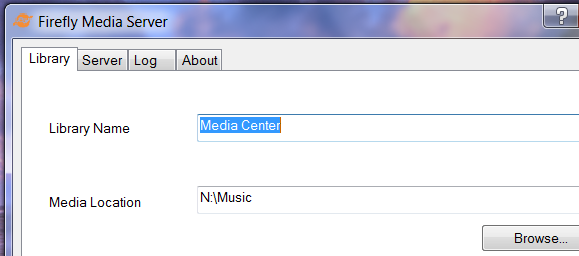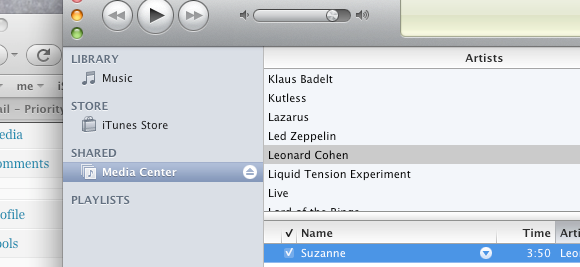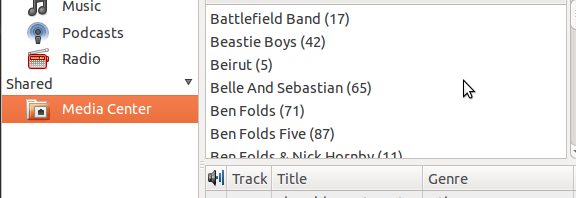<firstimage="https://www.makeuseof.com/wp-content/uploads/2010/11/firefly.png">
If you've got a dedicated media center computer it probably contains all your music. Stop running iTunes in the background just to share your music: stream your music from your netbook, laptop or any computer in the house using Firefly.
Based on the DAAP protocol, Firefly can share your music easily with software including iTunes, Rhythmbox, Songbird, Amarok and more. It even transcodes file formats iTunes can't play, such as .ogg, on-the-fly, meaning you can listen to any song with limited software. Firefly does all of this without leaving a bloated playback application running on your media center. This program does one thing - share music with the rest of your network - and that's it.
Sure, you could just set up a shared network folder, but if all you want is music, you'll quickly find Firefly to be a faster approach. If you want to share music between your computers, but don't want to mess around with setting up shared folders, Firefly Media Server is what you're looking for. It's a free download for Windows Mac and Linux.
So What Is DAAP?
So, what is the DAAP protocol? As with all questions, Wikipedia has the answer. Basically, DAAP (Digital Audio Access Protocol) is the protocol iTunes uses to share music with other computers on the network. This protocol, first bundled with iTunes 4, was quickly reverse-engineered to allow users of music players other than iTunes to access shared libraries. This is why Linux users, for example, can quickly and easily see iTunes shares on their network.
Firefly isn't a music player. It's a program that enables any computer to share its music with software like iTunes. This means iTunes is a media "server." You can access this "server" with appropriate "client" software, such as iTunes. Keep reading for a list of compatible clients!
Setting Up Firefly
First things first: you need to download Firefly. Windows, Mac and Linux users can find what they're looking for on Firefly's download page. Mac and Windows users will have to download a "nightly" version, because the stable version does not support those platforms easily as of November 2010.
Linux users will need some command line prowess to get everything set up. I could explain that here, but you might as well check out this helpful blog post because it's really easy to follow.
Windows users don't need to work so hard. After installation they will find the following tray icon, with a configuration window:
Everything you need to configure is there, including the location of your music folder and your network settings.
Mac users will find a configuration panel in their System Preferences:
Nothing to explain here. Hopefully Linux configuration will be as easy as Windows and Linux soon enough, but it's good to be able to run this program on all three so no real complaints.
iTunes Not Working?
Can't get Firefly working with iTunes? There was a brief hiccup with compatibility with iTunes 10, but everything is working again with 10.1. Upgrade iTunes now and everything should be awesome. It is for me:
I have to say, rarely does Apple fix compatibility with third party products. I'm happy with this.
Other Clients
Rhythmbox, the default music player on Ubuntu and other Gnome-based Linux distributions, supports Firefly out of the box:
But there a lot more DAAP-compatible clients out there. Wikipedia has a great list of software that supports DAAP, so use that to find your ideal music player.You might even notice your favorite program already supports it!
Feel free to name any other clients you know of in the comments below, and to let me know how the software works for you.