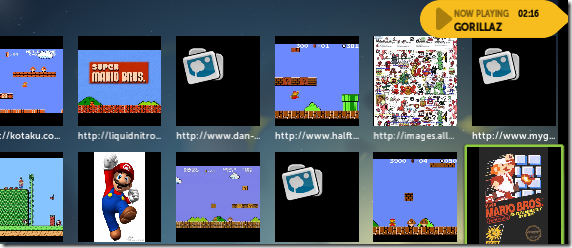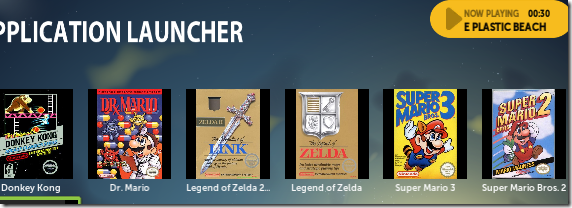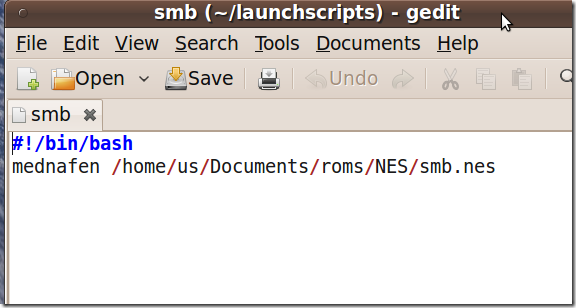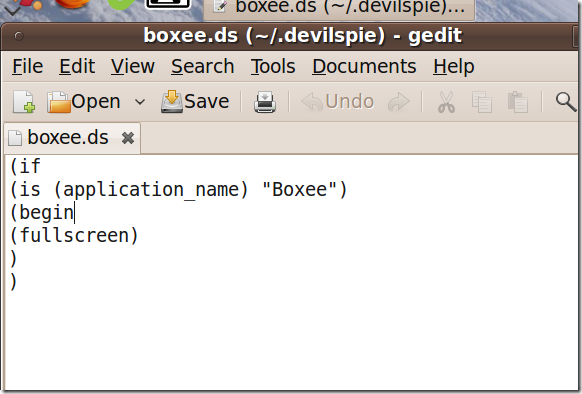<firstimage="https://www.makeuseof.com/wp-content/uploads/2010/03/launchericon.png" />
Boxee users who also love to play their favorite retro games using emulators have wanted this for a long time: a way to launch ROMs using Boxee's slick, remote-based interface.
With some regularity Boxee's enthusiastic users will ask about the possibility of a game launcher for their favorite games , including ROMs and native applications. This is now possible.
Sort of.
There are a few glitches, and it's not an instant process, but if you're willing to work at it you can turn Boxee into a ROM and game launcher right now.
The following instructions assume you're already fairly familiar with Boxee, and that you already know how to use emulators, assuming you want to launch ROMs. If you know that much, you'll have Boxee set up to launch your favorites in no time.
Install the Game Launcher App
The first step toward setting up Boxee to launch your ROMs and games is to install FuzzTheD's excellent Launcher App. This dandy little Boxee App allows you to execute any external program from within Boxee. The developer gives the example of Chrome and Filezilla, but you can launch any program using this App--including all of your games.
To install this app, you're going to need to add Fuzz The D's repository to Boxee. If you've never added a repository on Boxee, don't worry: it's painless. Just open the App section of Boxee, then bring up the left-side menu. At the bottom of this menu is a "Repositories" button; click this. You'll be given the option to add a new repository: click this and type "dir.fuzzthed.com". You'll now see a new repository to your right, called "Boxee Repo."
Browse this repo and you'll see tons of Apps not offered in Boxee's standard library (some work better than others.) Explore this as you will, but for the purposes of this tutorial the one you're looking for is called "Launcher." Click it, then click the "Add to My Apps" button to make sure you have this application in your Apps menu. I also highly recommend hitting the "Add Shortcut" button for easy access.
Setting Up The Game Launcher
Now that you have Launcher set up, you can create shortcuts to your favorite games. Open the Launcher App and scroll the the left-menu to bring up your options. Click "Add Application" and you'll be presented with the opportunity to fill in a name for the application, a link to the application and the URL of a thumbnail.
To get started, type the name of the program in the top field. Now add a link to the game you want to launch, either by typing the location of the program or by using the built-in file browser. Windows users will need to point to the game's executable, while Linux users need only type the command that brings up the game.
Finally, pick an icon for the application. You can type the location of a local image you want to use, or press button beside this field to automatically search Google for images related to the title you selected previously.
This feature makes finding relevant icons for your games a snap.
Launching ROMs
And now the part you've been looking for: using Boxee to launch ROMs. How to this varies depending on your operating system, but it's not that hard.
Windows users looking to launch ROMs using this method need only to make sure their emulator is set as the default program for opening ROM files. For example, if you want to open Nintendo games with the excellent multi-system emulator Mednafen, make sure Windows is set to open .nes files with Mednafen (and that all your NES ROMs end with the file extension .nes).
Now, using the instructions above, add a new application to Launcher, pointing directly to the ROM when asked for a link to the application.
Linux users will find the above method doesn't work, and that writing the full command (for example, "mednafen /home/me/roms/mario.nes") also doesn't yield a good result. No problem: simply create a script that can launch the game using Mednafen. Open your text document and create a document similar to this:
Save this document and make it executable, and you've got a single file to point Boxee towards to open your ROM using your favorite emulator. You'll need to make one of these for every ROM you want to launch, but it's not a terribly time consumer endeavor.
Not being among the elite ranks of computer users who own a Mac, I cannot verify a method of accomplishing this on OS X. I'm quite sure, however, that some industrious MakeUseOf user will explain how to do this in the comments below. After all, our readers are awesome.
Full Screen to Full Screen
Unfortunately, using this method to launch programs full-screen while Boxee is running full-screen can crash your system on both Windows and Linux. There's an obvious solution to this: don't use the method to launch your games full-screen. Alternatively, you can run Boxee outside of full-screen when you intend to launch a ROM: just press "\" to enter windowed mode.
My Boxee box runs Linux, so I worked around this problem by always running Boxee in windowed mode while using a program called devilspie to make Boxee appear to be full-screen whilst in windows mode. I simply installed devilspie from the repositories, then saved this script in a sub-directory of my Home Folder called ".devilspie."
Save this script with a ".ds" extension, and devilspie will automatically make Boxee appear fullscreen when it operates in windowed mode, meaning Set devilspie to start automatically on boot and you're ready to launch full-screen games from within Boxee without crashing.
There must be similar workarounds for Windows and Mac, but I don't know what they are. Again, chime in in the comments below if you work out a solution.
Conclusion
Perhaps someday Boxee will arrange deals with the companies that own the rights to our favorite retro-games, giving us the option to legally purchase games for Boxee. I'd be more than willing to pay for such integration. For now, however, I've managed to turn Boxee into a ROM launcher perfect for my needs.
That's not to say there isn't room for improvement here. A Boxee developer wanting an enthusiastic user base should consider creating a dedicated ROM game launcher; perhaps one that integrates the programs launched into Boxee itself, but even a launcher built specifically to launch external programs without crashing Boxee would be greatly appreciated. For now, however, users looking for similar functionality can work toward this functionality right now--and they have FuzzTheD to thank.
What do you use Boxee for?