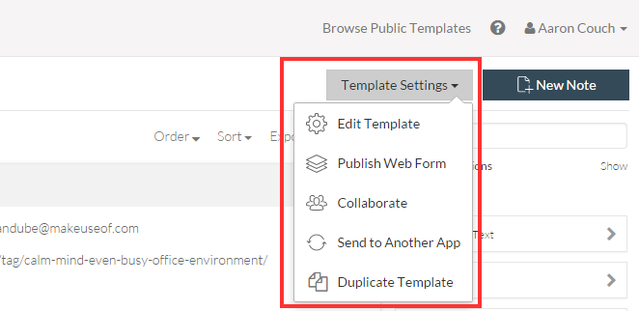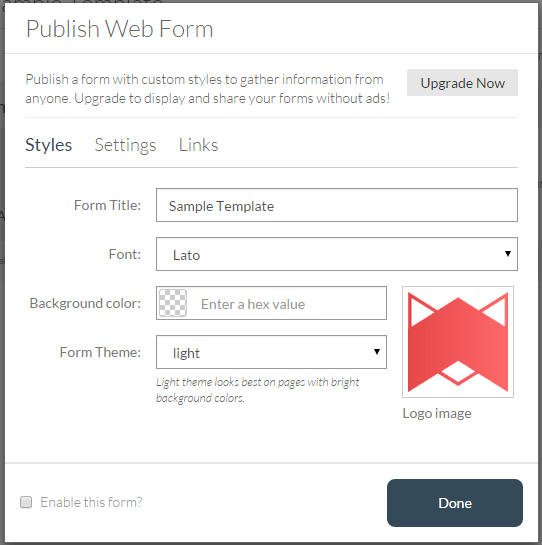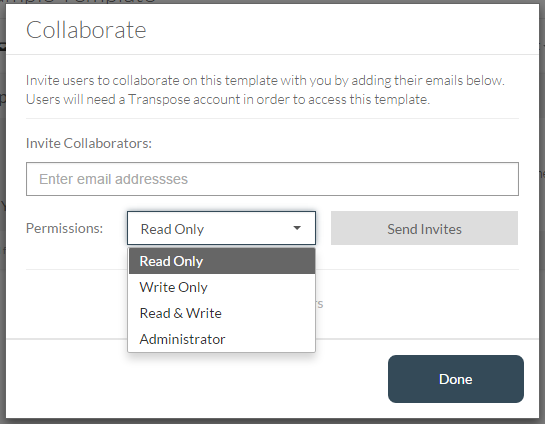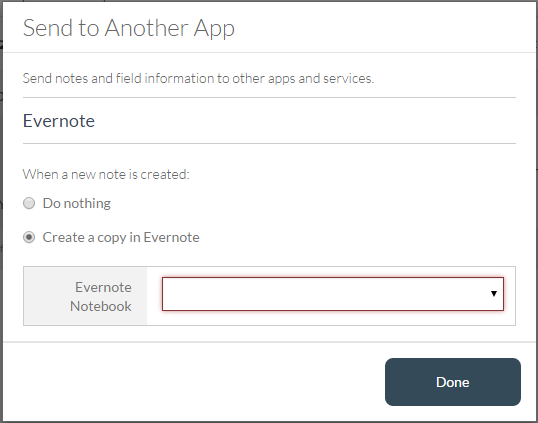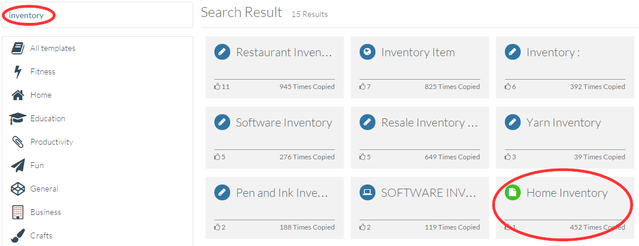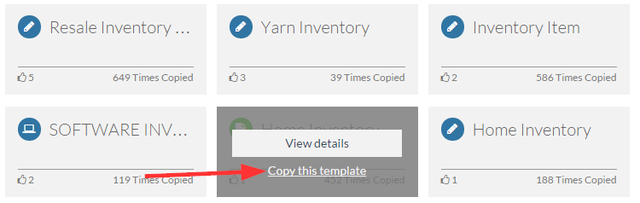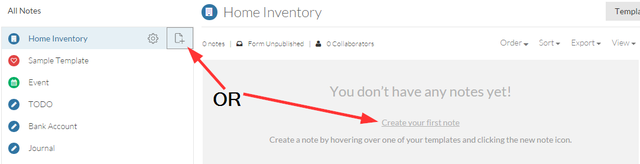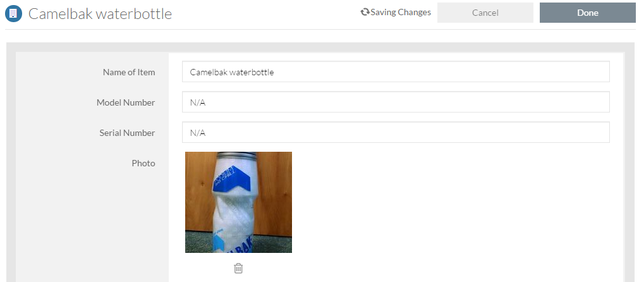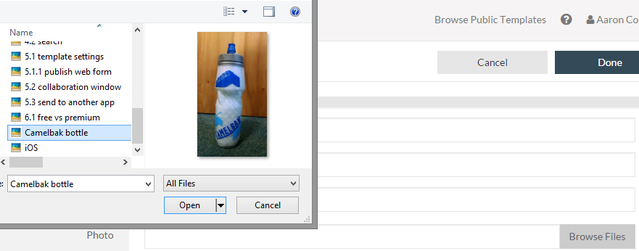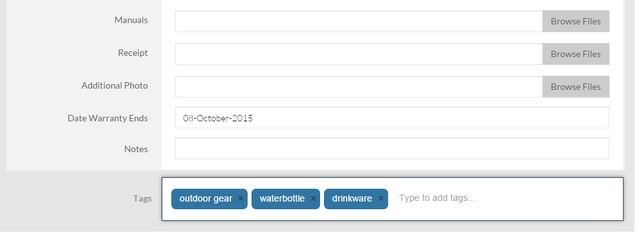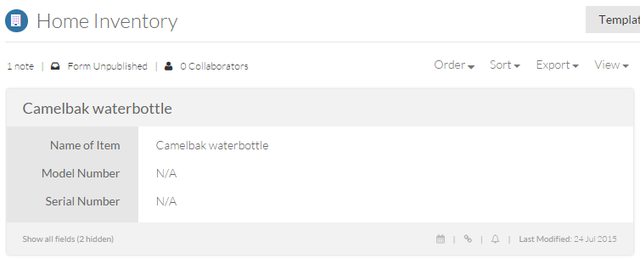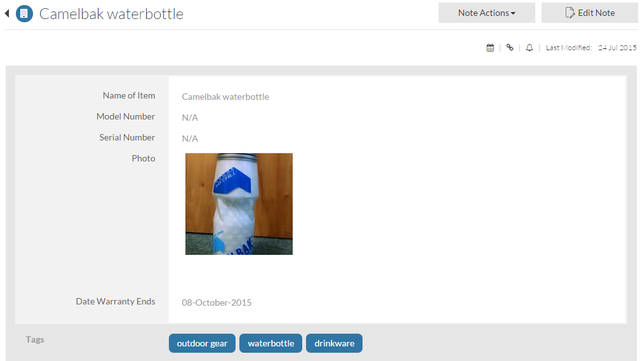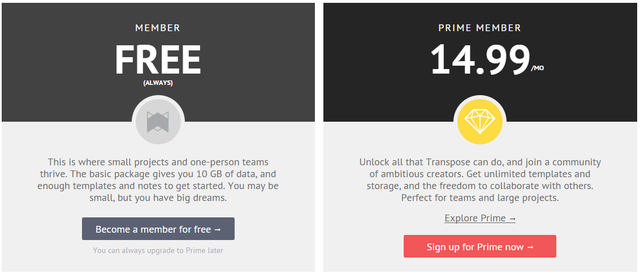In a world where we consume more than we create, it's no wonder that the majority of services are focused on collecting rather than managing and organizing. But do we really need help in attaining the information?
When it comes down to assembling the information, formatting can be tasking and messy. The key to a structured document lies in the templates. This is where Transpose comes in.
Transpose [Broken URL Removed] is a digital information management service. This means it isn't just for note-taking, but rather a tool where all your digital information can live. Transpose focuses on every kind of user, having templates for your personal and professional lives. Every template, whether created by you or not, can be customized to your needs with a growing range of input options.
Why You Need to Manage Your Digital Information
Digital information can essentially be broken down into three main categories: databases, spreadsheets, and loosely-structured notes. It's these notes that we really don't know what to do with. Sure we can put them in a "notebook". But how do we read that information later? The vision that Transpose is already attaining is allowing you to track, store and manage your digital information all in the same place.
It may seem basic, just like the need for managing your local files, but your online digital files can quickly and easily become cluttered, unorganized and lost. Even within a document itself, you can spend more than your allocated time searching for a bit of information you remembered adding, but now can't seem to find.
The process initially seems counter-productive. Wouldn't it just be faster to create a Word document or a note in one of the many note-specific applications and type all the information in there? For quick consumption, yes. But why are you recording that information? Just for the sake of looking like you're listening? Probably not. It's so that you can refer back to it later. If you can't find what you are looking for, why even bother saving it in the first place?
By establishing a predetermined layout (i.e. template) for that information, you ensure that you'll be able to find it later. And not just the note or document itself, but what lies within.
Overview
When you sign up [Broken URL Removed] or sign into your new Transpose [Broken URL Removed] account, you'll notice that it's pre-loaded with 7 templates to get you started. You may also want to check out the existing communal templates to help generate some ideas on how you can use Transpose. Click "Browse Public Templates" at the top right corner.
Now you can search for a specific kind of template or look through the various categories from business to home to fitness to crafts and more. When you see one you'd like to use, click "Copy template" to save it under your templates.
You can also create a new template by clicking "New Template" at the bottom of the left sidebar. We'll dive into more of the custom templates later.
Once you have some various templates you want to use, click "New Note" and select the template you want to use.
Or you can hover over the desired template and click the "New Note" icon (shown below).
NOTE: Transpose is currently still in beta, but that means they're very actively adding new features (like the new iOS app [Broken URL Removed] shown below), listening to users and growing rapidly.
Managing Your Digital Information with Templates
There are options for whatever you want to use a template for in Transpose. These options are called "fields". Fields are where you input your data and information.
When creating a template, there are three steps:
- Add fields
- Edit field properties
- Edit template details
That's the basic look at templates. The Sample Template features many of the primary functions and what Transpose is truly focused on.
If you're overwhelmed with all the options initially, this template is a great place to start. The subtext describes each field's functions and can show you just how capable and broad Transpose is.
After creating a template or copying an existing one from the community, you aren't stuck with only the fields it was created with. Should you want to change or add something new, you're able to edit that template to your liking (shown above). This means you can use a community template as inspiration, but then change it to fit your specific needs.
Once you've created a note with a specific template, you can add a reminder, create a Google Calendar event (must be connected to your Google account), share the note with a public link, email, print or delete it.
Advanced and Smart Fields
Transpose has a huge variety of fields that can be used in a number of ways. They have what they call "Basic Fields". These are text fields for different purposes such as single or multi-line text, numbers date, time, multiple choice, check boxes, drop down, file upload and so on.
Then you have the Advanced and Smart Fields. These include location, media, voice recording, signature, calculations, to-do lists, Google Contact, a timer or linking to another related note, among others.
Each does a completely different thing and serves to improve your experience by making Transpose an integral part of your workflow. For example, when adding in a contact, just type in their email address and it will immediately pull up the contact info and photo of that person from Google.
Want to talk instead of typing? Add a voice recording and Transpose will convert what you say into text.
The signature field allows you to draw, type or upload your signature into the form.
Viewing, Managing and Searching Your Information
When you select a specific template in the "All Notes" sidebar, you'll be presented with all the notes under that template. How you view, use and find them is crucial to their usefulness to you.
Notes can be sorted by date modified, title, rating, price, quantity and total calculation. You can export to CSV (contact file), XLS (Excel file) or XLS with images. You're also able to change how you want to view your notes, whether in a list, table (organized by fields) or in calendar form.
The search panel on the right side is extremely useful in providing suggestions for what you can look for. Transpose searches through all the fields provided in a template, whatever they may be. You can also specify what to look for within a specific field. It will even search the text from files or web pages added to the template – very impressive!
Additional Template Features
The "Template Settings" button extends the template's functionality beyond Transpose. Aside from being able to edit the existing template (which also makes the change to all previous notes), you can publish the template as a web form, add collaborators, send to another app (e.g. Evernote) or create a duplicate template.
Publishing a template has become a very popular Transpose feature because it allows the user to bring data into Transpose from exterior sources, such as on a website.
Having the ability to collaborate with others is huge too. You can allow fellow collaborators who don't have a Transpose account to view a note. If they need further access to write or edit the template itself, they will need to create their own account.
One interesting aspect with the collaboration feature is allowing someone "write-only" access, meaning they won't be able to read anything within the template and can only contribute to it. This isn't common among other collaboration tools, but it could prove very useful under some circumstances.
Third-party integration for sending notes to another service is currently only available with Evernote, but I wouldn't be surprised if more will be added in the future. This allows you to either transition from one service to Transpose seamlessly or use both in your existing workflow.
Use Case Scenario
We've already discussed that Transpose has a variety of uses, but let's take a look at how it can apply to a real life scenario. Let's say you are organizing and inventorying your home, workshop or more specific, such as your computer paraphernalia or other kinds of niche gear.
First, search for an "inventory" template, as discussed before, by going to the public templates and typing in the "search" field (above). You'll then save the one you want by hovering over and clicking "copy this template".
Back on the main Transpose home screen, called "All Notes", hover over "Home Inventory" and click the "paper plus sign" icon, or if you select the template, you can add a new note from the template screen.
Once you've opened up a new note, begin filling out the information. In this case, I'm inventorying my water bottle. I've included a name and photo.
You would add a photo just like any other file.
If I have other files to upload, like a purchase receipt or documentation that goes along with the item, I can included those too. Lastly, I'll add some related tags for later reference.
Click "Done". When a specific template is selected, all the notes will show up as displayed below.
When you click on the note to view the info, files, photos and form data will be displayed.
Free vs. Premium
Lastly, you'll notice that Transpose has free and premium plans. These two plans are built around different needs. If you are primarily working on small projects and not in a team, the free model [Broken URL Removed] is perfect for you. You get 10 gigabytes of space and a ton of templates and notes to get going.
As a prime member you're looking at $14.99/month. This is suited more for teams and completing large projects. You don't have to worry about a space limit and have unlimited access to templates and the Transpose community of ambitious creators.
Why And When You Should Use Transpose
With Transpose, there is no longer a need for using several services for different things -- one for note taking, another for embedding forms and yet another for configuring data.
Transpose [Broken URL Removed] is truly what you make of it. Think of it as your "one stop shop" for all your digital information needs. From recording meeting notes to tracking financial progress to building entire CRM solutions, Transpose allows you to make whatever you want of it. But at the same time, Transpose can tie into so many other aspects of your life – third-party service integration, contacts, websites, entertainment and so on.
Click here to sign up for a free Transpose account or download Transpose for iOS [Broken URL Removed].
It's now up to you. Your options are limitless. How will you transpose your digital information?

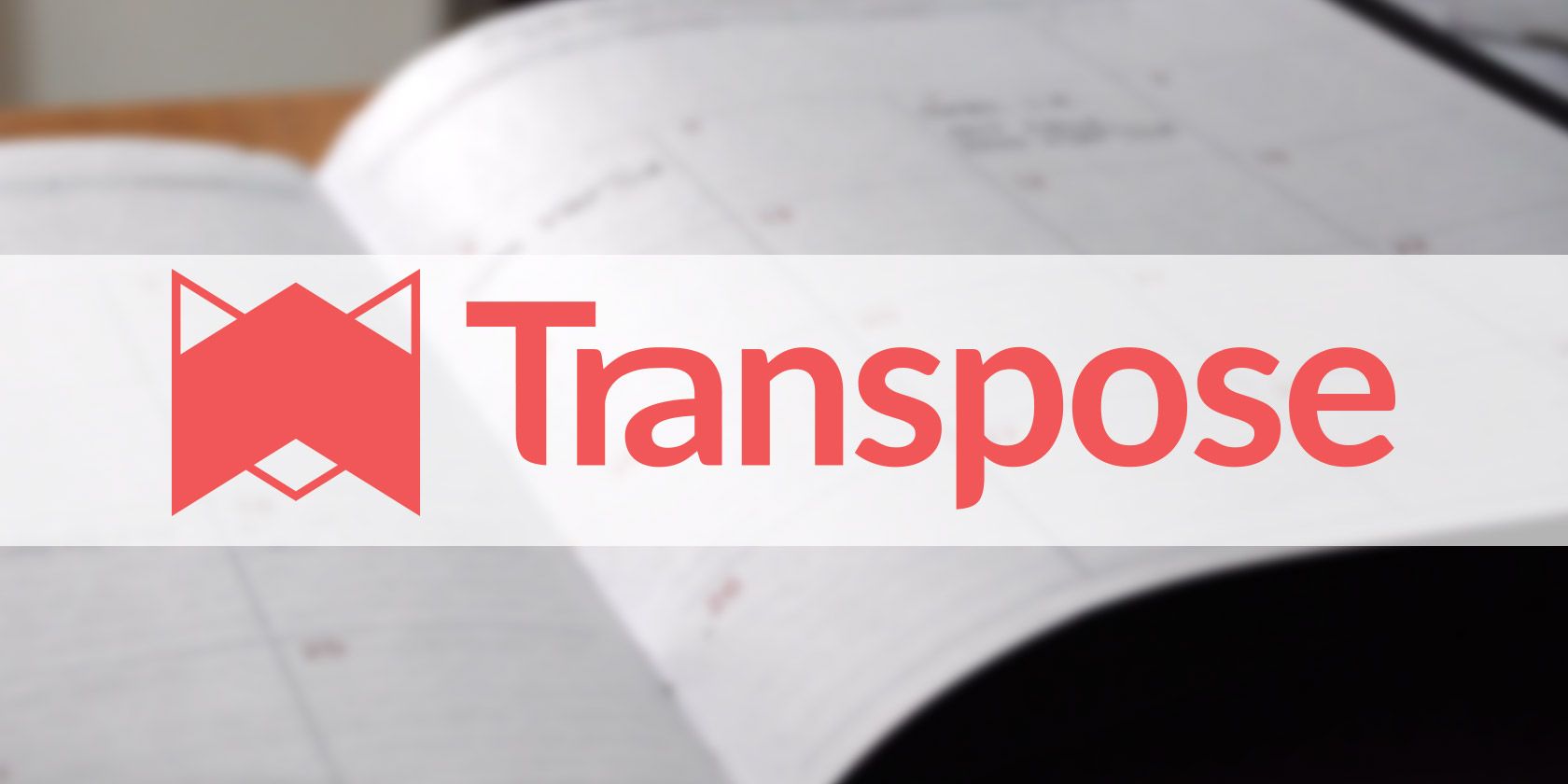
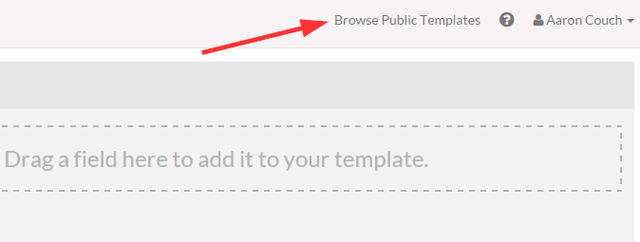
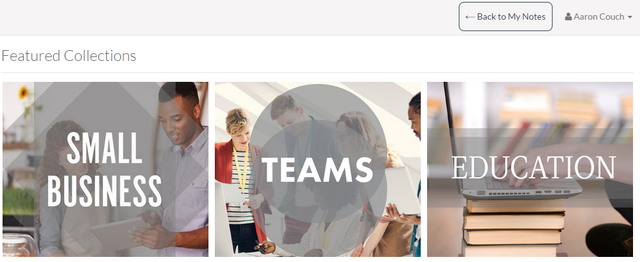
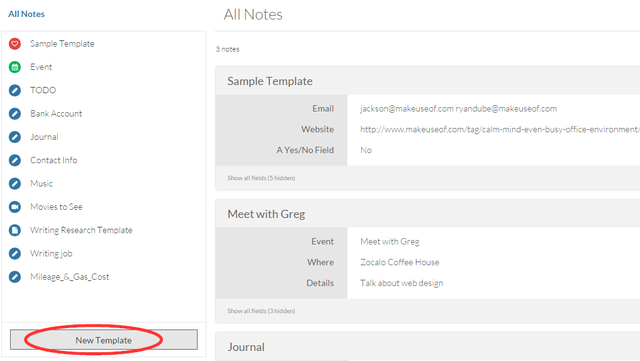
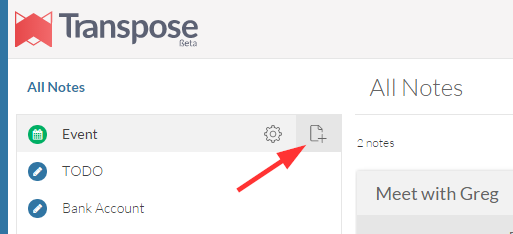
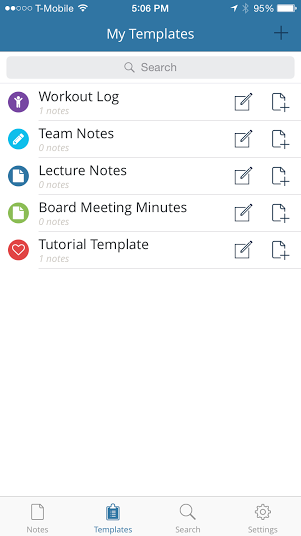
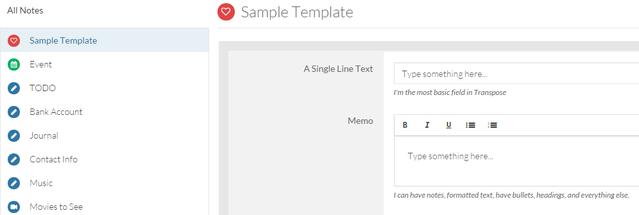
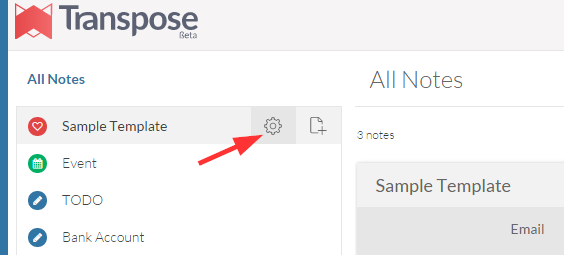
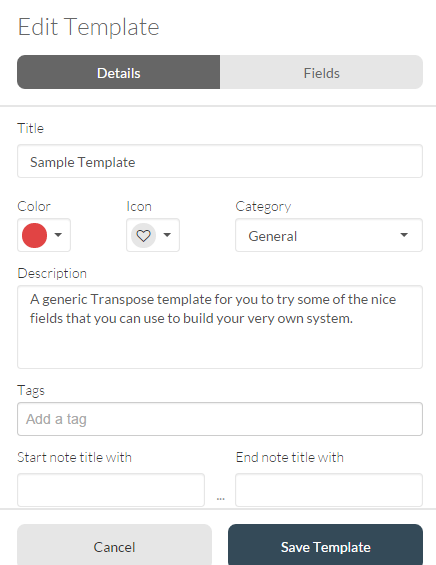
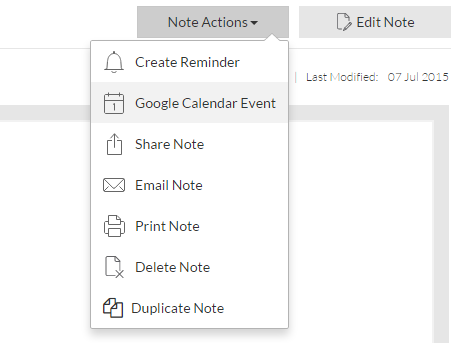
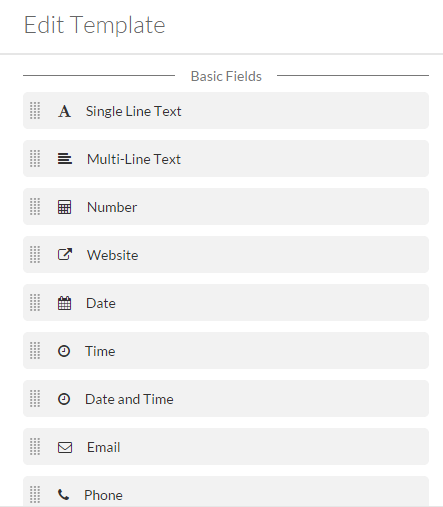
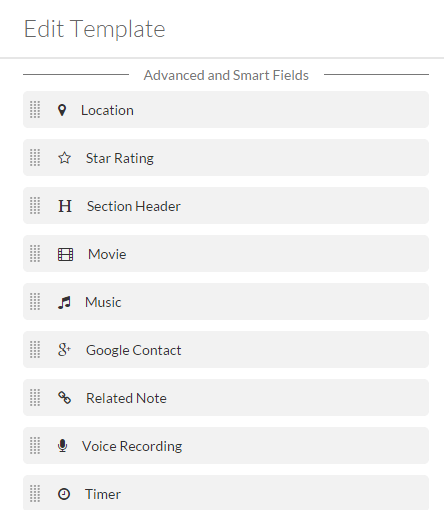
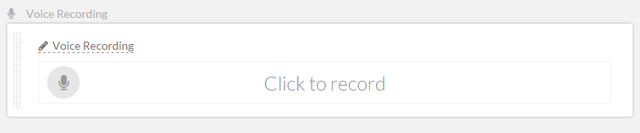
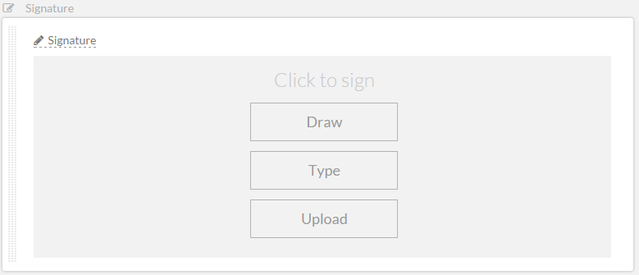
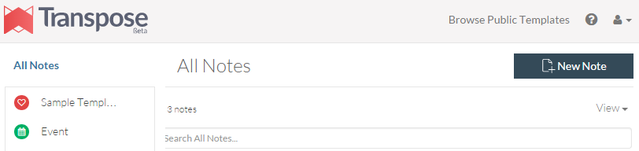
![4.1.1 sort notes]](https://static1.makeuseofimages.com/wordpress/wp-content/uploads/2015/07/4.1.1-sort-notes.png)