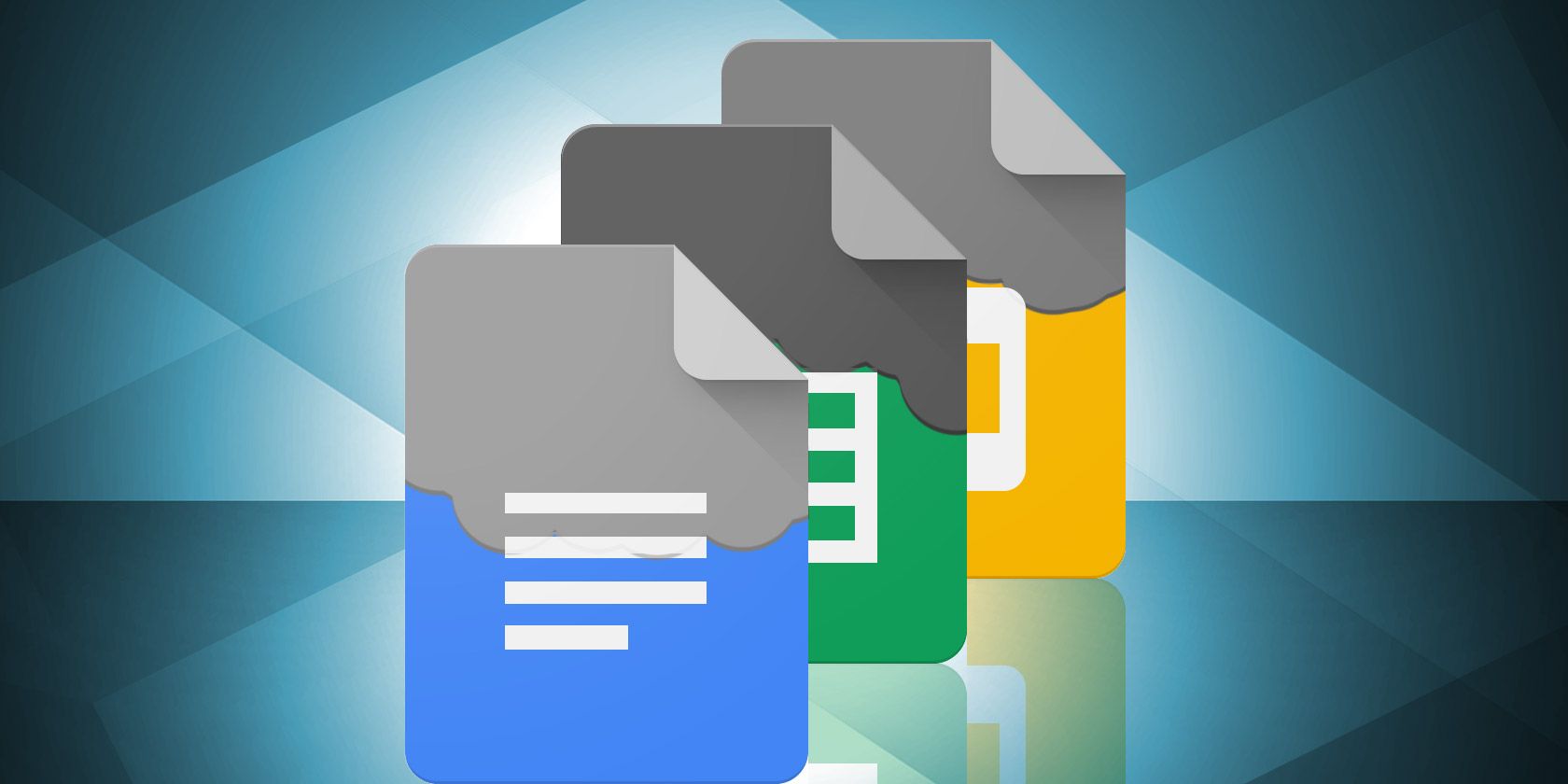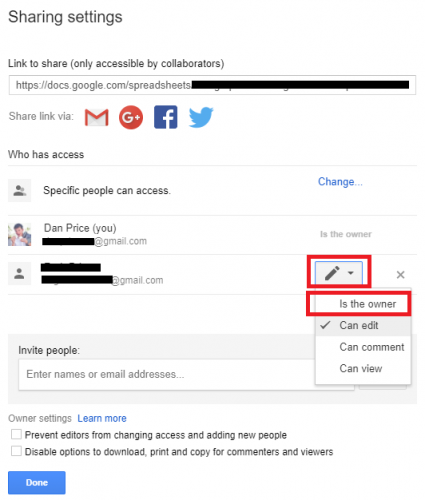Google Drive has many more features than meet the eye. Sure, it's an excellent way to keep documents with you while you're on-the-go, but there's so much more to it.
It's one of the best entry-level collaboration apps you'll find, it provides a way to access all your images in Google Photos, and with the recent release of the Backup and Sync tool, it can now double as a piece of free and easy-to-use backup software. If you want to learn even more, check out our extensive Google Drive guide.
If you've created a document in Google Drive which you later to want to transfer to someone else, it's easy to do. And I'm not just talking about sharing the file -- you can change the actual owner of the file.
You can only transfer ownership of files linked to the Google Drive suite of apps. That includes Google Docs, Google Sheets, Google Slides, Google Forms, and Google Drawings. You can also transfer ownership of folders. You cannot transfer ownership of non-Google files you've uploaded.
To change the owner, follow these steps (you must already be sharing the file with the to-be owner):
- Highlight the file you want to edit within Google Drive.
- Right-click on the file and select Share.
- On the new window, click Advanced.
- Locate the person you want to make the owner and expand the drop-down menu next to their name. Select Is Owner.
- Click Save.
Once you hit save, the process is irreversible without the new owner's input.
You cannot have joint-owners of a file. Therefore, the new owner can edit, delete, or revoke your access to the file, all without your input. Make sure you've chosen the right person before confirming your actions.
Did you know about this trick? What other Google Drive tips can you share with your fellow readers? Let us know in the comments below.