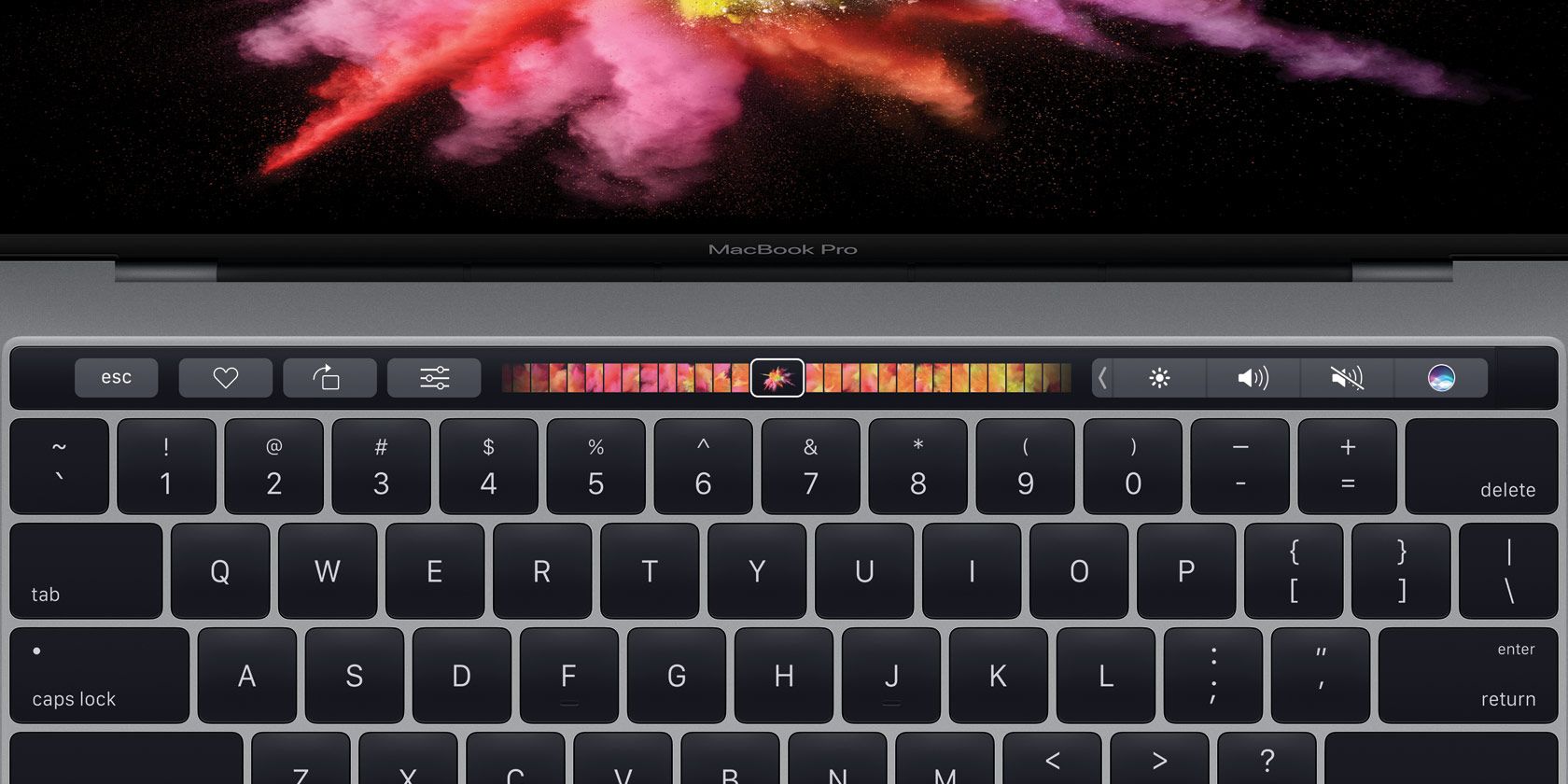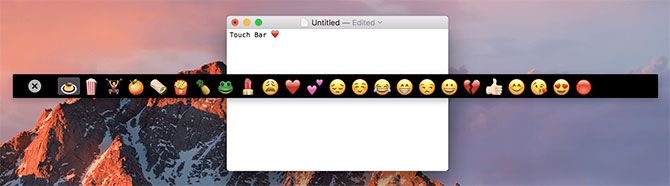The new MacBook Pro includes an OLED Touch Bar which provides useful contextual controls and Touch ID support for logging in with a fingerprint. It also starts at $1,799 for the base 13-inch model, which is a serious chunk of change.
There's also a 13-inch model that doesn't include a Touch Bar, and costs $300 less. If you're not sure whether the added expense is worth it, or you simply want to add contextual controls to your regular old MacBook instead, you can download a free app to get the job done.
What Does the Touch Bar Do?
In short, it provides fast access to commonly-used controls and context-sensitive information based on what you're currently doing. Use it to scroll through images or apply filters in Photos, access iOS-like text prediction in Mail, flick through open Safari tabs, and customize the feature with shortcuts you'll use.
It's a neat addition to any laptop, it uses an energy efficient OLED display, and it will hopefully one day make its way into all of Apple's laptops (and maybe first party peripherals, too). The Touch Bar replaces the top row of function keys on the keyboard, so it's the only way to adjust brightness or volume on the new machines.
It's worth keeping in mind that its usefulness is closely tied to the nature of the touch screen, hence the name. While it's possible to emulate the Touch Bar on any Mac, you'll be interacting with it using the mouse rather than your fingers. Remember this point if you're evaluating the feature's usefulness before making a purchase.
Add the Touch Bar to Any Mac
There are a few applications that accomplish this task, and they make it easy to try the feature out and capture screenshots or videos of the Touch Bar in action (handy for developers who haven't got their hands on the new hardware yet).
Important: You'll need to update your system to the latest version of macOS Sierra to use these apps. The feature simply won't work in older builds, so launch the Mac App Store app, head to the Updates tab and install any updates listed under Software Update. If you haven't got macOS Sierra yet, find out how to get it and what you're missing out on.
Touché
Touché is an app from Red Sweater, a developer headed by former Apple software engineer Daniel Jalkut. It's a response to the early Touch Bar "simulator" provided by Apple which allows developers to test out and prepare their software for use with the feature, without having to make a purchase themselves.
If you’re an everyday user who just wants to play around with the Touch Bar concept, a developer who wants an easy way to toggle the virtual Touch Bar off and on, or a designer who needs to share screenshots from the Touch Bar frequently, then I think you’re going to love Touché. -- Daniel Jalkut
The app is as simple as possible to use. Simply download the archive from the project homepage, unzip and place the application file in your Applications folder and run it. You shouldn't get a security warning but just in case you do head over to System Preferences > Security & Privacy and click Open Anyway next to the warning on the General tab.
Once the app is running, click on its name in the menu bar at the top of the screen and hit Preferences to set keyboard shortcuts which will allow you to hide and reveal the Touch Bar or take screenshots. Now experiment with a few apps to see what the new Touch Bar is all about.
Touch Bar Demo App
Touch Bar Demo App is another option which provides similar functionality to Touché. It can be downloaded free of charge from the GitHub project page as a pre-compiled application or source code. The app also allows you to compile and side-load an iOS app on your iPad to try it like a real touch device (though it's a bit of a hassle).
Getting it up and running is easy. Download the latest TouchBarServer.zip, unzip, place it in your Applications folder and run it. Bypass any security warnings about untrusted third party apps by hitting the Open Anyway button under System Preferences > Security & Privacy > General.
Once it's up and running you can toggle the Touch Bar using the Fn keyboard shortcut. Use the app's menu bar shortcut to Allow iOS Touch Bar Clients you intend to compile or sideload the app using the instructions below.
Simulate the Touch Bar on Your iPad
To really try out the Touch Bar in all its hands-on glory, you can use your iPad and Touch Bar Demo App to either compile from source or sideload a pre-compiled IPA file. The process can be a bit fiddly, which is what prompted Red Sweater to create Touché in the first place.
Compile From Source
To compile and sideload the app you'll need a Mac, the latest version of Xcode, a free Apple Developer account, your iPad running an up to date version of iOS, and a USB cable to connect your device to your computer. First download TouchBarServer.zip and the source code archive from the latest releases page.
Next open TouchBar.xcodeproj in Xcode from the source code you downloaded. Connect your iPad and select it under Device. Change the Bundle Identifier to something unique, and when you see "No matching provisioning profiles found" click Fix Issue and login with your Apple ID (the same one you use on your iPad). Finally click the "play" button to begin compiling and sideloading the app onto the device you've chosen.
To run the app, you may need to go to Settings > General > Profiles & Device Management on your iPad and tap Trust <email> under the Developer App section. With your iPad connected and TouchBarServer running, launch the app and try out the Touch Bar. Check out this Reddit guide to sideloading Xcode projects if you get stuck.
http://youtu.be/RZLx03OPpUU
Sideload With Cydia Impactor
You can also sideload pre-compiled IPA (iOS application) files using a free app called Cydia Impactor. The drawback is that you'll need to find an IPA you can use. You won't need Xcode to use this, but you will need an Apple Developer account to sign the app locally.
Download Cydia Impactor and find an IPA for Touch Bar Demo App (like this one). Connect your iPad and run Impactor, sign in with your developer account then select your device. Drag the IPA you downloaded into the app and wait. The app will be signed and installed to your device.
Have You Tried the Touch Bar?
Have you tried the new MacBook Pro Touch Bar, either in person on a real laptop or using one of the methods above? Did you bother with the iPad app, or simply make do with your mouse? What do you think of the feature -- is it worth the money or hype?
Let us know what you think of Apple's latest MacBook enhancement in the comments below.