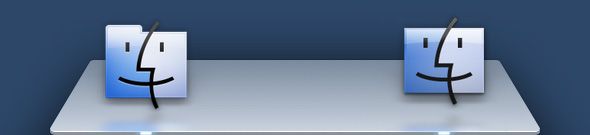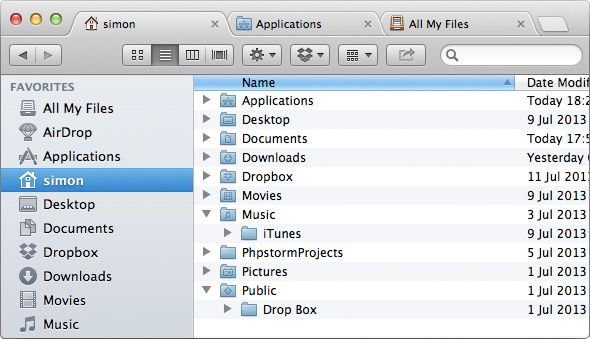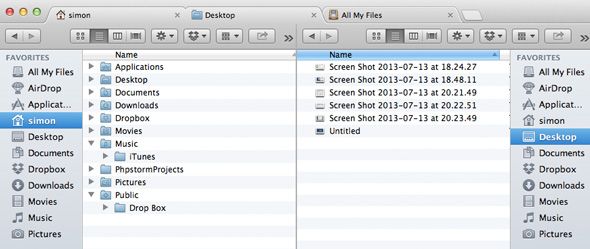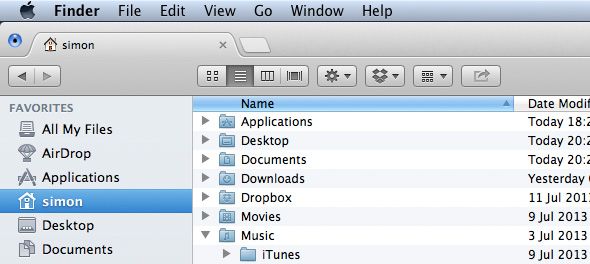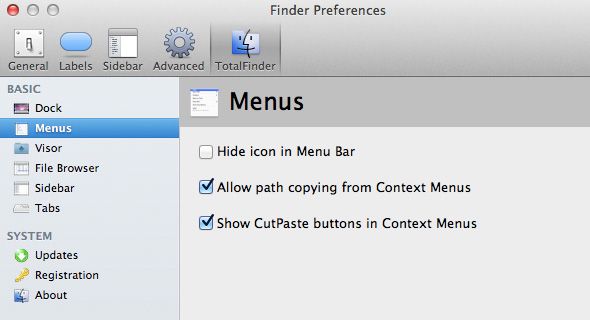Finder, the official Mac OS X file browser, is likely one of the most used applications on your computer. That's really not surprising. What is surprising, is how outdated this part of Mac OS X really is.
Finder looks the part and has some great (and often hidden) features. It's a great application at its core, which makes it all the more painful that it hasn't been keeping up with the competition. Apple plans to bridge the gap with Mac OS X Mavericks, but that's still some time away.
Even after Mavericks hits the shelves, you'll get more bang for your buck by replacing Finder with software like TotalFinder or XtraFinder. These third-party tools make Finder feel modern and spritely, with many features you've been aching for, and some you didn't even know you wanted.
Perhaps, in five more years, this is what Finder will look like. You're welcome to wait, but we definitely won't.
TotalFinder ($18)
In my quest for the perfect Finder replacement or companion, I've tried a few. Although XtraFinder is a very good free alternative, I kept coming back to TotalFinder. Although not as fully featured as Path Finder, it's much better integrated with OS X and just feels like an integral part of your Mac. For Internet browser fanatics: Path Finder is like Opera, TotalFinder is like Google Chrome.
Not Replacement, But Augmentation
There is more than one Finder alternative. Each of these takes one of two approaches: replacement or augmentation. The problem with the first course of action is that you lose all access to all those Finder features that did work. More importantly, you lose the tight integration with the operating system that you've come to (rightfully) expect from using Finder.
TotalFinder follows the second approach. It augments Finder with a range of new features. These new features blend in among the old, making for one big, better whole. In short, it doesn't try to fix what isn't broken, only add what's missing.
For the truly nostalgic: even the new TotalFinder icon (shown above) can be reverted to the trusted Finder icon in Finder > Preferences > TotalFinder > Dock.
Tabs!
Of course, tabs. Any Finder replacement without tabs would itself be outdated. Still, this is the part a lot of people (including myself) are most excited about. Adding tabs gives you the flexibility (and the virtual screen real estate) you've come to expect from every modern Internet browser.
Speaking of Internet browsers and going back to the earlier analogy, TotalFinder's tabs are similar to (if not exactly the same as) the tabs in Google Chrome. Also familiar, cmd + T opens up a new tab whereas cmd + N opens a new window. These tabs don't just integrate well visibly, manipulating tabs in TotalFinder is also just as responsive as manipulating windows in Finder.
Dual Mode
Another interesting feature is called Dual Mode. It takes two tabs and stitches them together in a single Finder window. This effectively creates a twin tab. You can view the contents of two separate folders in one window, each folder having its own navigation buttons and side bar. You can create as many of these twin tabs as you want and mix them with regular tabs while you're working in a Finder window.
Creating a twin tab is as easy as pressing cmd + U or selecting View > Toggle Dual Mode. This will merge the selected tab with the one to the right if there is one, or with a new tab otherwise.
Visor
Perhaps a better name for Visor would be Big Hotkey Finder Pop-up Thingie. It's a bit of a mouthful, but it accurately describes what you can expect of Visor. Press a set combination of keys (default: option (alt) and the key to the right of your left shift key) and a screen-width Finder window slides up to fill the screen. You can drag the top of the window up or down to adjust size and allow access to what is behind.
At first, I must admit, I wasn't a big fan. However, after using it a bit, it grows on you. Whether you'll end up using it probably depends on your particular workflow. I tend to use Visor for quick file system accesses (e.g. opening a single file) but still juggle with a dozen different Finder windows when I'm working.
Small File Browser Improvements
Tabs, Dual Mode and Visor are the big shiny features you'll gain with TotalFinder, but spread throughout the application are a number of small improvements.
Cut and paste buttons, which I use extensively on Windows are notoriously missing from Mac OS X. TotalFinder levels the playing field. In addition to an extra entry in the context menu, you can also cut items by pressing cmd + X.
Developers or other system tweakers can add path copying to the Finder's context menu as well. The option to toggle the visibility of (hidden) system files was also made more accessible and can be found under View > Show System Files. All of these options are also available through Finder as is, but the process is made much easier.
TotalFinder adds some novel features to Finder, but an operating system (and its file manager) never really stops evolving. Thankfully, TotalFinder doesn't get in the way of what many of us love about OS X, only enhancing it with some sensible additions.
Download: TotalFinder for Mac OS X ($18)
What features would you like to see in TotalFinder? Are you looking forward to OS X Mavericks, and its improved Finder? Let us know what you think of Finder & TotalFinder in the comments, below.
Image Credit: Looking through binoculars via Shutterstock