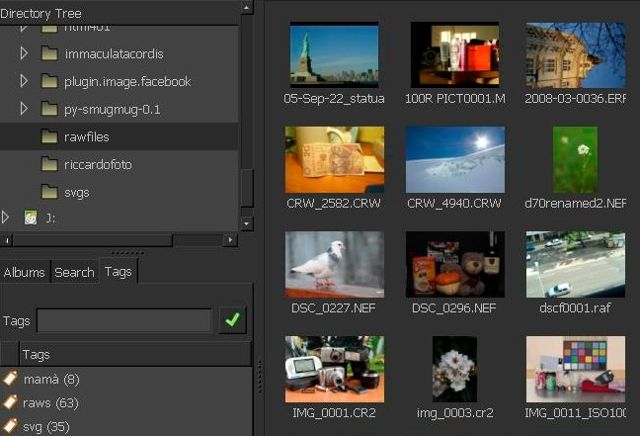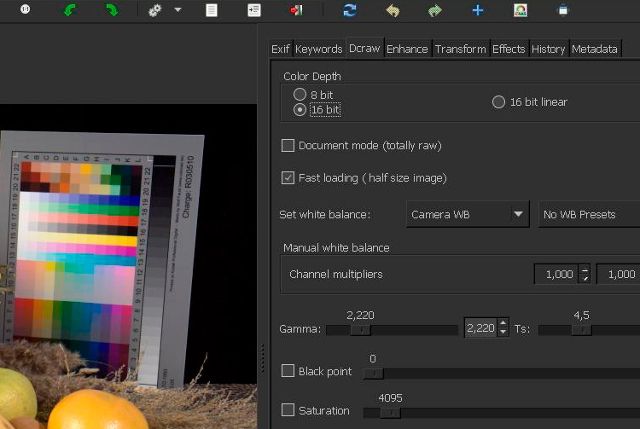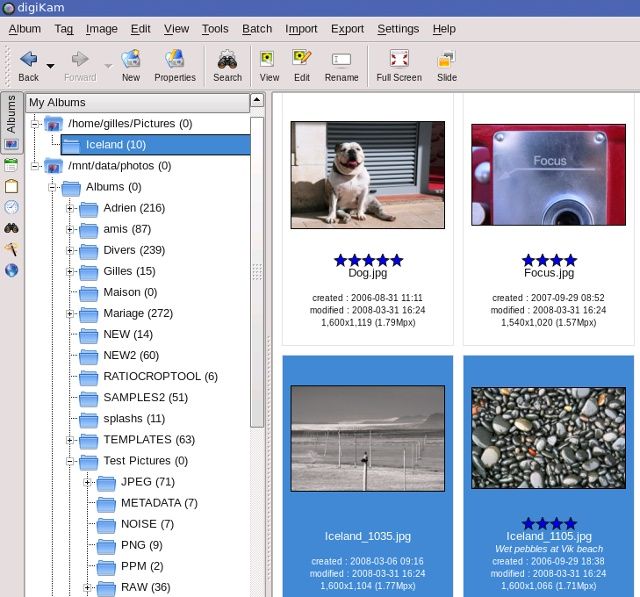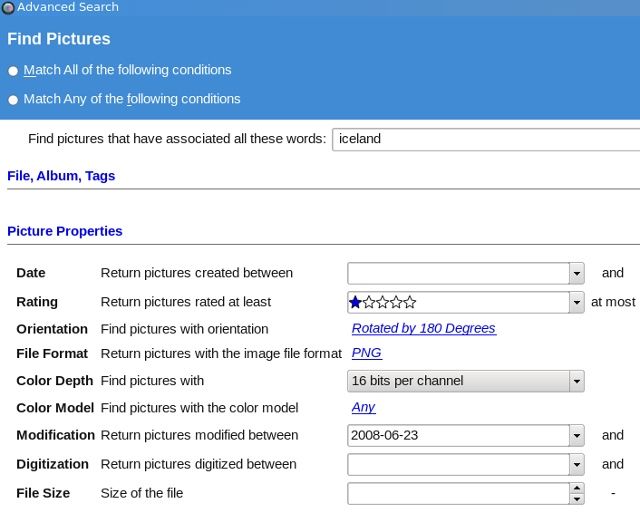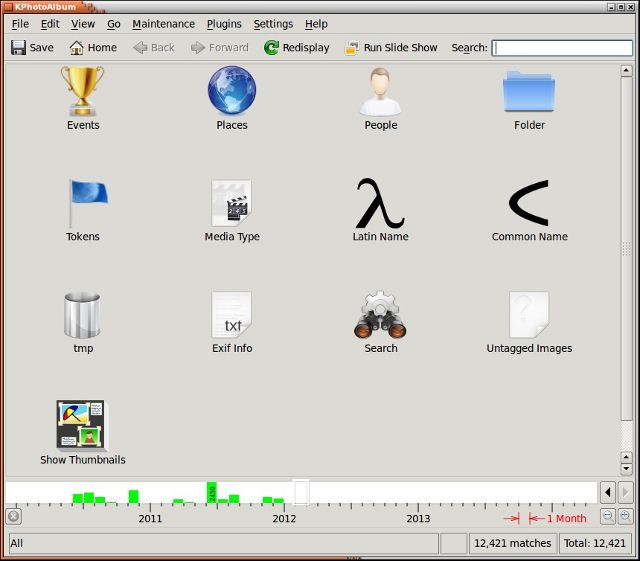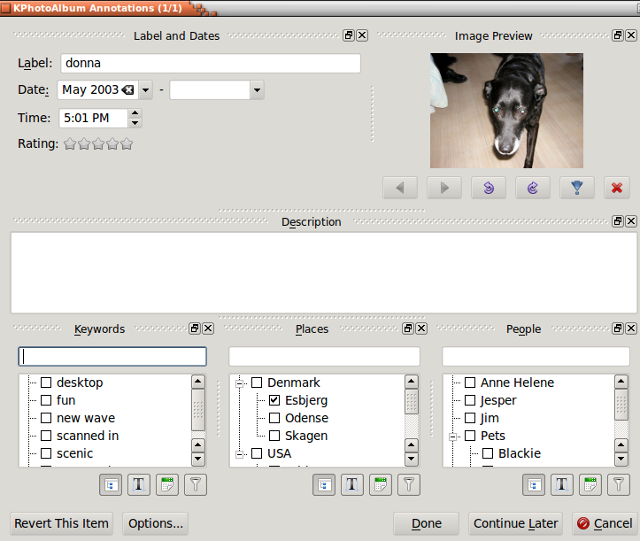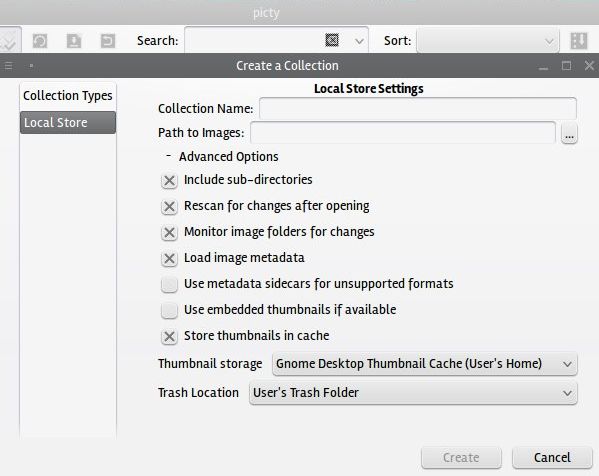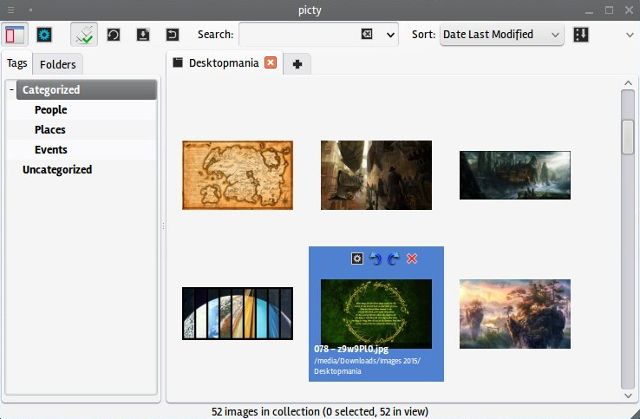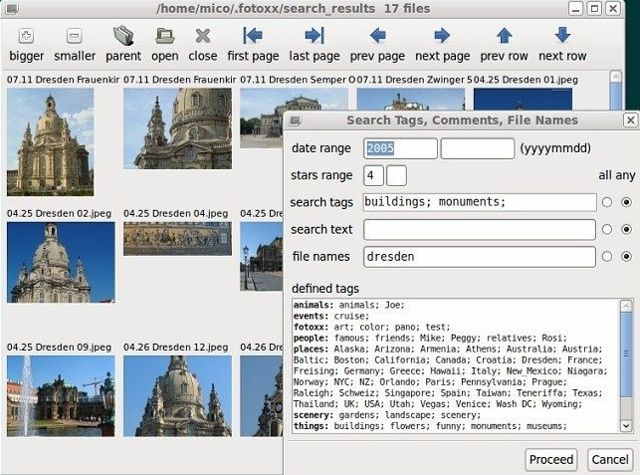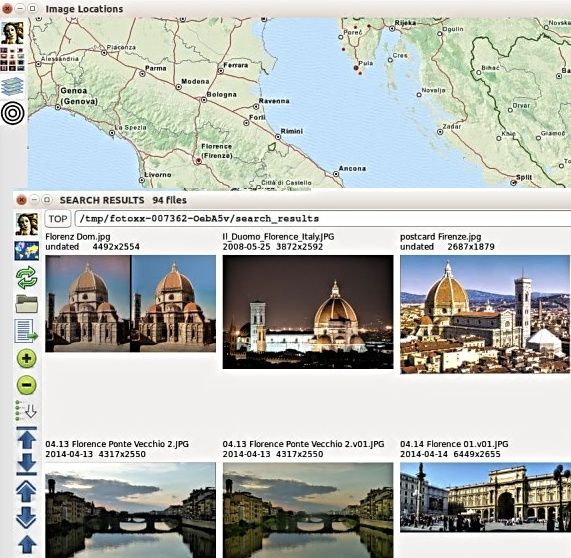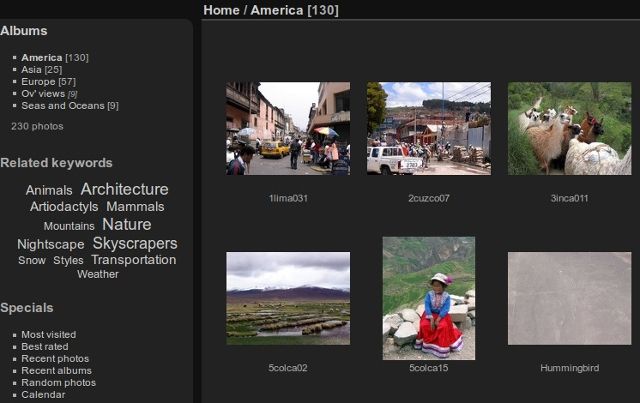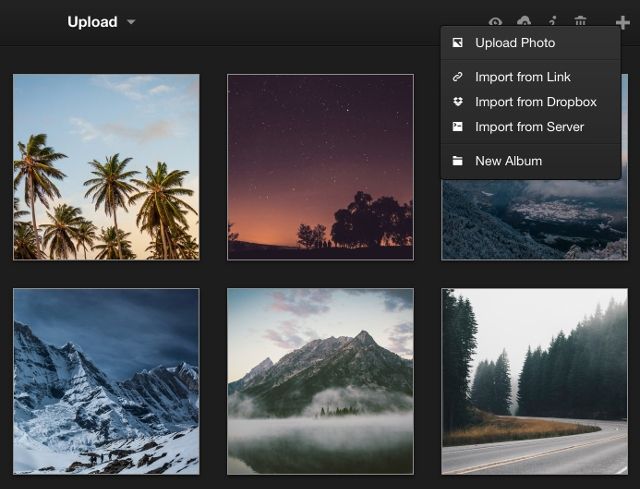Do you remember where you saved your holiday photos last year? How quickly can you find a particular snap from August 2007? If you don't know, then you could probably use a new photo manager app!
Don't worry, you're not alone in this predicament — with cameras now a standard feature of smartphones, tablets, and now watches, we're all guilty of taking (too) many photos and letting them pile up.
While sorting photos into plain old folders isn't a bad idea, using a photo manager is more practical. The best photo managers offer advanced tagging and sorting options, and include image editing features. They also simplify your workflow: instead of using a separate photo editor, you can catalog and retouch your photos in one convenient app. If you're looking for a photo organizer for Linux, consider these five fantastic suggestions.
GTKRawGallery
If you were to judge GTKRawGallery solely by its name, you might think it's an app that creates galleries from RAW images — and you would be wrong. It's a lightweight photo manager for Linux that hides a bunch of great features underneath a simple surface. Apart from RAW, it supports more than 20 image file formats, including the widespread JPG, PNG, BMP, TIFF, and the Internet's biggest pet peeve, GIF.
GTKRawGallery sports a fairly conventional file browser with photos shown as thumbnails and a menu bar with icons on top. You can change the layout and switch between dark and light themes. There's a sidebar that displays your albums, tags, search results, and lets you browse all folders on your computer in a tree-view fashion.
Organizing photos is made easier by the batch-processing functions: you can tag, rename, and convert multiple photos at once. GTKRawGallery can import tags created with other photo management software with the Synchronize Database tool. When creating your own tags, you can write them directly into an image's metadata thanks to support for EXIF, IPTC, and XMP formats; this ensures they'll be recognized in other photo managers.
Sometimes you'll have to rotate or crop an image, and GTKRawGallery has your back. Simply double-click any image to open it in photo editing mode. Here you'll be able to perform RAW image pre-processing and post-processing, color correction, various enhancements, and apply image effects. All things considered, GTKRawGallery is an excellent lightweight Linux alternative to Aperture or to its open source sibling, Darktable.
What Makes It So Great?
- It's lightweight and doesn't have many dependencies (the essentials are Python, ImageMagick, exiftool and dcraw), so it will work on any desktop environment
- You can directly upload photos to Dropbox, Flickr, and Facebook
- The photo editing mode is separated from the file browser, which means that neither is cluttered with irrelevant buttons and options. You can simultaneously edit a photo in one window and rename a bunch of photos in another.
Download GTKRawGallery for Linux and Windows, or find it in AUR (for Arch Linux) and in this unofficial repository (for Ubuntu and derivatives).
digiKam
DigiKam made the list of great photo album managers for Linux when we covered the topic five years ago, so the fact it's still relevant says a lot about it.
Powered by KDE and shipped with every Linux distribution that offers it, digiKam is technically a combination of several utilities: Light Table (for comparing photos), Showfoto (standalone image viewer and editor without tagging options), Image Editor, and KIPI Plugins. The latter are the most interesting. KIPI stands for KDE Image Plugin Interface, and it's an impressive collection of libraries and plugins that can extend the functionality of any KDE image editing application.
When you first start digiKam, it can seem overwhelming due to the sheer amount of features it flings at you. Your photos can be organized into albums and sub-albums, both of which can be grouped into collections. Every photo can be tagged, given a 1 to 5 star rating, and annotated with custom comments. The Face Recognition tool helps you detect faces in photos and tag them accordingly.
You can import photos from external media, and your photo library supports multiple "root folders", which means you don't have to keep all your photos in one place for digiKam to manage them. The area where digiKam excels is searching and filtering photos by criteria: tags, date, rating, and even the location where they were taken.
Of course, digiKam wouldn't be a complete photo management suite without a photo editor, so there's a whole host of standard image editing options (resize, adjust levels, crop, flip, rotate, change color balance and saturation...) and a few advanced ones, like photo restoration, unblurring, refocusing, and red eye correction. DigiKam takes a while to get used to, but it's worth the effort because it eliminates the dreadful "needle in a haystack" feeling when looking for your photos.
What Makes It So Great?
- Direct integration with the system's plug-and-play interface. When you connect your camera via USB, digiKam can download photos from it with the Camera Tool
- Advanced search options that can find similar images, recognize duplicates, and even find a photo based on your freehand sketch
- It's almost infinitely extensible thanks to KIPI plugins. Depending on which ones you enable, you can use digiKam to stitch panoramic images, create galleries, slideshows and calendars, or to preview video and audio files.
There's a good chance that digiKam is available in the repositories of your distribution, but you can also download the packages and the source from the official project website.
KPhotoAlbum
Think of KPhotoAlbum as digiKam's leaner, more focused cousin. While digiKam is feature-packed, the main purpose of KPhotoAlbum is photo indexing and organization, and it takes its job very seriously.
The first step is building an index of your photos based on a single folder that contains them. Yes, this means that KPhotoAlbum, at least for now, doesn't support multiple root folders (but you can add folders to a database with this neat trick).
Once you've added the photos, you can start organizing them into categories and sub-categories, and creating your own tags. Categories and sub-categories have to be defined in the Settings > Configure KPhotoAlbum dialog, while tags can be added on-the-fly in the Annotations dialog. If you're into in-depth categorization, you'll be glad to know that photos can also have Labels and Tokens, as well as custom comments and descriptions.
The image browser mode is called a Scope, and it shows the photos as thumbnails. While in this mode, you can drag-and-drop individual photos onto each other to create Stacks, which act like virtual folders. You can preview photos in a slideshow, perform basic image editing, and merge duplicate photos.
Every photo can belong to several categories and have as many tags as you want. If you click on the timeline/histogram bar at the bottom of the thumbnail view, you can sort your photos by date. The Age View option lets you add information about people's age and sort photos by this criterion, which might be particularly interesting to parents. Like digiKam, KPhotoAlbum supports face recognition and can be extended with KIPI plugins.
What Makes It So Great?
- The Positional Tags option, which means you can tag just the selected area in a photo
- It has an Android app that connects to your existing photo database on the computer to browse photos
- Privacy-focused options let you password-protect photos and prevent them from showing up in the viewer.
You can download KPhotoAlbum pre-packaged for several Linux distributions.
Picty
Formerly known as Phraymd, Picty is so small and lightweight that it almost feels unfinished. The developers dropped the confusing name and optimized Picty to be as portable, fast, and stable as possible. It can handle huge photo collections, and although it has limited photo editing capabilities, Picty provides a flexible photo management setup that conforms to the user's needs.
It has a non-destructive mode in which you can simply browse images in local folders, on external devices (including cameras and smartphones), or in your Flickr account. If you make any changes to the images, they won't be saved without your permission. Moreover, tags and image modifications are saved as metadata, so other software that supports EXIF, XMP, and IPTC formats can read them. When you decide to create a collection, Picty will offer to scan for existing tags and import them to save you some time.
The interface is similar to other photo managers: images are shown as thumbnails, and hovering over them reveals a few editing options. You access tags and folders in the sidebar on the left, and on the right you can toggle a map that lets you find photos by their geolocation tags.
Picty is modular, which means that many of its features are provided by plugins, most of which you can turn off if you don't need them. The best thing about Picty is tabbed image browsing and multitasking. In other words, Picty lets you open and modify several photo collections at once, all in one application window.
What Makes It So Great?
- Extremely lightweight with few dependencies, load can be reduced further by disabling plugins
- Lets you create and work with multiple collections at once. You can quickly transfer images from one collection to another
- The Search option supports advanced expressions and lets you find photos by modification or creation date.
Picty is available on GitHub, and Ubuntu users can install it from this repository.
Fotoxx
In terms of photo editing, Fotoxx is almost the complete opposite of Picty: it has so many advanced image processing options that it's a viable alternative to GIMP. You can work with RAW files, create HDR and panoramic images, reduce noise and remove dust spots, create collages, mashups, and slideshows with animations.
Fotoxx lets you browse photos in thumbnail-mode with the option to change the layout. However, you won't be able to use Fotoxx if you don't let it index at least some of your photos, which is the only (slightly) annoying thing about this application.
With Fotoxx, you can organize photos in categories and assign tags, ratings and captions to each photo. It supports multiple image collections, and you can add new folders to a collection whenever you want. When searching for photos, you can use partial matching, and it works both on metadata and file names. Batch-editing is available in the file browser mode, so you can tag, rename, and resize many photos at once. Fotoxx also supports geotagging, and there's a handy map which you can click to access photos from a particular corner of the world.
What Makes It So Great?
- Dozens of basic and advanced image editing options, like Perspective Correction and the option to flatten a scanned book page to prepare it for OCR
- Clean, intuitive interface that stays out of the way. All options are grouped into menus which you can access by clicking their respective icons
- The option to bookmark any part of your photo collection and quickly jump to it from the menu.
You can find Fotoxx in the repositories of several Linux distributions, or download the source.
Bonus: Create a Linux Home Photo Server
Building a centralized hosting solution for all your photos is a great idea, as you can make it accessible from any computer connected to your home network. For this purpose, you can try Piwigo or Lychee. Both photo managers can be hosted locally, on your computer. Just connect them to your XAMPP stack and you'll be able to manage your photos in a web browser. (Or try their online demos.)
Piwigo supports themes and plugins, and can automatically import tags from EXIF and IPTC metadata. You can make photos and albums private, and every photo can be added to multiple albums. Piwigo can sort your photos into several pre-defined categories, like Most Recent or Best Rated, and display tag clouds for faster navigation.
Lychee is similar to Piwigo: it lets you tag and manage photos in batches, and password-protect albums from unauthorized eyes. You can import photos to Lychee from local folders, from an online source (like an URL) and from your Dropbox account. The most practical feature is Sync, which lets Lychee keep up with changes in any folder that contains photos.
Now it's your turn. How do you manage your digital albums? Do you have any tips for more efficient photo management? Are you still relying on regular folders, and if yes, why? We'd love to read your thoughts, so leave a comment below.
Image Credits: Featured image, GTKRawGallery screenshots, digiKam screenshots, digiKam Search screenshot, KPhotoAlbum screenshots, Fotoxx screenshots [Broken URL Removed].