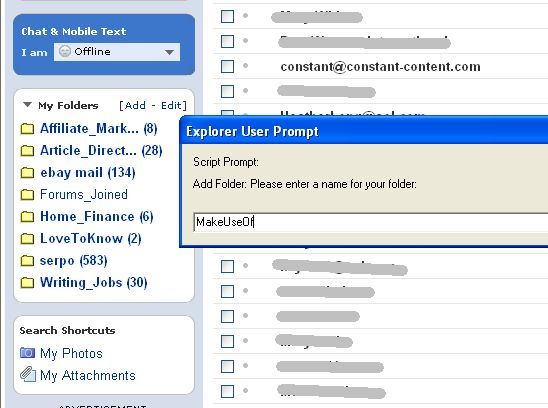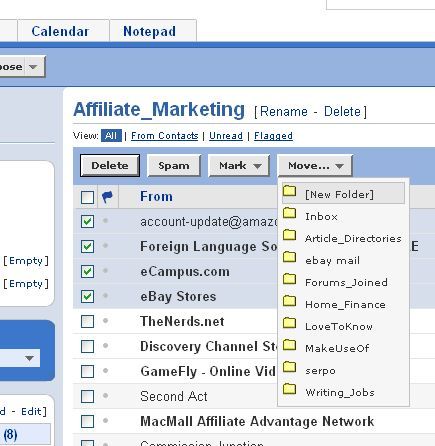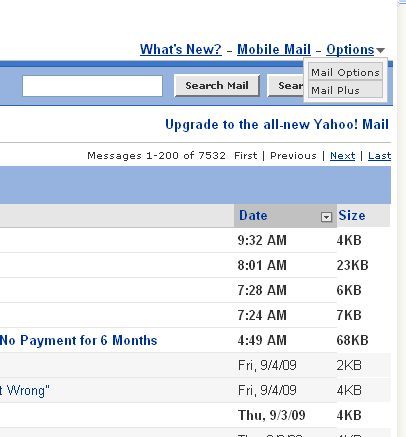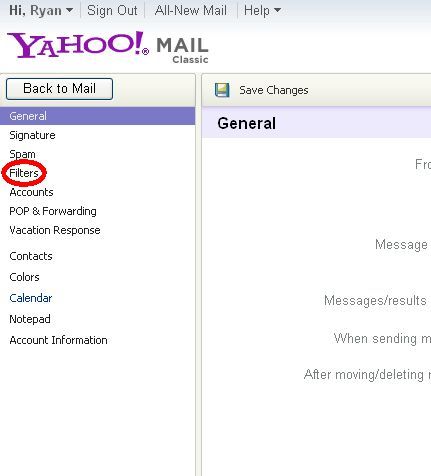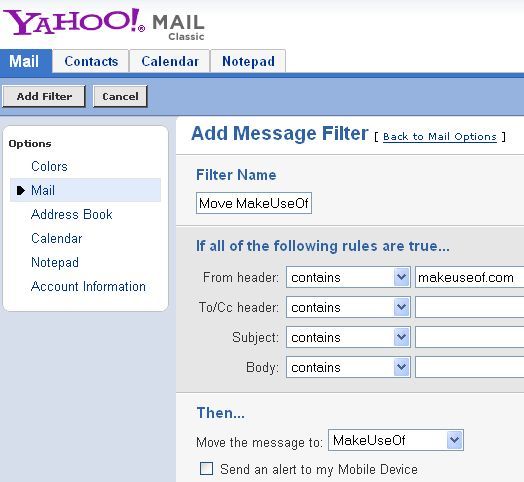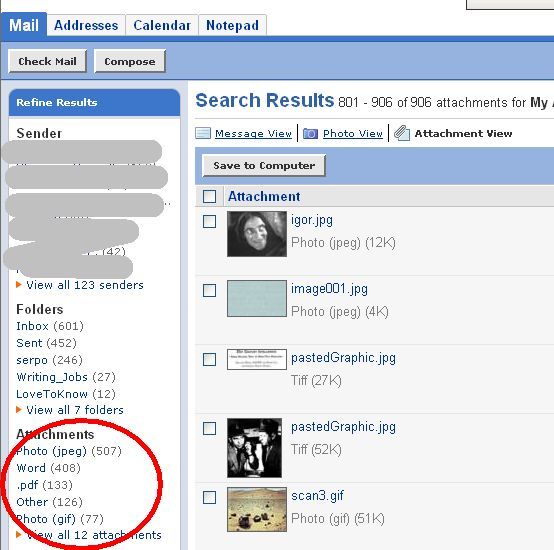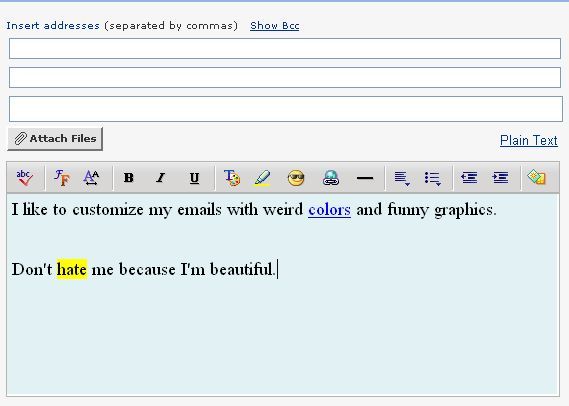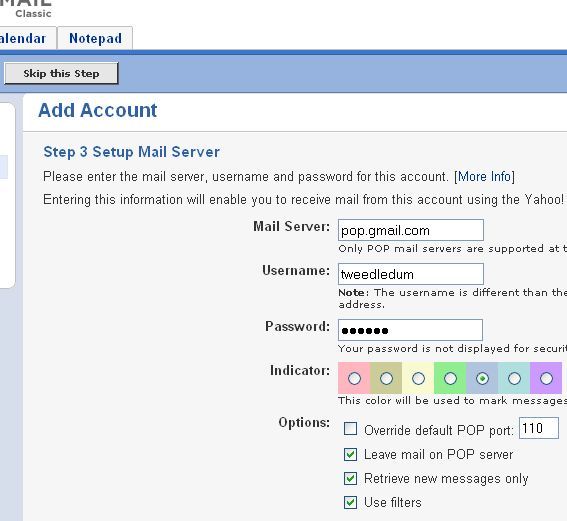I've been using Yahoo Mail for many years, and I've suffered through several evolutions of the email system until finally being forced recently to make use of Google Mail.
At first, I couldn't stand Google Mail (aka GMail) because of the way emails are organized, the format and layout of the email account and other minor details related to personal preference. However, after a while these little idiosyncracies started to grow on me, and after a while I found that I preferred Google mail over Yahoo.
The biggest clincher for me is that Google gives you POP3 or IMAP access for free, while Yahoo makes you pay for the Premium upgrade. Unfortunately, I have this long-standing Yahoo email account with thousands of archived documents, images and conversations going back for almost a decade - so I continue using my Yahoo email account.
To make matters even more interesting, I stuck with Yahoo Email Classic to keep things simple while Yahoo worked through their Beta upgrade, and I've never switched. I've always been a Yahoo fan, as evidenced by my recent article on the Yahoo Go mobile email software, and of course the article on Yahoo Calendar. When it comes to Yahoo email, there are certain things I like about the Classic format, and if you're a fellow Yahoo Classic mail user, I've found a few tips and tricks that can help to streamline and simplify the Yahoo email experience.
Organizing Your Email
The first and most important way to optimize and streamline your email is to group up emails in a way that makes sense to you. If that means organizing emails by topic, then do so. If it's easier for you to throw all emails from each of your clients into a separate folder, then that's what you should do. Using email folders is a good way for you to customize your email experience and keep your main email folder cleaned up.
In Yahoo Mail, it really couldn't be much simpler. In the left navbar, you'll see a section titled "My Folders" which is probably empty. Next to it you'll see the "[Add - Edit]" link. Click the "Add" link and a pop-up box lets you type the name of your new folder, and that's all there is to it. This is an easy way to just create a folder for every potential category where you often get many emails. The next step is to move those particular emails into your folders.
Just select the emails that you want to move to a folder, and then click the "Move..." dropdown button at the top of your email listings. You'll discover that every folder you've created shows up on the list. Just select the directory you want to move those emails to, and your inbox just got a little bit more clean.
Streamlining New Incoming Email
So you've created nice folders and you've nicely cleaned out your inbox after years of letting it get all built up and cluttered, but how do you keep it clean? Just like when you pick up the house after the kids make a mess, the very next day you know they're going to do the same thing all over again. When folks send you new mail, it's going to plop right back into your nice empty inbox. You could always work your tail off moving and organizing all new emails into their respective folders - but why do that when you can automate the process using email filters? You can access Yahoo's email filtering system using the options button at the upper right corner of your email listings.
Just click on "Mail Options" and you'll find that Yahoo email is a whole lot more customizable than you probably thought.
As you can see, you can automatically insert a signature into all of your emails, manage spam email (Yahoo email is configured to do this for you by default, but you can "tweak" the settings if you want), or configure a vacation auto-response. Pop & Forwarding is for Premium only. The option we're interested in at the moment is the "Filters" link, so go ahead and click on it.
InYahoo Mail Classic, the view for filters looks like the old format, but the premise is the same. You're allowed up to 100 filters which, for my purposes, is far more than enough. Creating a filter involves filling out the three sections above - the filter name (make it something obvious), creating the rule for the filter and then which folder to move the emails to if the incoming email matches the description.
The rules are pretty simple - you can filter incoming emails based on words or phrases within the header, To and CC fields, the subject or even text within the body of the email itself. Yes, you can also forward select emails to your mobile device by clicking the little box at the bottom.
Little Known Features of Yahoo Mail
There's no doubt that Yahoo Mail is not an email account that you'll be writing home about. However, there are a few little features that at least add a little bit of flexibility to your emailing experience while you're there. The first feature is the ability to extract either all of the attachments or all of the images that are attached to any of your existing emails.
You can use this feature by clicking either "My Photos" or "My Attachments" in the "Search Shortcuts" box on the left navbar. When you click "My Attachments" for example, you'll find search results of every single attachment you've ever received. These are sorted into file types, as shown here.
This is extremely useful for when you know you've received a file from someone, but you just can't find it. By being able to bypass the emails and just search by attachment or photo, you can quickly find the file that you're looking for.
Composing emails in Yahoo isn't anything to cheer about either, but there are a few little features that are worth mentioning. You can add a background template to your emails - either solid color, or one of those horribly annoying "picture" backgrounds. Throughout your email, you can embed HTML links just like a regular online editor (like WordPress), and you can also highlight a word using a variety of highlight colors - useful for when you're editing someone's writing or otherwise want to point out a section of text.
Finally, while Yahoo doesn't allow you to connect to your Yahoo email account through POP, apparently it's OK for you to add other email accounts to your Yahoo webmail account. While this is certainly an effective way to block users from using other webmail accounts to read Yahoo email, it's also a great way to frustrate users enough so that they decide to opt to avoid using Yahoo entirely. I suspect (and hope) that Yahoo may change this particular free limitation in due course. Next time, I'll switch over the "All New Mail" view and describe how Yahoo's new layout is both better and worse than the Yahoo Mail Classic version.
Do you like Yahoo email, or do you avoid it like the plague? Do you know of any useful features within the free webmail system? Share your thoughts in the comments section below.