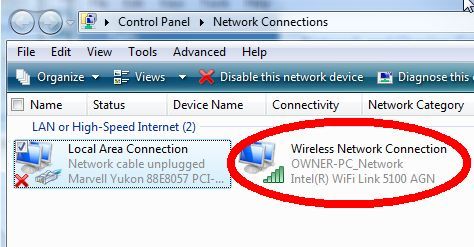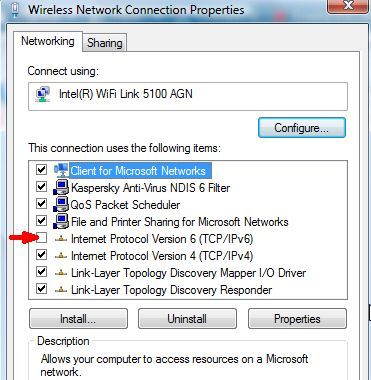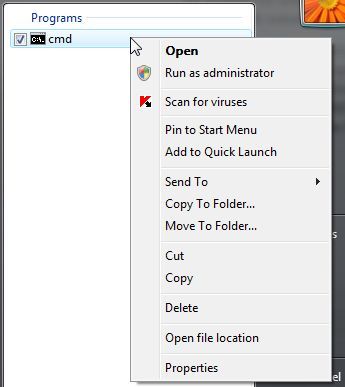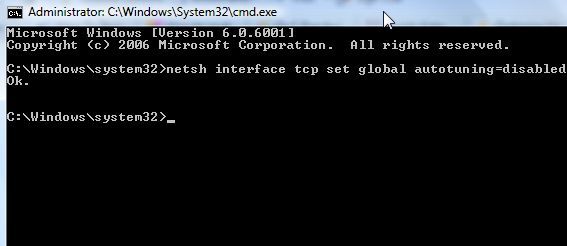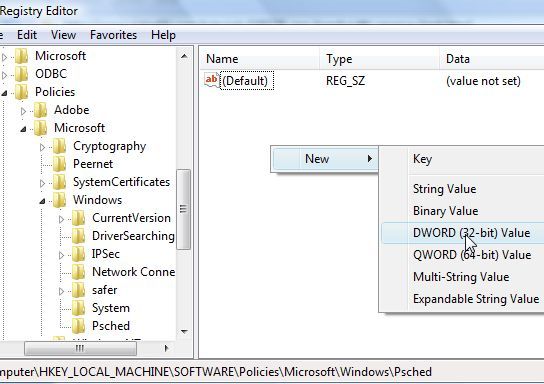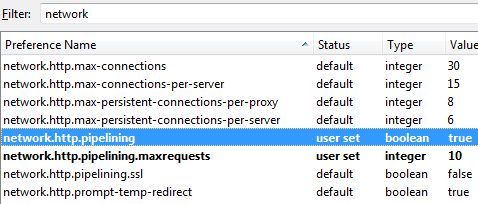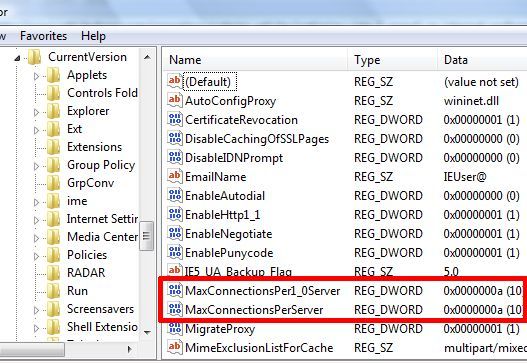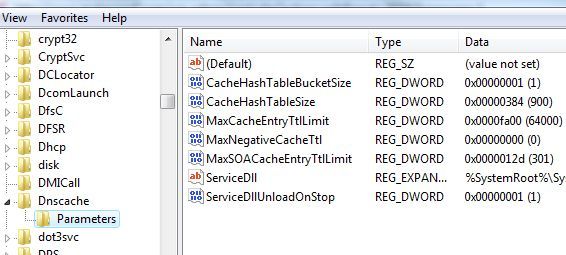They say that life's most difficult tribulations also result in the greatest insights and wisdom once you're through it. Let's just say that purchasing a brand new laptop with Vista installed on it was one of my greatest tribulations to date.
So I'm taking this opportunity to share the wisdom that I've gained from that experience so that, possibly, I can save the next poor soul the trouble and heartache that I had to suffer through.
Am I being over-dramatic? Maybe. But what you have to understand is that at the very center of my livelihood is the Internet. I earn income, learn and unwind all on the Internet. When I lose that connection to the virtual world - I'm not a happy camper.
Rewind several months to the day when I purchased a new, shiny Sony Vaio laptop. I brought it home, excitedly opened up the box and turned it on, expecting the brand new laptop with a build-in wireless ethernet card to instantly sense my home network and connect almost completely automatically. Unfortunately, it sensed nothing. Many hours later, after an unmentionable amount of coffee consumed, I finally had my new Vista laptop on the Internet and screaming.
To save MUO readers out there who find themselves in this situation countless hours of aggravation, I'd like to offer the most important lessons I learned about Vista during this ordeal. Earlier, Aseem offered applications you can install that will improve your PC performance. However, I'd like to present the top five ways you can tweak Vista itself to get your Internet connection working, and increase your overall Internet speed.
The Most Important Vista Internet Speed Tweaks - Once You Can Connect
New technology is fabulous when it works, but I was quite disgusted to learn that Microsoft implemented IPv6 on Vista and upon install it is set as the default. The silly part is that it simply doesn't work well with devices that still utilize the IPv4 protocol - and to assume that most home networks are fully upgraded to the IPv6 protocol is a faulty approach to setting defaults.
Many people upgrade their PCs and laptops long before they consider replacing that old outdated router that's been sitting in the basement for five years and still works perfectly. So, when they bring home that shiny new laptop with Vista installed, guess what - the laptop and the router simply refuse to talk.
So, if you're unlucky enough to find yourself in this situation - the very first thing you should do before we can even get started speeding up the Internet, is to disable IPv6 so that you can at least get on the Internet in the first place. Here's how it works.
First, go to Start -> Network -> Network and Sharing Center, and then click on "Manage Network Connections."
In this screen, you'll likely have a wireless connection displaying that it can't connect to any network. Right-click on that icon and select "Properties."
You'll discover both IPv6 and IPv4 enabled. Go ahead and uncheck the box for IPv6 and click "OK." You'll need to reboot your computer, but afterwards if the protocol incompatibility was your problem (and it very likely was), you'll find that your computer can now communicate fine with the router. Maybe. There is one other complication Microsoft introduced into Vista just to encourage you that much more to upgrade your router - it's something called "autotuning," and it's also the next Vista tweak.
Vista Connection Tweak #2 - Autotuning
This is another case where the cutting edge technological advances being enabled on Microsoft's operating system by default is a recipe for disaster for users who have older networks and older network devices (specifically older routers). Vista comes installed and enabled with something called "Receive Window Auto-Tuning."
On advanced networks, it's actually a pretty cool technology where the transfer of data is monitored and Vista automatically "tunes" the TCP window field to optimize packet transfer. Older routers simply do not "play nice" when it comes to that kind of window resizing. This spells trouble for home users who don't know the difference between a packet of data and a packet of sugar. What was Microsoft thinking?
Luckily - there's a way for you, the home user, to turn this default feature off as well. First, click on "Start" and type "cmd" and right-click on the command icon. You'll see the following window.
Click on "Run as Administrator." Then, in the command box, type "netsh interface tcp set global autotuning=disabled" which will disable autotuning.
Now that you've got your new Vista finally communicating with your router (hopefully), you're ready to tweak Vista even more in order to dramatically boost the Internet speed.
Vista Tweak #3 To Increase Internet Speed - Take Back Your Bandwidth
Another unnecessary default setting that Vista (and actually XP as well) comes with is a 20% "reserve" of your available bandwidth in order to accommodate certain applications like Windows Update. This tweak is a pretty common one most old-school users of XP already know - it's not at all detrimental and you can immediately gain 20% of your bandwidth back, increasing Internet performance significantly.
This is called the QoS Reserve Bandwidth Limit, and to reduce this on any version of Vista you need to edit the registry.
Go to Start and type "regedit". You may have to deal with the UAC, unless you've read Sharninder's advice on how to speed up your Vista by turning it off! In Regedit, navigate to "HKEY_LOCAL_MACHINE\SOFTWARE\Policies\Microsoft\Windows"
Right-click on Windows and create a new key called "Psched", then right click on the right and create a new "DWORD" entry. Name it "NonBestEffortLimit" and set the value to zero to disable reserve bandwidth.
Vista Tweak #4 - Modify Your Browser For Optimum Speed
Believe it or not, not only is your Vista operating system not configured by default to blaze the Internet as fast as possible, but neither is your Internet browser! These instructions include how to increase your browsing speed on Firefox and IE.
First, in Firefox type, "about:config" into the address bar (and ignore any warnings). In the filter field, type "network" and scroll down to "network.http.pipelining" and set it to TRUE, and set "network.http.pipelining.maxrequests" from 4 to anything from 8 to 12.
I use Firefox almost exclusively, and this one change increased my page-load time by what felt like a factor of 50%. Of course, there's a similar tweak for Internet Explorer as well, but you have to edit the registry. As before, go to Start and type "regedit."
Navigate to "HKEY_CURRENT_USER\Software\Microsoft\Windows\Current Version\Internet Settings" and find "MaxConnectionsPer1_0Server" and "MaxConnectionsPerServer." Set these to at least 10, or a little higher if you would like. You should also see an increase in performance for IE after making this change as well.
Vista Tweak #5 - Increase DNS Cache
This tweak is one that anyone should do anyway, as it can significantly save time while surfing the web, especially if you tend to visit the same sites often. What the DNS cache does is store information retrieved from the nameservers (IP information) so that the next time you visit the same site, your browser doesn't have to waste time retrieving the same information from the DNS servers.
You can optimize this by increasing the size of your DNS cache. This is another registry edit - so go back in there (Start and type "regedit") and navigate to "HKEY_LOCAL_MACHINE\SYSTEM\CurrentControlSet\Services\Dnscache\Parameters" and then right click on the white space at the right and add four DWORD values: CacheHashTableBucketSize, CacheHashTableSize, MaxCacheEntryTtlLimit and MaxSOACacheEntryTtlLimit.
After checking a list of sites for the optimum setting for these values, the consensus seems to be decimal settings of CacheHashTableBucketSize to 1, CacheHashTableSize to 384, MaxCacheEntryTtlLimit to 64000 and MaxSOACacheEntryTtlLimit to 301.Of course, instead of using those old DNS servers, why not use OpenDNS? When you're done making all of the changes above, restart your computer and when it boots back up you'll find yourself with a Vista PC that screams on the Internet.
Did these Vista tweaks increase your Internet speed? Do you know any other cool tweaks for Vista that work even better? Share your insight in the comments section below.