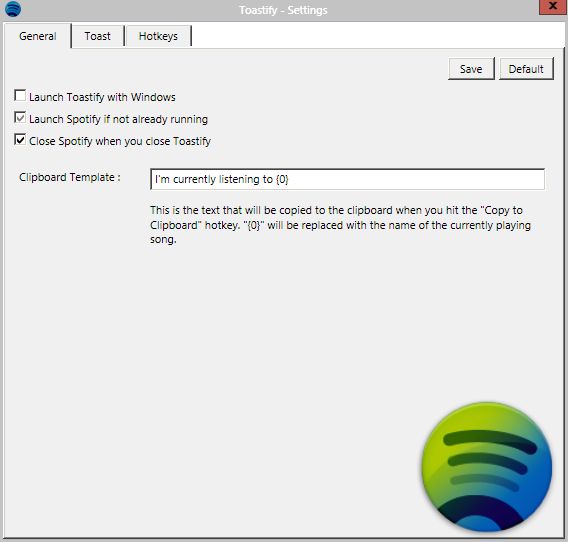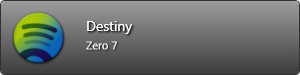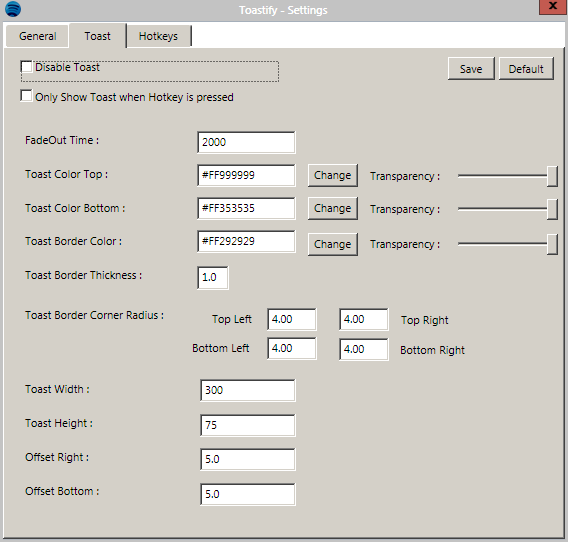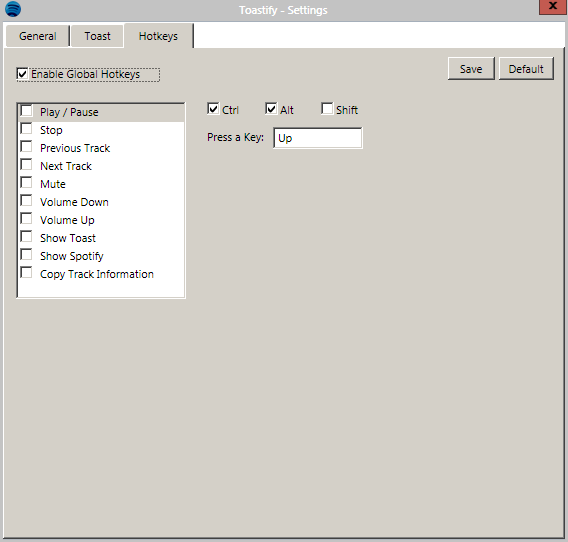One thing that has managed to turn me away from Spotify for quite a long time is its limited support in hotkeys and media keys. Spotify works great with a select few Logitech keyboards, but not so much with hundreds of others. For years, I've been a loyal user of Winamp Lite because of the awesome support for global hotkeys.
Spotify has yet to improve in this area, but luckily enough there are third-party developers who are willing to pick up that slack for them. Gone are the days where you have to worry about expending precious extra clicks to stop, play, or pause your music. All it takes is a single application that acts as an extension to Spotify itself and you've added a nice chunk of missing functionality to the world's best music manager.
Toastify
Toastify is made available at CodePlex, a great place for small developers to get their applications out. The download is less than 500K in size and works with every modern version of Windows (XP onward). On Windows 8, you may run into slight compatibility issues with some of the application's many settings depending on how you've chosen to handle User Account Control.
During installation, you're able to set Toastify to launch on Windows startup. After launching the application, Toastify docks to your system tray (like Spotify) as a blue version of the Spotify icon. You can right click that icon and select Settings to see the basics.
The two ticked options in the above screenshot basically allows Toastify to act as a complete Spotify manager. When launched, Spotify will launch and when closed, Spotify will close. There's also the more obscure functionality of allowing your currently played track to be stored on the Windows clipboard.
The next tab in your settings is Toast, which has nothing at all to do with your breakfast. If you've ever used Growl or Snarl, a toast is a notification the same as the ones you receive when using those applications. It's a small pop-up in the corner of your screen that tells you what song and artist has started playing.
The settings allow you to completely customize your toasts.
If uninterested, or if you use an application like Last.fm which mimics this same behavior when activated, you can disable toasts completely. You can also set them to only pop up when a Toastify hotkey is pressed. The rest of the settings here are completely aesthetic, allowing you to change colors, transparency levels, borders, and toast sizing.
The next tab is Hotkeys which, as you may be able to guess, allows you to control your Spotify global hotkeys.
As shown in the above screenshot, the Spotify hotkeys that you can configure are:
- Play/Pause
- Stop
- Previous Track
- Next Track
- Mute
- Volume Down
- Volume Up
- Show Toast
- Show Spotify
- Copy Track Information
Each have default hotkeys configured and all of them can be changed.
It takes a matter of a few seconds to download and install Toastify, and if you use Spotify regularly then it is completely worth it. Once you begin using global hotkeys to manage your music, you'll realize what a hassle it was before you had them.
Let us know what you think of Toastify in the comments below.