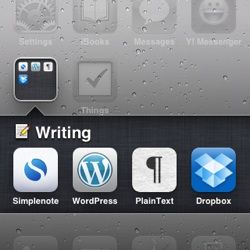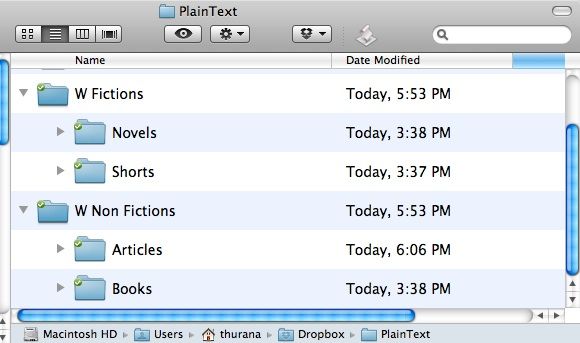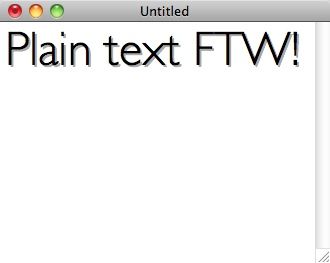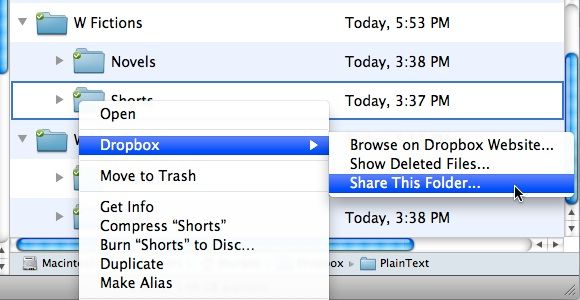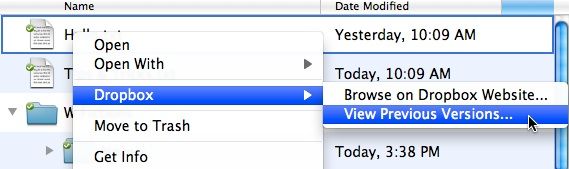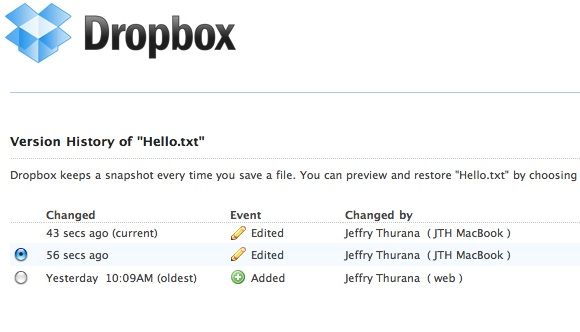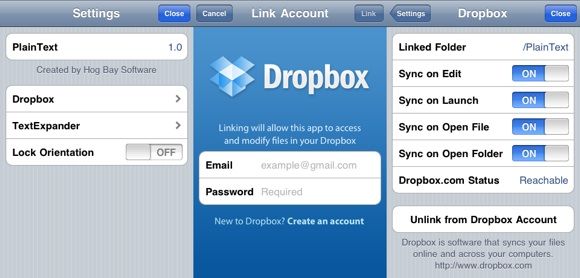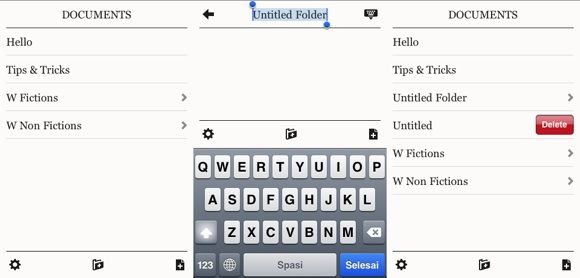From the books that I read when I was little, I always thought that a writer is someone who went to a mountain cabin to finish his masterpiece using an old and noisy typewriter. After living as a writer myself, I can safely say that those stereotypes may only be applied to writers of the old age.
Writers from the internet era don't use manual typewriters anymore, word processors are already an inseparable part of our lives, and going to the mountain cabin to finish a book is a time luxury most of us can't afford.
Many of us don't settle with one place and one gadget to write, that's why a synchronization tool like Dropbox can really help writers with their digital writing life.
The problem is, the idea of customizing Dropbox to help us write and finish our next bestseller is still alien to not-so-technology-savvy writers. But most people don't know how easy it is to use Dropbox to help their writing life.
The Five Dropbox Tips
The goal is setting a writing environment around Dropbox in such a way that the writer should be able to write anywhere and using any available gadgets while still being able to keep track of his/her work. I could, for example, start writing a piece at my home computer in the morning, then while I'm on the road I could open my iPhone and pick up my writing where I left off. I could easily continue using another computer and the writing is always there, neatly organized amongst other pieces.
There are several routes one might take. Here are five tips that I discovered after trying to customize Dropbox for my own writing life.
1. Use folders and sub folders to organize writings
It's easy to get lost in lots of text files, especially when you are writing regularly. So the first thing any writer should do when customizing their Dropbox environment is to create a dedicated folder for their writing, and create sub-folders to organize them.
It could be something like splitting the files into Fiction and Non-Fiction folders, then divide the Fiction into Short Stories and Novels while the Non Fiction gets divided into Articles and Books, and so on. If you are writing books, you could go further by creating one folder for each book and sub folders for each chapter.
2. Always write in plain text
Since we are aiming for the ability to open the writing files from any possible device, it's advisable to choose a format which is accepted by as many devices as possible. Plain text (.txt) wins without any noticeable opposition from other text formats.
3. Share folders to collaborate
No man is an island, so it's very likely that once in a while a writer would have to collaborate on writing something with someone else. Luckily, Dropbox has a feature to support collaboration called Folder Share.
To share any folder within the Dropbox environment, right click the folder and choose "Dropbox - Share This Folder" from the pop up menu.
4. View "Previous Version" for "Revision History"
No writer that I know of is able to produce perfect writing in one go. There are always revisions along the way, and sometimes the latest revision is not always the best and we need to go back to the previous versions.
Dropbox allows writers to view the "Revision History" of any edited file. Just right click on a file and choose "Dropbox - View Previous Versions" from the pop up menu.
You will be brought to the web interface of your Dropbox account, where you can choose, view and restore one of the versions of the file.
5. Bonus for iPhone/iPad/iTouch users: Use PlainText
I stumbled into a new app for iDevices called PlainText (free - ad supported) that allows users to create and edit folders and plain text files from within their device, and then sync everything to other devices/computers via Dropbox.
Despite some minor early version bugs, this would be the perfect app to implement the folder and sub folder organization method and make your writing life easier. Creating new folders and text files is as easy as tapping the Folder/File icon on the bottom bar, and the interface is also beautiful.
These five simple tips help me navigate my writing life around the Dropbox environment. I hope they can also be useful for others. I'm also sure that there are other tips that more experienced writers out there can share. Write them down using the comments section below.