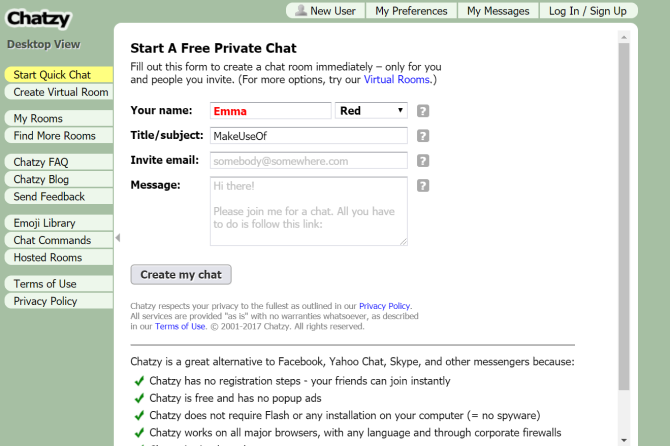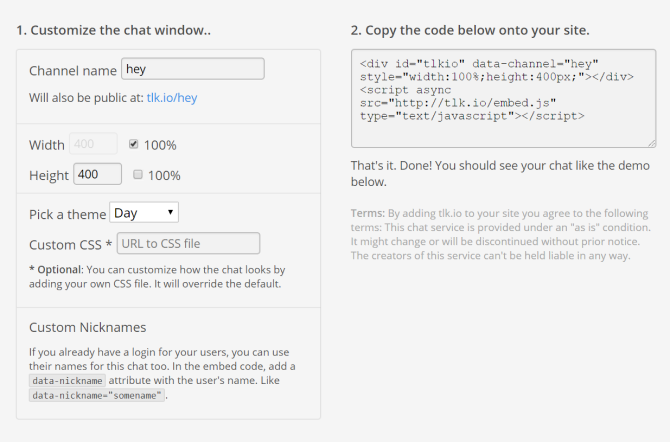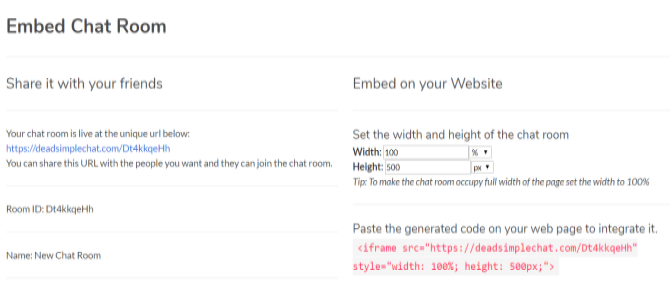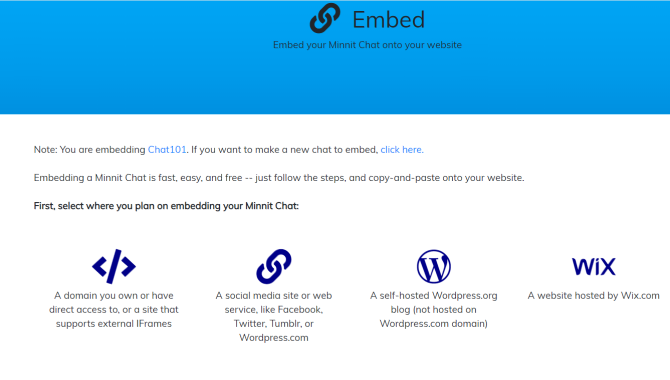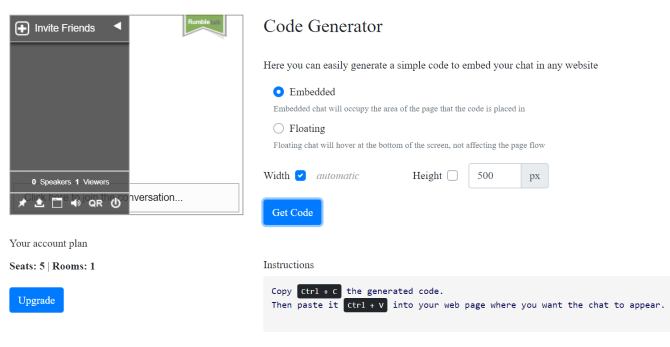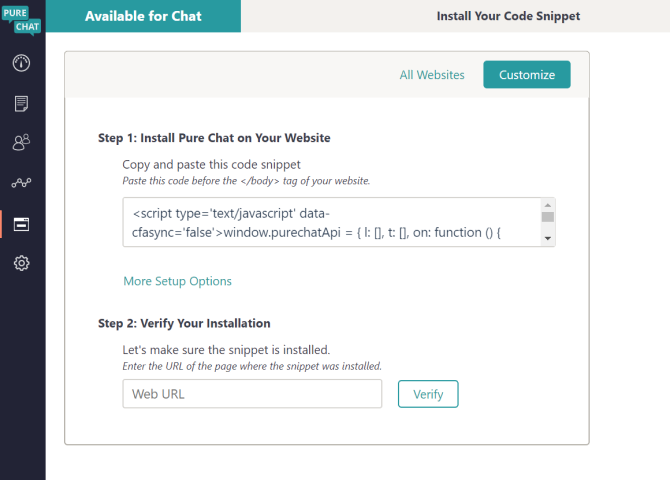When you start a new website, the first thing you need is a reputable web host. For WordPress sites, we highly recommend WP Engine, which handles all the hard work of site management for you. If you don't mind getting your hands dirty, then InMotion Hosting and Bluehost are both viable options as well.
Next up, you might wonder: "How can I add a free chat room for my website?" To foster more real-time communication between users of your site or the readers of your blog, chat rooms can come in handy.
Fortunately, several free chat room services allow you to create your own room. They either provide a simple link to that room, or let you add that chat room to your site. Ready to start? Here are some of the best online chat rooms that you can easily add to your website.
1. Chatzy
Chatzy lets its users create public and private chat rooms. It provides a link to that room, which you can easily link to on a webpage or in an email. The site offers several ways to customize the chat experience to suit your needs. If you register on the site, you can view your Chatzy room list, making your chats easy to keep track of.
You can easily create a chat by selecting Start Quick Chat. After you input your name and subject, you can enter the room. Clicking Invite/Share on the left menu bar will provide you with a share link.
To embed a private chat room on your website, head to Hosted Rooms on the left menu bar. This page gives you instructions on how to customize your chat room, as well as how to embed the provided code into your site.
2. Tlk.io
Tlk.io lets you simply start an online chat room, making it one of the best chat room sites like Chatzy. As soon as you enter the website, Tlk.io asks you to input a channel name, as well as your nickname. Clicking Join brings you to your very own chat room. Copy and paste the chat room's URL in the address bar to place in emails or on your social media page.
To embed Tlk.io into your website, scroll down on the homepage until you see a button that says Get Embed Code. This option allows you to name your channel, choose a chat room height, and even pick a theme. Copy the generated code on the right side of the screen, and add it to your website to make a chat room in an instant. Tlk.io's convenience can even make it a great team communication alternative to Slack.
3. Dead Simple Chat
To get started on Dead Simple Chat, you have to register for an account. After that, the site will direct you to your dashboard where it shows you the shareable link to your chat room, and also gives you the code to embed it on your website.
If you want to customize your chat room, click Chat Rooms on the left menu bar. Under the chat room of your choice, click Chatroom settings. You can then change the sidebar and background color of your chat room, as well as change its name. When you're done, click Update Chat Room, and then hit Embed Chat Room to copy and paste the code into your webpage.
Dead Simple Chat also offers several paid plans. With the Pro Plan, you can have up to 2,000 different users, an unlimited amount of chat rooms, and storage for up to 180 days.
All of these perks prove that you don't need the features of Facebook Messenger in order to communicate effectively.
4. Minnit
Like Dead Simple Chat, Minnit also requires you to sign up in order to create a chat room. Once you create your account, navigate to the Quick Links dropdown menu, and click Create your own chatroom in less than a minute. Input your chat room name, description, and then decide if you want to make your chat private or public.
Minnit will then create your chat and will ask you which plan you want. The free plan offers unlimited messages, up to 40 users, and lets you censor certain words. If you decide to upgrade to one of the paid plans, you'll get more customization options.
When you're ready to embed your chat room into your site, head to the page of your chat room, and then select Embed Your Chat. If you have already set up a WordPress blog, you can use the Minnit plugin to add a chat room. You can also use the Wix plugin to add Minnit to your website, or you can simply copy and paste its code onto your own domain.
5. RumbleTalk
If you've tried embedding a chat room into your website in the past, you might remember ParaChat. Since ParaChat has closed, RumbleTalk serves as its alternative. You must register for an account before you create your chat room with RumbleTalk.
To customize your chat room, head to Design in the top menu bar. You can then insert a background image, edit text color, change your font, and even add a skin.
If you want to monetize your chat, RumbleTalk has settings for that as well. Head to Monetize on the top menu bar, and input your PayPal information. Rumbletalk also offers paid plans for an increased amount of chat seats and rooms.
When you're ready to embed your chat room, click Embed on the top of the page. Select Get Code to copy and paste the code right on your website.
6. Pure Chat
If you don't know how to add a chat room to your website, Pure Chat will walk you through the steps. Create an account, and you can then access all of its helpful features. Its free live chat gives you plenty of customization options, allows you to transfer files, and even lets you have unlimited chat rooms. For more than three users, you'll have to upgrade to one of Pure Chat's paid plans.
After you register, Pure Chat will give you a code that lets you embed Pure Chat into your website. When you're ready to chat, you can have conversations from your site, and from Pure Chat's mobile app.
Web Chat Communication Made Simple
Embedding a chat room on your website doesn't have to involve any complicated coding. In fact, it only requires you to install a widget, or simply copy and paste a code that the chat room creator generates for you. Choose one of these options from this online chat website list, and you'll have a reliable way to communicate with your readers, customers, or your team.
Want to extend your conversations to your smartphone and your computer? Check out these messaging apps that you can use on your phone or computer.