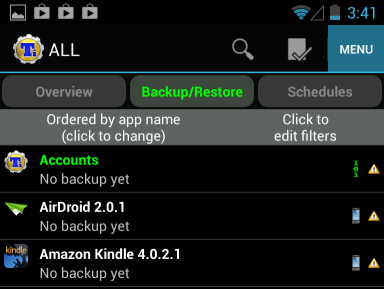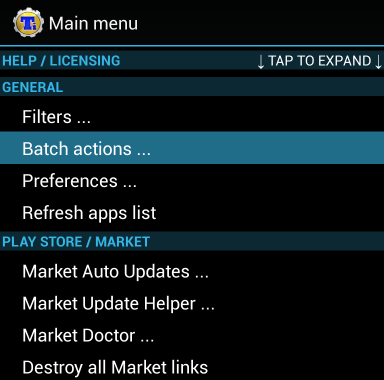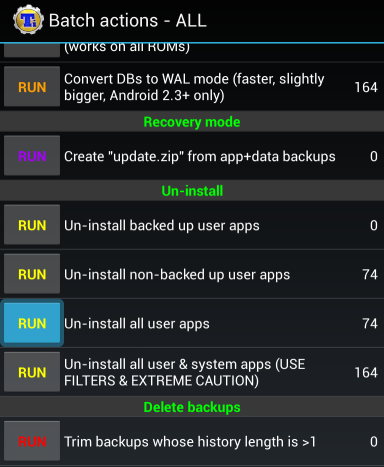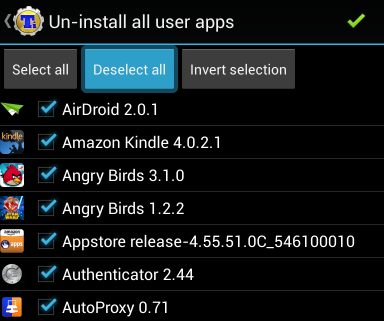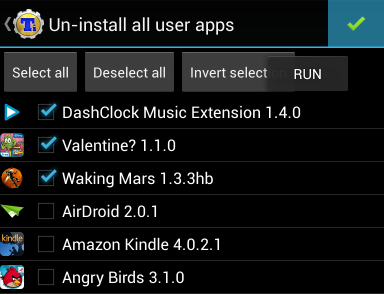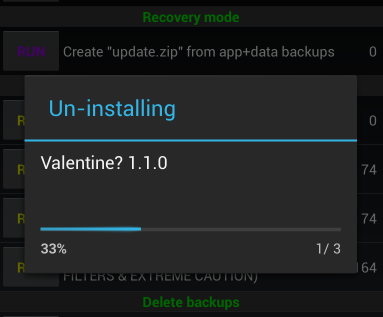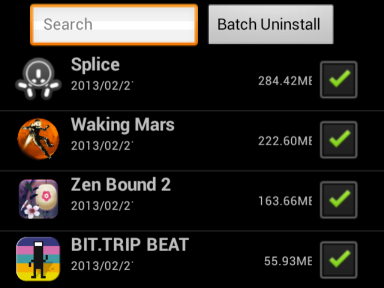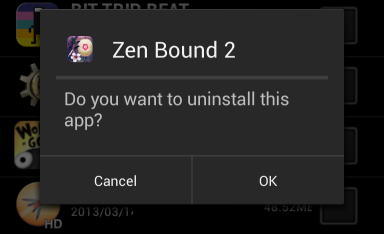If you're like me, there's a good chance you install lots of Android apps to try them out. From the latest popular mobile games to new and potentially useful utilities, these apps build up over time. They eventually begin to clutter your app drawer with icons you never tap and fill your storage with app data you'll never use. Removing these apps normally requires initiating an uninstall operation for every app, tapping a button, waiting for the app to fully uninstall, and then repeating -- this can get tedious and may take a while, particularly if you have a slower phone. Luckily, there's a faster way to uninstall multiple apps at once.
To do this, you'll need the popular Titanium Backup. You don't need the paid version, the free version will do -- but you do need to have a rooted device to do this. If you're not rooted, we have another app that will dramatically speed up your app-uninstalling process anyway.
Use Titanium Backup to Batch Uninstall Apps
Titanium Backup has a way to uninstall multiple Android apps at once -- no tapping a confirmation dialog over and over -- but it's well-hidden in Titanium Backup's confusing interface.
To do this, you'll need to be using a rooted device. If you are, you can install the free Titanium Backup app from Google Play -- the paid, pro version isn't necessary.
Launch Titanium Backup and grant it root privileges. Once you have, tap the Menu button in its interface.
On the menu screen, locate the General category and tap Batch actions under it. This screen contains a wide variety of actions you can perform on multiple apps at once -- everything from backing them up to restoring them, freezing them, and clearing their caches.
Scroll down to the Un-install section on the Batch actions screen and tap the Run button to the left of Un-install all user apps.
Don't worry -- this won't automatically uninstall all your apps. The option is just confusingly named.
You'll now see a list of all your installed users apps (this doesn't include system apps). All of the apps you've installed are selected by default. if you want to get rid of them all, great -- you can have a completely default device and start over from scratch.
You probably don't want to do that, so tap the Deselect all button to uncheck all the apps.
Scroll through the list and select all the apps you've like to uninstall by selecting their checkboxes. When you're done, tap the green checkmark button at the top-right corner of the app to uninstall all the apps you've selected.
Titanium Backup will now automatically uninstall all the apps you've selected without any additional confirmation. It uses its root access to do this -- apps can't normally do this sort of thing because of Android's security model.
Batch Uninstall Apps Without Root
If you don't have a rooted Android smartphone or tablet, this isn't as easy. You can't actually skip the confirmation messages without root access.
However, you can still speed things up. To more quickly uninstall apps if you're not rooted, use the Easy Uninstaller app. It will display a list of your installed apps and allow you to check off individual apps you want to uninstall. The apps are sorted by their size, so you can see which apps you should uninstall to regain the most storage space.
Select the apps you want to uninstall and then tap the Batch Uninstall button. Easy Uninstaller will pop up a confirmation box for each app you want to uninstall. You'll still have to tap OK to each confirmation box, but this is much faster than uninstalling multiple apps the normal way -- no additional screens and waiting.
Of course, if you're a real pro, you could use the adb utility to uninstall multiple apps after connecting your Android device to your computer and enabling USB debugging. The exact command you'll need is "adb uninstall." This method isn't for casual users, but it wouldn't require root and could be useful if you wanted to batch uninstall apps from multiple phones -- you'd just have to run the same command after plugging in each individual phone.
If you're looking to free up more storage space on our phone, be sure to check out our guide to freeing storage space on your Android device.
Do you have any other tips for quickly installing multiple Android apps without the confirmation screens and annoying delays? Leave a comment below and share them!