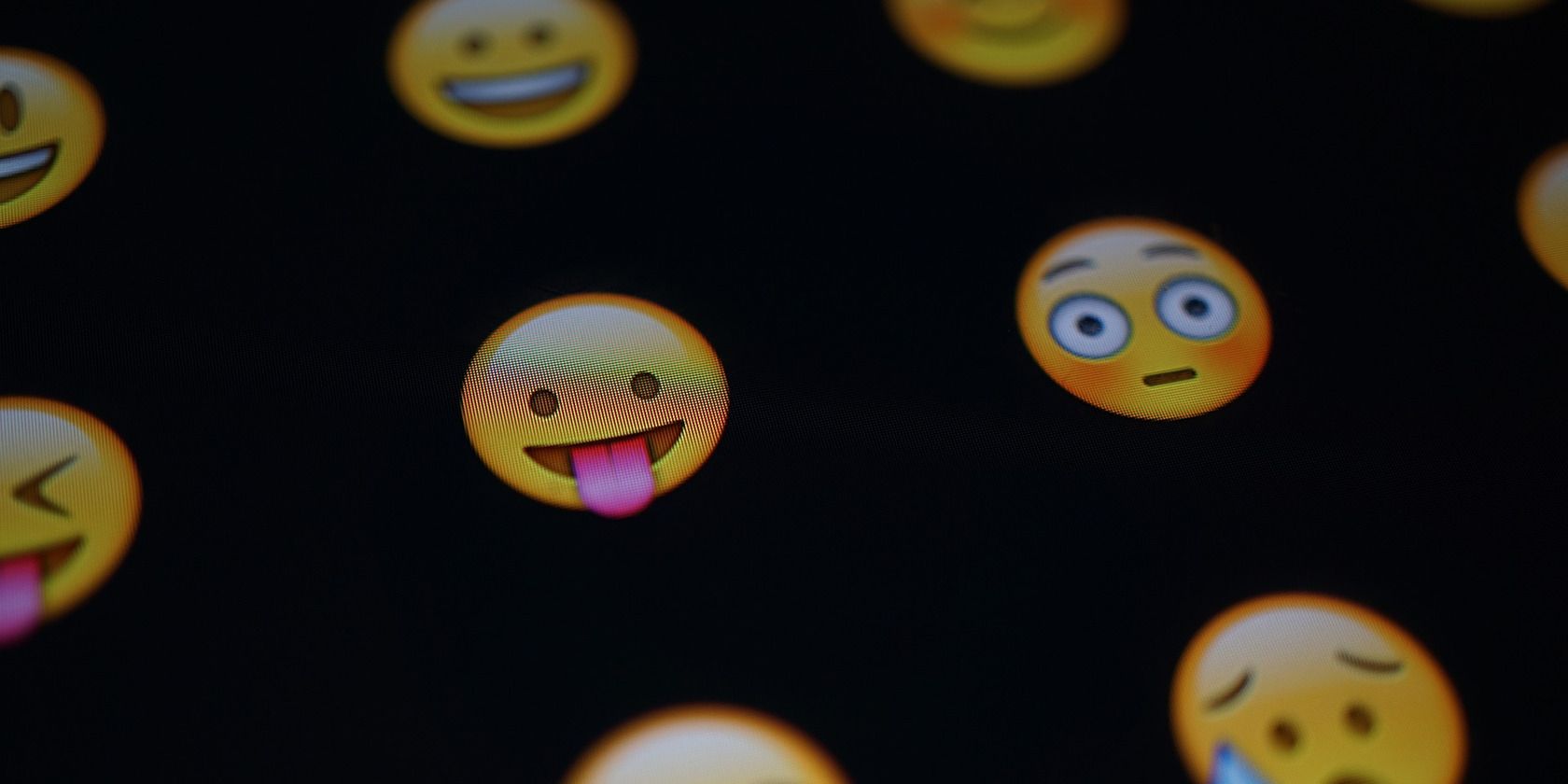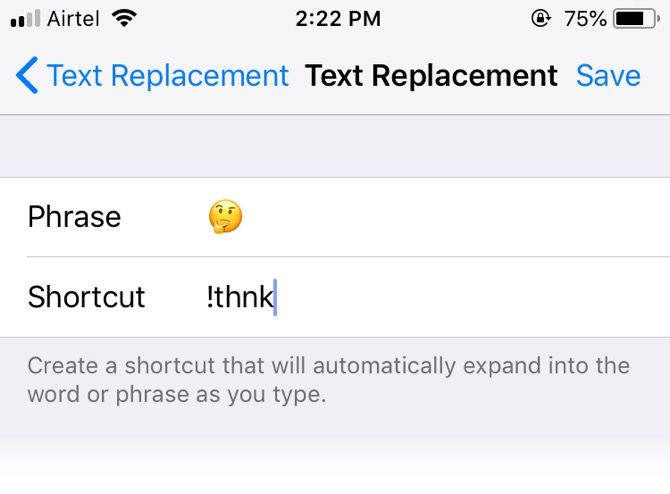There are 2,666 emojis in Unicode. You will find most of them on your iPhone or iPad.
That's a lot to remember and use, especially when not all emojis mean what you think. But how many emojis do you actually use? Wouldn't it be great if you had the right emoji to use at the right time? Here's a solution.
How to Create Text Shortcuts for Your Favorite Emojis
If you don't use emojis, you can turn off the Emoji keyboard from Settings > General > Keyboard >Edit. But if you want to use a few emoji characters and remove the rest, you can create text shortcuts for them before you delete the Emoji Keyboard. Mobile keyboards allow you to use a Text Replacement feature to use as a shortcut.
It's not necessary to switch off the Emoji keyboard. You can also use Text Replacement for an emoji you use quite a lot but sometimes can't find it quickly enough in the list of emojis. So...
- Tap on the Settings icon > Select General > Keyboard > Text Replacement.
-
On the Phrase field, select the emoji character you want to use. On the Shortcut line, enter a few text characters that expand the text to the emoji when you type it in a message.
- Click Save.
You can also add a punctuation mark (like an exclamation or a colon) ahead of the text characters to stop the emoji from any accidental insertion when you don't mean to use it.
I usually use shortcuts with emojis like "Thinking face" or the "Festivus" emoji which often is a symbol for a deed well done. It saves a second here and there as the emoji keyboard becomes a larger haystack with new introductions every year.