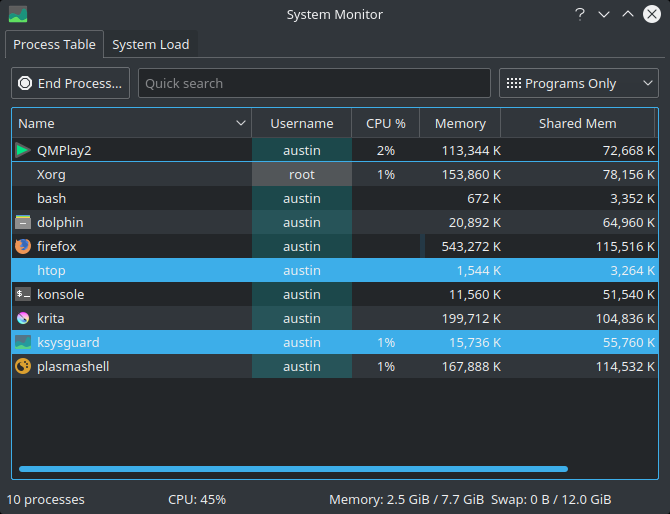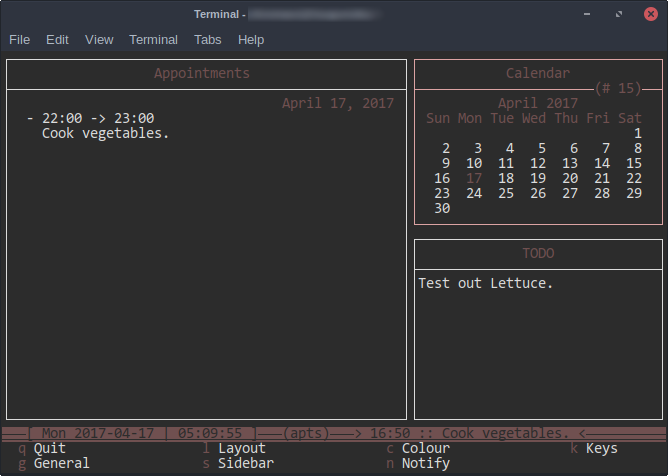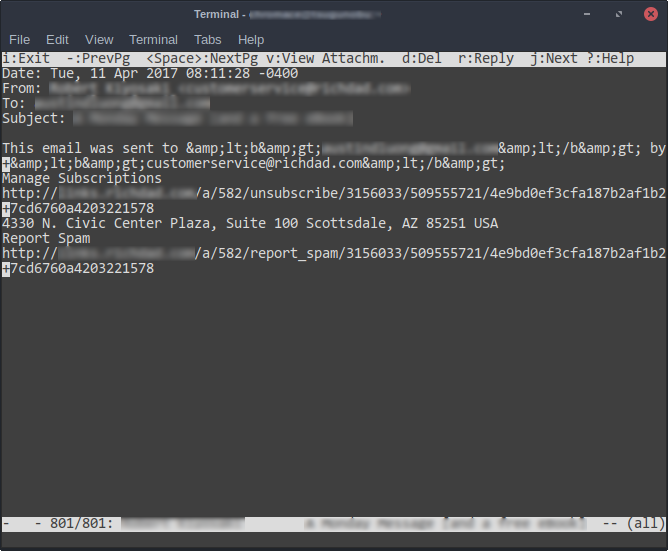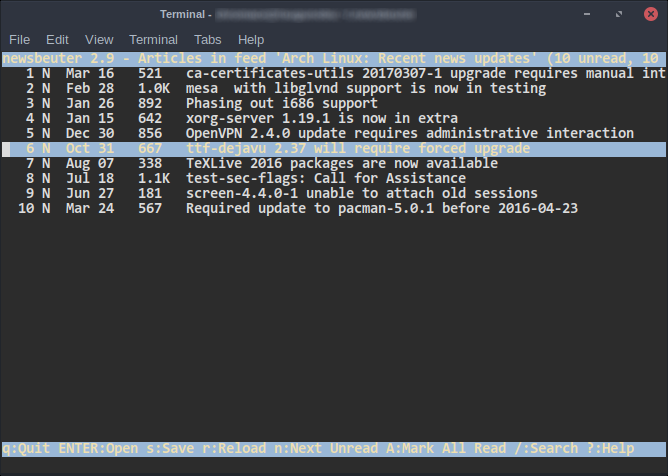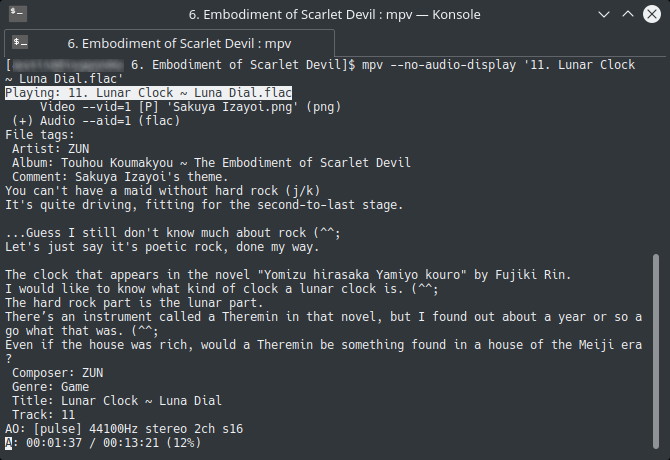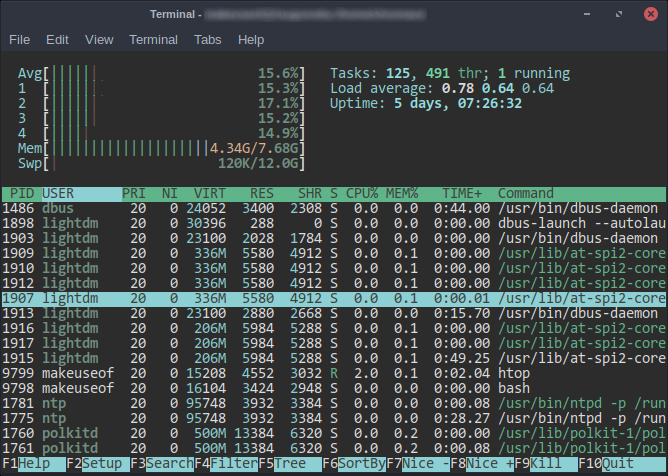The Linux terminal is sometimes seen as a bit daunting and rather mundane. Indeed, some people only use it when needed out of convenience and such. But this doesn't have to be the case. In fact, there are plenty of ways to make it part of your daily routine.
While it probably won't replace your web browser soon, there are many other things the terminal can do.
Why Use Terminal-Based Applications?
With plenty of desktop apps out there, you might wonder why you'd even want them. Which is understandable. They're not the prettiest of applications, after all. Even so, there are plenty of benefits to using the terminal (although they might not be universally appealing).
For starters, some are much, much lighter than the average program. This is because they don't need to worry about using up resources on things like graphics. This can lead to considerable memory savings, along with a generally faster interface.
Additionally, you're bound to be able to use them regardless of the desktop you use. As long as you have a terminal and a way to install new apps, you can use them anywhere.
It's also a great way of getting comfortable with the terminal, rather than diving straight into commands. Using the console directly can be a bit of a leap after all. This provides a good branching point to start embracing the benefits it can provide. Getting into the habit of using the terminal more can help a lot with that.
1. Digital Planner: Calcurse
When it comes to calendars in the Linux world, there isn't that much to choose from. In this case, getting used to a terminal based alternative is an excellent idea. Especially when many Linux calendar apps are tightly integrated with specific desktop environments.
In some ways, Calcurse is even more fully featured than some other planning applications. It supports both event and task creation, unlike some other software that keeps the two separate. Its appearance is also very easy to change. This ranges from both the color scheme to the arrangement of its windows.
Since it's designed around the terminal, Calcurse completely avoids mouse usage. As such, it does its best to make moving around on the keyboard fast and efficient. For example, to access the settings menu, all you have to do is press the letter c.
A nice thing about this app is that it doesn't expect you to know all the keyboard shortcuts off the bat. Calcurse provides you with contextual letters that show you what each one means. For a terminal app, it's surprisingly user friendly.
2. Email Client: Mutt
"All email clients suck. This one just sucks less." Or so quoth the maker of the terminal email client, Mutt. While desktop clients may not be for everybody, they still fill a role, even with how common web mail is now. Even so, there aren't that many email clients out there for Linux.
Compared to other applications, Mutt has been around for a much longer time. Created in 1995, it's been constantly updated ever since. Granted, these mostly consist of bug fixes and such, but it's good to know that the app itself is in good hands. It also lends itself to stability.
Similar to how Calcurse works, Mutt has a list of contextual keys in its window. This lets you execute things even without prior knowledge on what to do. Navigation between emails is fairly simple, using the up and down arrow keys. Like many terminal based applications, you can change these controls easily enough if they're not to your liking.
That being said, Mutt does still come with a bit of a learning curve. You won't get any automatic way of setting up your email accounts. Instead, you'll need to create a config file that tells Mutt these details. It's a bit complex, but there is plenty of online help around to make it easier.
3. RSS Reader: Newsbeuter
RSS feeds allow you to read the web at your leisure. Put simply, they're links to websites, usually gathered into a single application called an RSS reader. Using this allows you to choose which specific headlines you'd like to see from a website, rather than going through everything at once.
Newsbeuter is one of these apps. It's very minimal, but gets the job done (common among terminal based programs it seems). RSS readers work by getting a list of feeds from different websites and parsing them. This is usually in built to the program. Instead of this, Newsbeuter needs you to manually state which links you want to use inside a text file.
Despite that, the rest of the application is fairly intuitive. Articles from different websites are separated into different windows, which you can go between whenever you like. And navigating is simply a matter of up, down and enter.
Having this sort of app in the terminal might be too minimal for some. But if you're a fan of flexible-yet-spartan interfaces, it'll be one of your best bets.
4. Media Player: MPV
We've covered MPV in the past, among other media players. It's based off the venerable MPlayer, with lots of improvements and updates. This includes better support for modern desktop technologies, such as Wayland. Put shortly, it's better in lots of ways.
While it's a command line tool, it does resort to using a graphical window when needed. Videos can't play in the terminal after all. However, it's easy to avoid if you don't want this. All you have to do is to ask. Granted, this works best for audio files, but it's still an option either way.
Without playing media through this window, you have to control MPV using the arrow keys, along with some other shortcuts. Some of these are intuitive and make sense, such as playing or pausing with the spacebar. Others might take a little digging to find, such as the key to take a screenshot (s).
5. Task Manager: Htop
Many Linux operating systems come with a basic terminal task manager called Top. However, it's very basic, and navigating around is difficult without prior knowledge. Htop is basically the enhanced version of Top.
For example, it's far easier to search through processes using Htop, and much harder to mess up. There's no need for prior knowledge for example. The commands are right at the bottom of the screen.
You might be wondering why you'd want a console system monitor if your desktop already has one. I view Htop as something for emergencies, such as when your mouse isn't working properly, or there's an app that's taking all your RAM up. In the last case for example, Htop will be much faster to operate under high load, since it's fairly light.
Along with this, the application itself is fairly easy to tweak and change. You can choose exactly what you want to see about processes, for example. Htop provides you with all of these options, including many things that graphical task managers have and maybe even more.
A Change in Perspective
While terminal apps aren't for everyone, they do have their share of merits. They can't all replace everything on your desktop, but the ones which can make for a fast, and flexible, experience.
What apps do you use in the terminal? Tell me below!