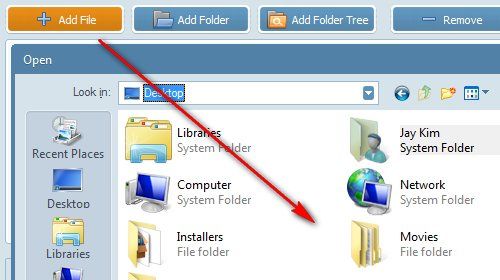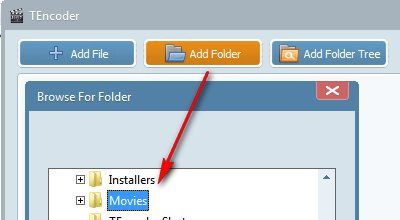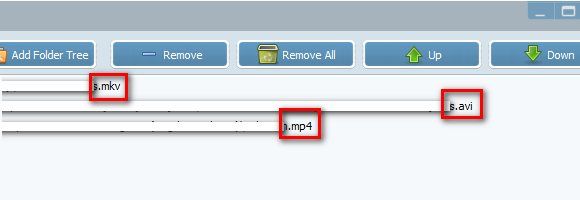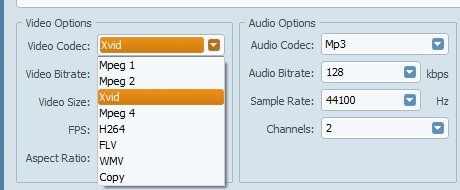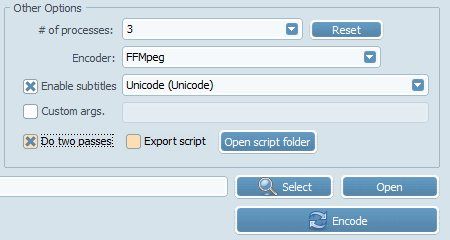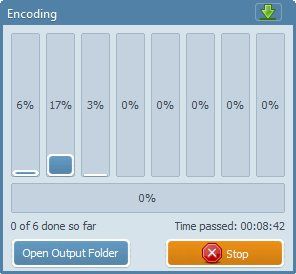There are too many video formats out there that you don't need to be an avid video lover to need a dedicated video encoder. Even though there are video player softwares which support almost every video formats (something like VLC), most consumer hardware media players handle fewer video formats.
If you are still looking for a good video converter, you might want to try TEncoder. This is an open source multi-threaded video encoders that would also help you hard code subtitles into the converted movies.
Multi-What?
Similar to other video converters like Handbrake and FormatFactory, TEncoder can help users convert videos from one format to another. Currently, TEncoder supports 9 major video formats, such as: Xvid, FLV, H264, WMV, MP4, MPEG 2. It uses FFMpeg and Mencoder codecs in the conversion so it won't conflict with most formats.
So, what makes TEncoder different from other more established names in the video converter world? It's the support to multi-thread technology. It means that TEncoder will allow users to do multiple conversions at one time, making use of modern computer's multi processor power. Users can run up to 8 separate encoders at once.
This feature will make the whole converting process faster than the traditional way where the movies are queued and converted one by one. However, the speed will depend on the computer power and the quality of the video result that you choose. This ability will also be useless if the computer itself is not equipped with proper hardware, or if you only want to convert one video file.
Let's Convert
If you want to try to convert multiple videos using TEncoder, prepare the files and open TEncoder. Here's what the main window looks like: the function buttons above, a big file list pane at the center, and the conversion options below.
<imgclass="aligncenter" style="border: 0pt none;" src="https://www.makeuseof.com/wp-content/uploads/2011/07/01a_whole-windows.jpg" width="580" height="337" alt="video encoder"/>
Start by adding the video file(s) to the list. You can do it one file at a time using "Add File" button.
Or you could put all the files into one folder and add them in a bulk using "Add Folder" button. If every file is located inside its own folder, use "Add Folder Tree" instead. I personally don't see the need to use three different buttons if you can use just one, but apparently the developer think that three buttons are essential. :)
In my experiment, I added three different video files to convert.
Then go to the "Options" below the file list. From the Video Options, you can choose the file format, bitrate, size, FPS, and Aspect Ratio. While from the Audio Options, you can choose the Codec, Bitrate, Sample Rate, and Channels. Please consult your device's documentation to find the settings that you need.
From the "Other Options", you can set how many parallel processes that you want TEncoder to execute. You can also choose what Encoder that you want to use. To hardcode subtitle into the converted video, check the "Enable subtitles" box and put the subtitle file in the same folder as the video file. Please remember to give both the video file and the subtitle file the same name (without changing the file extensions, for example: movie_title.mp4 and movie_title.srt).
Checking the "Do two passes" box will give you better quality videos without bloating the size. However, the process will take about twice as much time.
The conversion process will start after clicking the "Encode" button. You'll see the whole and individual progress in the Encoding window, along with the time indicator.
In general, TEncoder is a great tool for those who do a lot of video conversions and have a multi-thread-able machine.
Have you tried TEncoder? What do you think about it? Do you have your own favorite video encoder? Share using the comment below.
Image Credit: ToastyKen