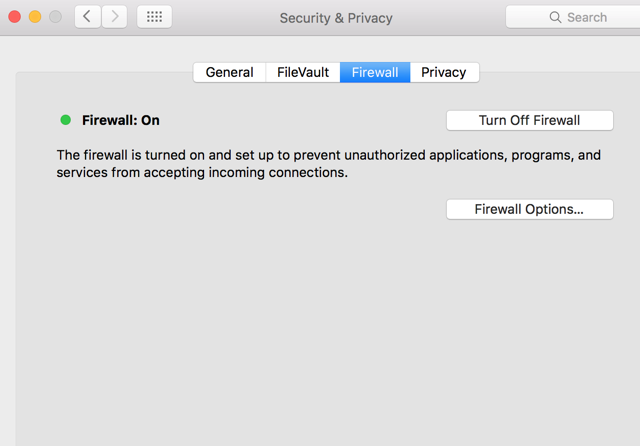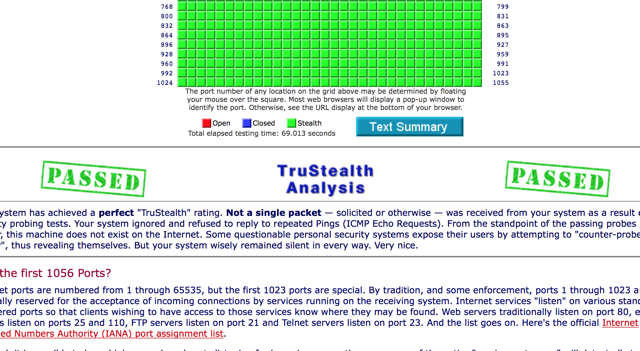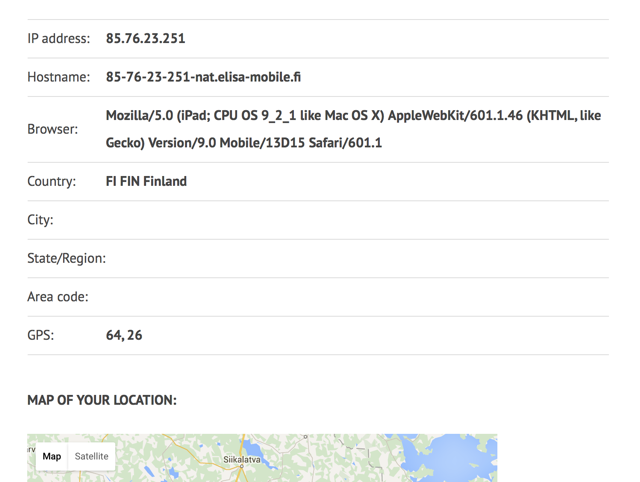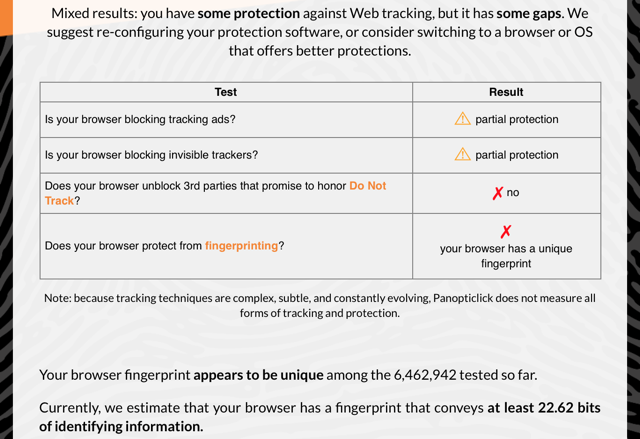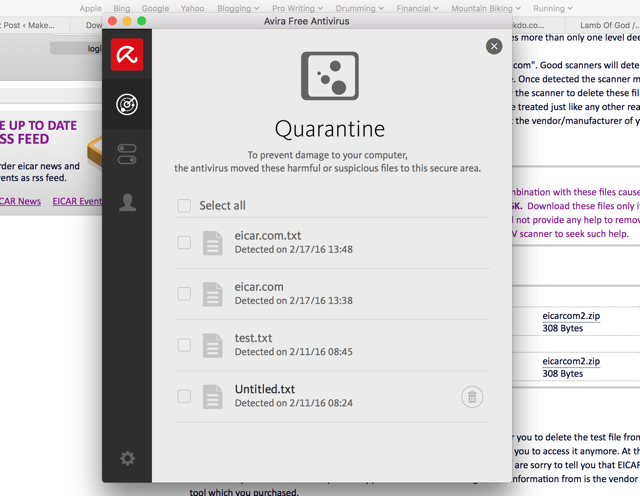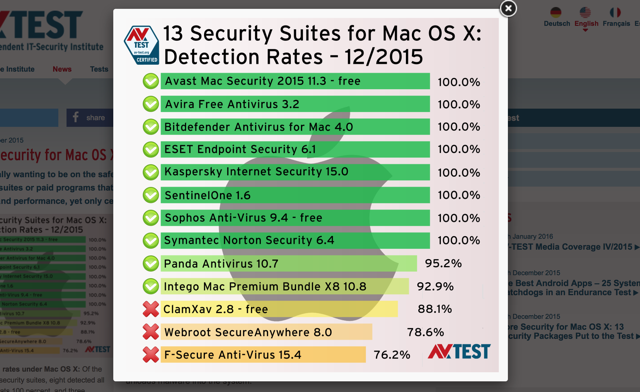You know that you need an antivirus program, and that you should be careful when you visit sites that are likely to harbor malware, but do you really know how vulnerable your computer is? It can be difficult to tell, especially if you're not familiar with how hackers detect and exploit your system. Here are three different things you can investigate to see just how safe you are from online miscreants.
See How Strong Your Firewall Is
A firewall is an important line of defense for your computer: it monitors incoming and outgoing traffic to see if it could be malicious, and will alert you if something suspicious is being transmitted. Depending on your settings, it may also let you choose to allow or block connections from specific domains or apps.
For the most part, setting up and maintaining a firewall is done automatically, and you don't have to do very much to keep it going. In fact, you could have a firewall up and running without even knowing about it.
To make sure your firewall is working, though, you'll want to test it. There are a number of sites that will test your firewall, and they offer different levels of scrutiny. I used Gibson Research Corporation's ShieldsUP! web app to test over 1,000 ports on my computer, and found that none of them responded to GRC's probes, indicating that my computer would be very difficult for a hacker to find using standard methods:
In the process of writing this article, I've discovered that some of the big names were temporarily out of commission: AuditMyPC and ShieldsUp! are both popular options, but ShieldsUp! was only working intermittently, and the AuditMyPC firewall test is currently down. Both PCFlank and HackerWatch, two other providers of this type of service, resulted in errors.
So you may have to do some looking around before you find a service that's working, but it's definitely worth putting in a bit of effort to see if your firewall is safe.
See What Information Your Browser Is Giving Out
We all know that you could be giving away a lot of information via Facebook and other social networks, but did you know that your browser could be giving away details, too? If you want to know what any given website can see about your computer, you can fire up a browser information test, like the Digital Footprint test available from AuditMyPC.
When I ran the test, this is what I got back:
While I am indeed using an Apple WebKit browser (Safari), I'm nowhere near Finland. Also, the IP address listed is my external address, and not my internal one, so that's being protected. When I ran the test again a couple hours later, my location was listed as Santa Clara, California, which is also not where I am. So I'm not too worried about the amount of data my browser is giving away.
I'm not connected to a VPN to hide my location, so it's likely that my ISP is routing my connection through this location. If you run a test like this and see a lot of accurate information listed about your computer, you may want to consider altering the security settings on your browser or using a VPN.
Another browser test you can run is the Electronic Frontier Foundation's Panopticlick browser fingerprinting test. Load up the page and hit Test Me to get your results:
As you can see, my browser is sharing some unique identifying information that could be used to track me. Unfortunately, browser fingerprinting is a difficult thing to deal with; the EFF recommends using security-focused browser extensions like Privacy Badger, Disconnect, and NoScript; using the Tor browser; disabling JavaScript; and using common browsers like Chrome and Firefox.
See How Well Your Antivirus Is Working
It's difficult to test your antivirus solution without running a virtual machine, which is why the European Expert Group for IT-Security (EICAR) developed a number of testfiles that you can download without risk. All antivirus programs have been programmed with the ability to detect these files, but if they go undetected, they won't cause harm to your computer; they're not actually malware.
Head over to the EICAR testfile page [No Longer Available] to learn more about each testfile and download them to see if your antivirus app picks them up. If it does, you'll get some sort of notification, like this one:
If you want to test your antivirus against an actual piece of malware, you'll want to fire up a virtual machine and download a real malicious file from one of these sites. Make sure you know what you're doing if you decide to use this testing method, as it could be dangerous!
Most people will be happy to use a simpler, less treacherous method: checking independent antivirus testing scores. A number of websites test antivirus packages and post their results. Two of the biggest ones are AV-Test.org and AV-Comparatives.org, both of which regularly post the results of updated tests.
You may want to check these results from time to time and make sure that the antivirus package you're using is still getting solid results.
How Secure Is Your Computer?
A wide variety of factors determine how vulnerable you are to hackers, but if you check out the effectiveness of your firewall, the amount of data that you're giving up through your browser, and how well your antivirus is working, you'll have a much better idea of how easy it is for someone to get access to your computer. Run the tests above and let us know how you did! And if you have any other good recommendations for testing your vulnerability, share them in the comments below so we can check them out.
Image Credits:penetrated security lock by wk1003mike via Shutterstock