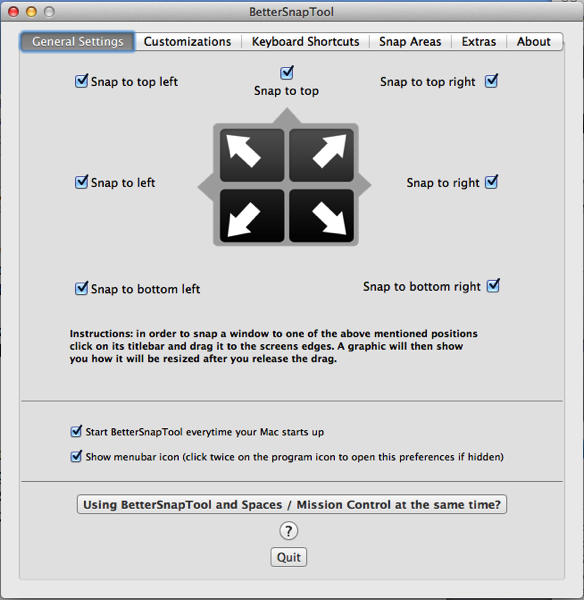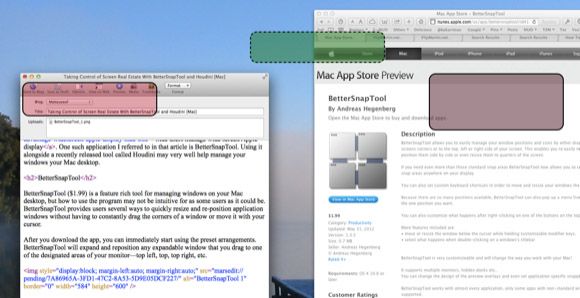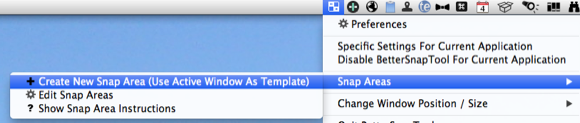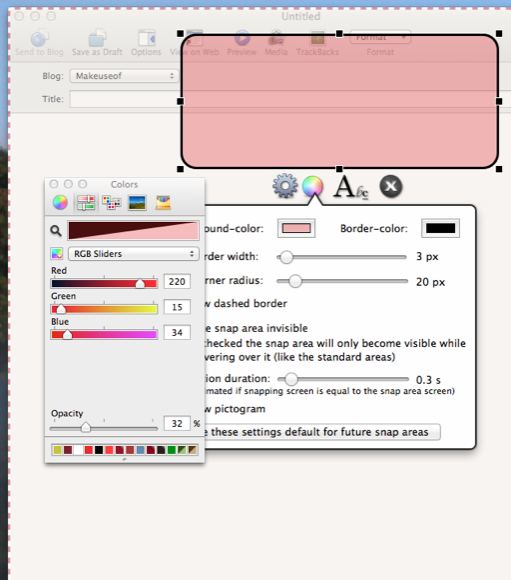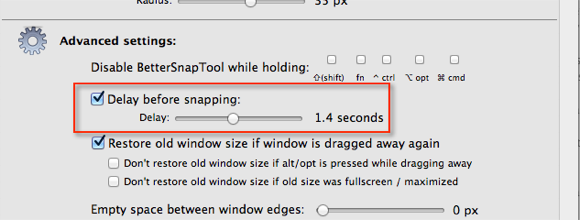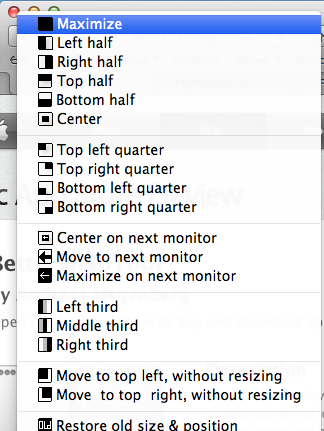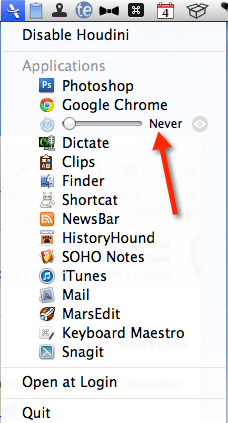No matter if you have a small 11" MacBook Air or a 27" iMac, you typically are going to wrestle with managing windows on your desktop screen. Even though I use two monitors, I used to find myself constantly moving windows around and readjusting their size.
I've written before about applications that help Mac users manage wide screen Apple display, but in this article I want to highlight two applications, BetterSnapTool and Houdini, that help me better manage windows on Mac and screen real estate on both of my desktop and laptop Macs.
BetterSnapTool
BetterSnapTool ($1.99) is a feature rich tool for managing windows on your Mac desktop, but using the program may not be as intuitive for some users as it could be. BetterSnapTool provides users several ways to quickly resize and reposition application windows without having to constantly drag the corners of a window or move it with your cursor.
After you download the app, you can immediately start using the preset arrangements. BetterSnapTool will expand and reposition any expandable window that you drag to one of the designated areas of your monitor—top left, top, top right and so on.
A graphic frame will appear when you move to snap a window to one of the pre-assigned positions. This feature is enough, but you will probably want to customize the positions and sizes based on how you normally work.
Customizing Snap Areas
BetterSnapTool includes a sophisticated feature that allows you to set areas on your screen for where you want a dragged window to resize and reposition. For example, when I'm working on a MUO article, I basically have my favorite text editor, MarsEdit positioned on the left side of my 27" iMac, and a Safari window to the right of MarsEdit (seen in the screenshot below).
However, in the process of researching and writing an article, windows easily get moved around. So I use the Snap Areas feature of BetterSnapTool to designate where and how I typically want windows repositioned. When I move a window into one of the area frames (see above screen shot), it will be resized and positioned based on the template size a selected frame represents.
The following video shows you how to create a custom area:
In case you can't see that, position and size a window of an application you work in a lot and click on BetterSnapTool in your menu bar, and select +Create New Snap Area.
BetterSnapTool will highlight your designated window with a red dotted line, as shown below.
A template frame will also pop up which will represent the size and position of the selected window. You can change the color and size of the frame, and you can move it to where you like on your screen, but you will probably want to move it to the area of the screen that it represents. When the frame is set up, press Command+W or click the grey edit mode box to exit out.
Now when you move a window with your cursor, the frame will appear, and if you drag the window into the frame, it will resize and reposition based on the template dimensions you set. You can set up as many frames and positions as you like. You will probably need to edit your setup a few times until you get precise settings you're most comfortable with.
If you find that the frames pop up too quickly when you're moving a window, you can open up the Customization panel of BetterSnapTool Preferences, and enable the Delay before snapping feature. I find that setting it to 1.4 seconds allows me to move a window without the frames popping up so quickly.
BetterSnapTool also includes another set of window presets that you access when clicking one of the three buttons that appear on the top-left corner of Mac windows. You can assign what you want BetterSnapTool to do when you click or right-click on one of those buttons. For example, you might set the yellow button to reposition a window to the right side of your screen. There's lots of choices for the feature, so just play around with it until you discover what works best for your workflow.
I've only presented the main features of BetterSnapTool. It may not be the most intuitive application to use, but it is a powerful tool with lots of features and adjustments for Mac users who work at their computer throughout the day.
Houdini for Auto Hiding Windows
Houdini (Free) is another useful tool for managing windows. If you often find that you're constantly hiding opened windows to gain back more space, Houdini, a menu bar utility, will hide designated applications for you.
It will recognize all of your open applications, and when any of those background applications are not being used for 90 seconds, Houdini will automatically hide those applications. Of course, a smart developer knows that you will want to customize the times. So you can set custom times for each application, from Never to 5 minutes. For example, I've set Safari to never hide because I'm constantly using it.
Staying Organized
With tools like BetterSnapTool and Houdini, you can save time readjusting windows and remaining focused on the projects you're working on. These applications do require some time to be spent on their setup, and you may have to edit the settings a few times, but eventually they will work their magic and automatically perform redundant tasks for you.
Let us know what you think of BetterSnapTool and Houdini, and other similar applications in the comments, below this post.