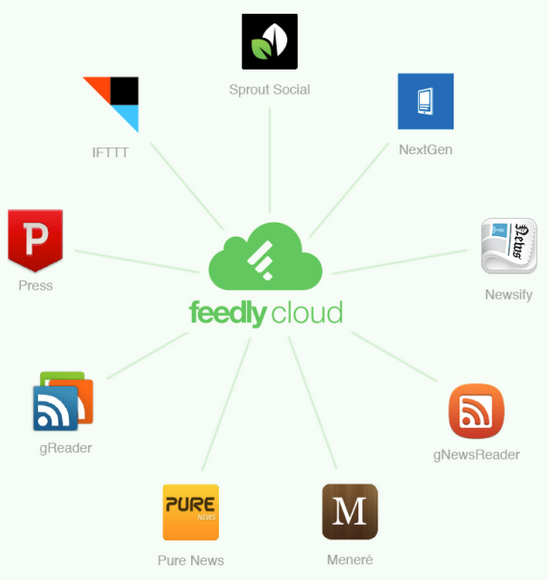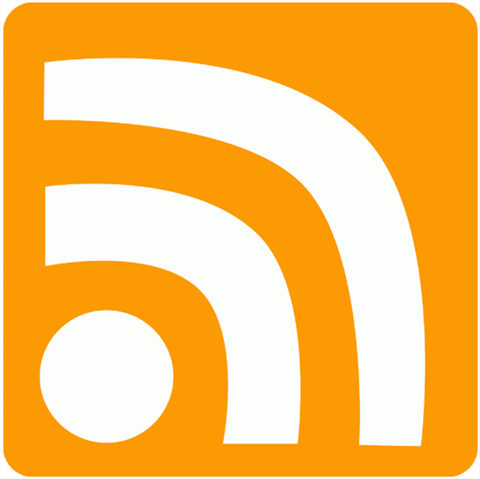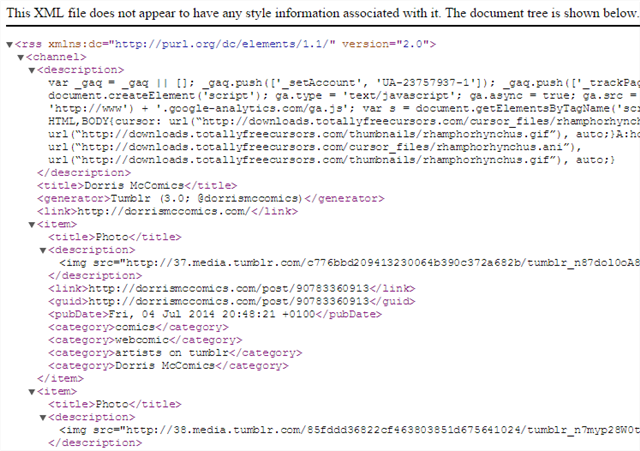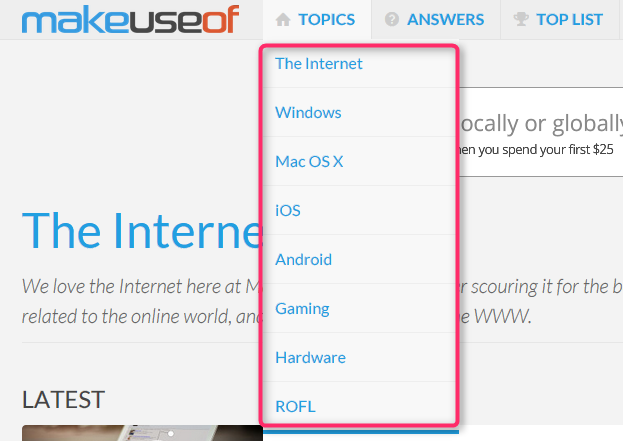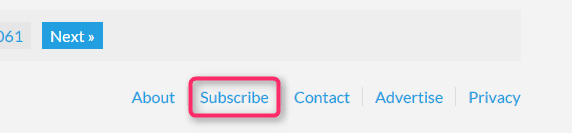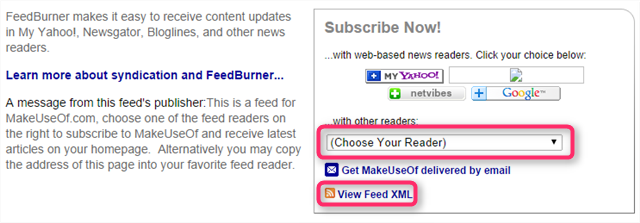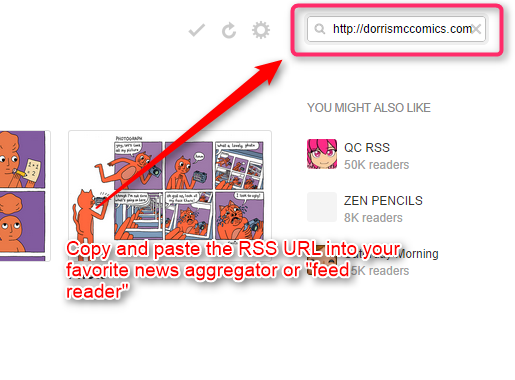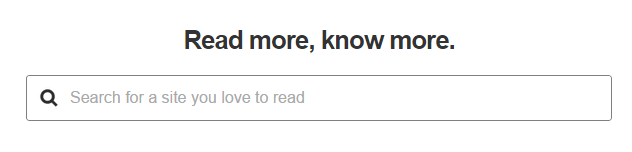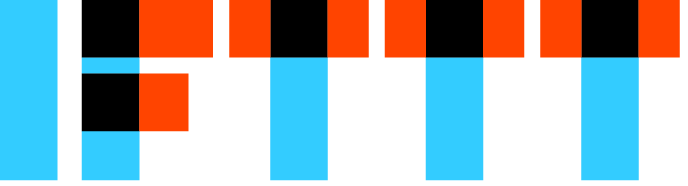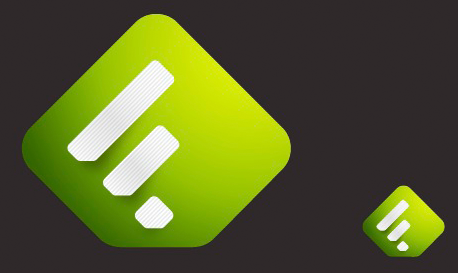An ancient Web technology beats the pants off news delivery from social media. In truth, Facebook and Google+ don't deliver true news. Social media content arrives late and at random; it's not tailored to your needs and lacks organization. Many denizens of Facebook don't know that a better technology exists that absolutely thrashes social media in efficiency, organization and utility. Just three simple words can change the way you use and consume information – forever: Really Simple Syndication, or RSS.
Functioning like a customizable, digital newspaper, RSS benefits almost everyone – from working professionals wanting to keep abreast of the latest in their field to hobbyists looking for distractions. But what does RSS do, how can it improve your life and how do you get started?
What Does RSS Do?
RSS simplifies, organizes and delivers web content, without visiting a website. Think of it like a customizable newspaper. The RSS experience revolves around two components: RSS feeds and news aggregators. Feeds deliver to the aggregator, also known as a "feed reader". Aggregators come in three shapes: Mobile apps, browser-based interfaces and offline desktop clients. Some web services, like Feedly and AOL Reader, offer sync-support across both desktop and mobile platforms. In short, you can star, mark as read and open RSS content from any device – if you use a web service, it will keep track of everything. We've actually touched on RSS technology in an older article which you might want to read.
I've used RSS for the following:
- Unsubscribing from email lists;
- Reducing mobile data costs;
- Receiving web content without going to a website;
- Keeping informed on the latest updates from websites;
- Starring, tagging and organizing by folders;
- And a great deal more!
How RSS Can Improve Your Life
Let's start with uncluttering the email inbox. Do you get dozens of low-priority emails a day? RSS can do away with these by storing website updates in the RSS aggregator. Then you can read them as your leisure. Alternatively, if you love a website's content, but don't want to constantly refresh the page, RSS can help. It's just a matter of finding the RSS link, or creating one, and adding the link to your feed reader.
Where Are RSS Feeds Found?
An RSS feed is frequently marked with some variation on the RSS icon:
There's little consistency in how, and where, websites place links to RSS feeds. A minority of sites don't even publish them! Additionally, some feed readers, such as Feedly, can find a site's RSS feed, just by typing in the website's name. For first-time users, I recommend heading on over to Feedly's website and getting started. If you prefer manually adding feeds, you'll need two things: First, an RSS feed from the website you want to follow and a news aggregator, also known as a feed reader. The user plugs feeds into the aggregator, checking it at their leisure, from any device.
When sites publish new content, they also include what's called an RSS "feed". A feed contains the text and images of the website's content. They provide instant access to content without visiting the site. It's extremely data efficient and loads quickly. So where do sites place their RSS links?
If you ever click on a direct link to an RSS feed, you'll receive what looks like a wall of unreadable code. For example, here's what you'll see if you click on one of CNN's many RSS feeds:
MakeUseOf's RSS feed, which publishes through Google's FeedBurner service, doesn't look like that. It's just a simple URL, set to output in XML. You can find the link by going to one of our site's many subsections.
At the very bottom of the page lies the Subscribe link, which is hosted on FeedBurner.
From within FeedBurner, you can subscribe to MakeUseOf via a news aggregation service, or you can get the direct XML RSS link and copy-and-paste into your feed reader service.
Getting Started with RSS
To get started, just find a few RSS feeds for sites that you follow. For example, you can take MakeUseOf's RSS feed and add it to Feedly by just cutting and pasting. Here's an example of copying the RSS feed into a feed reader (Feedly):
If you don't like working with URLs, Feedly allows users to search for sites that they follow. Just visit Feedly and paste in the RSS feed's URL:
RSS feeds can interact with Web-automation systems, like IFTTT. For example, if I wanted instantaneous updates on a particular website's updates, I could make an RSS feed that shoots off notifications to my cell phone or email. Here's a link to IFTTT's RSS-to-email notification system. It takes about five minutes to configure, but after that, the service works perfectly.
There are three kinds of RSS feeds: Convertible URLs, FeedBurner-based and direct XML links. Many sites also offer multiple RSS feeds, separated by category. For example, CNN includes RSS links for sports, world news and more.
Convertible URLs
URL-based RSS require that you manipulate or alter a website's URL so that it converts into an RSS feed. Usually just appending "/RSS" (without the quotation marks) or ".RSS" onto the end of a link will make it into an RSS feed. Reddit, for example, allows users to change their URL into RSS feeds. Other sites, such as YouTube and Facebook (get media RSS links), require more extensive alteration of a URL so that it functions as an RSS feed.
http://www.reddit.com
becomes:
http://www.reddit.com.rss
Once you have this link, it can insert into a feed reader.
I'm not getting into the complexity required in creating a Facebook RSS feed. They exist, but you should read this article before considering it, as it takes a fair amount of work. YouTube RSS links, which worked at one point, were recently broken by Google for unexplainable reasons. I suspect it has to do with pushing users into Google+.
Feed Readers (News Aggregators)
A feed reader stores and views the content of an RSS feed. Various flavors of mobile reader exist, such as Tiny Tiny RSS and Press. RSS readers loosely divide into three categories: (1) those that offer a browser-based interface; (2) those that offer dedicated apps or programs; (3) those that offer both access from a browser and access from software. Pretty much all feed readers which include a Web interface also provide hosting services. Here's several RSS feed readers:
- Feedly: Offers both a browser based interface and a software based interface. It's also available on iOS. It features a hosting service that many mobile apps piggyback on and many hard-to-find features in the paid version. Check out my guide to Feedly for more details.
- Press [No Longer Available]: Press, although a paid app, offers the best visual experience out of all the RSS readers. It requires another RSS service as a syncing backbone, though.
- FeedMe: FeedMe is the most data and time efficient out of all the RSS readers out there. Consider using it for mobile devices, along with Javelin Browser.
- AOL Reader [No Longer Available]: AOL Reader offers a lot of the same services as Feedly and it's remarkably fast. I've written about AOL's RSS service and it's fantastic. A mobile app for AOL Reader exists [No Longer Available] – it's similar in function to Feedly's mobile reader.
- Tiny Tiny RSS: If you want to go through the ordeal of hosting your own feeds, Tiny Tiny RSS is a great RSS reader, since it syncs with self-hosted services.
- The Old Reader: This Web service also syncs with some mobile apps [No Longer Available]. It's not as popular as Feedly, but it does offer one of the best RSS experiences on the desktop.
- InoReader: I haven't used this service much, but its users swear by it (read our review of Inoreader). It offers similar functionality as Feedly, including mobile app support.
Advanced Tips
If you do go down the rabbit-hole of RSS, consider some of the following advanced organizational tips:
- Folders
- IFTTT
- Evernote
- Full-text services
- Coupon-clipping
- Hotkeys
I've written extensively about these options in my manual on RSS. If you find yourself wanting more, read MakeUseOf's guide to RSS.
Conclusion
For those wanting to enhance their information gathering capabilities, an ancient Web technology will help. It's called "RSS". I've written before about the many features in RSS – this article introduces it to the uninitiated or those with only a cursory understanding of the technology. RSS might not be around forever, so the sooner you adopt it, the harder it makes it for companies to kill it off.
Unfortunately, the Big Data companies don't like RSS. Google's attitude toward it borders on the schizophrenic. On one hand, they invented and killed the best browser-based RSS client of the time – Google Reader. They offered RSS links to many of their products, such as YouTube – and then they began rolling RSS feeds back. While some sites, such as Reddit, embrace RSS, others fear it or attempt to deprecate it.
Does anyone know why a superior technology gets worse treatment than inferior technologies? I'm at a loss for words.