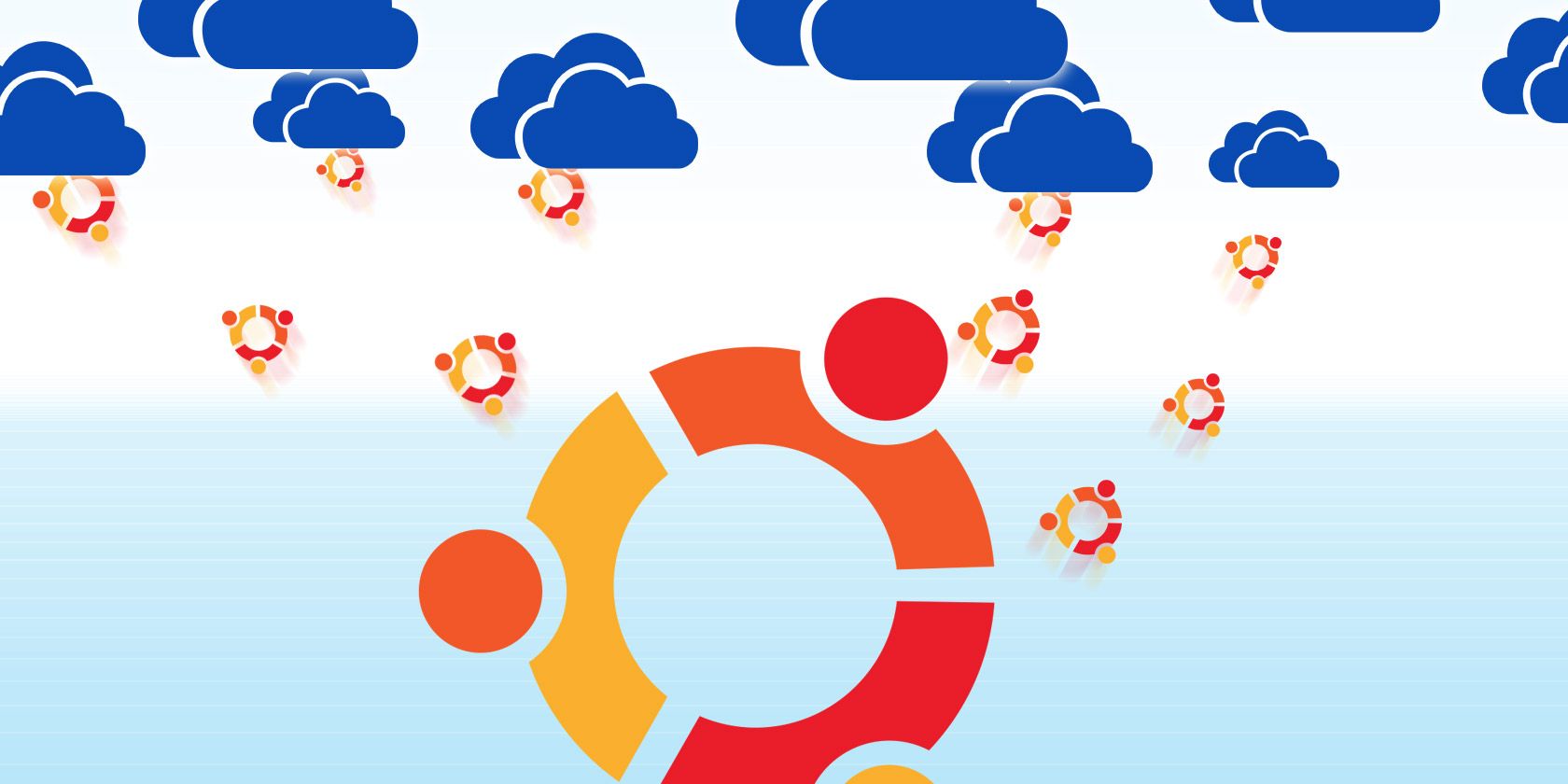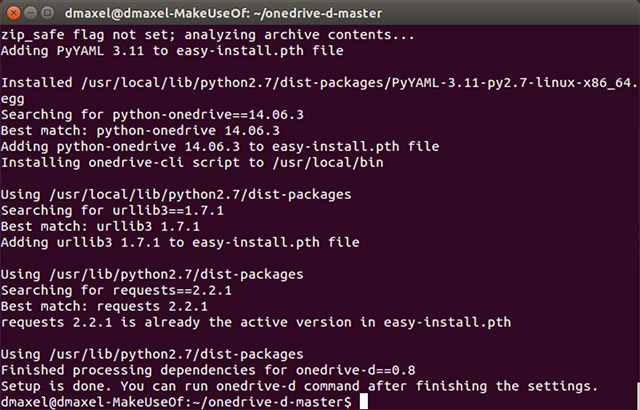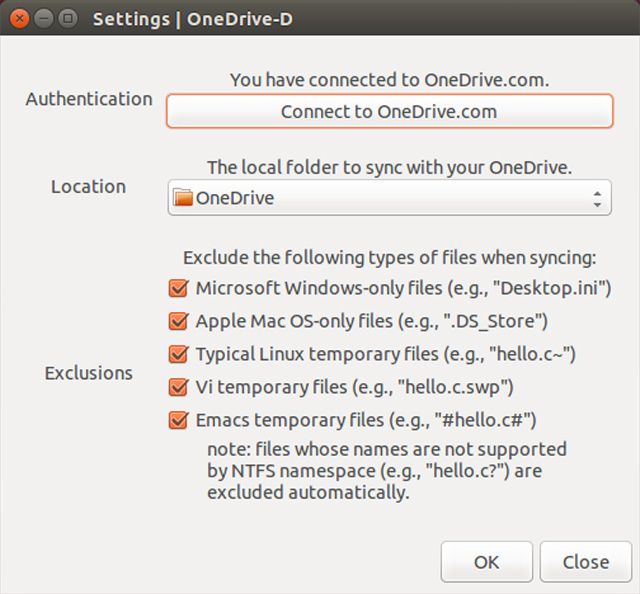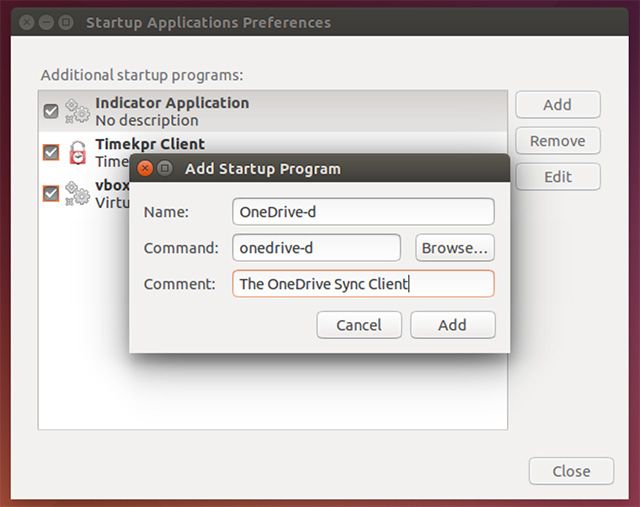Microsoft just bumped up the amount of free storage you get with OneDrive, which may be incentive enough for you to use it on your favorite Linux distribution. However, Microsoft doesn't have an official client for Ubuntu.
Enter OneDrive-d. This app that's currently under development promises to allow you to synchronize your beloved files with OneDrive. Here's how to get going with it.
Why OneDrive?
Microsoft wants to make OneDrive more popular, and what better way to do that than to give more free storage and slash prices for everything else? Now, free users get a generous 15GB of storage, which is the same amount that Google offers. But on OneDrive it's dedicated to just your files, while on Google those 15GB are shared across all Google services including Gmail.
Besides more storage for free users, Microsoft slashed prices for additional storage by 70%, meaning that you can get 100GB for just $1.99 per month, which is far cheaper than the $7.49 per month it was originally. Finally, they've also bumped up the storage given to Office 365 subscribers to a whopping 1TB, still at just $6.99 per month. I'm sure the 1TB upgrade is meant to entice users to get the Office 365 package, but sadly that won't be of much use to Ubuntu users.
Using OneDrive could be a decent storage solution for you, since Dropbox still only offers 2GB for free users and Ubuntu One has disappeared. Of course, you can always try to get some additional space on your favorite cloud storage providers.
OneDrive-d For Ubuntu
Now that you know why you may want to use OneDrive for your cloud storage needs, let's move on to how to accomplish it. The OneDrive-d utility isn't available in any repos yet, so we'll just have to run a few commands to download and install it correctly. This should be as easy as copy and paste.
Installation
First, head to OneDrive-d on GitHub and download the latest version of the utility. Now unzip it, and move the resulting folder into your Home directory (not the Downloads folder that you're most likely in, but the folder above it so that it's at the same level as Downloads, Documents, etc.)
Now, open up a terminal and type this command:
cd onedrive-d-master/ && sudo ./inst install
This will direct the terminal to the unzipped folder and then run the installer script. Once installation finishes, the preferences window should show up automatically. If it doesn't, run the command:
onedrive-prefs
Configuration
With the preferences window, you can log into your Microsoft account that you use for OneDrive. For now, there's only support for one account and as far as I know there aren't any concrete plans to add support for multiple accounts. Once you've done that, you can also choose the folder you'd like to designate for syncing with OneDrive. If you want to choose a brand new folder, you'll need to make it yourself as the utility doesn't make its own OneDrive folder.
Additionally, you can choose to exclude various temporary files, Windows-only files, and Mac-only files from synchronization as they're really not needed. I'd recommend turning them on unless you plan on connecting other computers that use these files.
From here on out, the utility should synchronize with OneDrive just fine! You'll see it in the tray icon so that you know it's open and working, and in a good place to check up on it if necessary.
Since the utility is still pretty young, it doesn't yet have an option to start it during each boot, so you'll have to do this yourself. If you want to start the utility yourself, you can just run the command
onedrive-d
in a terminal. Otherwise, you'll need to add it to your list of startup applications.
In Ubuntu, open the Dash and search for Startup Applications. Then add a new entry and use onedrive-d as the command. Fill everything else out however you'd like.
Sync Files To OneDrive Or Google Drive?
With this utility, you can finally use OneDrive on Ubuntu, with support for other Linux distributions on the way. Now if only we had the same for Google Drive, as I'm sure more people would rather sync to that than OneDrive...
Would you use OneDrive with Linux? What about Google Drive if there was a free synchronization utility for it? Let us know in the comments!