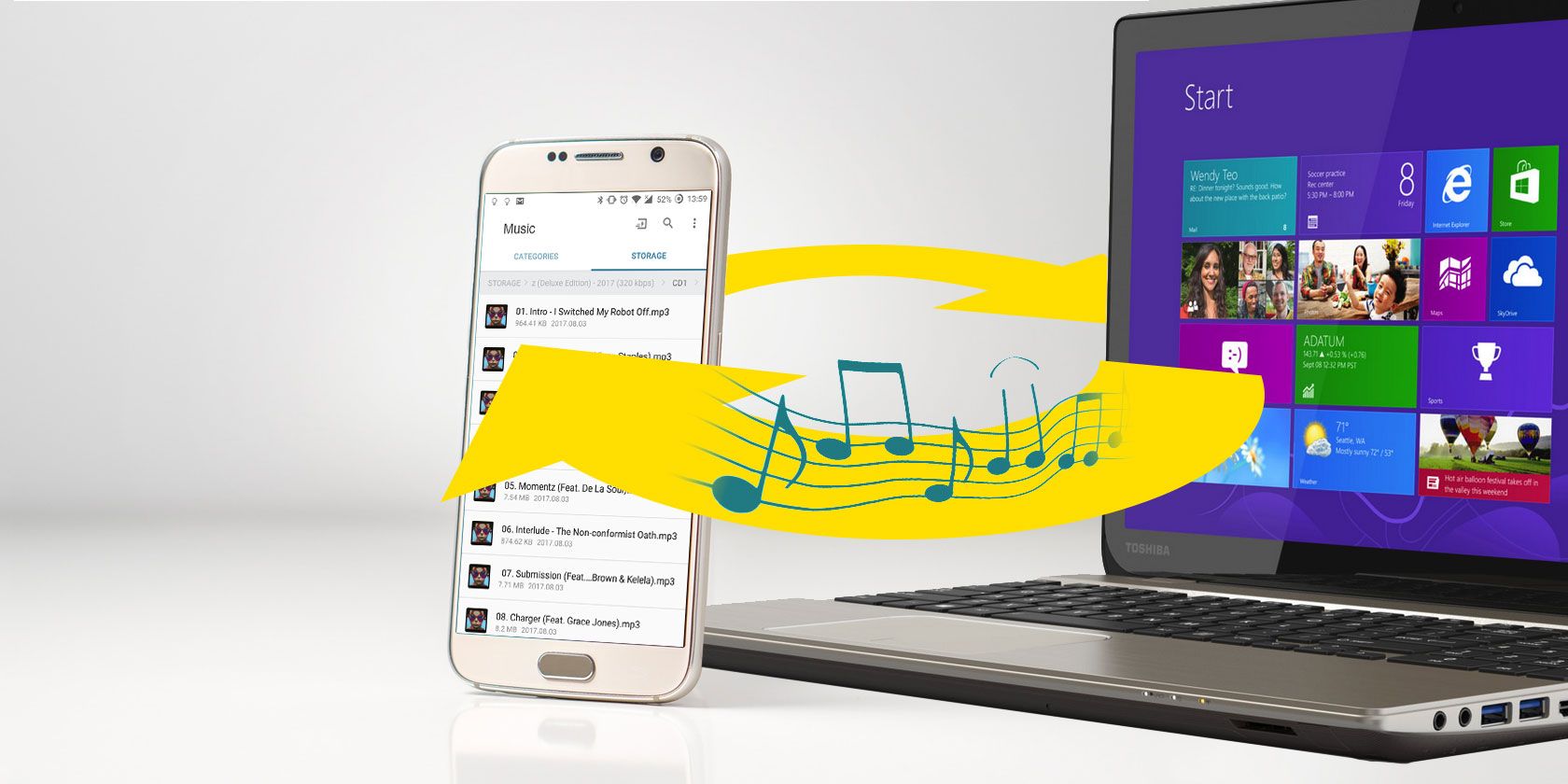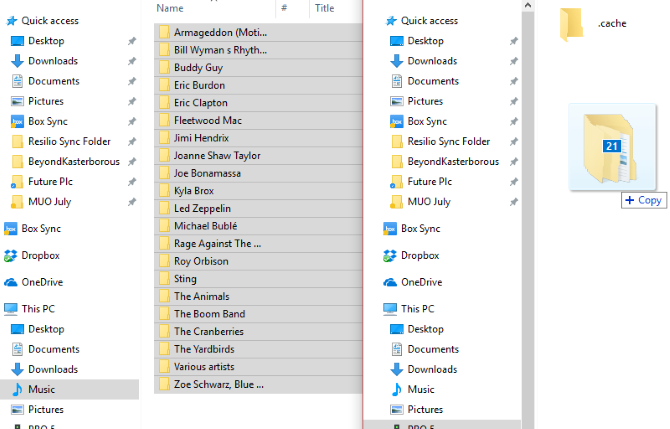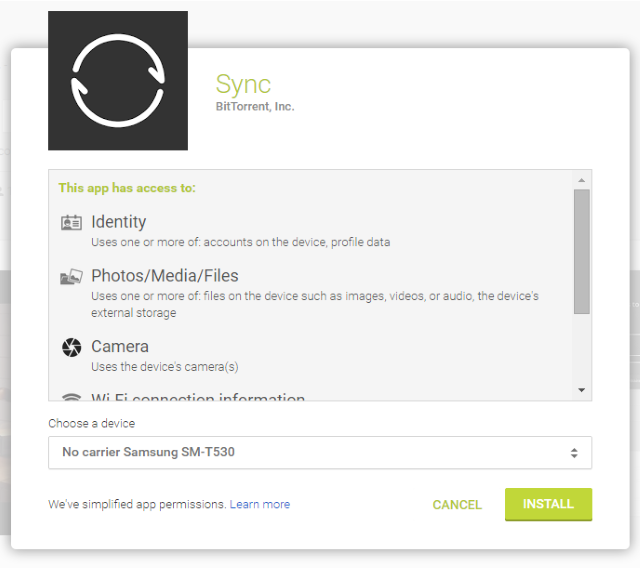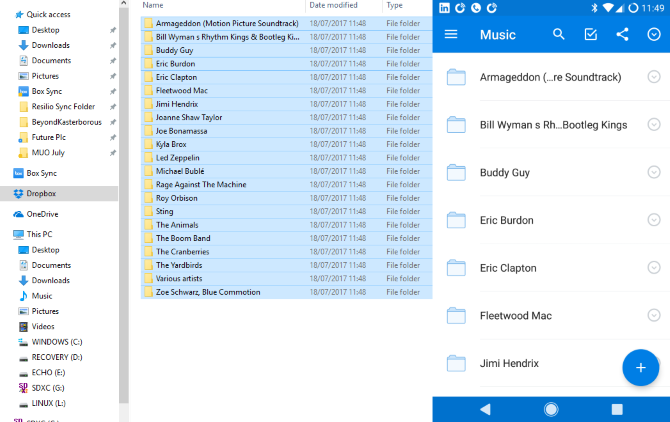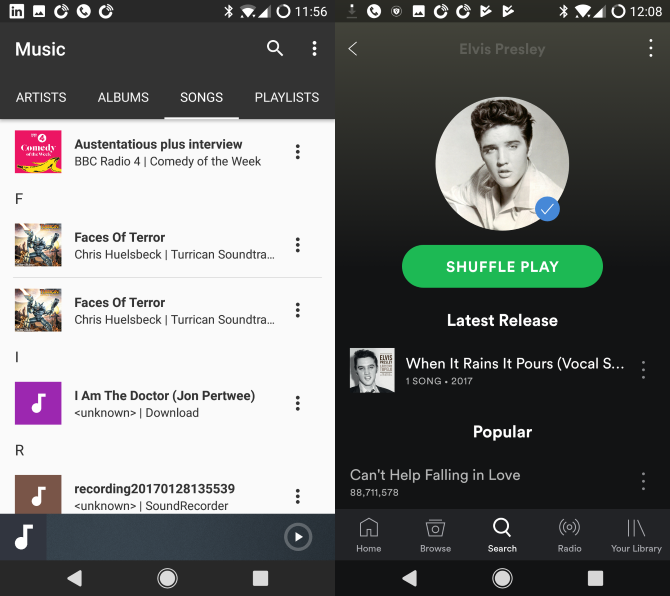Your Android device typically has upwards of 8 GB of storage. A single MP3 is usually around 3.5 MB. That means your phone has a lot of space for storing your music collection! Throw in mobile internet and Wi-Fi for wireless syncing and streaming, and suddenly you have a whole host of ways to sync your music collection with your Android phone or tablet.
Keep your music on your PC? Manage it with iTunes? Prefer to stream songs from the cloud? Or do you maintain a curated library on a streaming service? Whatever your preference, here's how to get your music onto your phone so that you can listen wherever you go.
Can You Sync With iTunes?
Let's start with the most popular music management software out there: iTunes. As you probably know, this is software produced by Apple with the intention of syncing music, podcasts, and other media to an iPod, iPhone, or iPad.
Unfortunately, it isn't possible to directly sync Android with iTunes without the help of a third-party app. Neither Apple nor Google produce an app for this purpose, so your only option is to put your trust in a third-party developer. These apps will all sync music from iTunes to Android, and each have a desktop client app to manage the link:
- iSyncr: iTunes to Android -- This app (see video above) will sync your iTunes library from a PC or Mac. Playlists, music, and podcasts can be synced, along with non-DRM video. Syncing can occur via USB or Wi-Fi. The free version has a 100 song limit; the limit-free paid version is $4.99.
- Sync iTunes to Android -- iTunes songs, playlists, and podcasts can be synced with this app. Again, DRM content cannot be synced, but there is no limit on songs or playlists.
Several other apps are available, but their reputation isn't as strong. Meanwhile, if you're concerned about privacy, you may prefer to sync manually.
Manage Your Music Manually
Perhaps you don't use iTunes but have instead built up a collection of MP3 files over the years (and no, MP3 isn't dead). These might have been downloaded or ripped from CDs -- and now you want to listen to them on your phone.
This is where we get into the area of traditional desktop syncing. Although wireless syncing from your desktop is probably preferable, it's not possible without additional software on your PC and on your Android device. On the other hand, you can easily connect your phone via USB.
Once this is done, your computer will detect the Android device. Ensure the screen is unlocked, and when prompted, tap the prompt to select the MTP option for syncing media files. On your computer, you should now be able to view the contents of your phone or tablet. At the very least, you should be able to open the file manager (File Explorer on Windows 10, Finder on macOS, and whatever your preferred file manager might be on Linux).
To sync your music to your phone, open a second file manager window, and browse to where your music collection is stored. For example, on Windows 10, this will typically be the Music library. All you need to do then is select the files you want, and use the mouse to drag them to the other file manager window.
Wait while the files copy. When they're all done, safely detach your phone or tablet from the USB cable. Plug in your headphones, launch your Android device's music player, and enjoy!
Wireless Syncing From Your PC
If you don't want to rely on a third-party app to access your iTunes data -- this is entirely understandable -- then why not try wirelessly syncing data from iTunes to your phone?
This can be set up using Resilio Sync (previously known as BitTorrent Sync), and it uses the BitTorrent network to synchronize data between your PC and your phone.
Before you back away, you should know that using BitTorrent for legitimate purposes is legal. It's only a problem when you're pirating copyrighted content. Your MP3 library is yours, and you're not sharing it with anyone other than yourself.
We've looked at setting up a wireless sync with Resilio Sync (formerly known as BitTorrent Sync) so cast your eye over our guide to see if that's the solution you prefer.
Stream via Your Cloud Account
Don't want to mess around with dragging, dropping, and USB cables? Why not try your preferred cloud sync account? Dropbox, Microsoft OneDrive, and others can be used to sync your music collection between your PC and your phone or tablet.
All you need to do is install the client app on your computer, make sure you have it on your Android device, and ensure the available storage is enough for your music collection.
If you have Dropbox installed on your computer and your Android device, simply copy your music collection into the Dropbox directory. This will begin syncing with the cloud account. When you're ready to listen, ensure your phone has a network connection, open Dropbox, wait for the sync to complete, and start listening.
Try a Music Streaming Service
Finally, you might prefer to use a music streaming service to oversee playback of your favorite music.
There are so many options here, so we'll look at the most popular ones.
- Google Play Music -- With this app you can upload up to 50,000 tracks to the cloud (preferable to using Google Drive), listen to curated genre radio, and find new podcasts to enjoy. Meanwhile, with a subscription, you get on-demand access to over 35 million songs, ad-free listening, and the option to download music to your device.
- Apple Music -- If you prefer the Apple ecosystem for music, this app is for you. While it won't sync iTunes, it will give you access to the entire Apple library of music, and it comes with a free trial.
- Spotify -- You might prefer to keep things simple and access the playlists in your Spotify account.
Once you've decided which of these music streaming solutions you want to try, simply install the app and sign up!
Ready to Sync Your Music Collection With Android?
Syncing your music collection with your smartphone or tablet is surprisingly straightforward. You can:
- Use a third-party app to sync with iTunes.
- Manually copy your songs to your Android device via USB.
- Wirelessly sync from your PC.
- Stream your MP3 collection via a cloud account.
- Try a music streaming software like Google Play Music or Spotify.
How do you prefer to manage the music on your Android phone or tablet? And how do you like to listen? Headphones? Through a Bluetooth speaker? Tell us all about your mobile listening habits and problems below.