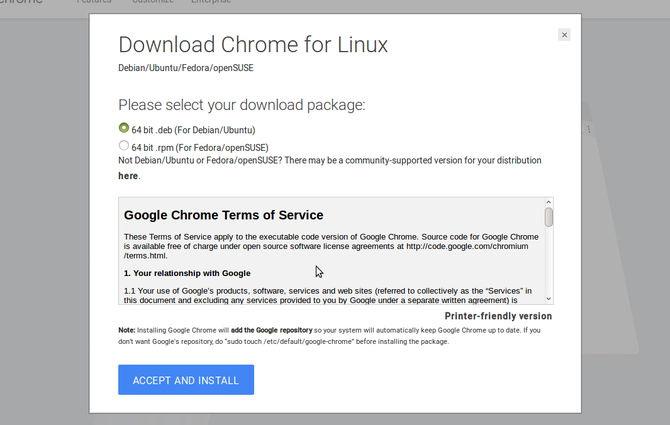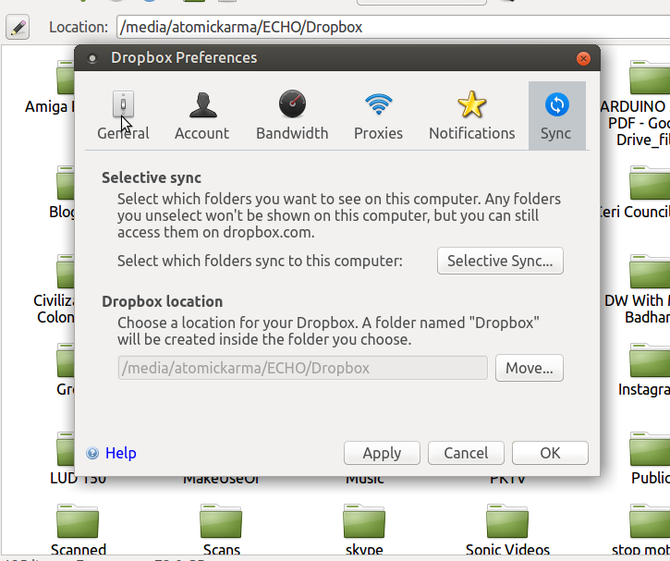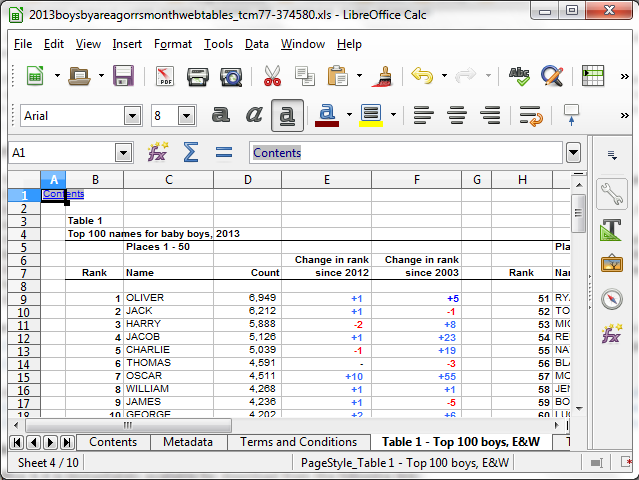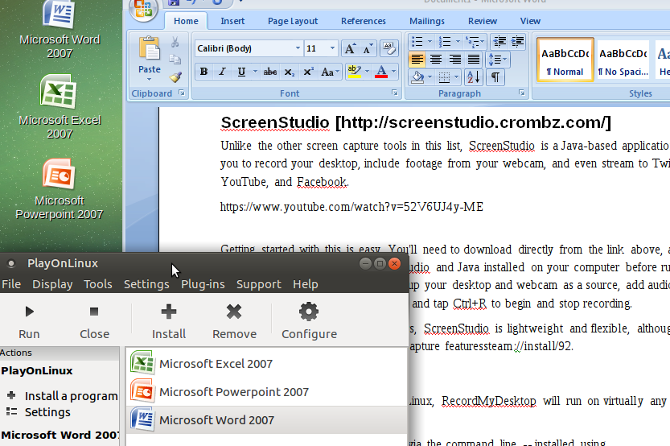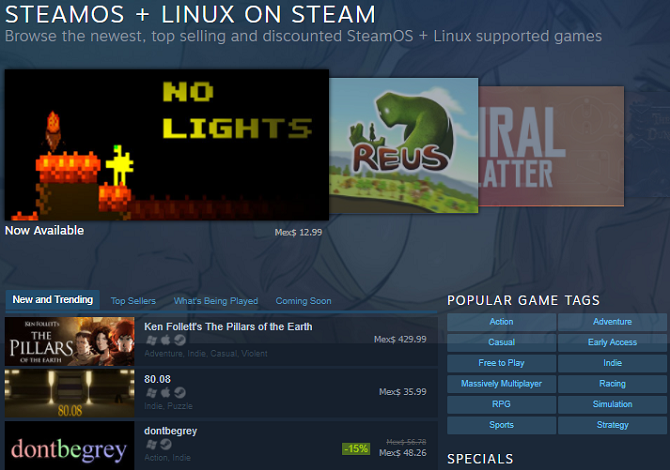I’ve long dual-booted my computer with Windows 10 and Ubuntu 16.04, but a recent issue with a Windows driver left me high and dry. With only one operating system to choose from, I suddenly had to use Linux exclusively.
Incredibly, it took just a few minutes to get up and running. Now I’m using Ubuntu full-time, barely missing Windows at all (find out more about that below). What I did will work for you, too.
Google Chrome and Gmail
The first thing to do upon signing into your Ubuntu (or other Linux) distro is to open Google Chrome. Your desktop browser in Windows is probably Chrome too, and you'll be able to sync information from your profile to Linux. This works even better if you sign into your Chrome account.
If your Linux distro doesn't have Chrome (many don't, as it isn't open source), you'll need to install it. You should find it in your Linux operating system's (or distribution, "distro" for short) package manager. Otherwise, open the existing browser (typically Mozilla Firefox) and visit the Chrome download page at www.google.com/chrome.
Download the file, and double-click it to run, just as you would to install the browser in Windows. A few moments later it will be ready to run. After launching, you'll see the option to sign into the browser with your Google account. This will start the sync, and a few minutes later, all of your favorite bookmarks will be synced. If the feature is enabled, your passwords will also be synced, along with your recent internet history.
And don't forget your web-based email service. I'm betting you use Gmail, which of course you can find in your browser. If you'd prefer to use a desktop email client, however, many are available for Linux.
Various other Google tools can be used in Linux to help ease your transition.
Managing Files and Cloud Storage
You'll probably need to access the files and folders from your Windows partition. Several options are available here. For instance, you could simply open the Windows partition in your file manager, browse it, and copy those files and folders to Linux. Note that working on them directly in the partition can lead to file-locking issues if you get Windows back up and running.
Alternatively, you might (very wisely, in the event of disk failure) keep all of your Windows work directories on a secondary disk drive (or partition). This works best in Windows if you move your library locations. If this is the case, then you can simply browse to the data in Linux, edit it, and save it.
Cloud storage can be invaluable here. My setup involves both a secondary drive and a cloud drive. Because there are so few cloud sync options that offer a native app for both Windows and Linux, I rely on Dropbox across all of my devices (including my Android tablet and phone). With an official Linux app, Dropbox works particularly well, and I've previously set it up so that both operating system use the same Dropbox directory on the secondary HDD. This makes dual booting particularly seamless, and comes in very useful in Windows failure scenarios such as this.
Using Office Software and Productivity Tools
With documents accessed, you'll need something to edit them with. Almost every Linux distro comes with LibreOffice, an excellent and free alternative to Microsoft Office. DOC and DOCX files can be opened and edited with LibreOffice, as can spreadsheets and presentations. Meanwhile, your printer should effortlessly connect to Linux, so there's no need to worry about getting hard copies of your documents.
Many sticky notes apps and standard note-taking tools are available for Linux. My personal choice is Google Keep, which I can easily access in the Chrome browser. Notes made on one device sync to the other, enabling me to make notes on my phone and see them on my PC for further development.
Quite simply, new Linux users should not fear a reduction in productivity; it simply won't happen. Either you can choose a distro that focuses on the particular type of productivity that you have in mind, or install tools that help you -- such as a pomodoro timer.
Will Your Favorite Apps Run in Linux? Probably!
Of course, there are other apps that you might want to run in Linux. Some are available natively, and can be downloaded from the internet (or via a Linux package manager). Many useful apps for switchers can be installed with little effort.
For instance, if you enjoy online voice chat, Microsoft has released a version of Skype for Linux. Other VoIP tools are also available. For fans of media streaming and home theater, the Kodi media center software can be installed on Linux, too.
Pretty much every utility you can think of has a Linux variant. Take Adobe Photoshop, for instance, which has several Linux alternatives.
If it doesn't, you can probably run it in Linux using Wine, or perhaps, as a final option, install Windows in a virtual machine.
It's possible, for instance, to install the full Microsoft Office suite in Linux using Wine and PlayOnLinux. You might prefer an individual component, such as Microsoft Excel -- Wine will do this too.
What about Windows Games?
Sadly, there is still a weakness when it comes to switching to Linux from Windows. While things have improved in the gaming world, big titles are still released without Linux compatibility. This is frustrating. If you’re a gamer, you’ll need to carefully investigate whether your favorite games will run in Linux.
For instance, Minecraft can be run in Linux, but this is an older title. Civilization VI is available via Steam (which also runs in Linux); 2017 release Divinity: Original Sin 2, however, does not currently run.
However, it’s not all bad. For instance, I had just begun a game of Dead Space a few days before Windows failed. What could I do? Well, the smart answer is to check the WineHQ database of games and find out if Wine can help. If so, use our guide to tweaking Wine and PlayOnLinux to get started with your favorite games on Linux.
It's This Easy to Switch to Linux!
I was forced into a situation where the only OS I could use was Linux. Sure, I could have reinstalled Windows 10, but this would have been time-consuming. Thanks to the working practices I had set up, finding myself using Linux was seamless and pleasant. In short, Linux is now a great option for all users!
Of course, Linux is famously an open source platform. Many of the applications we've discussed here are not free and open source. That's not a problem, but if you wish to embrace FOSS, Linux is the place to do so.
Have you switched from Windows to Linux? Perhaps you're not sure which Linux operating system to choose (here's what we use)? How did you switch go? Tell us below!
Image Credit: minervastock/Depositphotos