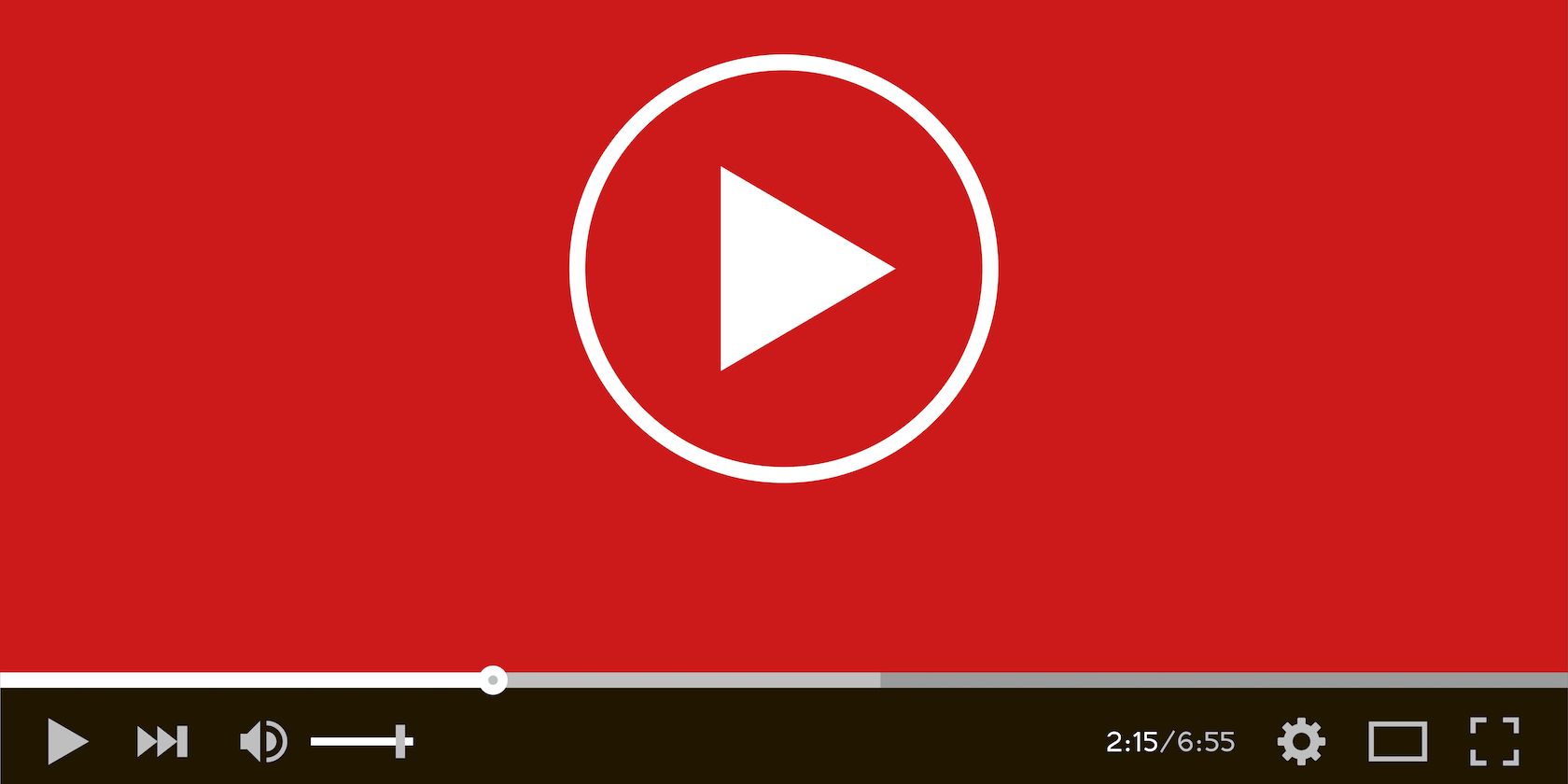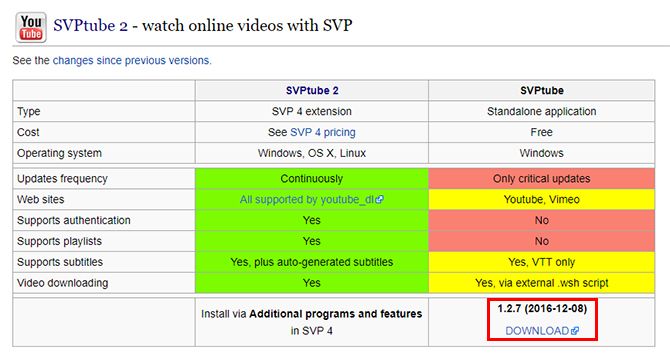If you'd rather watch YouTube videos on a desktop video player, Windows users can install SVPTube, a small and unobtrusive app that allows you to copy in a YouTube link and automagically start playing in the desktop video player of your choosing.
Download SVPTube and extract the folder to your computer. You'll find the application file in the folder named svptube. When you double-click the app, nothing will appear to happen, but you should have a new YouTube icon in your Windows System Tray.
To play a YouTube video through SVPTube, open up the video in a web browser and copy the URL (or right-click the YouTube video itself and click Copy link). The first time you do this, nothing will actually happen.
If you head over to your System Tray and click on the SVPTube icon, you'll now see the title of the video queued up. You can select your viewing quality, then hit Play. The video should open up in your default video player.
To adjust SVPTube settings, you can right-click the icon in the system tray to bring up a context menu. This includes selecting a default video player to use with the app, selecting your default quality settings, and whether or not to load the app on startup.
You can also choose whether or not to enable autoplay. Autoplay is particularly useful as you can just copy the URL and it will automatically open up in your desktop video player without having to interact with SVPTube at all.
To see SVPTube in action, check out the video below:
Windows 10 users may have to change one setting in order to get SVPTube to work:
It doesn't appear to work out of the box by leaving it to play with your default video player, no matter what that player might be. If you face this problem, right-click the app and go to Video Player > Choose Executable. Here you can either select Windows Media Player or another free video player like VLC.
SVPTube does not save the video to your computer, it just streams it from YouTube through your video player.
What do you think of SVPTube? Do you prefer to watch YouTube videos with a desktop player or would you rather just stick to online streaming? Let us know in the comments.