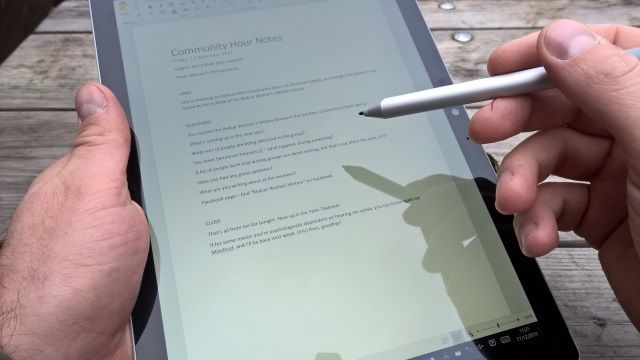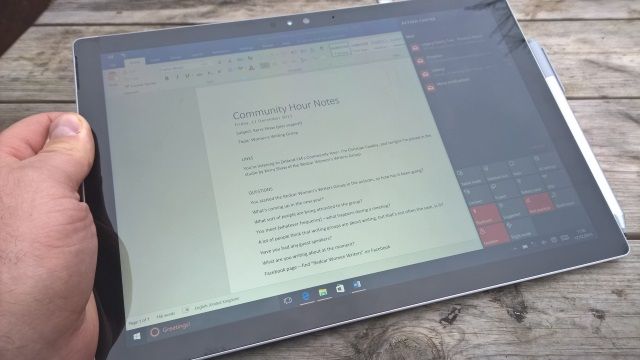Microsoft Surface Pro 4 (Core M)
Microsoft's frustration with third party hardware providers like Dell and HP has seen it morph, Apple-style, into a device manufacturer in the past few years. Beginning modestly with the original Xbox, and later the Zune MP3 player, these days the home-built hardware ranges from the all-seeing Xbox One to Windows 10 Mobile devices like the Lumia 950, and the Microsoft Surface Pro 4.
Launched in 2012, the Surface series began life in two forms. First was the high end, Intel Core-powered Surface Pro, which this device is a successor to. Later came the occasionally useful ARM-powered Surface RT, running a bizarre version of Windows that was essentially a successor to Windows CE. Curiously, this resulted in a world where Windows Phone 8 was better than the version of Windows 8 appearing on some hardware.
Let's just say the evolution of Microsoft's PC hardware has been heralded by some particularly fraught birth pangs – so can the Microsoft Surface Pro 4 overcome all of that? To find out, I decided to use one for a week…
Specifications
Our device, which we'll be giving away at the end of this review, is the Core M variety of the Surface Pro 4, which basically puts it at the bottom of the pile in terms of specification.
Our version comes with a dual core Intel Skylake Core M3 CPU, 900 MHz up to 2.2 GHz burst with a 4 MB cache, 4 GB on board RAM and a 128 GB SSD. An Intel HD graphics 515 GPU is also present behind the 12.3 inch 2736x1824 (267ppi) Pixel Sense display. This offers a 3:2 aspect ratio, more like an iPad than any of the previous 16:9 ratio Surface Pro models. The Core M3 version weighs just 766 grams (786 grams for the Core i5 and Core i7), and the tablet includes a Mini DisplayPort, a single USB 3.0 port and a microSD slot for adding further storage.
On board, Windows 10 Pro (64-bit) is pre-installed, along with a 30-day trial of Microsoft Office.
Now, just because this is the Surface Pro 4 with the low powered CPU doesn't mean that this device isn't worth using. Sure, certain tasks may well prove a problem, and you won't get the same slick enjoyment of the top-end Surface Pro 4 as you may have seen in the adverts…
… but if you're looking for a compact office device to replace your laptop, or need a tool that ships with a stylus, or simply want to own a Windows tablet but don't want to spend big bucks, this is the sensible price point to start.
The question of course, is whether you will get the right sort of Windows 10 experience from the Surface Pro 4.
Human Interface and the Surface Pro 4
I've owned a couple of Windows tablets previously, giving me a good idea of what to look for in the Surface Pro 4. As a result, it's worth starting with the human interface devices that ship with the tablet, a stylus, and the (optional) keyboard.
(To clarify, I've previously owned an Acer Iconia W7 and a Microsoft Surface Pro, both running Windows 8/8.1).
As you'll have spotted in the video above, the stylus is a useful piece of kit, and feels far more impressive than the cheap plastic pen that shipped with the original Surface Pro. The new device is magnetic, and can snap onto the left and right edges of the Surface, putting it within reach wherever you are and whatever you're doing.
Setting up the stylus occurs on first boot, where holding the button on the end (where the rubber might be on a pencil) syncs the Bluetooth device with your new slimline PC. You're then greeted with an impressive truth – this is more than a stylus, and is also integrated with OneNote. A single click with launch Microsoft's free note-taking app, enabling you to get to work with any physical note-taking as quickly as you like.
Unfortunately, this is where the slick veneer of being impressed is sliced bare with the subtlety of a knife covered in salt. Double clicking the end of the stylus will supposedly take a screenshot, and this it does… until OneNote also launches. There is absolutely no sense in this, a faux pas that evokes memories of Microsoft's worst mistakes.
Unlike earlier Surface devices and their accompanying styli, there has been a massive improvement in build quality and sensitivity. Additional pressure when writing or drawing gives the impression of pressing down on paper, and the resulting harder, slightly thicker pen lines.
Clearly, this can have some considerable impact on anyone interested in digital art, and as the Surface Pro is being sold as a multimedia production device, this should come as no surprise. Sadly, my ability with digital art remains limited, so I can't give you a personal demo. However, this should be a more than adequate substitute:
The keyboard is marginally better. As with previous versions of the Surface Pro, this is a magnetic device, designed to snap to the base edge of the Surface where a handful of connectors enable communication between the two devices. Again following the route of previous keyboards, the device is finished with a sort of rubberized felt which is comfortable to rest your hands on, but is sadly too small to get used to if you have anything but the smallest hands.
On one hand, this is to do with the dimensions of the keyboard, just as it is with the arrangement of the keys. But on the other, it is also a problem with the two ways in which the keyboard can be used. Ostensibly the "flat mode" should result in improved typing because the feedback/bounce is reduced – the keyboard is fully supported by the desk. The other option, where a portion of the keyboard folds up to the lower edge of the display, thereby creating a more comfortable typing angle, but leads to less accurate typing.
In usual circumstances I type at an average of around 60 words per minute. Not superfast by any means; useless as a PA, but ideal for a writer. Sadly, on the cramped environs of the Surface Pro keyboard, this speed is knocked down to 55 wpm. Not a massive cut, but after a week of use, it isn't unreasonable to expect this to be closer to the usual figure.
My main computer is a an admittedly insecure Lenovo laptop, but I've used a whole host of portable, compact keyboards over the years. Indeed, the Bluetooth keyboard that shipped with the Acer Iconia W7 tablet remains in my possession, and its Apple-style dimensions make it an ideal text entry device for an Android tablet.
For me, the difference isn't about size, but layout.
Build Comparison with Older Models
Compared with the bulky first generation Surface Pro, the new Surface Pro 4 retains the high build quality. The metal chassis is a little warmer, but the trapezium shaped body is familiar and a little lighter. Small air vents around the tablet expel excess heat, while the kickstand is a marked improvement on earlier models, able to sit at any angle. Very useful.
The redesign of the magnetic connectors for the power cable and keyboard make compatibility with older Surface hardware impossible, but given the new device is a different shape, this shouldn't be too much of a surprise.
Day to Day Use
To get an idea of how useful it is as a computer – as opposed to a spec-light Windows tablet – I spent a week using the Surface Pro 4 (Core M model) for word processing, web browsing, social networking and light gaming (anything from Halo: Spartan Assault to Minecraft).
The first thing I noticed was the considerable portability of the device. While there isn't too much difference in weight between this and the original Surface Pro, the larger dimensions and the snugness of the Type Cover (with its suede finish) makes this version of the Microsoft Surface Pro series an easy to carry portable computing solution.
Similarly, the ease with which the keyboard/cover can be detached makes the transition from laptop replacement to iPad replacement pretty effortless.
However, the OS itself isn't quite wise to the intricacies of switching mode. While it is simple enough to switch from desktop to tablet mode using the button Tablet mode button in the Action Center, there is no automatic switch from desktop to tablet mode if you detach the keyboard, for instance.
This would seem to be a pretty logical piece of functionality, so let's hope it is added at some point.
The Surface Pro 4 as a Tablet
No review of this hybrid laptop/tablet can be complete without at least a short assessment of its suitability as a tablet. Heavier and a bit weightier than an iPad Air, the Surface Pro 4 is nevertheless comfortable to hold.
The real problem, as with everything in Microsoft's post-Windows 7, touch-friendly world, is the lack of compatible apps. Despite five years of Windows Phone and Windows 8, the lack of competent, reputable apps still rankles, and it's a problem for the Surface Pro 4.
For example, while there is a touch-friendly Facebook app, there is no Kindle reader app, despite it being available for Windows Phone. The lack of a newsstand-style service from Microsoft is a particular mistake with the latest version of the Windows Store, and while individual magazines can be bought to view, it still lacks the maturity of the services offered on the iOS App Store and Android Play. The Surface Pro 4 deserves better.
So, Should You Buy a Surface Pro 4?
The Surface Pro 4 runs the same as any notebook computer you can think of, within the same price bracket. The addition of the stylus and important sensitivity for artists makes it worth the money – the question, of course, is do you need one, and which model should you buy.
If you plan on some mobile gaming, you're going to find a reduced framerate impedes on your playback. However, you should be fine with the Core i5 models. Wanting to go hardcore with multimedia production, perhaps movie or intensive audio production and editing? Head for the Core i7. For everyday use, the Core M is sufficient.
[recommend]If you're looking for a flexible portable hybrid computer, one that is capable of replacing your notebook and iPad or Android tablet, the Surface Pro 4 Core M3 device is a perfectly adequate replacement. Sure, there may be some sacrifice here (such as switching software ecosystems) but on the whole, the Surface notebook/tablet hybrid is a surprisingly flexible piece of kit.[/recommend]
Send your products to be reviewed. Contact James Bruce for further details.