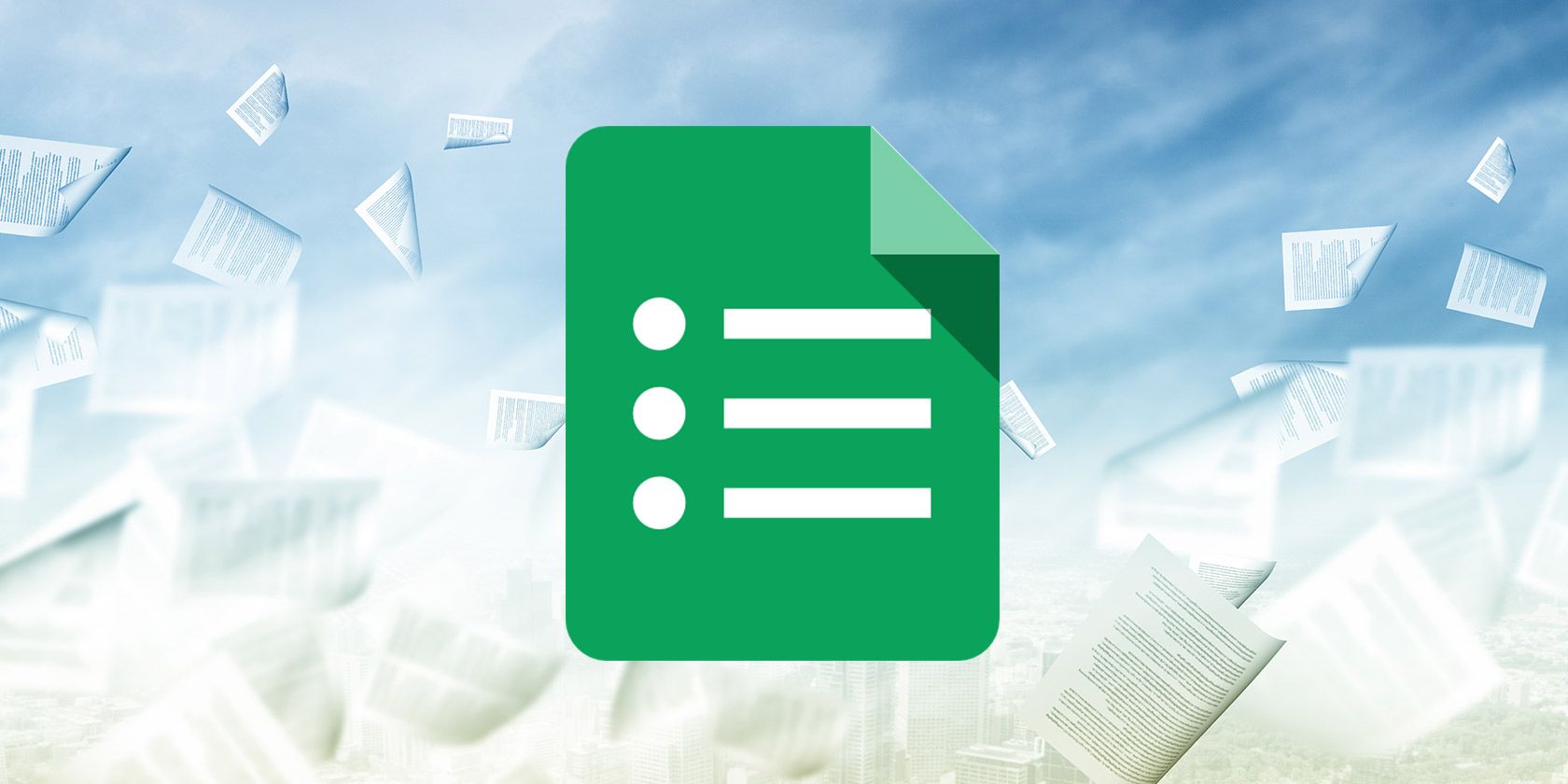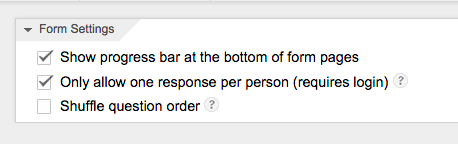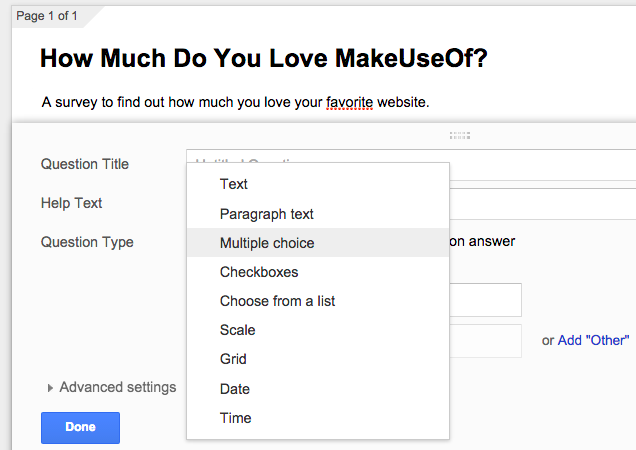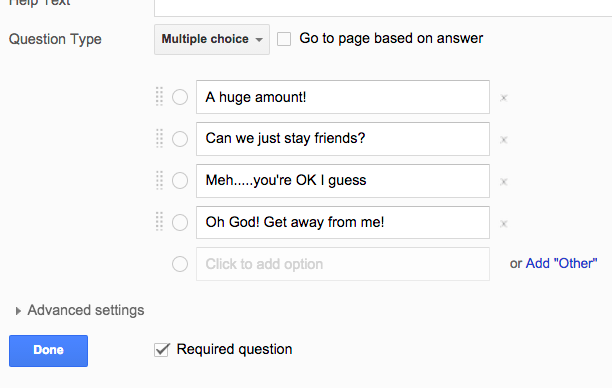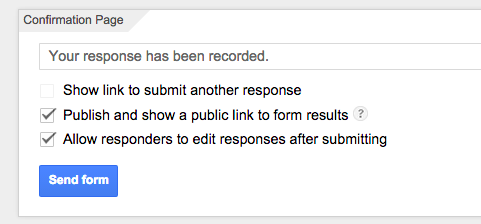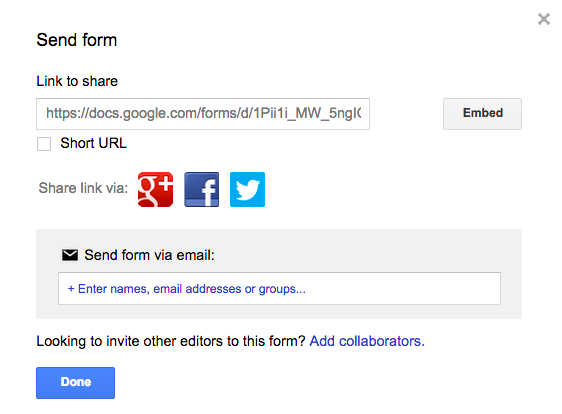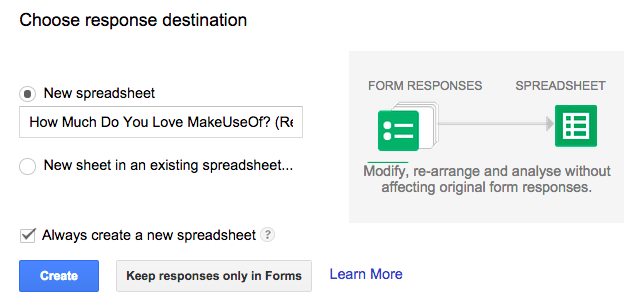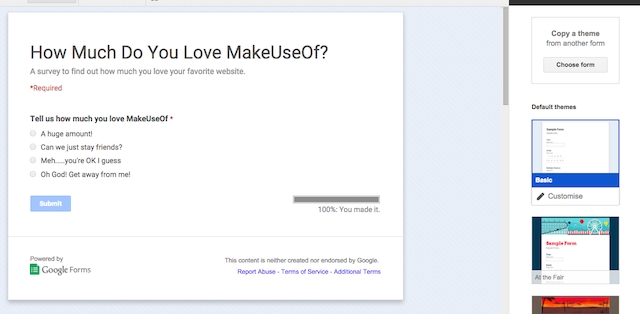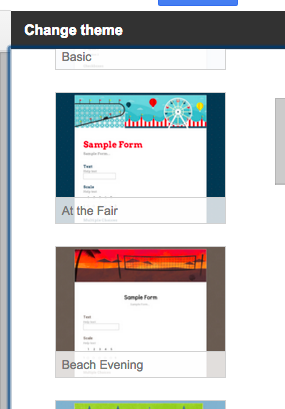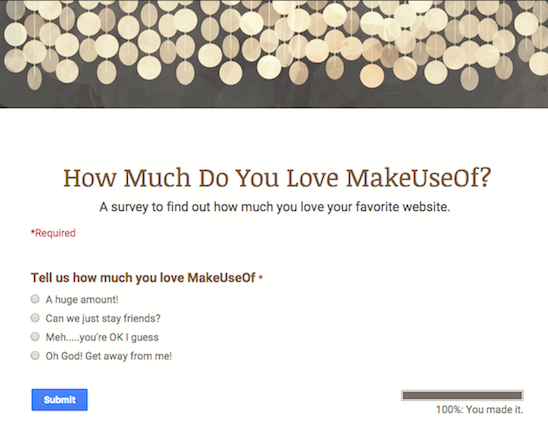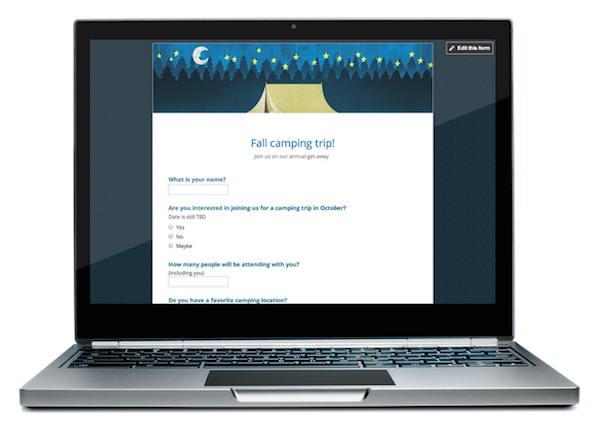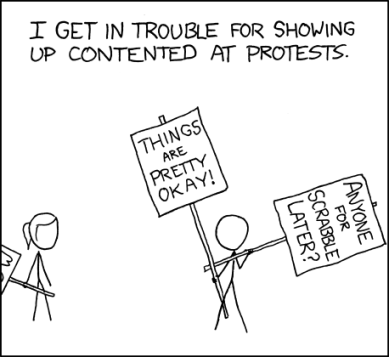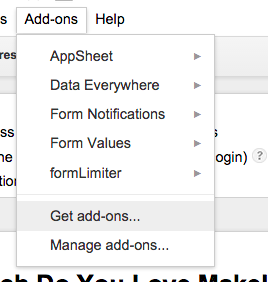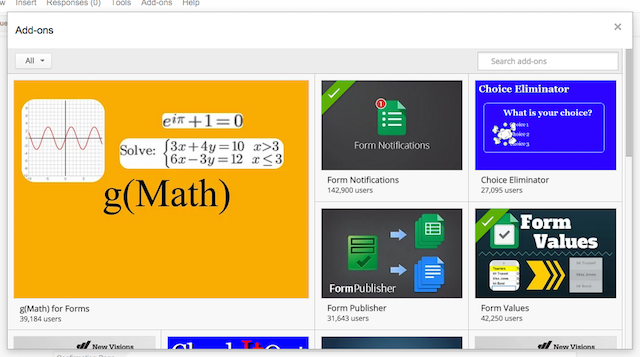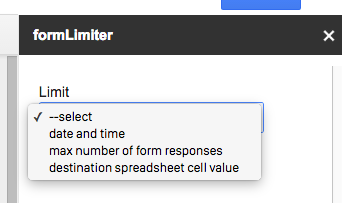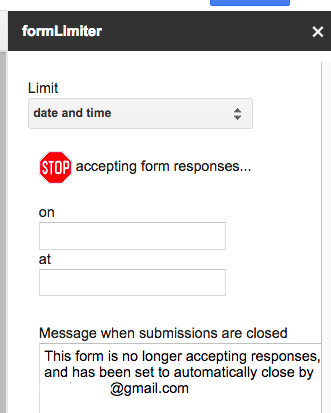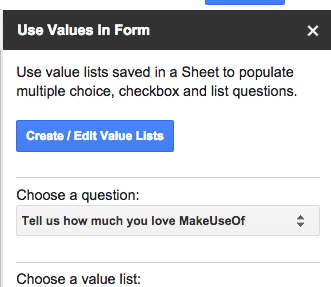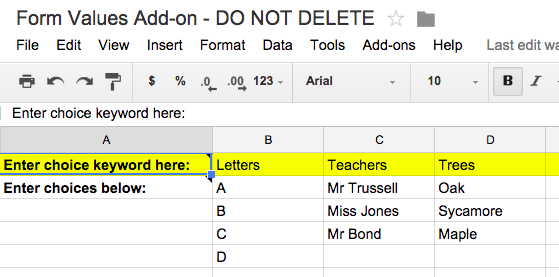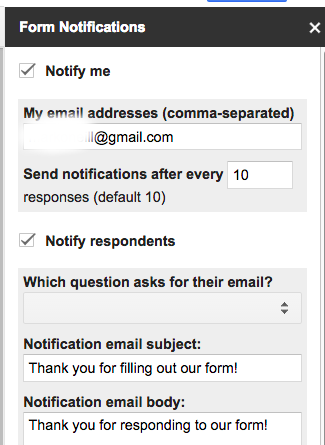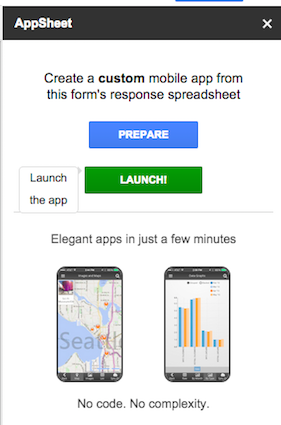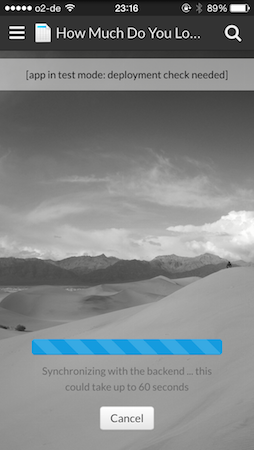One of Google's most under-appreciated features is perhaps Google Forms, tucked away in the corner of Google Drive where nobody can see it. But you shouldn't ignore it because the humble Google Forms has loads of uses.
From email newsletters to surveys to event registrations, Google Forms gives you a quick way to whip up the necessary paperwork for what you're planning. Except you don't have to use any paper.
Participants can respond to forms in their Gmail inbox, and all forms are responsive, meaning they resize and rescale perfectly on a mobile or tablet screen. Add images, YouTube videos...the possibilities are endless.
Starting Your Very Own Google Form
It is easy to get started with your first Google form. Let's take a quick look at how you can get it up and running as quickly as possible. We'll do an easy one -- a multiple choice survey.
At the top of the page are some form settings. The checkboxes are self-explanatory, so check or uncheck as desired.
In the next section, you need to give your form a title and a description. So if you were doing a survey, then the title would most probably be the question or the subject.
As you can see from the screenshot above, you then need to choose your "Question Type". I chose "Multiple Choice".
Now that the question has been asked in the title, it's time to insert in the options. So in the text boxes provided, type in the text of the possible answers. Check or uncheck if it is a "required question" (if you are asking only one question, then this option is irrelevant). When you've added everything, click "Done".
Again, this section is self-explanatory. Choose your options, then press "Send form". Nothing more to see here. Move along people.
Now you get the share box. You get the regular long encrypted link, the option to make a short URL with Goo.gl, sharing via social networks, embedding the form on another site, adding collaborators, and finally sending the form via email.
But wait, we're not finished yet. Now you have to decide how you are going to receive your replies. You can choose to make a Google Spreadsheet with your replies, or keep them in the form itself. You decide.
As we are still not finished, hold off on sending that link out to people. Now it's time to change the theme (if you want to -- I do, I'm a sucker for new themes). So click that, and you open up the themes section.
On the right hand side, scroll down the big list of possible themes, and if you see any that strike your fancy, then simply click on it, and your form on the left will instantly change. Don't like it? Then click on another theme until you're happy.
And hey presto, we have our multiple choice survey.
This is just a tiny amount of what Google Forms can do. Its potential is enormous, and the fact that you can synchronize everything in Google Drive makes it all very portable and convenient. Plus the forms look really good too.
What Else Can Google Forms Do?
Here are a few possibilities to spark your imagination.
Plan a Trip
How many times have you tried to plan a trip with friends, and ended up getting caught in an endless email exchange about who is coming and not coming, which hotel everyone wants to stay in, what activities everyone wants to do...etc, etc. Well, no more. Now create a questionnaire, and leave space for people to leave their comments.
Manage Event Registrations
Are you a conference co-ordinator? A political activist? A public relations manager? Then you will be in the habit of organizing events that will require participants to register. So why not make a Google form and link to it from your website?
Create a Fun Quiz for the Family or the Office
If you turn on the television, you'll find any number of quiz shows ("Family Feud" being a popular example). People like to answer questions, and show off their knowledge to try to beat one another. So you could use Google Forms to make a fun quiz for the family, or for your office colleagues.
Power up Your Forms with Add-Ons
Not too long ago, Google introduced add-ons for Forms. Currently, there are not too many available (16 at the time of writing). But there are 5 add-ons that really stand out. Each has the potential to make your forms shine. Let's take a look at them.
To get to the add-ons section, go to the top of a Google Form and dropdown the Add-ons option. Choose Get Add-ons.
This then opens up the add-ons section. To add an add-on, just hover it with your mouse and click the blue button that appears. The name of the add-on will then appear in the add-ons menu.
So now that you know where they live, let's take a look at those 5 stand-outs.
FormLimiter
FormLimiter shuts off a Google form after a certain number of responses, at a date or time, or when a spreadsheet cell equals a value.
There is the "date and time" option. As well as the date and time, you can also customize the message people will receive if they try to access the form after it has been closed.
This add-on would be extremely useful if you had a time-limited form, such as a form designed for a competition.
Form Values
"Form Values" is used for storing and using selections for multiple choice, list, and checkbox questions. Using this, there will be no more need to manually type them all in, if you use the same options over and over.
Obviously this would save you a huge amount of time in the long-run (not to mention allowing you to handover the form creation process to anyone else in your team without hiccups)
Form Notifications
The number of notifications this add-on produces are limited by the owner's available email quota; it will not send email notifications if the owner's daily email quota has been exceeded. After all, we wouldn't want to send spam would we?
It might be a good idea though to set up a filter in your email to stop a potential avalanche of email notifications from crashing into your inbox.
Data Everywhere
This really neat add-on enables you to sync Forms data directly to Excel without importing or exporting anything. You can also share data between Excel and Google Sheets.
When you first use it, the add-on creates a free Data Everywhere [Broken URL Removed] account for you. Data from an active Google Form is transferred, via a Data Everywhere feed, to your Excel spreadsheet, as soon as that data is received from someone. You would get a Data Everywhere add-on that is installed inside Excel, and the add-on takes the data and applies it to your spreadsheet.
AppSheet
This really cool add-on gives you the chance to build a custom mobile app, based on your Google Form. It's very quick, very easy, and absolutely no coding is involved.
Once you have launched the add-on, click Prepare and the data from the Form will be put together and organized. Then press Launch! and a link to download your new app will be emailed to you.
You (and anyone else wanting to use the app) must have the free Appshare app installed on your phone. That app, which is compatible with both iOS and Android, will then run your newly minted app.
Tap the Usefulness of Google Forms
As I said, Google Forms is a bit under-appreciated, and at the same time full of potential. The add-ons section is definitely to keep an eye on, assuming Google doesn't let it wither and die, like so many other promising properties before it.
Let us know in the comments what you use Google Forms for. And were you aware of the plugins section? If so, which ones are your favorites?
Image Credits: papers flying via Shutterstock, Group of People in a Car - Shutterstock, The End Is Not For a While - XKCD