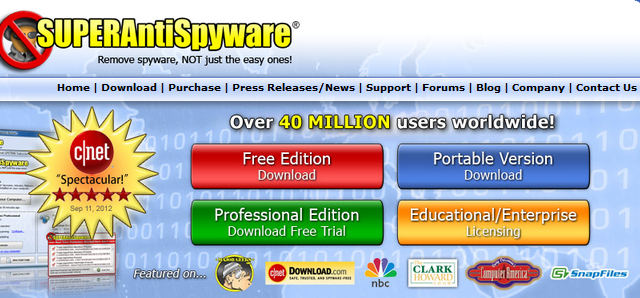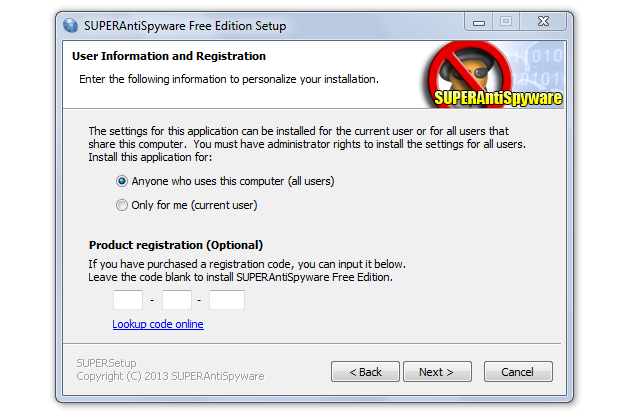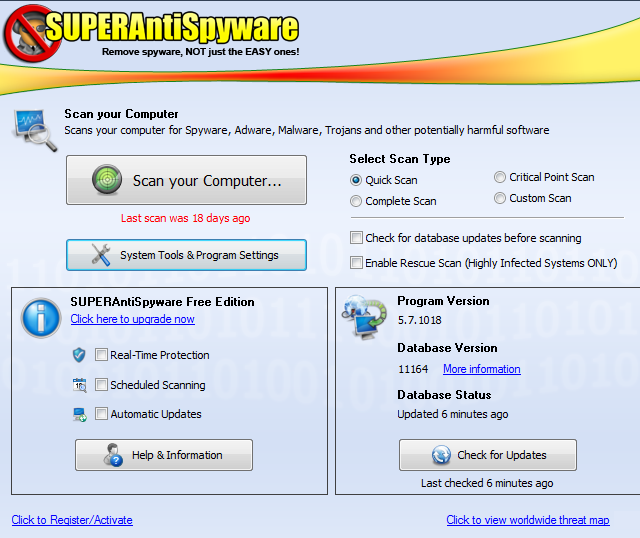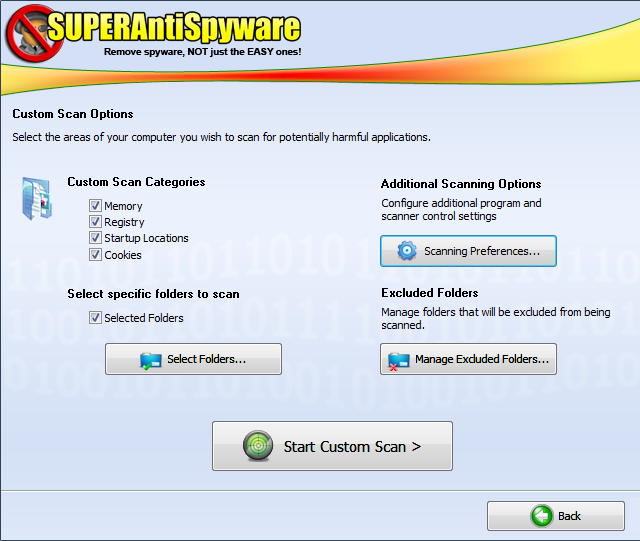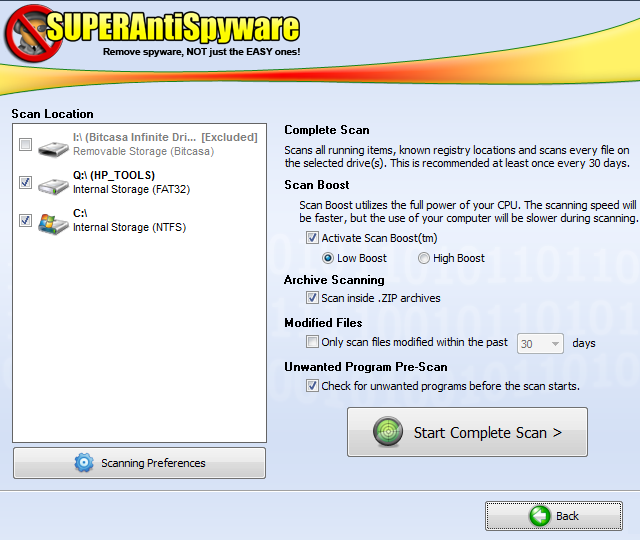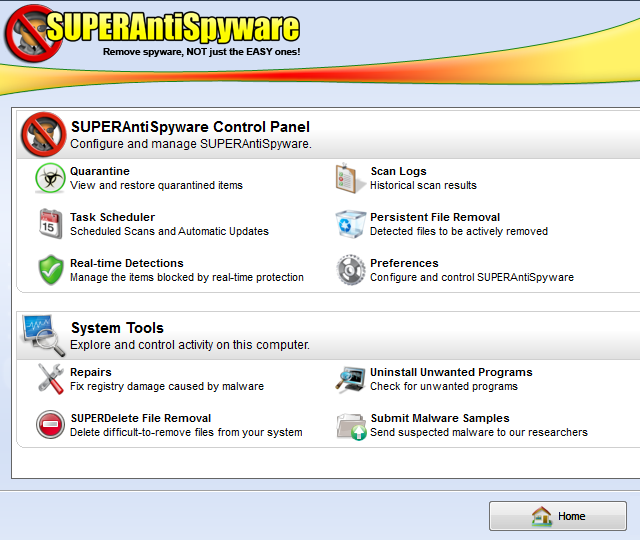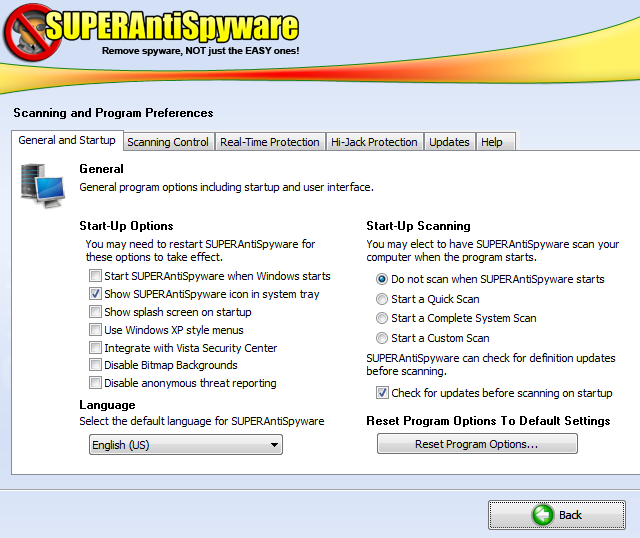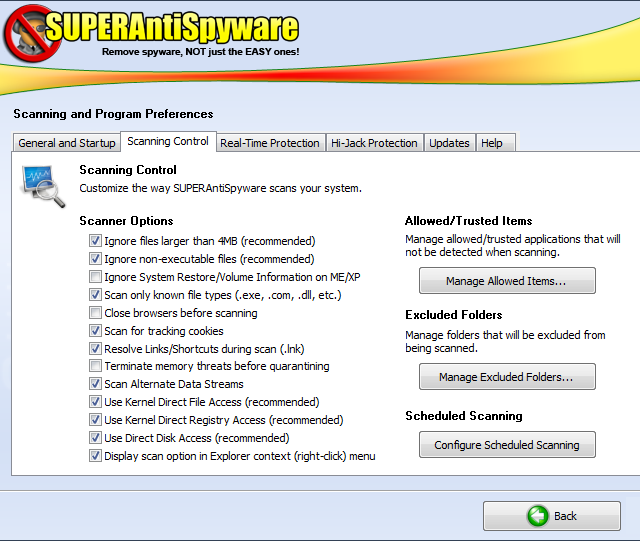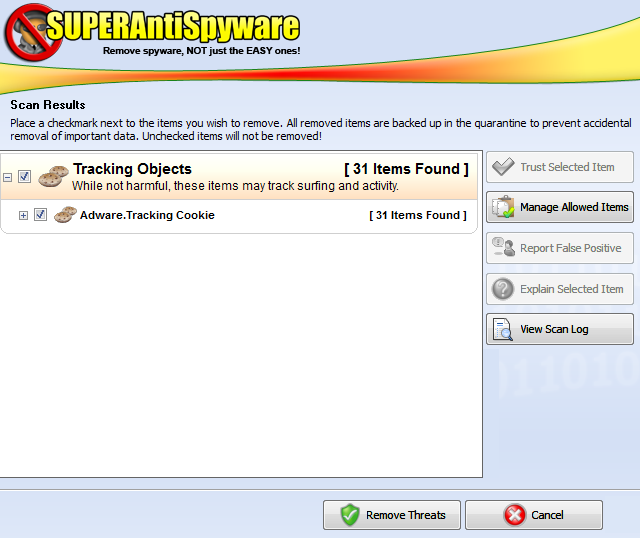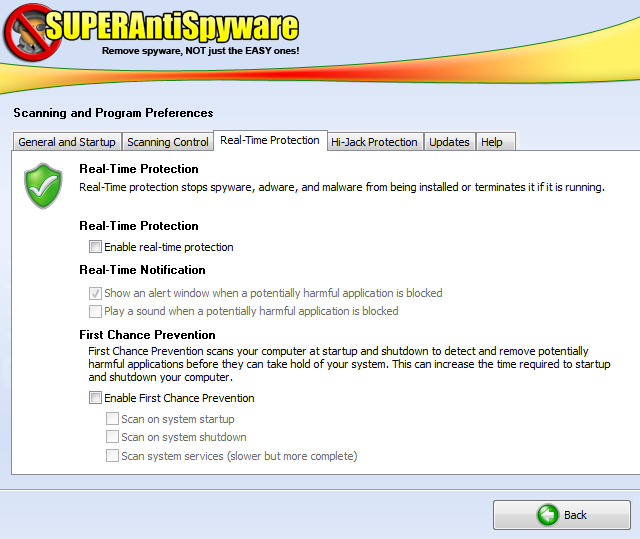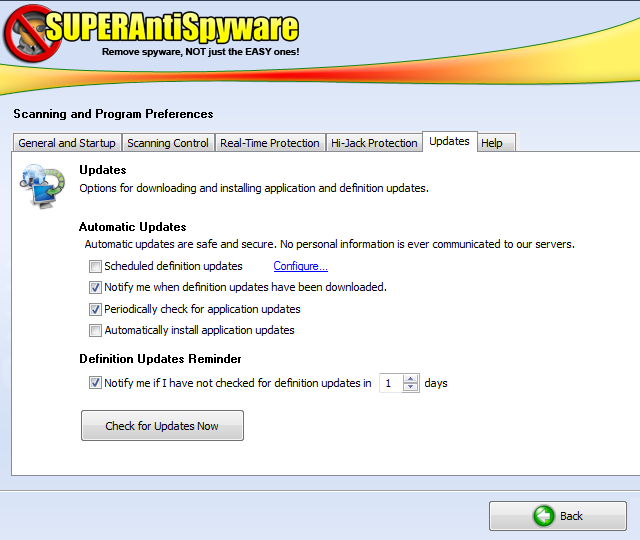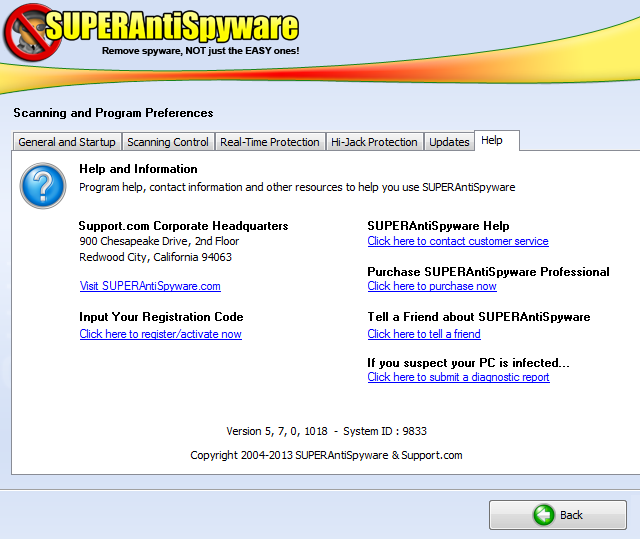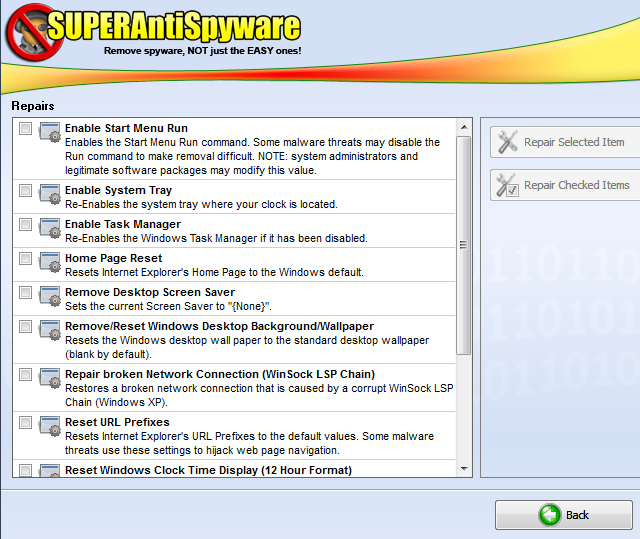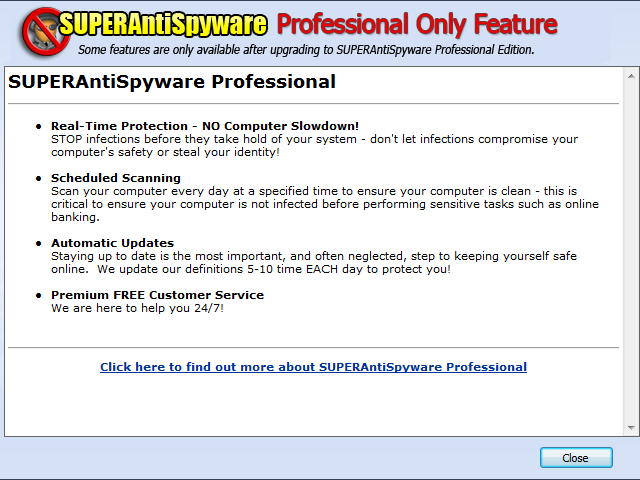When it comes to detecting and removing malware, you might have used or at least heard of Malwarebytes Anti-Malware. We've covered it before, but perhaps you want to try a different solution for your on-demand scanning needs.
Even if you swear by Malwarebytes, it's not a bad idea to scan with multiple one time-scanners once in a while. If you've been looking for a new tool to add to your security arsenal, perhaps SUPERAntiSpyware is right for you.
Setting Up
The name SUPERAntiSpyware (SAS) sounds a bit shady, almost like a fake antivirus program, but rest assured that it's a reputable service. It's also a bit of a misnomer: the program detects all sorts of malware, not just spyware. With that in mind, to get started, head to the program's homepage, where you'll be greeted with a few options:
The free edition is what most people will want. There's also a portable edition, which will be discussed later, and a Professional edition for $30. For now, let's go with the free edition. The installation for the program is standard and does not try to force any unwanted third-party junk on you.
The only real choice you have to make during the installation is whether to install the program for every user on your computer or just the current one; this is up to you. Also on this screen, if you bought the Professional version you can enter the key for it, but you probably don't want to put down any money until you're sure you like the free program.
After setup, you'll have the option to enable a free trial of SAS – you won't be charged when it expires, so it's a good way to find out if the Pro features are worth it for you.
Using SUPERAntiSpyware's Scans
After the quick setup, you'll be greeted with the main interface of SUPERAntiSpyware.
From here, you can see that SAS offers a few different types of scans:
- A Quick Scan is the standard scan and checks places where malware would likely be found.
- A Critical Point Scan is faster than a Quick Scan and briefly checks the most common spots where malware hides.
- A Custom Scan allows you to tell SUPERAntiSpyware what you want it to scan. If you choose this scan type, you'll be given some more options. If you'd like to exclude certain locations or file types from your scan, you have the option to do that here.
- Finally, a Complete Scan scans your entire system. Obviously, it will take the longest time, but will also have the highest rate of return. Like the Custom Scan, a Complete Scan offers some options, such as scanning any additional drives connected to your computer.One other notable option is to enable Scan Boost, which lets SAS utilize more of your CPU's power. If you're going to be away from your computer while scanning, this makes sense to enable. Both the Low and High options will speed up the process, if your system can spare the resources.
Also on the main screen are options to upgrade to the Professional edition and update the program database. You should always update the database before you run a scan to ensure that you have the latest information; otherwise you might miss some newer types of infections.
The Rescue Scan should only be used when malware is hogging system resources; when it's enabled, SAS will attempt to "steal back" some of those resources so that a scan can run. If you're able to run a normal scan, you don't have to worry about using this option.
Tweaking Options
It's certainly worth digging into the Program Settings menu of SUPERAntiSpyware, as you may wish to change some default settings to change behaviors. Once you click the button on the main interface, you'll see the options screen.
Not everything here is terribly interesting; you probably won't have to take a look at the Quarantine or Scan Logs unless you accidentally quarantine a file or need to send scan logs to someone.
The Preferences sub-menu allows you to tweak how the program behaves, however, and is a good first stop after a fresh installation of SAS.
By default, SAS will start with Windows. As running many programs at startup can slow down your boot time, there's no reason to add yet another entry to the startup list. If you're using the free edition of SUPERAntiSpyware, it can only be used as an on-demand scanner anyway, so there's no use having it run at boot.
If you'd like to save time and have the program run a scan as soon as it opens, that option is available as well. If you choose to allow this, be sure to check the box below to force SAS to update before it runs this type of scan, for the same reason mentioned above.
On the next tab, more noteworthy options appear.
The recommended options can be left as they are unless you want absolutely every file on your computer scanned – it's very unlikely that a piece of malware would be greater than 4MB. Skipping these large files saves time in the scan, as well.
One option you may want to disable, however, is "Scan for tracking cookies." If you've read Joel's explanation of cookies, you know that cookies are not necessarily bad. However, some third-party cookies may be used to track your browsing, usually to bring you more relevant ads.
By default, SUPERAntiSpyware will flag these cookies in its scan results, although they aren't really malware. If you'd rather not see them in scan results, unchecking this option will make sure you only see more serious problems.
Another useful option in this tab allows you to set certain applications as trusted, as well as to globally exclude certain folders from all of your scans. If you have a program that comes up as a false positive or some folder that you know isn't a problem, take a look at these options. Otherwise, it's best to leave them alone.
The Real-Time Protection tab's options are only available for Professional users of SAS.
If you're interested in what the Pro version contains, check the Professional section below.
The Hi-Jack protection section lets SAS lock down your browser from hijackings.
If enabled, you can have SAS notify you when a program tries to change your home page without you knowing, or prevent it from being changed at all. It's also wise to prevent other applications from trying to close SAS, which some forms of malware might attempt to do. Make sure you can still close it from the task manager, however, in case it freezes up.
The Updates tab, unsurprisingly, lets you change how SAS deals with updating.
If you're a Pro user, SUPERAntiSpyware can be set to update itself. If you're using the Free version, you can be notified when you haven't checked for updates in a while. It's wise to set this to a low number; that way when you open the program for the first time in a while you'll be prompted to update it right away.
The Help tab shouldn't need any explanation; if you want to contact SAS customer service, purchase the Pro edition, or view the current program version, have a look here.
Outside the Preferences menu, the only other notable option for Free users is Repairs, found under System Tools. If malware has being toying with your system and you want to reset some Windows options to their defaults, this could help you out.
As you can see in the screenshot, places that malware might mess with, like the Task Manager, your browser's homepage, or the System Tray, can be reset to default and placed back in your reach. Do be careful with these options; if you're experiencing problems they're worth a try, but don't try any that you don't need.
Professional Edition Features
If you've decided that you like SUPERAntiSpyware and want to access its full feature list, you'll want to upgrade to the Professional edition. The full price is $30 for a year, but on the download page for the free version you'll find a link for "Today's Special Offer," the Pro version for $19.95 – as far as I know, this offer is available anytime, so if you're interested you may as well get it cheaper.
Even better, if you uninstall the Free version you'll be taken to a page where you can purchase the Pro version for just $10. It's worth doing to get a better price!
Some of the features of the Pro version include:
- Real-time protection, which constantly looks for threats instead of only on-demand scanning. SUPERAntiSpyware claims to be compatible with other anti-malware and antivirus products, so running it in real-time shouldn't cause any trouble. Running two full antivirus programs at the same time can cause problems, but since SAS is an anti-malware program it should run peacefully with whatever full antivirus you choose.
- Scheduled scanning; useful so you don't have to remember to run a scan. A set-and-forget daily scan is better than only scanning when you remember to do so.
- Automatic database updates, so you don't have to manually run an update before you scan.
- Premium customer service if you ever have a problem.
It's up to you if the Pro version is worth it. Since I only use SUPERAntiSpyware as a second-opinion on-demand scanner, I don't find it necessary to upgrade. If you're on the fence, a full 15-day free trial of the Professional edition is available. For most users, however, the Free version should suffice.
SUPERAntiSpyware Portable
SUPERAntiSpyware offers a portable scanner that is fully equipped to find and remove malware. The portable scanner contains the latest definitions when you download it, so you don't have to have Internet access on the infected computer. It's also saved under a random file name, so that malware will be less likely to detect when it runs.
If you need to clean up a computer that's highly infected and can't get it online, the SAS portable scanner is a good option to try. It's also a useful tool to carry around on a flash drive or put in Dropbox if you're into portable apps. If you do that, you'll have a strong anti-malware tool to use wherever you go.
Conclusion
In conclusion, SUPERAntiSpyware is a worthwhile addition to any anti-malware library. I still prefer Malwarebytes as a primary scanner, but it's a good idea to keep another program around for a second opinion. Whether you don't have a preferred program to detect and remove infections, or you're someone looking for maximum security on your computer, I recommend trying SUPERAntiSpyware. While the Pro features may not be worth paying for, anyone can benefit from running an occasional scan with it, and it makes a great portable security tool.
Have you tried SUPERAntiSpyware? What do you think of its features? Do you use a different anti-malware program? Let us know your thoughts in the comments!
Image Credits: cockroach Via Shutterstock, boxing ring Via Shutterstock