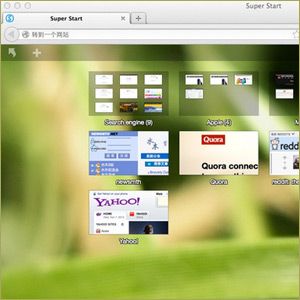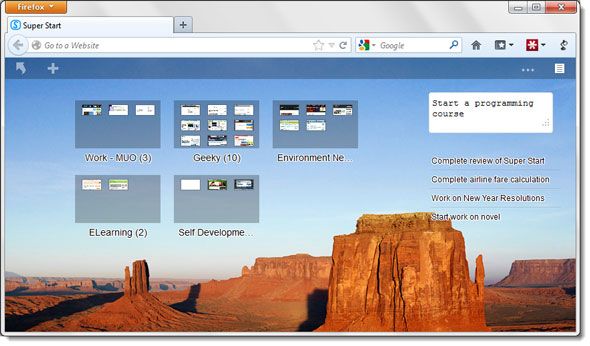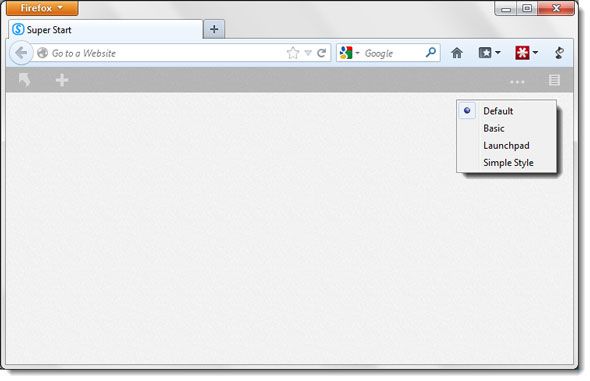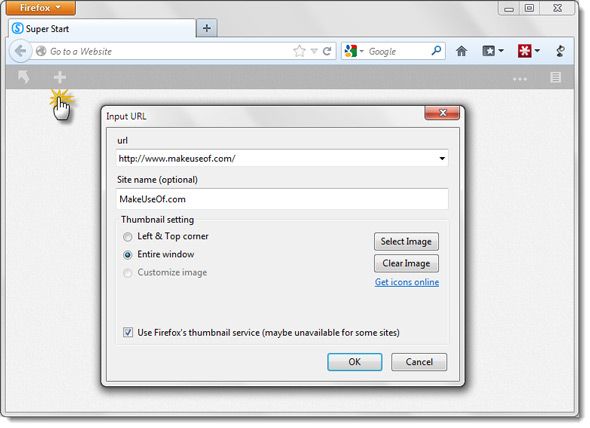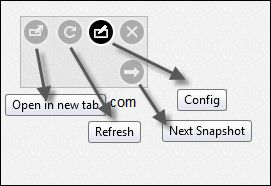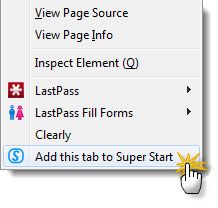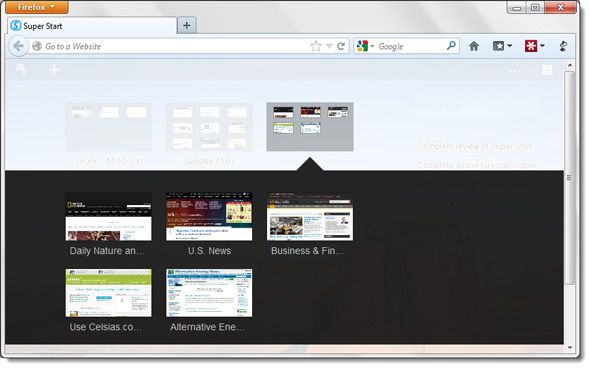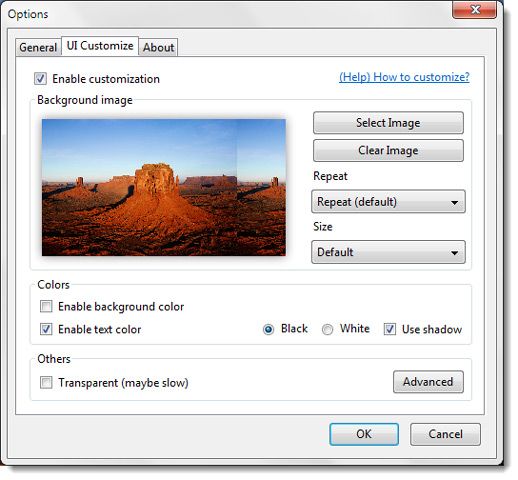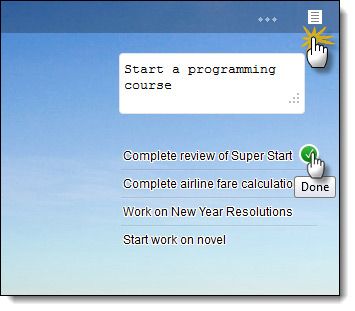One of the ways to supercharge your browsing (and hence your productivity) is to use bookmarks. Bookmarking has taken on more and more visual forms. Firefox also gives us another way to start our day with the help of the speed dial. Firefox was probably one of the last browsers to get a speed dial or something that resembled its functionality. From Version 13 of the browser onwards, few can argue that the speed dial has not added to our day to day productivity.
But while the Speed Dial is a visual bookmark of recently visited websites, and a permanent home to your favorite pinned ones, it can be made into something more. That comes with the help of Firefox add-ons as usual. Super Start is a simple add-on that can supercharge your home tab on Firefox, and give your day around the web the launch pad it needs.
Super Start Adds To the Speed Dial on Firefox
Super Start is a featured add-on available from the Mozilla Add-ons gallery. With more than 95,000 users, it is worth a look into what makes it so popular. Super Start is described as a very handy 'speed dial' extension for Firefox. In layman terms, it gives us a super-fast way to open up websites and favorite bookmarks. A simple to-do task list is an added feature, and though it might be in the shadow of the visual bookmarks to begin with, its usefulness grows with time. This is how a Super Start infused browser tab looks in its full glory:
But to turn a blank tab into a visually bookmarked Super Start homepage takes a few clicks. And these few clicks tell us whether Super Start is simple enough as a weapon of choice for day to day browsing.
Setting Up A Few Super Start Visual Bookmarks
When you open a new tab after installing the Super Start add-on, you get a barebones Super Start page that’s ready to be populated with visual bookmarks. As you can see in the screen below, you have a choice of a few themes.
Let’s start adding our frequently visited websites and URLs. Super Start gives us a few different ways to add the visual bookmarks.
Input URL by clicking on the ‘plus’ sign
Clicking on the ‘+’ opens a dialog box and it’s pretty much self-explanatory. I don’t generally use the option that says – Use Firefox’s thumbnail service, as more often than not it doesn’t display the thumbnail. You can also select an image from your hard drive. You can also double-click on any blank space on the Super Start tab to open the dialog box.
Each visual bookmark gives you a few options. Next Snapshot is interesting because it lets you choose two views for your thumbnail image (Entire window or Top & left corner).
From any tab
You can add to Super Start from any open tab page by right-clicking and choosing the option – Add this tab to Super Start. You just have to click on the thumbnail’s configure button and customize the bookmark. For me, this is the fastest way to populate Super Start.
Create Groups with Similar Sites
You can simply drag and drop one visual bookmark into the other (or others) and create groups out of similar links and websites. You can give groups your own names. All grouped URLs can be refreshed and opened together with a single click.
A Few Other Customizations
We have covered the bases here, but there are a few other things you can do on Super Start. Here is a point-by-point run through…
1. To make the grid layout of the groups’ uniform, Super Start allows you to add placeholders. Placeholders are nothing but empty spaces which you can later fill up with URL’s and bookmarked sites.
2. From the Options dialog, you can enable a background color or add a background image. You can set the text color and add shadows. Transparency of the group rectangles can also be enabled, but if you have a darker wallpaper or color, I would suggest you leave this alone.
3. From the General tab of the Options dialog, you can also control the layout of the group by specifying the number of sites you want per line.
4. If you know your way around CSS, you can add your own customizations and structure the behavior of the page and its look.
And Finally…The Note List
You might forget it as a feature, but the Notes feature is quite useful once you start depending on it for impromptu scribbles. Click the Note icon on the top bar to hide or show the Notes. With a green Done button to mark completion, it is a simple Getting Things Done tool on your browser.
A Minimal but Effective Speed Dial
That’s how I would describe Super Start in a nutshell. It might lack the visual razzmatazz of other visual bookmarking tools, but the easy set-up wins it brownie points. Yes, I couldn’t resize the thumbnails or drag and rearrange the groups the way I wanted to, but I won’t cry over it. Instead I should crow about the speed with which I could set up the speed dial on the tab and make it my launchpad. Super Start has the crowd behind it. It is also placed on our Best Firefox Add-ons page. But we seek continued endorsement – so tell us what you think of this simple speed dial extension.