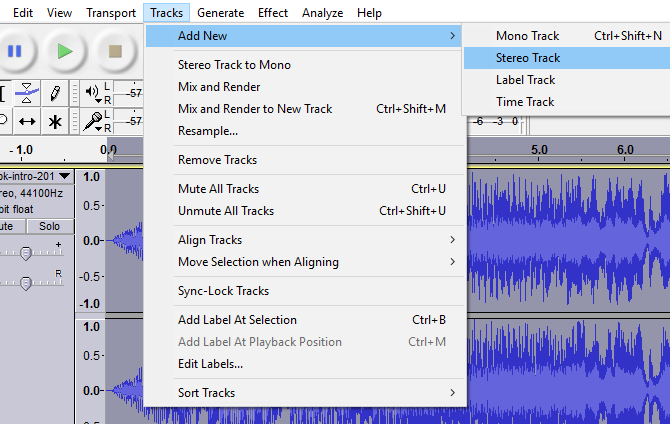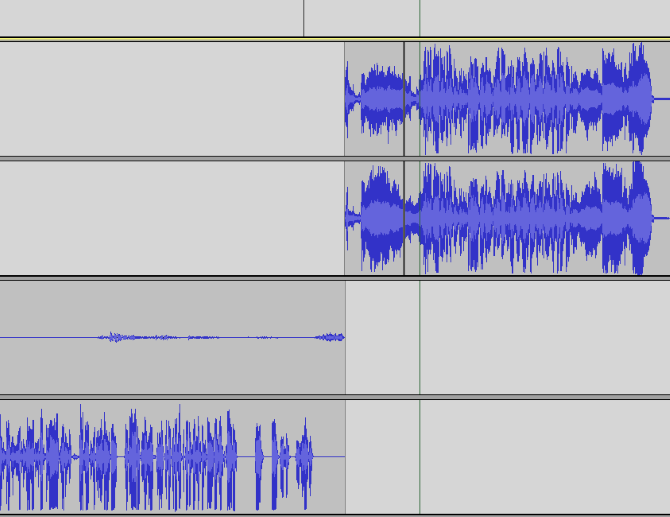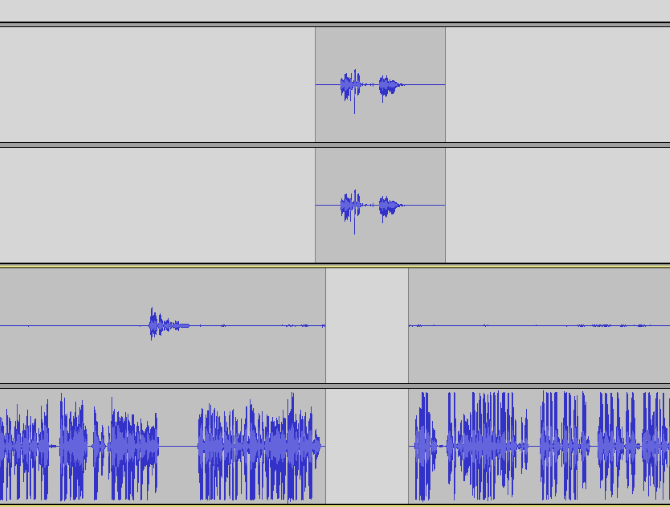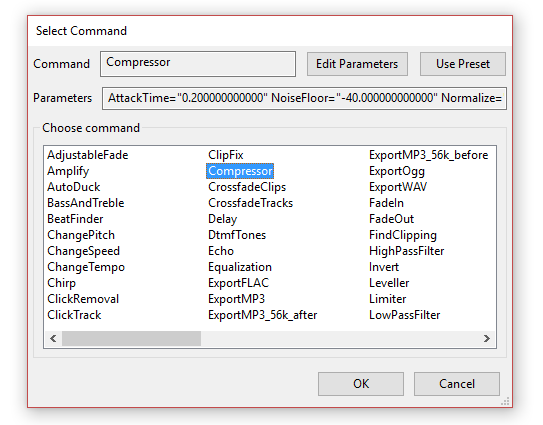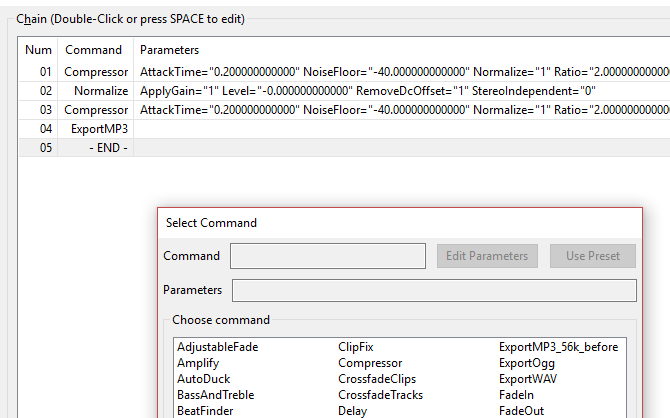Making podcasts is fun, but the post production stage can be time-consuming. If you're using Audacity to edit your podcasts, these three tips can help you save a lot of time and focus more on promoting your podcast, rather than trimming tracks and setting audio levels.
Streamline Your Podcast Production Process
The idea behind this is straightforward. You've recorded your podcast and now you want to prepare if to be uploaded to your preferred hosting service. This will involve converting it into an MP3 -- typically, it will also require you to add the theme tune file or introduction, perhaps some promotional material (e.g. sponsor messages), and an outro.
You'll then need to take the time to make a full stereo track (or simply use mono). Additionally, if you're using Audacity, you may wish to run some audio fixes to improve the sound quality of the finished MP3.
Now, some of this might not take long. On the other hand, it might prove time-consuming. Many factors can influence this, from the length of the core podcast file to the processing power of your PC or laptop. But as you also have the unknown quantity of upload speed to take into account (which can vary regardless of what your ISP tells you you're getting), perfecting this part of the process can set you free for other things, whether that be promotion, or planning the next show.
1. Pre-Record Promotional Links
If you have anything in your show that stays the same from week to week, then it needs to be pre-recorded and saved as an audio file (WAV or MP3) that you can easily call upon. This might be the intro and outro, or a request for listeners to leave a review on iTunes.
After all, they probably won't do it if you don't encourage them!
The same goes for any sponsor links. If these are provided by the agency requiring promotion, then fair enough. But to avoid picking up a scripted piece of paper midway through a podcast (or worse, forgetting and squeezing it in at the end) and losing the flow, make sure that any sponsored promotions are pre-recorded.
2. Create a Podcast Template You Can Use Every Week
With your intro, promotions, and outro saved as MP3s and ready to be called upon at a moment's notice, it's time to create the template podcast file. Open Audacity, and click File > New.
Next, use File > Open to browse for and open the common files, the audio that will appear in every podcast. Once they're open, create a new track for each with Tracks > Add New, then copy and paste each audio snippet into the main podcast file window.
Use the Selection Tool (on the Audacity Tools Toolbar) to then position each file around the time when they should be played. For instance, you know the intro should be at the beginning and the outro at the end. If you typically have a 30-minute podcast, scroll to the 30-minute point and leave the outro there. For the promotional message, leave this midway through the podcast. We'll come back to it later.
With everything correctly positioned, click File > Save as and give the file a name, such as podcast-template.aup. Then, exit Audacity and browse to the save location. Right-click the file, select the properties and check the Read only box. This will prevent you from overwriting the file in future.
Position the Inserted Track
Reopen the podcast-template.aup file, and then use File > Open to find your podcast recording. This might be an MP3 you've created using a Skype call recording tool or another Audacity AUP file. Again, copy the file and paste it into the template in a new track.
At this stage, you'll need to shuffle it along using the Time Shift Tool. Save when you're happy, and then turn your attention to the promotional clip(s). Left-click at a position about one minute before the promotional message, and listen to the main podcast file. You're looking for a suitable gap into which to split the track, where the promotional audio can be inserted.
Once you've found this, select the spot where you want to make the split, then click Edit > Clip Boundaries > Split (or Ctrl + I). The track will be split in two. Drag the right-hand track, making space for the audio in the other track. Subsequently, line the promotional track up so it plays during the gap. Take care to keep it tight but not too sudden.
Finally, find the outro audio and reposition it. Then hit File > Save as and save the podcast with a new name.
3. Use Chains to Run Batch Post-Processing
While there may be some manual changes you might need to make (such as splitting tracks to level audio or removing ambient noise), applying effects as part of your post-production routine can be run as a batch.
In Audacity, we can use a feature called Chains, which can be set up easily. Go to File > Edit chains and click Add, enter a name for the chain, then OK. You can then click the Insert button to build your chain, adding each effect that you wish to be applied. To alter the effect, double click the item in the list, then click Edit Parameters, clicking OK when done. Note that items in the Chain can be reordered using the Move Up and Move Down buttons.
When you're all done, click OK. To apply the Chain, simply go to File > Apply Chains... and select the chain, then Apply to Current Project. There's also the option to Apply to Files... but while this works with multiple files, it only works if all Audacity files are closed.
Streamline for a More Successful Podcast!
If you take the time to pre-record promotional material and any regularly uttered sections (suggesting your listeners visit you on Facebook, or leave an iTunes review, for instance), and create a template podcast, you're guaranteed to have more time for other tasks.
Promotion is a major element of running a podcast, and by saving time in the post-production stage, you make more time for making connections with listeners via social networks. Make the best podcast you can, by all means, but don't leave it to gather dust. Streamline production and find new listeners!