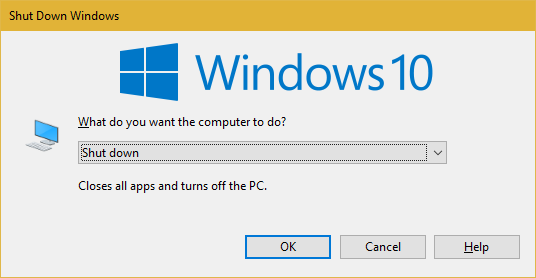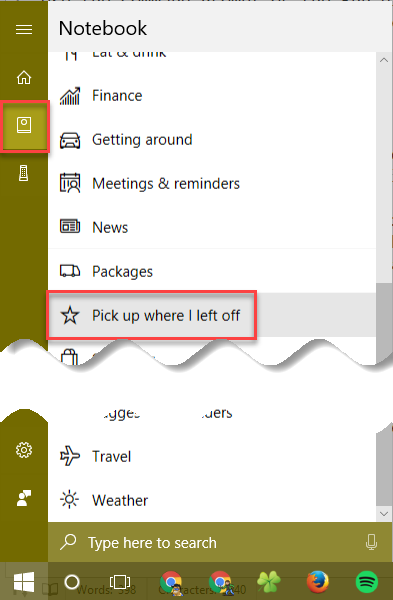The Fall Creators Update brought some considerable changes. These updates don't radically change Windows 10, but they do make modifications around the operating system that you'll notice.
One of these is Windows's new ability to re-open programs after you reboot. In prior versions, Windows would start with a blank slate. Now, Windows tries to open the apps you had running when you last shut down.
If you don't like this, Microsoft's solution is that you should simply close all programs before you shut down. But that's not really a solution, is it? We can do better.
The way around this behavior is to shut down Windows 10 with an alternate method. Instead of using the Shut down command on the Start Menu, use one of the following two methods.
How to Stop Windows 10 From Reopening Last Open Apps on Startup
-
Press Windows key + D to hide all windows and show the desktop.
- Then, press Alt + F4 to show the shutdown dialog.
- Select Shut down from the list and click OK to confirm.
-
Alternatively, use the Command Prompt or the Run dialogue to shut down or restart Windows. Use the first command below to shut down, and the second to restart:
shutdown /s /t 0shutdown /r /t 0
Note that this new behavior is independent of the option for Windows to sign in to your account to finish installing updates (located at Settings > Accounts > Sign-in options).
It's also different from Cortana's Pick up where I left off feature. You can access this by clicking in Cortana's search bar, then selecting the Notebook tab on the left side. Scroll down to the Pick up option and click it, then disable the slider.
Do you like Windows bookmarking apps you're using and opening them at startup? Or would you rather decide what to use? Tell us down in the comments!
Image Credit: okubax/Flickr