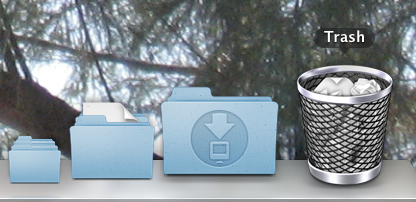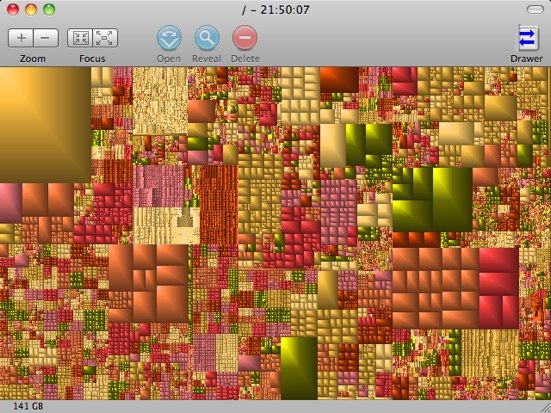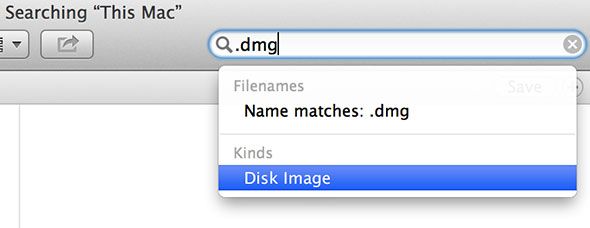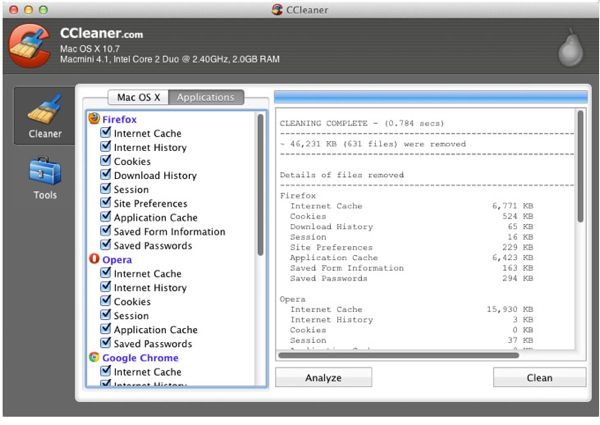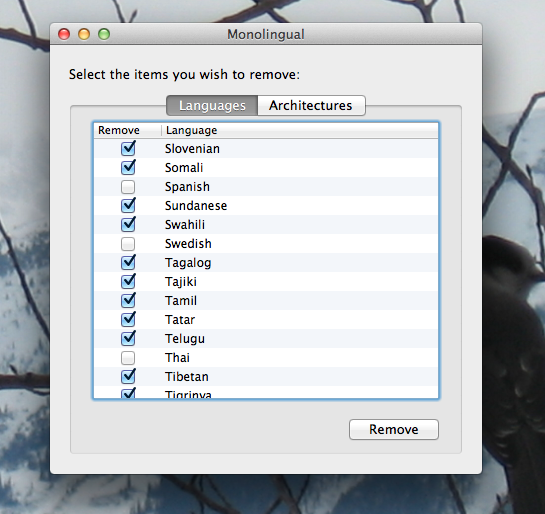Free up some space on your Mac's startup drive. Whether you're wondering if your full drive is affecting performance or just want some extra room, a few simple steps can free up a lot of space.
It's a good idea to leave between five and 10 per cent free on your Mac. This is because your Mac uses that space for virtual memory, caches and more. As James pointed out when you taught you how to speed up an old Mac, filling up your boot drive interferes with your computer's ability to do these things, which will ultimately slow down your machine.
If your drive is too full, and you're not sure what to do, here are some steps to consider. If you work your way through this guide, you'll be at the 10 per cent threshold in no time.
Step 1: Empty Your Trash
It's obvious, sure, but for that reason sometimes you won't think of it right away. If you regularly delete files – and I know I do – your trash can fill up, quickly. Those files take up space on your drive until you, the user, opt to empty the trash.
Oh, and while we're doing obvious things: empty your Downloads folder. File everything in there that you need somewhere – anywhere – else, then delete everything else. You'll be amazed how quickly that folder can get out of hand if you don't do this regularly.
Step 2: Find And Delete Unnecessary Large Files
If your disk is full, the obvious thing to do is delete files. But which files to delete? If there's a large file on your drive that you don't need, that's the obvious first candidate.
But how you can you quickly figure out which files on your drive are too big? Lucky for you we've gone over this before, and pointed out a few choice free applications to analyze and inspect your Mac hard drive. Among the highlights is Grand Perspective, which gives you a visual overview of the files on your drive:
Use this tool to explore the biggest files and folders on your drive. Is there anything you can afford to delete, or perhaps move to a different drive entirely? If so, you're well on your way to freeing up vital space on your startup disk.
Step 3: Delete Software Installers
Have you been deleting .DMG files after installing software? Because you don't need them, and should really be deleting them as you go. Search for ".DMG" files in Finder and you will be given an option to choose "Disk Image" as a file type.
You can then delete any you're sure you don't need anymore. If you must save your DMG files, at least move them to an external drive.
Step 4: Run A System Cleaner
Still not enough space on your disk? Well, you can temporarily free up some space by running a cleaner program. There's a full version of CCleaner for the Mac if you want something simple.
Of course, CCleaner isn't the only game in town – you can also look into tools like MainMenu or Onyx if you want to clean files and customize other things on you system.
Step 5: Delete Unused Languages And Printer Drivers
Is your disk still too full? Maybe your computer speaks too many languages. Monolingual can clean that up for you – just pick the languages you want to remove and the software will remove them. You can save as much as 3 GB this way, but be warned: it's not easily reversible.
Another thing you can do is head to ~/Library/Printers (in Finder, click Go then Connect To Server if you can't find the folder), then delete any printers you don't currently own or use. Depending on how many printers you've installed in the past, this could free up quite a bit of space.
Step 6: Delete Unwanted Apps
Maybe you noticed this in step 2, but some apps take up a lot of space. Look through your Applications folder and ask yourself: when was the last time I actually used this app? If the answer is "Never," you might want to delete it – or at least move it to an external drive. Games, in particular, take up a lot of space – consider backing up any you haven't played lately to an external drive.
Again, this one's obvious, but it's worth doing now and then.
Consider Getting A Bigger Drive
There are other tricks you could do to free up some space. You could move your music and photos to an external drive, or a NAS. You could delete any unused footage in iMovie, or delete movies you don't want anymore.
Ultimately, though, if the above steps haven't worked, it's time to face the facts: you need a bigger drive. Consider upgrading your drive if you've got a MacBook, or installing another drive if you've got a device where that's possible. Ideally, store your operating system and applications on one drive and your files on another – this will help ensure you don't fill up your boot drive again.
Do you know of any other space saving techniques for Mac users? Please: share them below. I look forward to reading them.