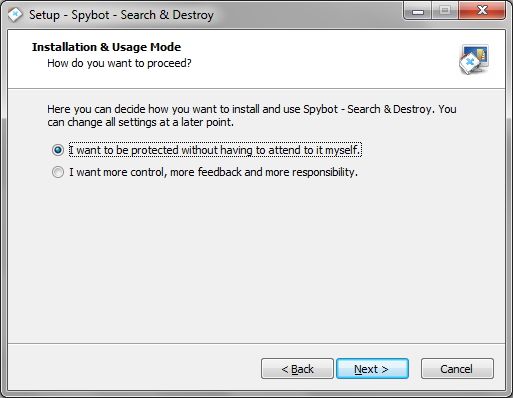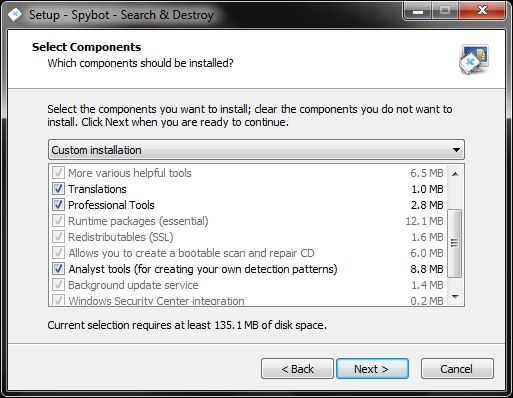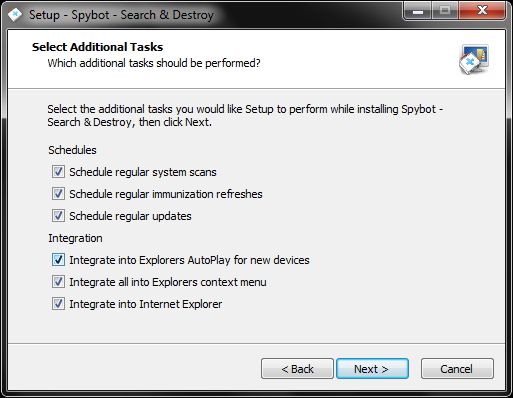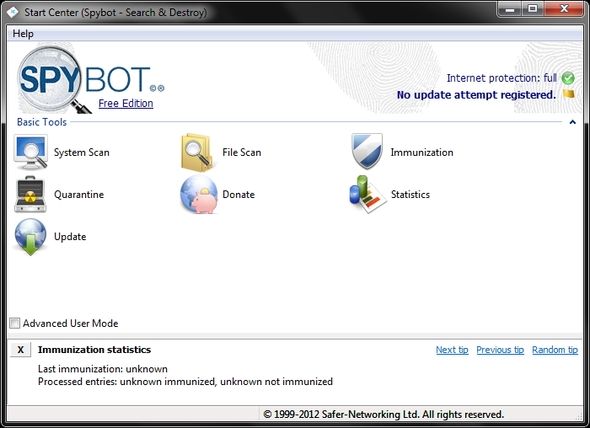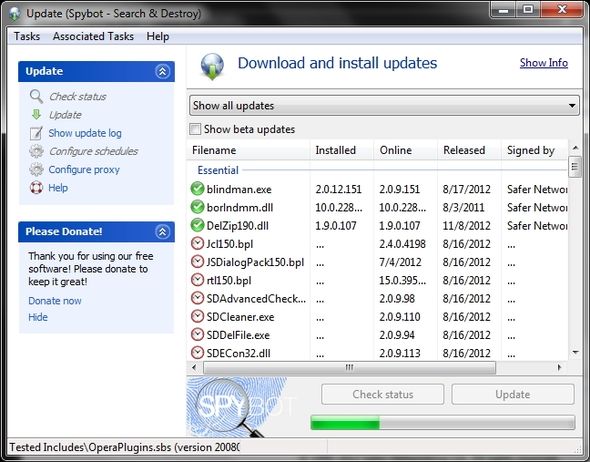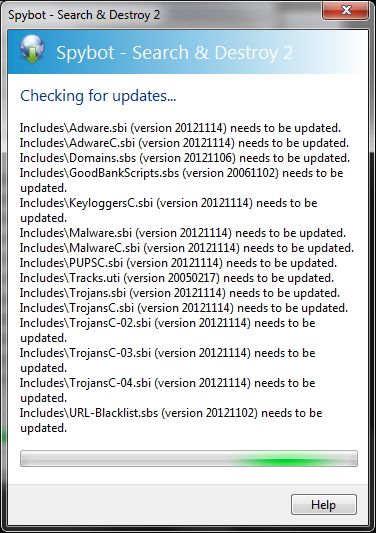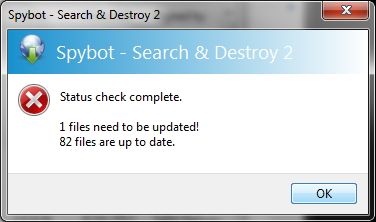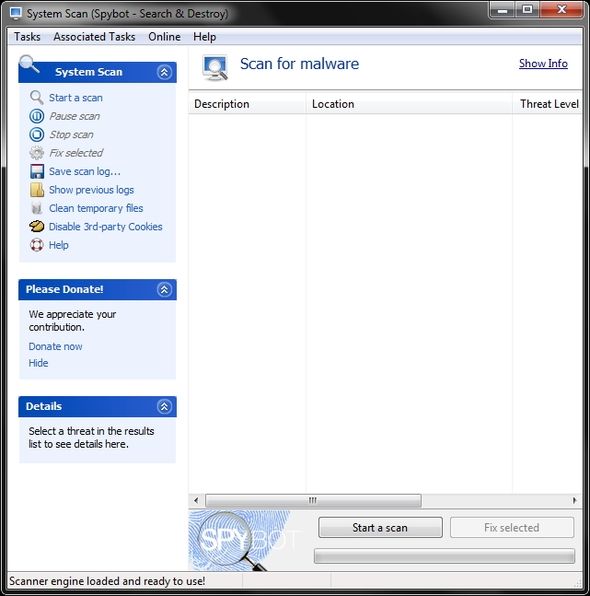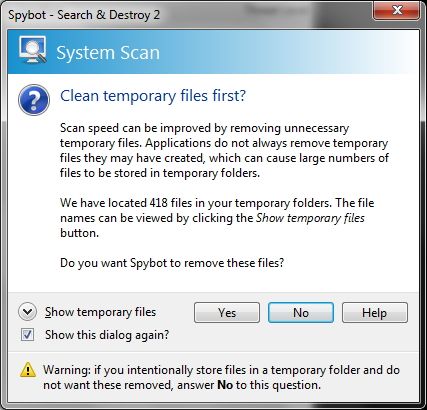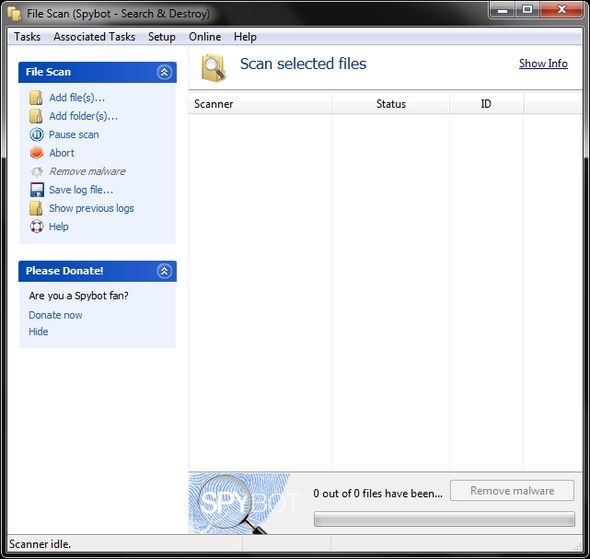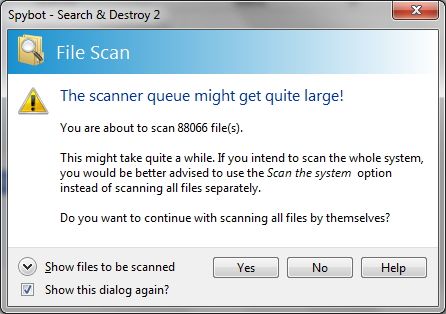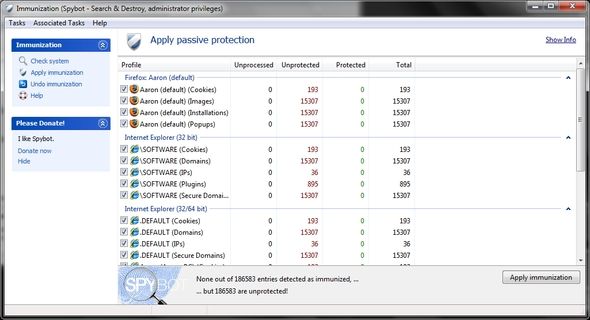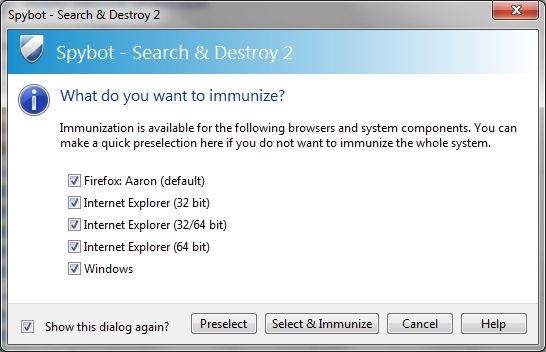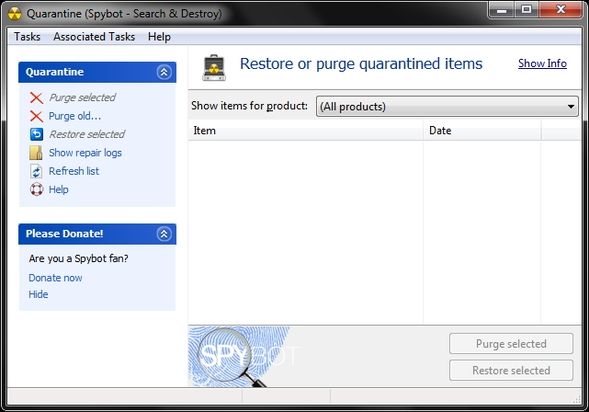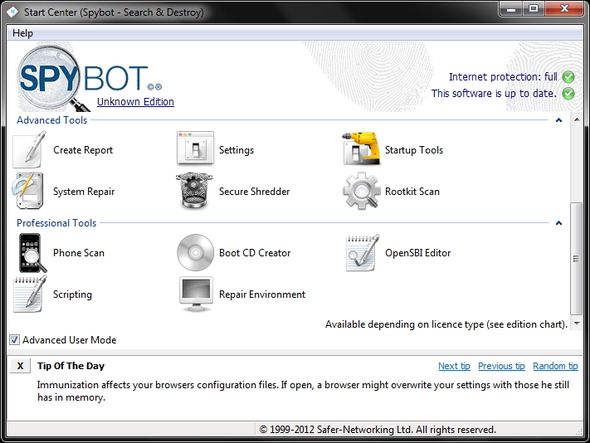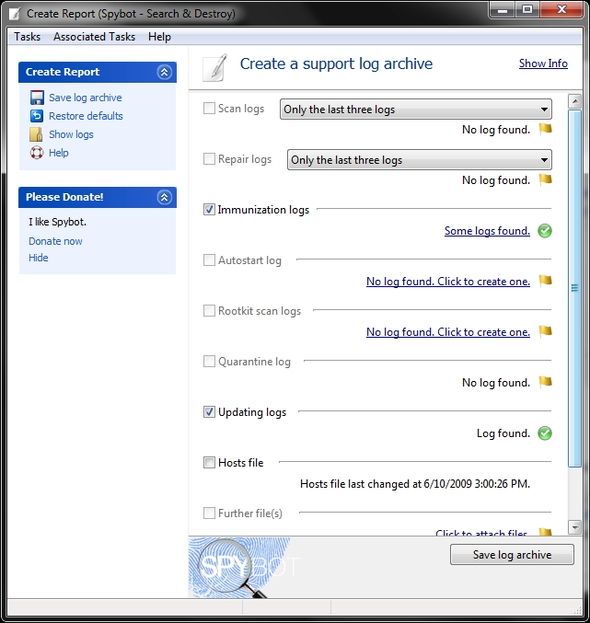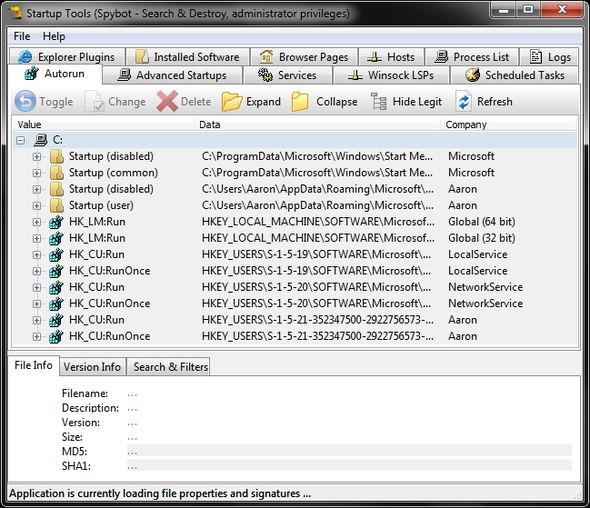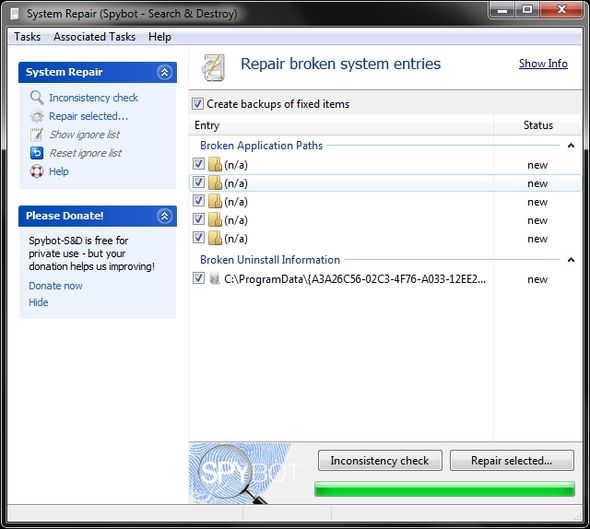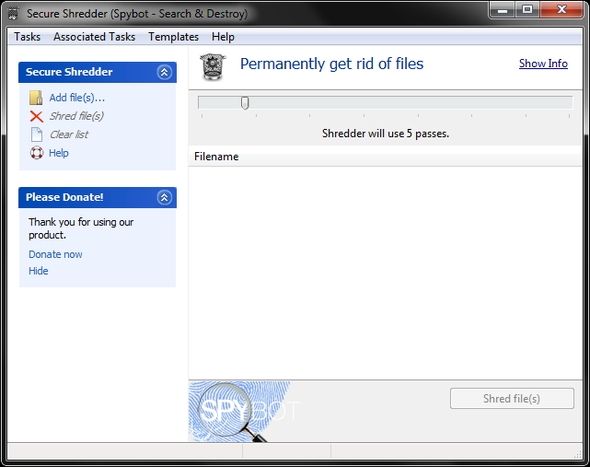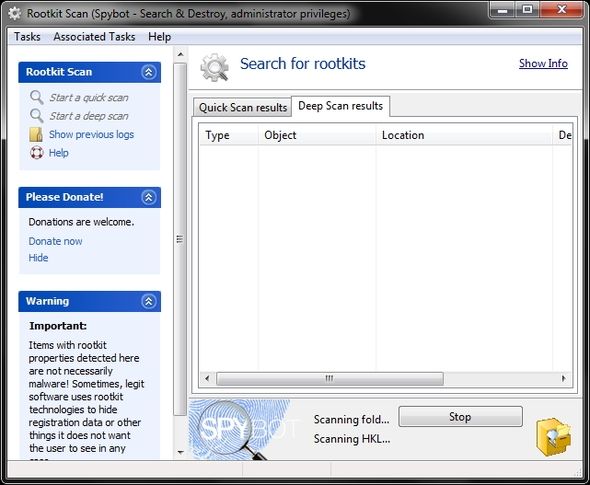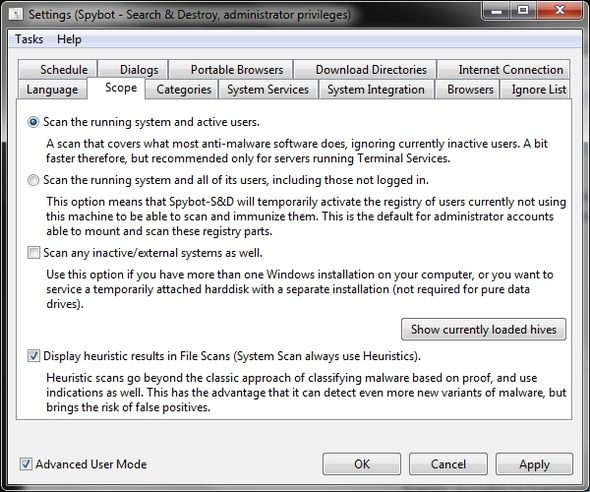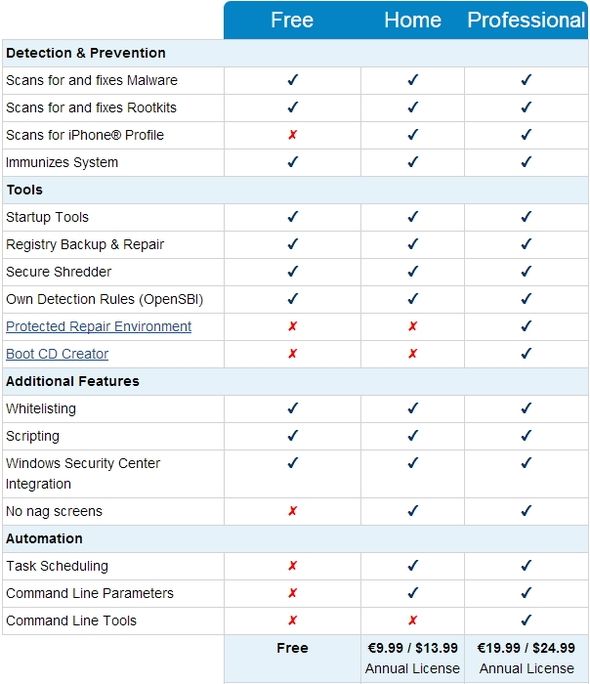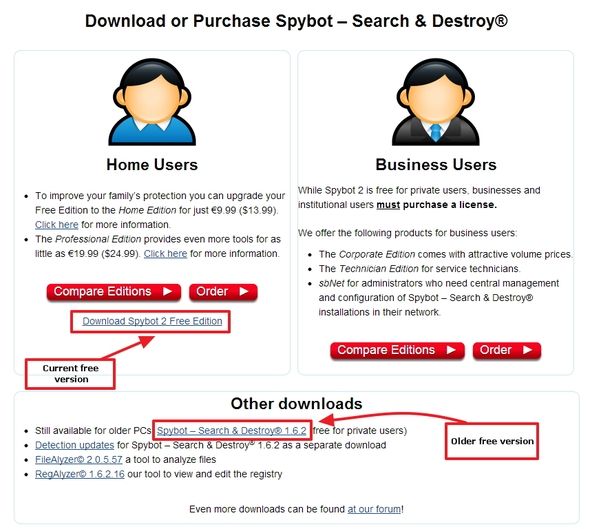With the ever-growing list of threats out there, one can never be too cautious. Sure you can watch what websites you visit and what you download, but even with those precautions, you should have some additional protection to back you up. You might feel that having an antivirus program is enough, but it is often recommended to have an additional program dedicated to scanning and cleaning malware.
You might be wondering “what is malware?” and we’ve provided you with an answer here at MakeUseOf. Now on to digging into Spybot – Search & Destroy!
Installation: Simple Vs. More Control
During the installation you can leave Spybot to choose default settings for you or take the more advanced route. Either way, you can always customize the settings later.
By going the advanced route, you’ll be prompted with windows such as the ones below.
This window allows you to choose three different options to install or not: Translations, Professional Tools, and Analyst Tools. You really don’t need the Translations if you speak English and you can’t use the Professional Tools in the free version – so you could uncheck these two for sure. Analyst tools, as the description says, is for creating your own detection patterns. If you don’t think you’ll be doing that, you could probably go without installing that one as well.
Note that Spybot does use a decent amount of space totaling at 135.1 MB.
Next you’ll be prompted with the option for the setup to perform additional tasks during the installation.
Again, if neither of these windows don’t matter to you, go for the quick install method, but it is nice to have options.
Exploring The Start Center
As you can see, the interface is clean and easy to use. Under Basic Tools you have System Scan, File Scan, Immunization, Quarantine, Donate, Statistics, and Update. Then at the bottom you can view tips to help you utilize Spybot better, which I recommend you look into.
Basic tools
Updating the first thing I recommend you do before you dive into any settings or scanning. Makes sense, right? In order for Spybot to scan for all the recent threats, it must have the most recent definitions.
After checking for updates and installing them, I ran the check again and long behold – there was another file that needed to be updated. So be sure to check for updates until no files need to be updated.
System Scan is the primary route for scanning for malicious files. Within this window are options to save the scan log, show previous logs, clean temporary files and disable 3rd-party cookies.
Below is a window regarding scanning for temporary files.
File Scan is great for scanning specific files and folders without running a long scan. However, realize that with this you’re using your expertise in guessing where an infection might be, so if you’re unsure, then a full scan would be better.
If you want to scan a folder, such as the User folder, you should be prepared for it to take a while. Thus, you really won’t be gaining much by running a file scan and might as well just run a system scan.
Again, the file scan is for scanning small folders or specific files.
Immunization, as the name implies, is a way of preventing malware by blocking access to sites known to contain malicious or unwanted software using a blacklist. This depends on the browser if supports the feature.
Currently the browsers which support this are Firefox and Internet Explorer.
Quarantine contains all items previously removed with Spybot. The backup function must remain off and Quarantine can be used to restore.
Advanced tools
If you check the box Advanced User Mode, you will see two more sections appear in the Start Center: Advanced Tools and Professional Tools. The “professional tools” are only available in premium versions.
Create Report allows you to create a single file containing all the information needed for the Spybot support team to help should you need it.
Startup Tools contain the up-to-date versions of tools which have been in previous versions of Spybot along with tools like RunAlyzer, which allows you to select what programs run automatically when your computer starts up. These tools in general require some technical expertise.
System Repair is a registry repair tool to fix or remove corrupt or non-functioning registry entries. It isn’t designed to replace “registry cleaners,” which are somewhat controversial to use. You should have some technical experience if you are going to use System Repair.
Secure Shredder is a tool that was added due to user request. According to Spybot, it is designed to “completely eradicate files and malware.” Surprisingly, they also note that Eraser, an open source tool, is a “more modern alternative.”
Rootkit Scan is the last tool among the Advanced Tools. As the name implies, it’s used to remove malware which uses rootkit technology to hide at the system level, making it undetectable by standard tools. Plugins in Spybot help to detect these forms and Rootkit Scan shows anything that uses rootkit technology, even if it’s not in the Spybot database. It checks the file system, registry and process-related lists.
Settings are also located under the Advanced Tools – kind of odd, actually. However, they are quite advanced.
Spybot – Search & Destroy Free Vs. Pro Versions
So what are you missing by not upgrading to a pro version? Overall, the free version is very good. However, there are a few features such as the iPhone app, Boot CD Creator, Protected Repair Environment, Task Scheduling and Command Line Tools which aren’t available in the free version.
So is the free version “good enough”? For typical use, probably. But if you need more functionality or are a business, you’ll need a pro version.
Download Spybot – Search & Destroy
When you click the link above, you’ll see a page like the one in the image below.
At first, you might have difficulty finding the download link for the free version, so I’ve highlighted the link in the image above.
Also, it’s important to note that if you have an older system, the version for those is still available as well.
Conclusion
Spybot – Search & Destroy is, without a doubt, one of the best malware removal and scanning tools available, and also one of the first – so it has a strong reputation, which is why we have it featured on our Best Of Windows Software page.
If you want to follow news on Spybot – S&D, you can on their Facebook, Twitter and YouTube pages.
Do you have a success story from using Spybot – S&D? We’d love to hear!