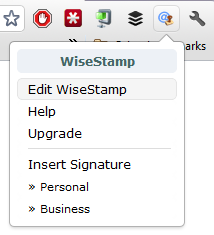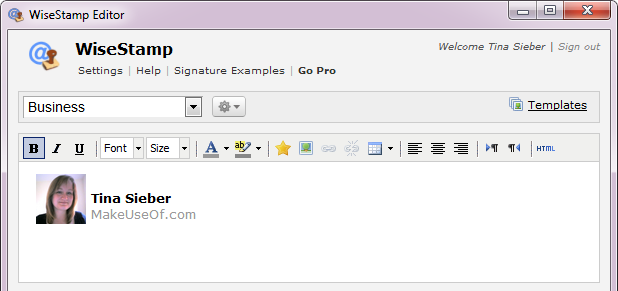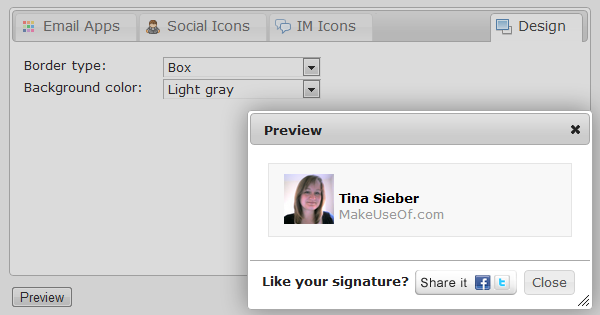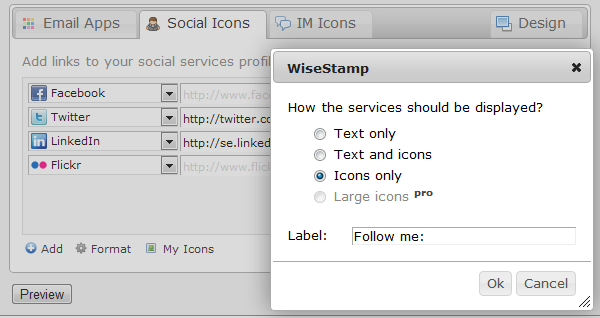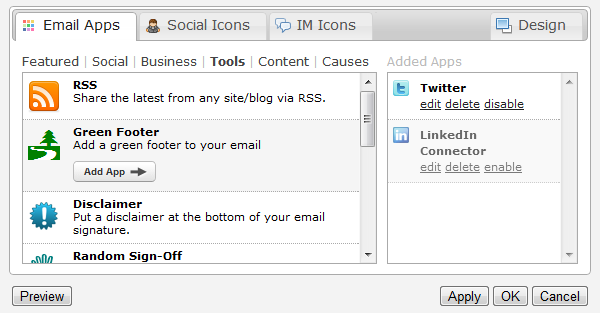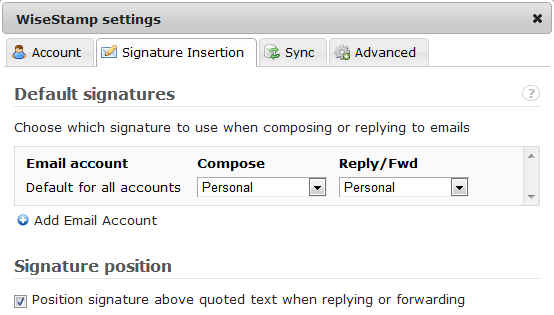WiseStamp allows you to create multiple personalized email signatures for all standard webmail accounts, including Gmail, Windows Live / Hotmail, Yahoo! Mail and AOL Mail. In addition to standard personal data and social networking profile links, WiseStamp provides apps for adding dynamic content to your email signatures, such as your latest tweets, random quotes, or RSS updates.
WiseStamp is available as an add-on for Firefox, Chrome, and Thunderbird. This article will take you through the WiseStamp setup process as seen in Google Chrome.
After installing the Chrome extension, the WiseStamp icon will appear next to the wrench icon in the top right of your browser. WiseStamp will also launch a setup wizard for creating signatures using a template. If you decide to skip the wizard, you can return to it anytime by clicking on Templates in the top right of the WiseStamp Editor. To launch the WiseStamp Editor, click the WiseStamp icon and select Edit WiseStamp.
In the free version you can set up a personal and a business signature. Select which signature you want to edit from the pull-down menu in the top right of the editor and get started. The editor follows the WYSIWYG system, meaning that what you see is what you get. You can play with the font, add symbols, images, links, and even organize the data using a table. The particularly skilled and daring can edit the source in HTML.
Underneath the WYSIWYG editor, you will find tabs for Email Apps, Social Icons, IM Icons, and Design. The design feature is very basic and merely lets you add a background color or a border around your signature. Click the Preview button in the bottom right to see how it changes the look of your signature.
To share your IM and social network contact details, switch over to the respective tabs and add your usernames and profile URLs. Via the Format option in the bottom left you can adjust how the details will be shown in your signature, i.e. as text, icons, and under what label. Use the Preview button to make sure you are happy with the result.
One of the most interesting WiseStamp features is Email Apps, which can add dynamic content to your signature. You can choose apps from several categories, including social and business. Apps you have added can easily be edited, deleted, or disabled in case you want to pause using one for a while. The setup is straightforward and using the respective button you can easily preview the result.
Once you are happy with the result, click OK in the bottom right to close the editor. Then switch to your webmail client and test your new signature. If your client was open before you installed WiseStamp, reload the respective page or restart the browser. In Gmail you should see WiseStamp come up in the top right of the Google navigation bar.
Per default, WiseStamp will edit your personal signature when you start writing an email. To manually add your email signature, click the WiseStamp browser icon and select the respective signature from the list. To change which signature gets added by default, open the WiseStamp Editor, click the settings icon next to the drop-down list of signatures in the top left, and select Set defaults... Under Signature Insertion you can make the desired changes.
For support with technical issues in WiseStamp, please consult the comprehensive WiseStamp Help Center.
If you enjoyed this article, you should also have a look at these:
- 5 Ways To Create Custom Multiple Signatures In GMail.
- 6 Tips To Get More Out Of Signatures in Gmail.
- The 2 Easy Ways to Promote Your Latest Blog Post with an Email Signature.
What information do you share using your email signature? Are there things you think should never go into a signature?
Image credits: Fountain Pen via Shutterstock