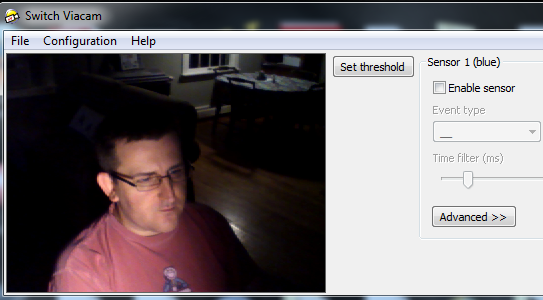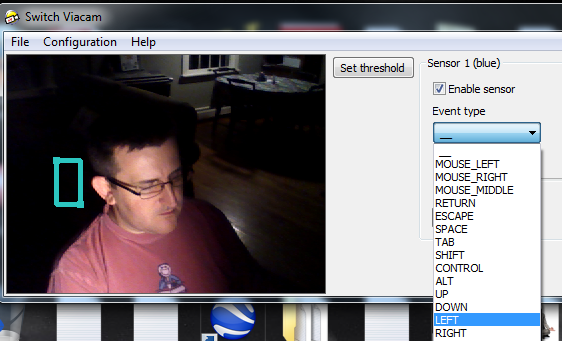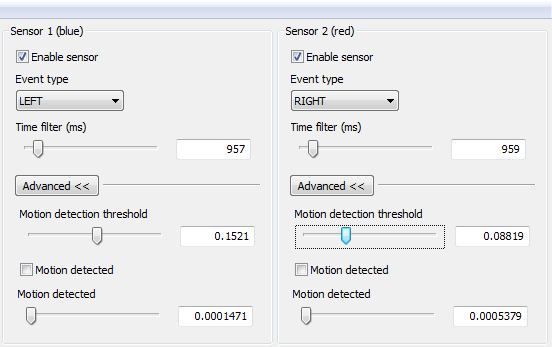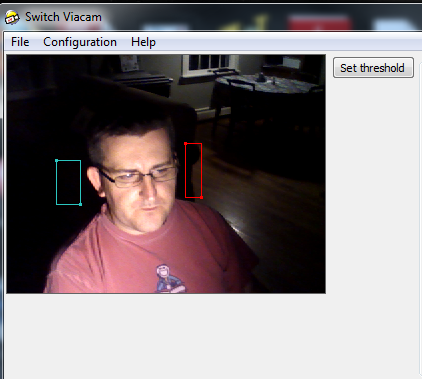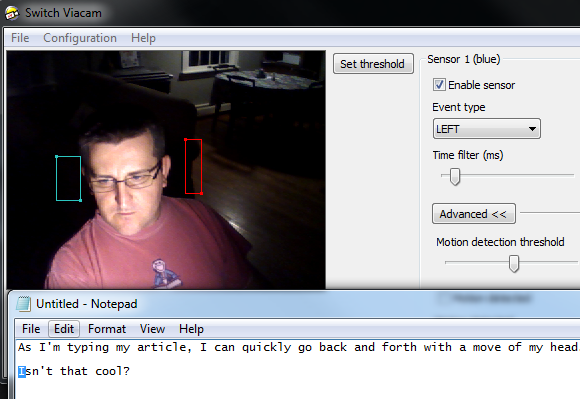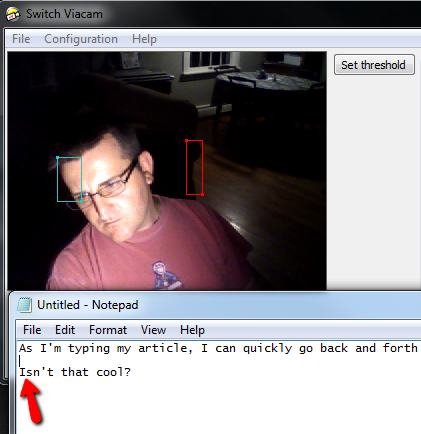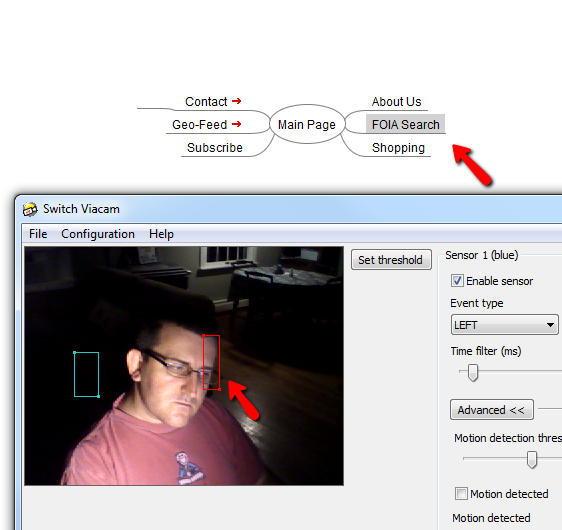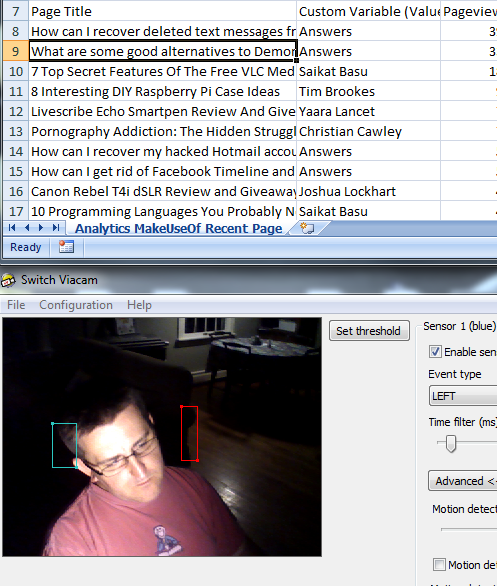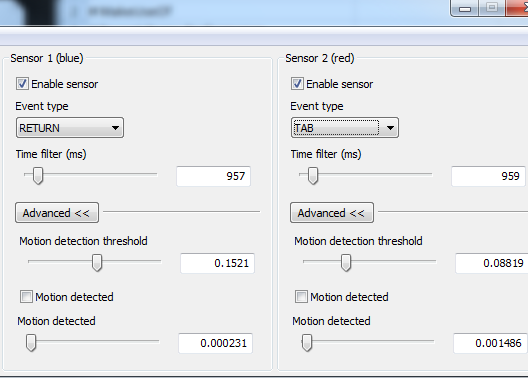Wouldn't it be really cool if you could wear a headset and use facial and head movements to control your computer? Blink a couple of times and press the enter key. Nod once and press the space bar. Speak, and the sentence appears on the screen.
You've heard about mouse gestures to control a computer, but what about head or face gestures? Here at MUO, we've often covered interesting special effects that you can accomplish with a webcam, but how about combining the two concepts? In this article I wanted to explore using a program called Switch Viacam to control the left and right arrow keys during different tasks, including writing, working on spreadsheets, and creating a flow diagram.
The idea is that instead of wasting time navigating around a document or a spreadsheet while you're trying to type in information, you don't have to remove your fingers from the letter keys. Just nod your head left or right, and there goes the cursor. It's a cool concept, but does it work?
Configuring Switch Viacam as a Video Switch
The whole idea of Switch Viacam is that it turns your webcam into a "switch". What does that mean? Well, basically it means that whatever condition you set up using the software's ability to sense movement in a small part of your webcam frame - that condition will turn the switch on while there's motion, and off when there's none.
My goal in this little exercise is to make two conditions - which is the max you can have with Switch Viacam. The first condition will be leaning my head to the left, which will trigger a left-arrow key press. Leaning my head to the right will trigger the right-arrow key press. Pretty cool, right?
Here's Switch Viacam when I first launched it, with my webcam set above the monitor.
First, you click on "Enable sensor" for Sensor 1, which will introduce a square on the webcam video that you can place and adjust anywhere on the screen that you want. In my case, I've drawn a small square to the left of my head, and defined it as a "Left" event.
Each sensor has several settings. I suggest you take the time to adjust the sensors by moving your head into the "sensor zone" and watch the "Motion detection" number. Adjust the "Motion Detection threshold" so that it's just sensitive enough to capture movement, without giving too many false alarms.
So, I enabled the right sensor, and drew the red box just to the right side of my head on the webcam display. Now that I'm looking at that photo, I'm starting to look a bit like a robot with those two colored boxes on the sides of my head...
So, now it's time to test the software and see if it can actually be effective in a situation where you want to be fast and productive. My first test involved just a typing test. I opened up Notepad, typed in a couple of sentences, and then placed the cursor at the beginning of the second sentence.
A quick nod of my head to the left and there goes the cursor, one space to the left. It works!
It helped when I adjusted the threshold so that sensor wasn't so sensitive, otherwise the cursor would occasionally move when there was no noticeable movement in the sensor box. With the right threshold, the "switch" only occurs when there really is movement in that part of the webcam video.
Writing is one thing, but what about navigating a graphical diagram, like a flowchart? To test whether this would be possible (or useful, for that matter), I launched my favorite mindmap tool called FreeMind. In FreeMind, you are able to move around a mind map using arrow keys, so I thought it might be really useful if I could move around by just nodding my head, making editing the boxes and bubbles a lot faster.
Sure enough, with the "Main Page" center bubble highlighted, I moved my head to the right side of the display, and sure enough the selection to the right of the Main Page became highlighted.
It would be even more cool if I could create two more sensors for up and down - but Switch ViaCam doesn't have that ability. I'm not complaining though, because I could always turn one sensor into a "tab" instead, and just use my head gestures to tab through objects on the screen.
My last test was to navigate through a spreadsheet using the Switch ViaCam tool. As I suspected by this point, it worked without a hitch.
Of course, the software isn't limited to just arrow keys. You can program the sensors to do just about anything when they sense movement. Examples include the enter key, tab, escape, space, shift and a bunch more.
The one single drawback that I was able to find with this software is that I couldn't use it to control games - like swaying my head left or right to steer a race car. That would be kind of cool - sort of like playing a Wii using nothing more than your computer and its webcam. Alas - it didn't work for me. However, as a productivity tool, it is very effective and it's something that I can envision using to speed up a lot of the different tasks that I have to do in Word, Excel and other office applications.
Given the number of actions you can enable for each sensor, with enough creativity I'm sure you could come up with your own set of tasks you could accomplish with this tool. Do you have any ideas? Share them in the comments section below - blow us away with your ingenuity!
Image Credit: Web Camera via Shutterstock