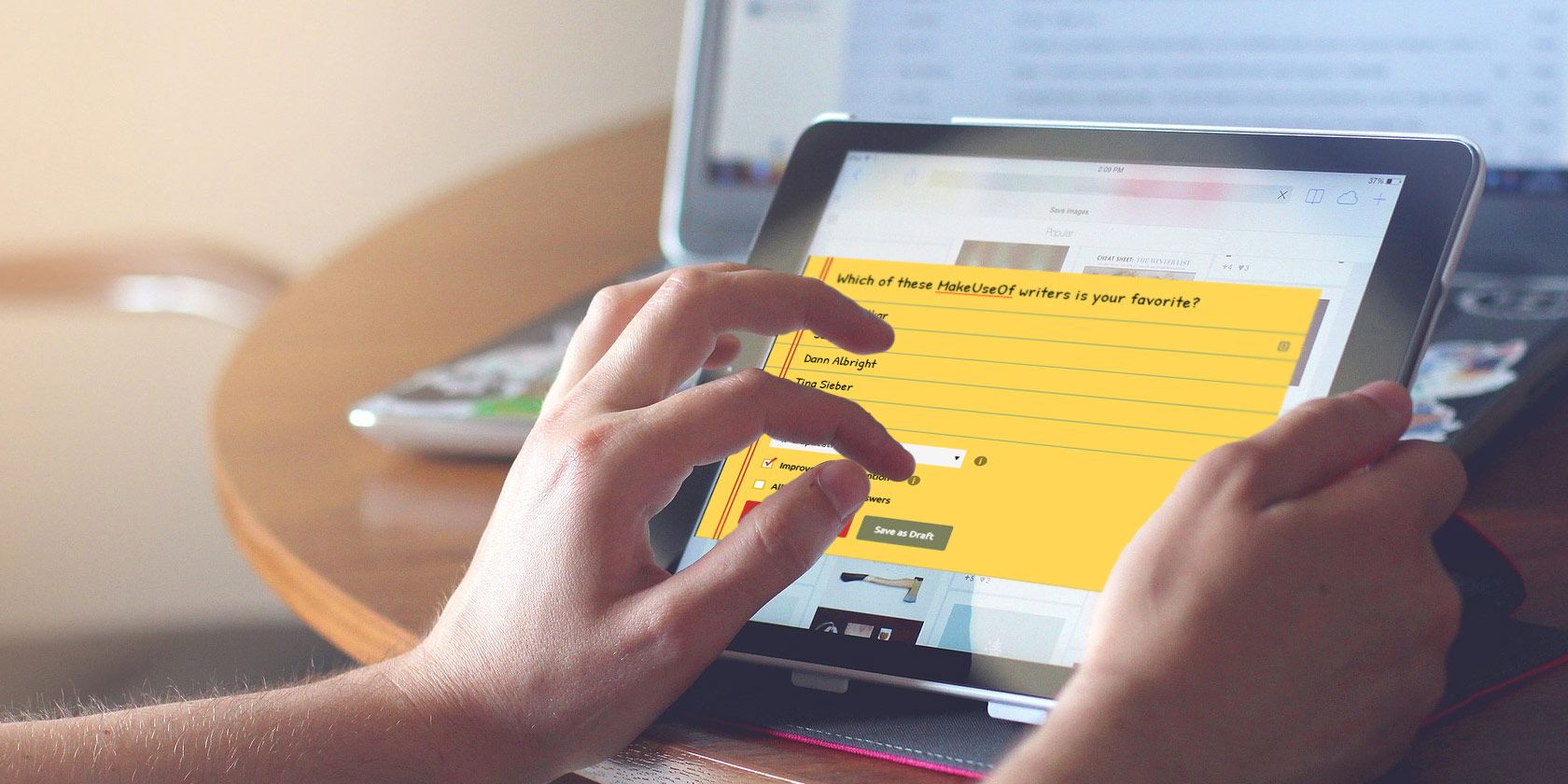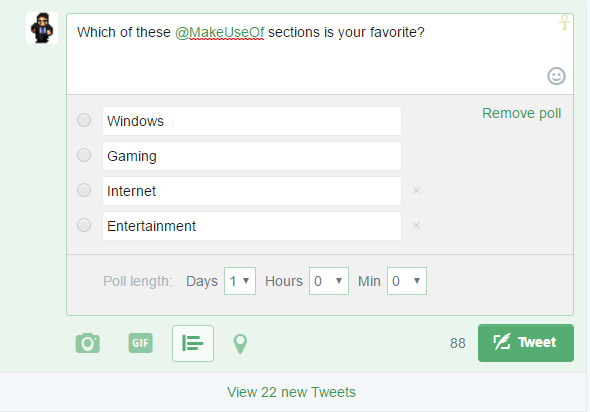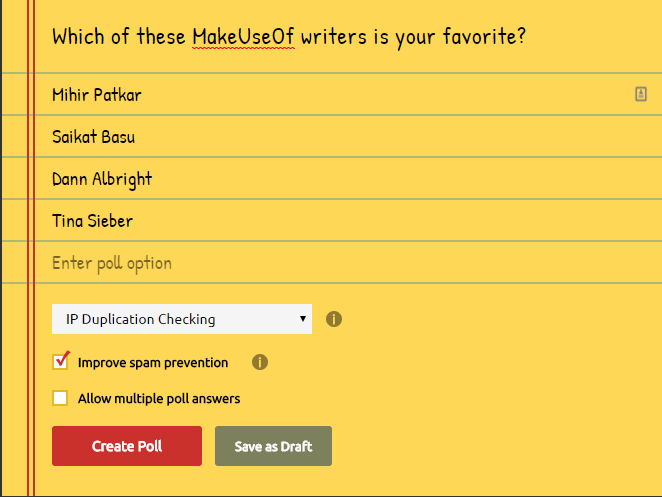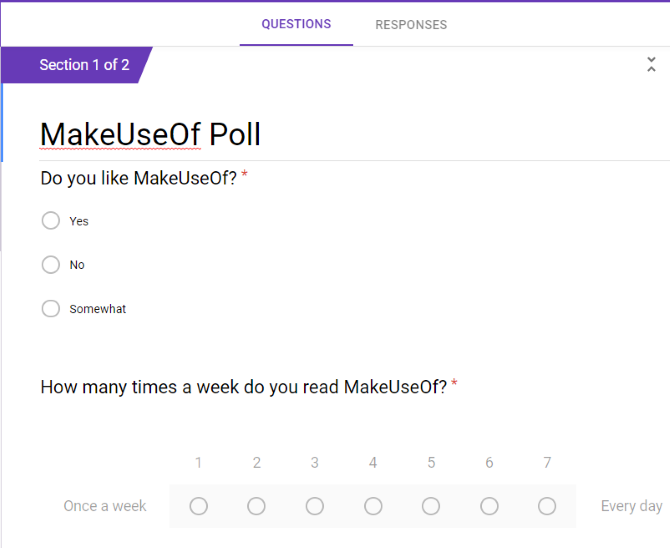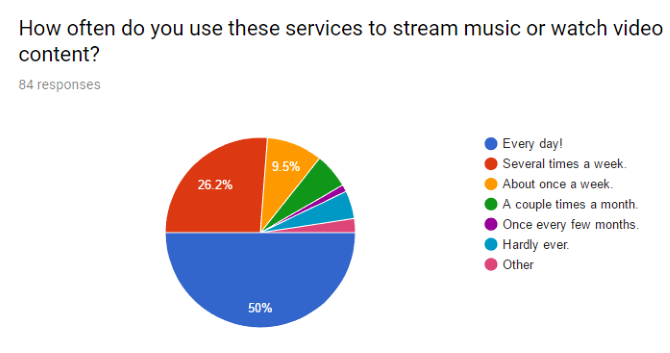Ever wonder which smartphone most of your acquaintances use? Can't rest until you know which summer blockbuster your pals enjoyed most? If you love finding out your friends' opinions, I have good news: you don't have to go around asking them individually.
Thanks to the power of social media polls, you can quiz your friends and get responses in real-time. Next time you have to know whether vanilla or chocolate is more popular, here's how to collect the thoughts of those closest to you.
Twitter Polls
In 2015, Twitter rolled out native support for polls, and they couldn't be simpler. Just create a new tweet on the web or mobile versions of Twitter, and click the small Poll icon at the bottom of the tweet draft.
You'll have the standard 140 characters to type out a question, and can add up to four choices for readers to respond with. Finally, you can select the amount of time the poll stays alive for. The default is one day, but you can run a poll for a few minutes or an entire week.
Obviously, your Twitter poll will only reach your followers to start, so the amount of responses you get will depend on how large your following is. As long as your Twitter account isn't private, anyone can retweet the poll just like any other tweet. If you start a poll about a hot topic, it could quickly spread beyond your sphere.
To share the poll with more people, you can also embed it like you would a normal tweet. Pasting the URL to the tweet or using the embed code will let you add it to your blog or share on other social networks. Users must be signed into Twitter to vote, however.
If your friends are active on Twitter, creating a poll is an easy way to get their thoughts on just about anything. Check out our tips on making better Twitter polls to improve yours.
Straw Polls
Don't use Twitter? Or want to share your polls across more services? The ultra-simple site Straw Poll is for you. It doesn't require any sign-up or authentication. Simply type a question for your social media poll, enter as many choices as you need, and you've got a link you can share with your friends anywhere. Once a user completes it, they can view the results or share it with their friends via social links.
To prevent spam and duplicate answers, Straw Poll offers a few extra options. The drop-down box below the poll offers three choices for blocking duplication:
- IP Duplication Checking -- Users can't vote from the same IP address multiple times. This will prevent two people living in the same house from both voting.
- Browser Cookie Duplication Checking -- Instead of checking the IP address, Straw Poll will check the user's browser cookies to see if they've voted yet. This allows two people in the same house to each vote, but if someone cleared their cookies or used incognito mode, they could vote more than once.
- No Duplication Checking -- The poll does not check for duplicate votes, so somebody could vote as many times as they wanted to.
You'll find two additional options when creating polls. Improve spam prevention will add a CAPTCHA to your poll, requiring users to solve a quick puzzle to prove they aren't robots. If you select Allow multiple poll answers, users can check as many options as they want. This service doesn't offer an option to end polls after a certain time.
Overall, Straw Poll is the easiest way to create a quick social media poll that you can share anywhere. It doesn't require your friends to sign up, works great on mobile, and collects the data you want in a simple form. Try it out next time you need to collect opinions, or look into an alternative poll site if you need more features.
Google Forms
If you're running an official quiz for a class assignment or something similar, you might need more flexible options and actionable data than a Twitter poll or Straw Poll provides. That's where Google Forms comes in. This tool in the free Google Docs suite lets you create polls with different types of questions, add multiple pages, and send all the data to a spreadsheet for analysis.
Head to Google Forms to get started. Like other Google tools, you can start with a blank form and build your own or use a template for common events like an RSVP, t-shirt ordering, or contact info. Question forms include:
- Short answer -- Let someone type a sentence or two, like their name or a brief thought on a topic.
- Multiple choice -- Standard question with multiple answers, only one of which the user can select. You can also add an Other option here.
- Checkboxes -- You provide multiple answers and the respondent can select as many as apply.
- Linear scale -- Set a numbered scale and ask the user to rate how often they do something or how strongly they feel on a question.
Forms Options
To add some flow to your poll, you can add images and YouTube videos using the right sidebar. You could ask how a particular image makes someone feel, or if they laughed at a YouTube video, for instance. Dividing your poll into sections will break it into multiple pages, and you can send users to these sections based on their answers.
For instance, if you're creating a poll to see which iPhone apps people use most often, your first page could simply ask Do you own an iPhone? If the user said No, you can specify that choosing that answer sends them to the end of the poll. This lets you ask completely different sets of questions depending on how earlier ones are answered. If surprise is a key factor in your poll, you can even shuffle the question order.
To make your form a true quiz, click the Settings gear in the upper-right corner, then select the Quizzes tab. This lets you assign point values to questions. Forms will automatically grade them and show the respondent their score.
Once your poll is all set, click the Send button to get a shareable link or send via email. After some people have answered, switching to the Responses tab lets you see how they responded. This also neatly formats the data into graphs and charts for easy analysis. Forms will import the responses into a new Google Sheets spreadsheet, so you can use that data elsewhere if you like.
For getting more out of Google Forms, check out our advanced tricks.
Facebook Questions: Make a Quiz Yourself!
Of course, you don't need any poll services or websites to have some fun and quiz yourself. Sometimes coming up with your own questions and answering them on your Facebook timeline is enough to get friends in on the game, too.
This type of social media quiz doesn't require much. Just head on over to Facebook and make up a list of questions in your status. Try some questions like these to get started:
- What was my first concert?
- If I could live anywhere in the world, where would it be?
- What's one personality trait I can't stand?
- Would I rather use a computer without a keyboard or without a mouse for a day?
- If I could only live in one season for the rest of my life, which would I pick?
- What band do I never get tired of, and why?
- How many times did I lie last week?
Silly, trivial bits of information like this are fun to share. Adding your own answers to each of these and then prompting your friends to share them helps you learn more about them, and often is great for sparking discussions.
The Dark Side of Facebook Quizzes
We'd be remiss not to mention a potential security risk of sharing information like this on Facebook. While telling your friends small bits of info like your first concert might seem trivial, this information could also be used against you.
As you probably know, many websites use security questions as a backup measure in case you forget your password. These include questions such as What is your mother's maiden name? and What was the name of your first teacher in school? Because this information is a lot easier to figure out via social media or even guess, these questions severely weaken your accounts even if your password is rock solid.
These security questions are frankly awful for security, and we hope they go extinct sometime soon. But until then, we recommend adding nonsense answers (I slap together random words like Quiet Darkening Trouts 174$) to these questions and using a password manager to record your answers. Whenever you need to log in, they'll be safely stored behind your master password, and nobody can guess them like they can your mother's maiden name.
If you haven't done this, though, answering these quizzes on Facebook could be handing over the keys to your accounts to malicious folk. This is especially true if your status is public or available to friends of friends, which is a huge audience. Be careful what you share on social media, even if it seems random and pointless.
How Do You Make Social Media Polls and Quizzes?
Next time you want to pick someone's brain, these are the ways you should do it. All of them are easy to share via social media, so you can get as many answers as possible. Whether you need to collect serious answers for a project or just want people to decide between two dumb choices, a free poll is just a few clicks away.
Though social media polling is fun, make sure you stay safe and avoid sharing sensitive information on social media.
What services do you use to quiz your friends and create polls? Do you have a poll you'd like to share with fellow readers? Let us know down in the comments!