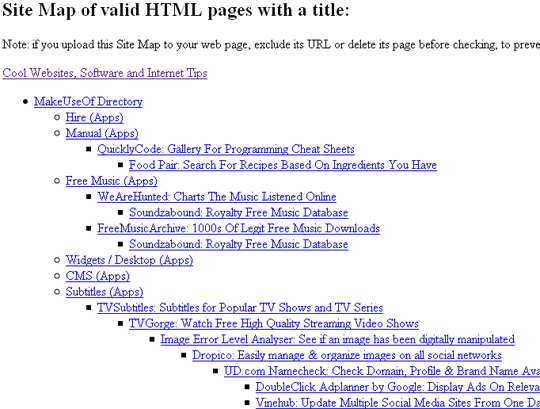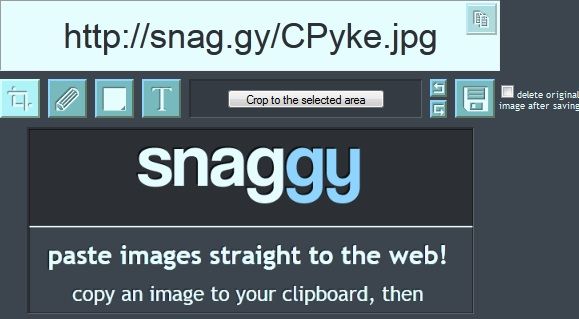Windows has a built-in feature that lets you take a screenshot of your entire screen. But to take screenshots of specific portions of your screen, you need a desktop app that specializes in this. In case you do not want to install a new app for this purpose, you will find the desktop app Snaggy to be very helpful.
Snaggy is a free to use web app that lets you easily modify images. All you have to do to get started is press the Print Screen button on your keyboard. This will copy the screen’s image on the computer’s virtual clipboard. Then head on over to the Snaggy homepage and paste in the image using the CTRL+V hotkey shortcut.
Your image will be uploaded and a URL provided. You will also have the option of cropping your image, adding text to it, and adding a pencil drawing or colored rectangles to it. Changes to the image can be saved as you work on it.
Features:
- A user-friendly web service.
- Lets you edit screenshots online.
- You can paste in images copied on the clipboard.
- Supports cropping, pencil, rectangles, and text.
- Similar sites: Site2Pic, Puush, Autoscreenshot, W3 Snapshot, and Collabshot.
Check out Snaggy @ http://snag.gy