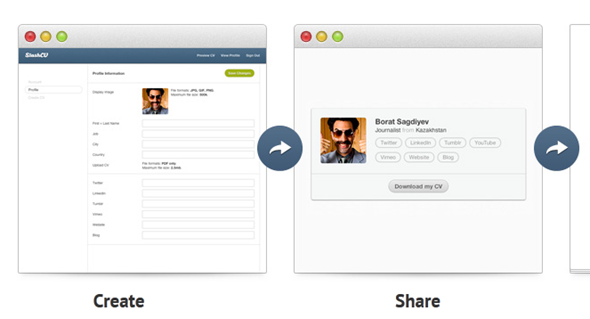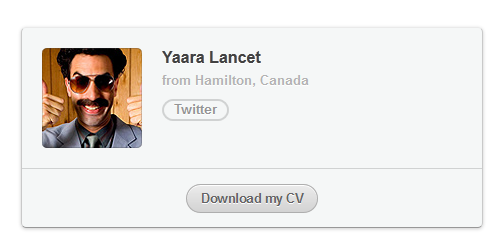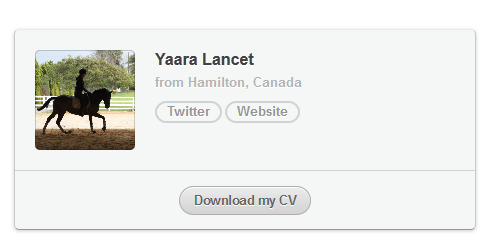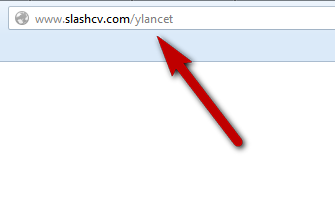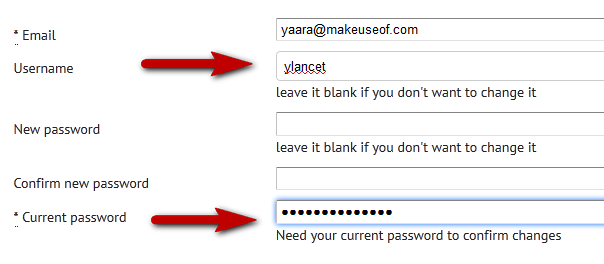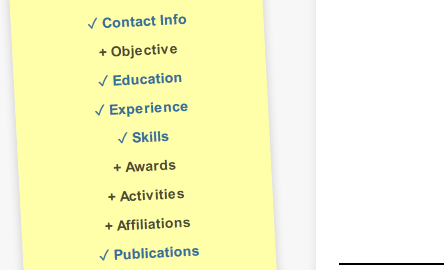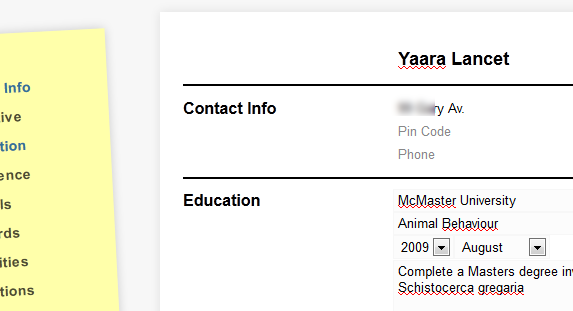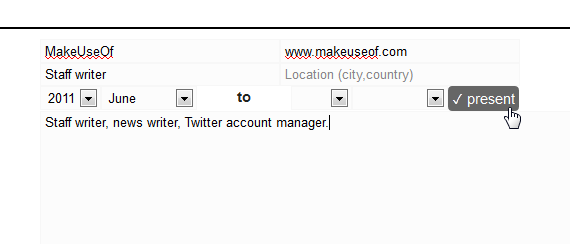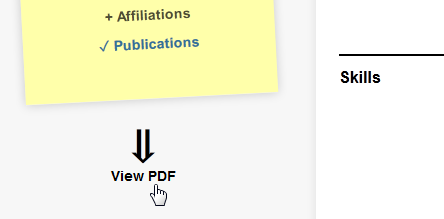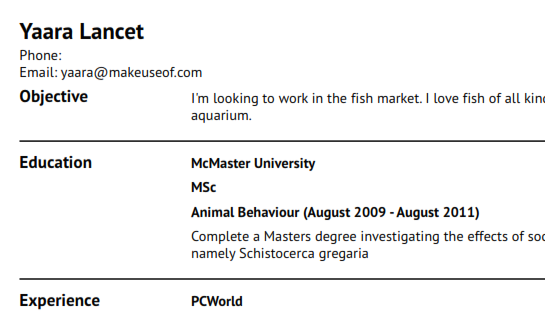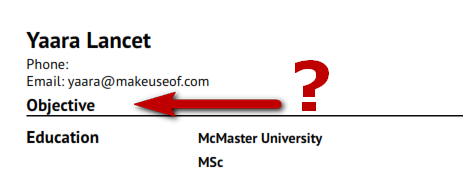"I don’t hate looking for a job, I just hate writing up my CV". Who was the wise person who said that? Well, me, right now. But I’m positive I’m not the only one to feel this way. For many, the most annoying and frustrating part in looking for a job is creating a simple yet attractive CV, which is also easy to distribute. If you’re in the right profession, or if you’re generally up to it, you can give LinkedIn a spin, but for most of us, it’s down to one piece of paper or file - our résumé.
The Web is abundant with apps that write your CV for you, help you decide what to write or not to write, prepare you for job interviews, and give your CVs colorful and eye-catching templates. While I have nothing against any of these apps, today I’m going to show you something a bit different. It’s called SlashCV, and it’s a super-simple and free Web app, which will help you create a nice CV PDF, and a simple profile page to go along with it.
Don’t expect fireworks – it’s all very simple – but sometimes simplicity is exactly what’s needed.
What Is SlashCV?
First thing you ought to know - SlashCV is still in beta. It’s a fairly new service, and it’s far from perfect when it comes to interface and features. It’s pretty darn close to perfect when it comes to concept, though, and this is what I want to show you.
After creating a free account with SlashCV, you can either upload your own existing CV and create a simple profile page with a unique link, or create a whole CV from scratch, which you can then download as a PDF. Creating your CV with SlashCV is a step-by-step process, which is somehow not as stressful as sitting in front of a blank page. Let’s jump right in and see what it’s like.
Creating Your Profile
Before you embark on writing your CV, you should first take care of your profile. If you don’t upload a profile picture, your profile will look something like this:
Amusing, maybe, but perhaps not what you’d want to send to potential employers. So the first thing you should do after creating an account is access the "Profile" tab, upload a good picture, and enter some relevant details. When you’re done, your profile will look much better.
The next thing you want to do, is change your username. This is done through the "Account" tab. SlashCV will assign you a random username by default, but if you want to show this virtual business card to people, it should have an intelligible link other people can understand, like this:
Doing this is a bit confusing; in the "Account" tab, choose your new username, and then enter your password below before you hit "Save Changes". If you don’t enter the password, your new username won’t be saved, and you might find yourself trying several times before you realize what’s going on.
Now that you have a nice-looking profile and link, it’s time to create a CV.
Creating Your CV
The CV on SlashCV is divided into nine sections, including contact information, education, experience, publications, and others. You don’t have to fill in all of them – just fill in what’s relevant for you, and move on to the next section. As you go along, the yellow side menu will show you which parts are already filled in.
Creating your CV is easy, because it’s done slowly, one step at a time. If you get tired of it midway, just close the tab and come back to it. Everything will be saved. Start by filling in your name and contact information (I assume Pin Code is actually Zip code?), and move on to education, objectives, prior work experience, etc.
Some parts are made for free-form writing, but many are already fixed with all fields you need, including dates, and a place to add comments. While there is a field for company website, it doesn’t seem to appear anywhere in the finished CV, which is a shame. You can, however, add a website address to the comment section, and this will automatically turn into a link.
The editor doesn’t support HTML tags, so your only option is to write the URL as it is. Nice and simple, though.
When you’re done filling in everything, you can view your PDF immediately by clicking on “View PDF”.
Using Your CV & Profile Page
The PDF created by SlashCV is surprisingly simple. There’s currently only one template, so you don’t get to waste your time picking and choosing. You get a clean, clear and professional-looking PDF file, which you can start sending out to potential employers right away. Having once had to go through a pile of CVs, I can tell you, this one looks better than most of them.
There is one glitch, though, and this is probably the most annoying bug or bad feature I encountered in SlashCV - you can’t get rid of the Objective and Skills fields, and if you add Activities and choose to get rid of it, it might not go away as well. If you don’t fill these in, they show up empty on your CV, which doesn’t look good at all.
So in order to get a good-looking CV out of SlashCV, you must have an objective and skills, which is not such a bad thing, and you might also need to have activities. What exactly are activities? I guess it’s whatever you want it to be. Basically, you can write down whatever makes you look good.
When your CV is ready to go, you can download the PDF, and if you want it featured on your profile page, you can upload it through the Profile tab. You can now share the link to your profile page as a sort of business card, and if you really want to go all out, and you have your own domain, you can create a custom short link for it. Alternatively, you can just send out the PDF itself.
Conclusion
SlashCV is still in beta! SlashCV is still in beta! I’m shouting this out, because I know you may encounter missing features when trying it. The reason I’ve decided to write about SlashCV is because I think it’s a brilliant idea. I love simplicity, and I love services that help me accomplish annoying things quickly.
If you’re giving SlashCV a spin, there’s a very prominent “Feedback” link following you wherever you go. Feel free to use that to provide the developers with some helpful insights into what you’d like to see added or changed.
Need some more help or inspiration? Try these:
- Your All-In-One Guide To Building The Perfect Resume
- Two Easy Ways To Create Visual Infographics Of Your Résumé
- Offer Your Online Graphical Job Resume To The World With ReVu
- 2 Tools To Turn Your LinkedIn Profile Into A Neat-Looking Resume
- How to Make a Visual Resume with PowerPoint in 3 Steps & Stand Out from the Crowd
If you had a chance to try SlashCV, tell us your thoughts in the comments. We’d also love to hear of other CV services and tools you like, and how you cope with writing, designing and distributing your CV.
Image credit: resume image via Shutterstock