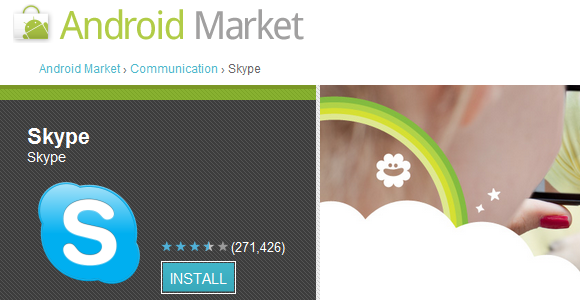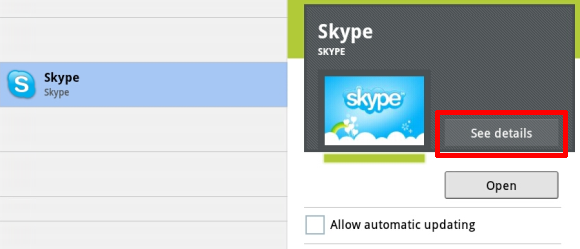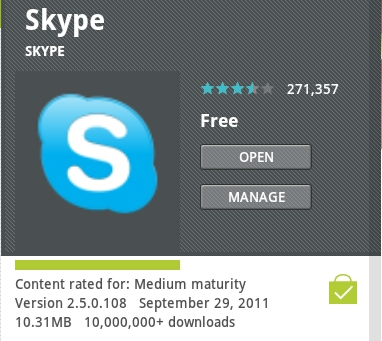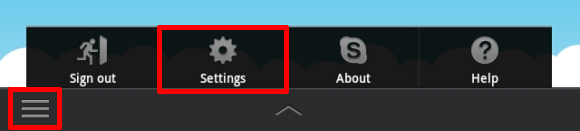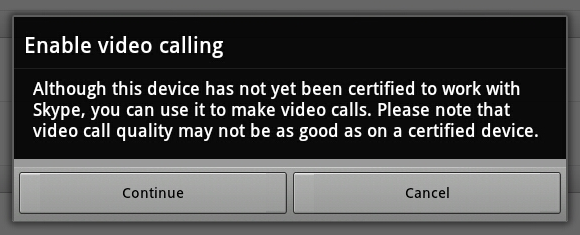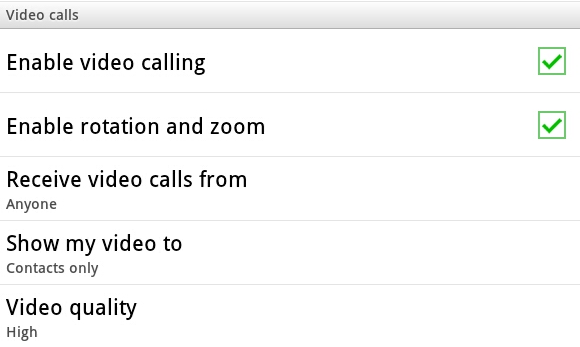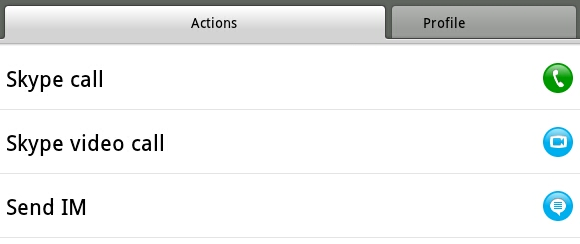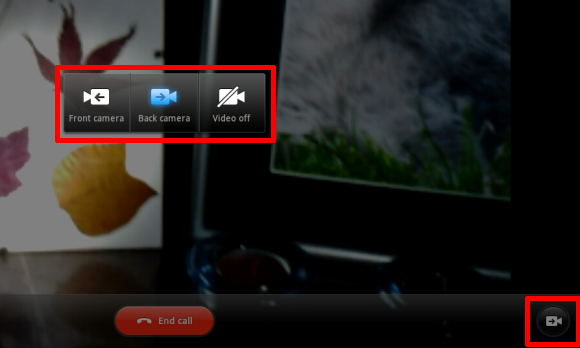Skype, the popular application for voice and video calls, supports a range of mobile operating systems, including Android. Unfortunately, the list of supported devices for video calls is limited. This has been a major source of disappointment.
With its recent upgrade, Skype for Android white-listed 14 more devices for video calling, including three tablets running Android Honeycomb: the Samsung Galaxy Tab 10.1, the Motorola Xoom, and the Acer Iconia Tablet. Unfortunately, the video calling option is not enabled by default. This article will walk you through the setup as seen on a Samsung Galaxy Tab 10.1 running Android 3.1 (Honeycomb).
Step 1: Install Latest Version Of Skype For Android
If you don't have Skype installed yet, navigate to the Android Market on your tablet and search for Skype or simply visit this link to install Skype.
If Skype is already installed on your tablet, check whether it was updated automatically or update the app manually. Navigate to the Android Market and click on > My apps in the top right of your screen.
Select Skype from your list of installed applications and then click a button that says > Update, provided you see it. If you have automatic updates enabled, your Skype will already be up to date. To confirm the version, click on > See details.
Step 2: Enable Video Calling
Open Skype from your apps. While in the Skype menu view (Contacts, Recent, Call Phones and Profile), tab the menu button in the bottom left and open > Settings.
In the Settings view, scroll down to the section that says > Video calls. Check the box for > Enable video calling.
A message may pop up notifying you that the device has not yet been certified to work with Skype. Click > Continue to enable video calls.
While enabling video calling, Skype will automatically reload. Once this procedure has completed, you can go ahead and adjust other video calling settings to meet your preferences or make your first video call with your tablet.
Step 3: Make a Video Call
When you now attempt to call one of your contacts, the > Skype video call option will appear on the list of actions.
While on a video call with a friend, you can tab the screen to switch or turn off the camera. Click the camera icon in the bottom right to access the camera selection. Per default, Skype will use the > Front camera. On tablets featuring a backside camera, you can also switch to the > Back camera.
The new version of Skype supports both portrait and landscape mode for video calls. To switch from one mode to another, enable auto rotation on your tablet and simply move your tablet around.
Did you enjoy this article? If you're looking for more things to do with your tablet, have a look at the following articles:
- How To Load the Desktop Version Of Websites On Your Google Android Honeycomb Tablet
- 10 Fantastic Honeycomb-Optimized Apps
- The 3 Steps To Setting Up Your Android Tablet’s Touchscreen Keyboard
- 6 Handy Android Widgets for Your Homescreen
- 5 Ways To Improve The Battery Life Of Your Tablet
What tips and tricks do you have for Skype calls on Android devices?