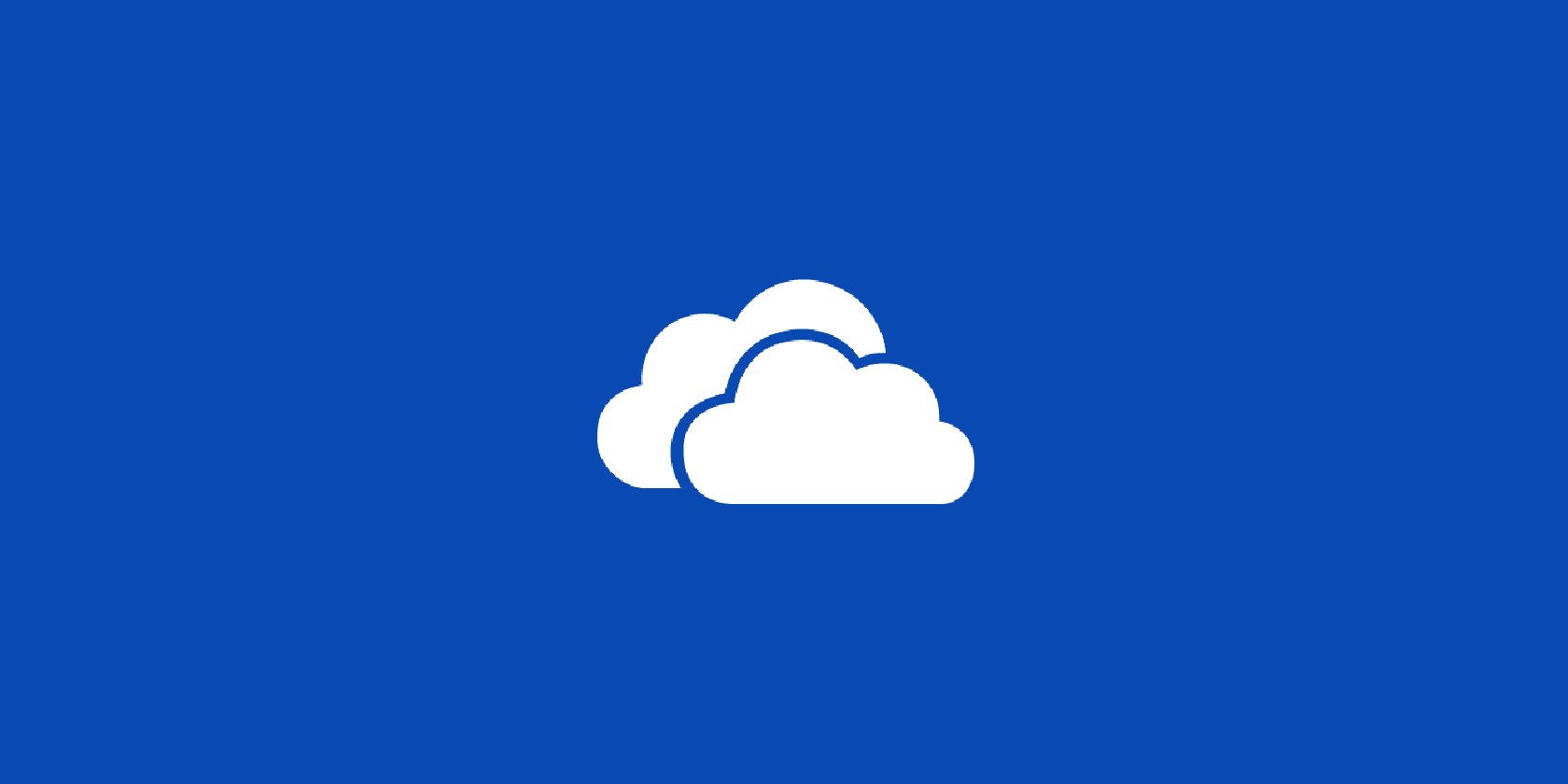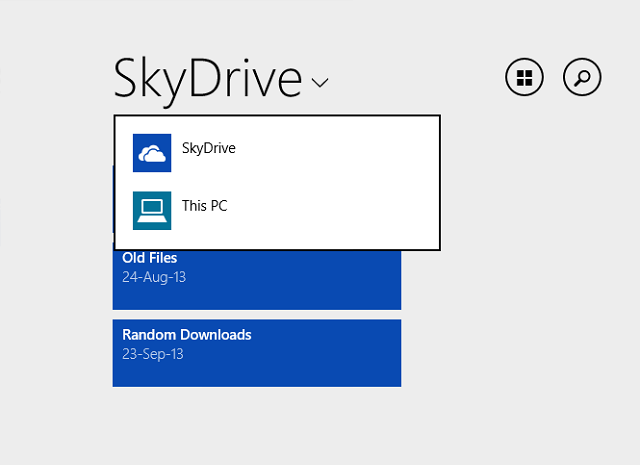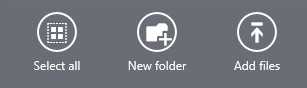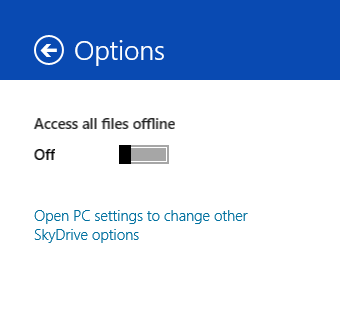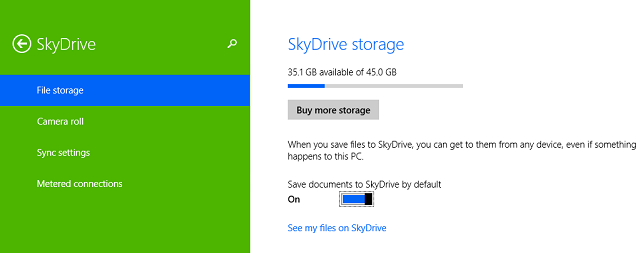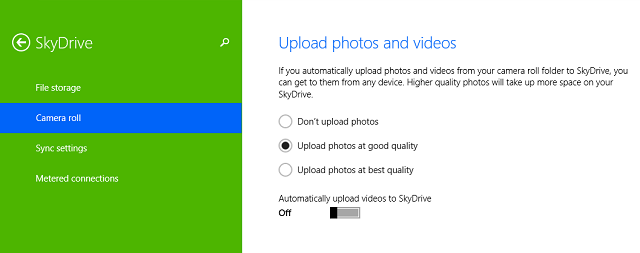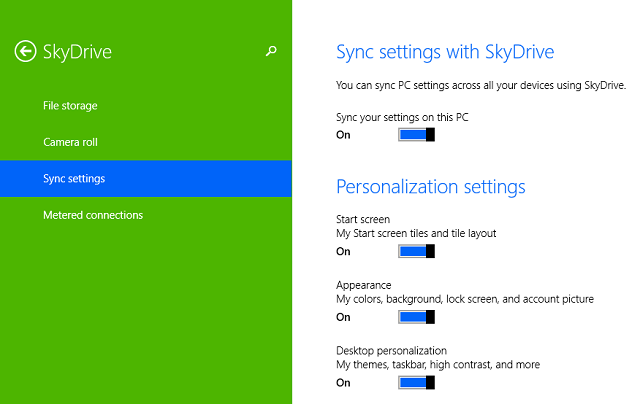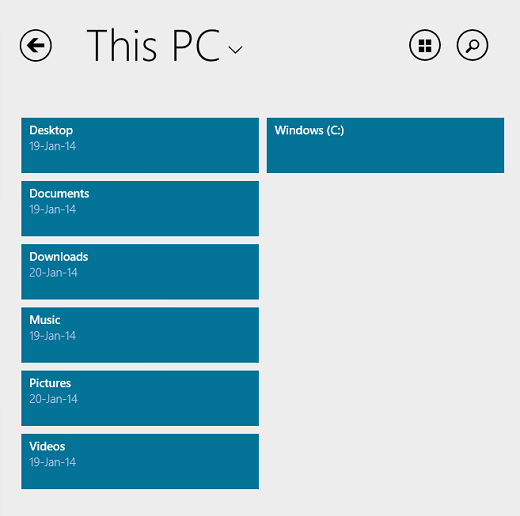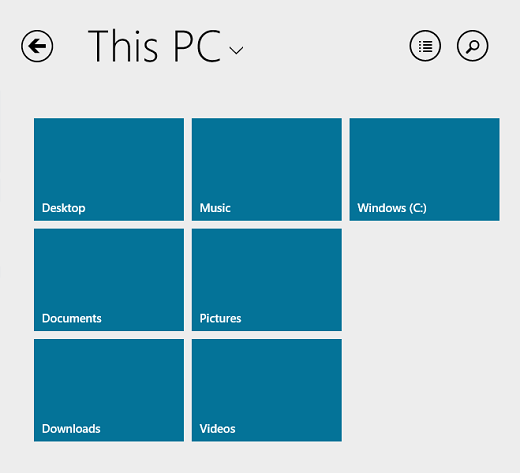With Windows 8, Microsoft included SkyDrive integration with every PC, and with Windows 8.1, they have pushed that integration even further. Now, the SkyDrive for Windows 8 app is a must-use for any Windows 8 user.
Every person with a Microsoft account is given 7GB of storage for free, which is notably better than many alternative cloud storage services like Dropbox. Filling up that space is whatever you choose to put in your SkyDrive folder, as well as your PC's personalization settings, and the app even works as a modern file explorer.
Cloud Storage
There used to be a desktop application for SkyDrive, but no more in Windows 8.1. The desktop application has died and everything is now handled through the modern interface. This is, for the most part, a welcome change, since SkyDrive had a weird split personality when it launched on Windows 8 with both a Modern version and a desktop version.
Chris Hoffman previously laid out how SkyDrive is integrated into Windows 8 and provided step-by-step instructions on how to sync your files with SkyDrive. Today, we'll be looking mainly at the app itself, and it's interface and settings.
The basic interface, as seen above, is a light grey background with blue tiles for your folders. The word SkyDrive with the down arrow beside it is clickable so that you can reach "This PC", which is the modern file explorer we will discuss more later. As you dive down deeper into folders the interface remains as you would expect on a Windows 8 app, lots of side-scrolling square-images and blocks of text that you can tap and pull down on for more options.
Swiping in from the top or bottom of the screen will bring up the options Select all, New folder, and Add files.
Swiping in from the right, tapping Settings, and then tapping Options will bring up the menu above. If you flip the switch for "Access all files offline", SkyDrive will download everything to your computer so that you can access it without Internet. I keep it turned off to save space on my computer, but if you know you'll be without Internet for a while, this is a handy feature.
Clicking the only other option to "Open PC settings" will take you to the screen below.
Here you can see how much of your storage space you're using, possibly buy more, and decide if you want to automatically save documents to SkyDrive.
The Camera roll tab refers to any photos taken on your Windows 8 device, as they can be automatically uploaded to SkyDrive, too. Back in October, Microsoft released an Optical Character Recognition feature for those who automatically upload photos to SkyDrive, which allows Bing to search through your photos for text, allowing you to find text within old photos.
Discussed in more detail in this article on how sync your Windows 8 settings via SkyDrive, the options shown above essentially allow you to have the same setup on any Windows 8 machine that you log into. And if your computer is ever lost or destroyed, your new computer will have the same settings as soon as you sign-in with your Microsoft account.
File Explorer
SkyDrive also doubles as a modern file explorer, meaning you no longer have to use any of the third-party modern file explorers that have cropped up. It's very minimalistic and clean, just as one would expect.
As seen above, you can click through any of the folders on your PC under the This PC tab. The upper right has options for search and to change the interface as well. It essentially acts and behaves like you're looking through your SkyDrive files.
It's nice to finally have a modern file explorer from Microsoft, but it is a bit hidden within SkyDrive. Will we ever see a native modern file explorer app? We can only hope.
Conclusion
For simple integration with Windows 8, SkyDrive really is a convenient option. But the debate rages on between which cloud storage product is the best. Personally, I also like keeping the desktop app for Google Drive to sync some files as well, but of course there isn't a modern app for Google Drive.
What is your favorite cloud storage service for Windows 8? Do you like that SkyDrive is entirely in the modern interface now? Let us know in the comments.