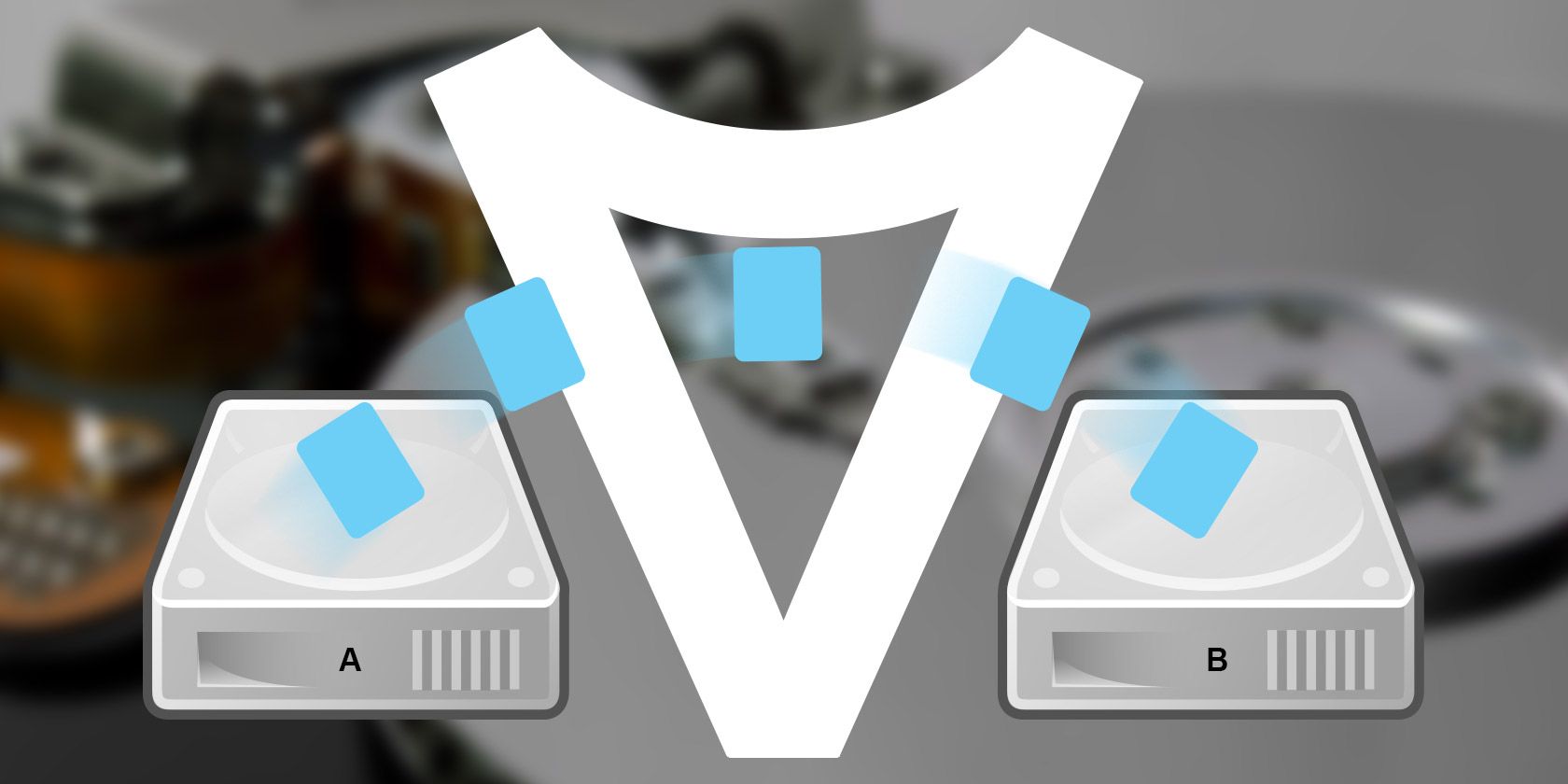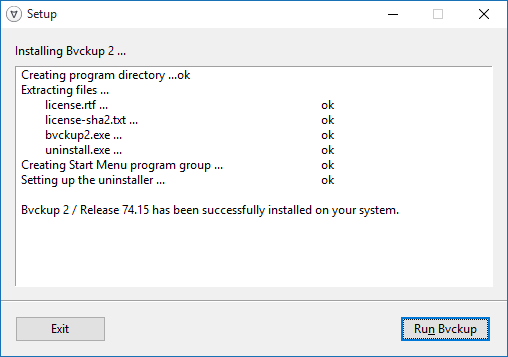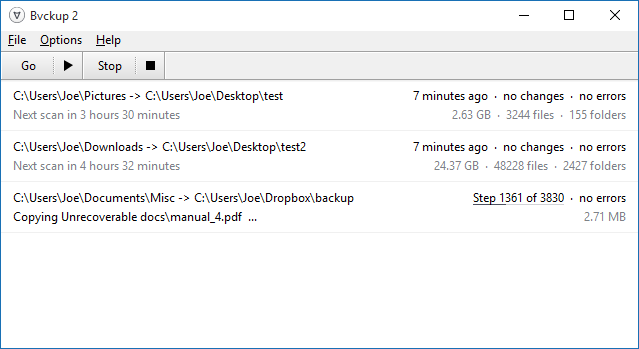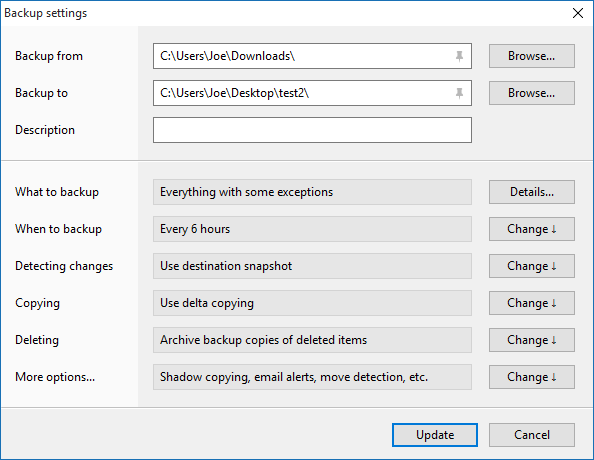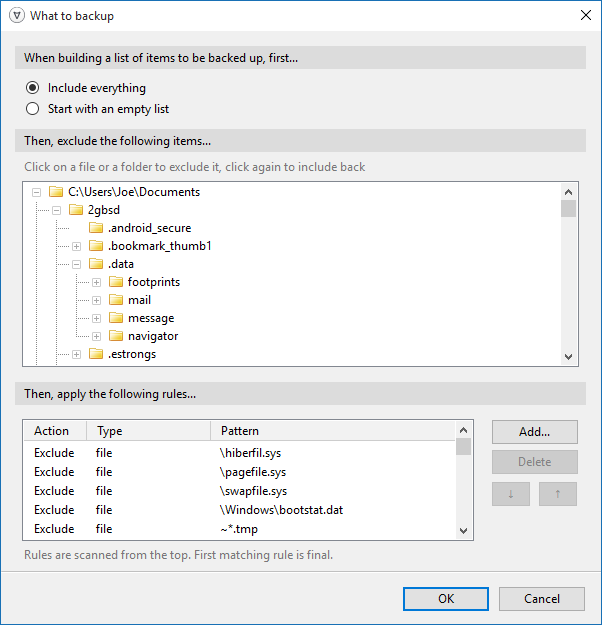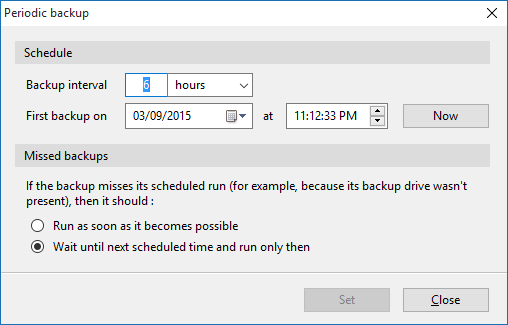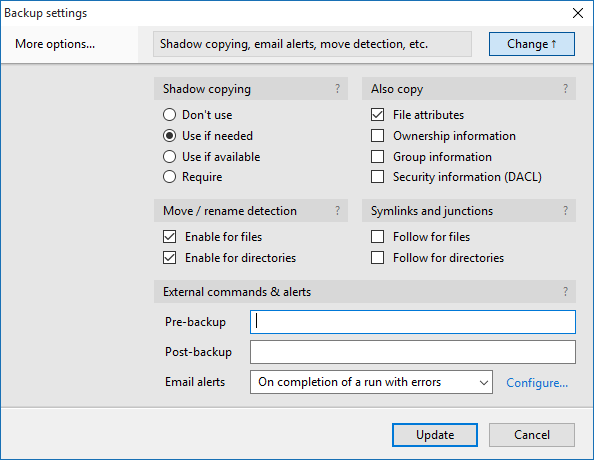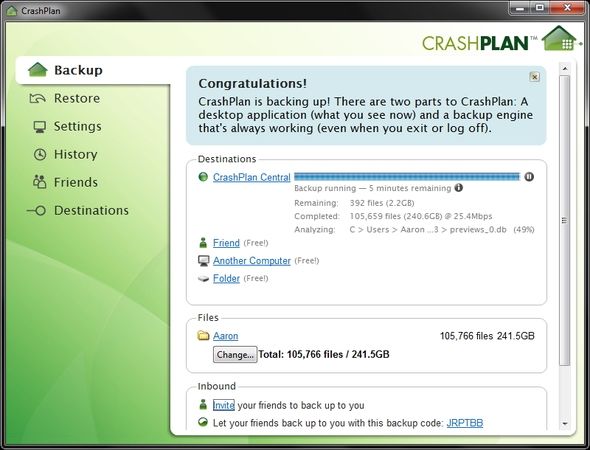Your data is extremely important and it's vital that you make sure it's backed up. Data loss is a painful and frustrating experience. Although data recovery is sometimes possible, you should avoid that by installing backup software, which will automatically take copies of your files and offer you redundancy.
We've taken a look at a new tool that prioritizes simple and fast backups. We demonstrate how it works and explain how it compares to other tools that we've previously tested.
Please be sure to leave us a comment afterwards to let us know if you've used Bvckup 2 or have your own backup program recommendation.
Backing Up with Bvckup 2
Bvckup 2 is a lightweight and speedy backup solution that offers simple A to B copy functionality. The tool offers real-time backups, as well as scheduled or manual backups, it can handle very large backups, and it supports multi-core processing sensitive to CPU load.
Generally speaking, there are two classes of backup software. The first is specific data backups and the second is system backups. The former will typically cover personal data like documents, videos, music, and the like. The latter is more about protecting your system and ensuring that you have a comprehensive image of it in times when disaster recovery is necessary.
Bvckup 2 falls into that first category. It's not a tool for full system protection. What it is, however, is an excellent way of creating exact mirror copies of particular sets of data. Point it to a set of data and it will create a copy of it, ensuring that it's kept completely in sync. Any changes you make to the source will be replicated in the backup. If you're looking for precise, speedy, and fuss-free data cloning, Bvckup 2 is for you.
Getting Started
It's incredibly simple to get up and running with Bvckup 2. Once you've downloaded the executable from the website, launch it and click Next to progress past the splash screen.
Accept the terms, then continue. You'll be asked whether you want to install the program for everyone or just for yourself. If you're the system administrator, opt for the former. It's probably the better choice anyway, since it'll save a minor hassle down the line if you do decide you want the program to be available to everyone.
Go ahead and click Install. You'll see a quick breakdown of the program installing itself, but this will be very quick. It took seconds to install for me, which just goes to show how lightweight Bvckup 2 actually is. Now click Run Bvckup to do exactly that.
Interface Overview
The first thing you'll notice when launching Bvckup 2, is just how clean the interface is. It's incredibly simple, but it's exactly what the program is aiming for and it nails it. In a day where some programs are a slog to find your way around, it's refreshing to come across something which cuts out the fat and presents everything obviously.
When you have backups set up, which we'll get to shortly, these will all appear in a list. You can click and drag to reorganize them, though bear in mind this is just for visual organization. You can right click a scheduled backup to alter its settings, access the deleted items archive, remove it, and more. To action multiple items on the list, hold CTRL and left click each backup item.
Before beginning, I would recommend navigating to Options from the top menu and then Preferences. Here you will be able to adjust things like update behavior or enabling concurrent backups. Of particular note, however, is something simple but important: ensure you tick Launch when you log into Windows because this is disabled by default. You want to be able to set your backups and forget about them with peace of mind, so having to remember to launch Bvckup 2 each time is an unnecessary bother.
Finally, Bvckup 2 comes with a two week trial. To activate the program after this, click License this copy in the top-right corner and then input your activation code. Bvckup 2 is available for $19.95 for a personal license or $39.95 for enterprise, with discounts available on bulk orders.
Creating a Backup
To begin creating a backup, go to File in the top menu and then select Add new backup.... A new window will open where you can begin to detail the rules of your backup. First, we'll choose what to back up. To do so, select Browse... next to the Backup from field. For now you just need to select the folder which contains what you want to back up. Don't worry if you don't want everything from within that folder - we can specify specific files in moment. Hit Select Folder when done.
Next, click Browse... on the Backup to field. This is the folder where you want your files to be backed up to. If you want to create an actual secure backup, rather than just cloning some files, you need to store the backup on a separate drive to where the originals are stored. This is because if that drive dies, then you've lost the original and the backup. Ideally, you'll select a drive that's stored in another physical location (via a network link for the purposes of Bvckup 2), but an external drive will suffice. And note that you need to choose a folder that is purely for your backups, not containing other existing data. When chosen, click Select Folder.
Of note here is the pin icon that you can click within the two fields. This allows you to enable a feature called source tracking. I recommend that you enable this, especially if you're using external drives. What it'll do is record the specific location that the data resides on and only run the backup when those devices are present. As such, instead of being tied to a drive letter, the backup will look for the specific devices and only run when it detects them both.
You can choose to give your backup a Description. If you don't, the homepage will display the backup from and to folder. I actually prefer this because you can quickly see at a glance precisely the folders that are being used, but I could see the description coming in handy if you have many different backups that achieve specific tasks - a different backup for each file type, like pictures, videos and music, for example.
Now it's time to delve deeper into the specific parameters of the backup. First, specify exactly what should be backed up by clicking Details... next to What to backup. Here you can narrow down which subfolders and files you want to include in your backup. You can also apply rules by clicking Add... in the relevant section. Rules are applied from the top, meaning that anything that conflicts underneath will be ignored. You can include or exclude files based on specific attributes like if they're read-only or compressed, or you can manually input file name or extensions. Click OK when done.
Next, click Change besides When to backup. This will open the options in-line, which is a really smooth user interface choice. Here you can choose whether the backup should run if files are modified, on a specific time interval, or just when manually chosen. For the most up-to-date backup, select the real-time option. If you don't need your backups to be in total sync, then opting for a backup every 12 hours or so would also be suitable.
Moving down, Detecting changes and Copying both have two choices within them which are fully explained. If you value speed in your backup more than anything, keep these options as default. If you want to make your backup as secure and reliable as possible, select Copy files in full on the latter section. Your backups will take a little bit longer, but it means that the risk of data loss is reduced in the case of critical failure.
Next, click Change next to Deleting. This section allows you to decide what should happen to files which are deleted from the source. For complete mirroring with no redundancy, select Delete backup copies. Personally, I don't think that's the best move. You never know when you might need a file back; it's better to be safe than sorry. If you've got plentiful storage space, consider selecting Keep backup copies to store absolutely everything. If you don't want that, but still want a bit of leeway on files you delete, select Archive backup copies and then Edit details... to set how long deleted files should be kept for.
Finally, next to More options..., click Change. This section allows you to choose further factors like whether ownership information of files should be copied, how to handle shadow copying, move detection, and more. Of particular note is the Email alerts dropdown, which can be helpful to send a message if a backup has failed.
When you're all done, click Create to set the backup live. Bvckup 2 will immediately begin to copy your files. You'll notice that it's very speedy at doing this, but future backups will be even quicker as they'll be carried out incrementally, meaning only data that has been changed will be copied over.
In Comparison
Overall, I found Bvckup 2 extremely easy to use and an incredibly reliable backup tool. It did what it was told, coped well with data changes, and never failed. It also performs very quickly and quietly, putting no noticeable strain on my system. You could happily set your backups and have this running forever without even being aware that it's working away in the background. With data being so vulnerable, you should really have a backup strategy in place.
It's important to note that Bvckup 2 doesn't offer encryption, compression, or restoration features. This is because it isn't what it sets out to do, rather than it being an oversight. These are features more commonly associated with system backup utilities and they don't fit into this lightweight utility. Instead, the developer of Bvckup 2 has decided to focus on simply doing data mirroring extremely well. And that aim is achieved faultlessly.
If you are looking for a backup system that is more comprehensive in its offerings, with a focus on system-wide backup rather than data mirroring, check out some of these alternatives below.
CrashPlan
CrashPlan is an established backup provider that offers free local backup and paid cloud plans, allowing you to back up computers to one another.
Though I find CrashPlan's interface difficult to use at first and still cumbersome at times, its feature set is much richer. It compresses the data, meaning you save on disk space, and can encrypt at various levels to protect sensitive data.
Most importantly, it's capable of restoring data back into its original structure. One of the core purposes of backup is disaster recovery and CrashPlan makes it so easy to restore. Bvckup 2, on the other hand, offers no such ability due to its focus on mirroring, meaning that if you were to try and restore a lot of data from it then you'd waste time.
SugarSync
SugarSync is a backup service that lets you back up and sync your data across your devices using Dropbox. Bvckup 2 isn't available on mobile, whereas SugarSync is, so if you need one program that captures your entire digital presence, then you might be better off here. It has an equally nice interface, but the biggest downside is that it comes with a monthly fee due to the primarily cloud nature of the service, whereas Bvckup 2 charges you once and that's it. If cross-device synchronization and cloud backup isn't important to you, however, then you'll probably find SugarSync unsuitable.
EaseUS Todo Backup
Finally, you may also want to consider EaseUS Todo Backup (free). Though the interface is merely serviceable, it offers ample features as outline in our EaseUs Todo Backup review. Not only is it capable of performing folder structure backup, but it can also take an image of your entire system for ultimate disaster recovery. The good thing is that it incrementally backs up and compresses it at the end, too. Though I didn't find EaseUS as fast as Bvckup 2, it does come with those added benefits if it's what you're after, along with security features like encryption.
Is Bvckup 2 Worthwhile?
There's no denying that Bvckup 2 is an excellently produced bit of software. It's extremely lightweight, performs really well, and is easy to use. It aims to only provide A to B backup and it succeeds on that with flying colors. Plus, on top of that, it offers up incremental backups, time scheduling, deleted file retention, and much more, meaning you can customize your backups to exactly how you need them.
Though it doesn't offer encryption, compression or recovery, that's okay providing you're just after effective data mirroring rather than entire system backup - if it's the latter you're after, check out one of our three alternatives. Otherwise, if there's a need that Bvckup 2 can fulfill for you, I wholeheartedly recommend it. Plus it comes with a trial period, so it's definitely worth checking out and testing to see if it suits you.
Additionally, alongside those listed earlier in the article, be sure to check out our round-up of some of the other best Windows backup programs available, as well as our PC Backup & Restore Guide.
Are you using Bvckup 2 or have you done so in the past? Is there a backup program you recommend?