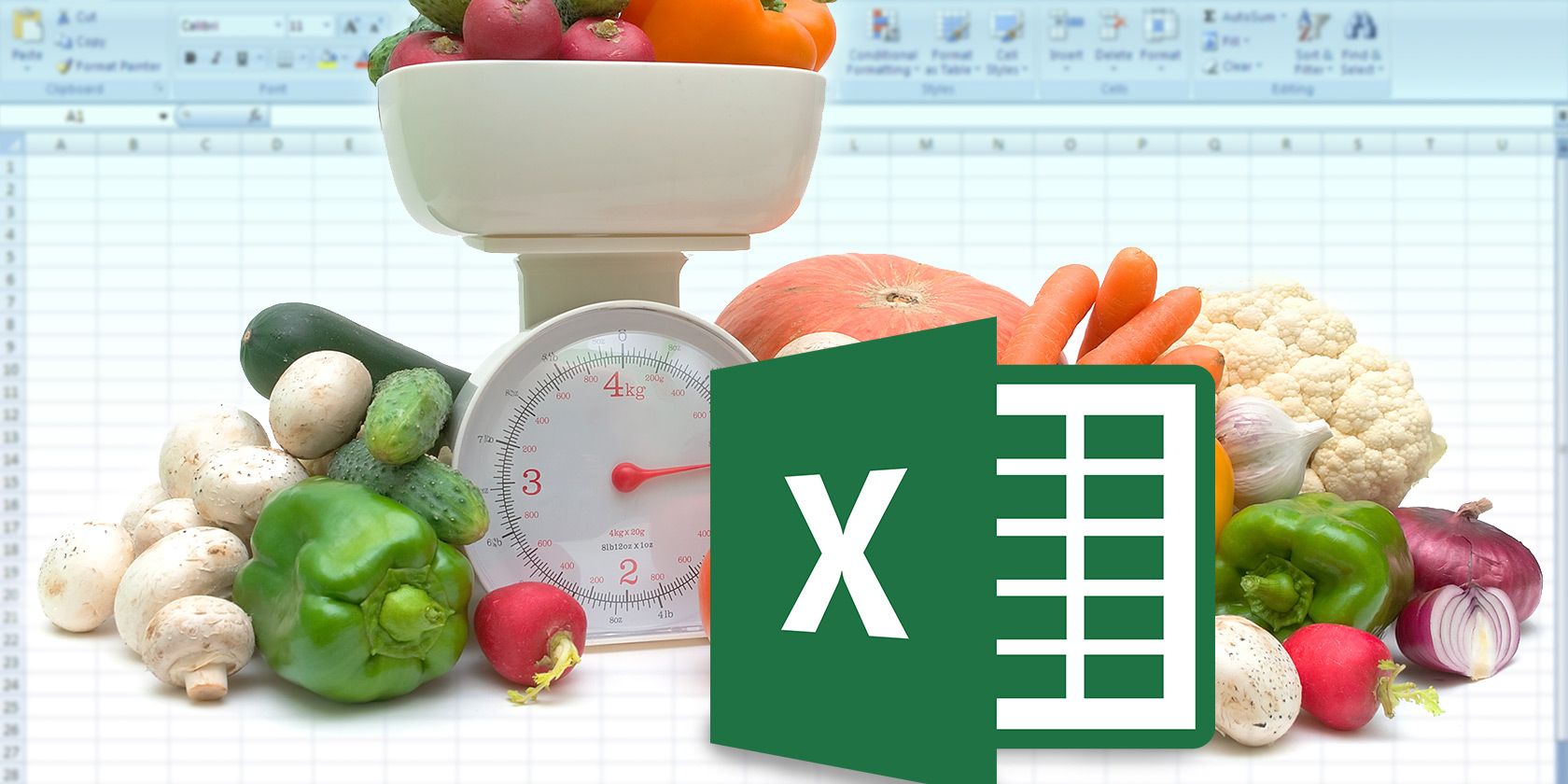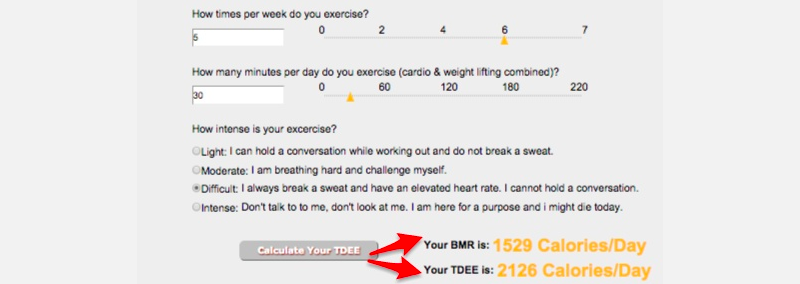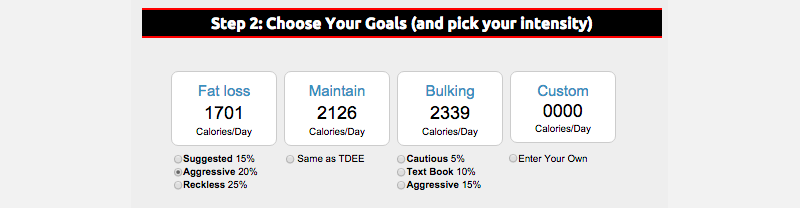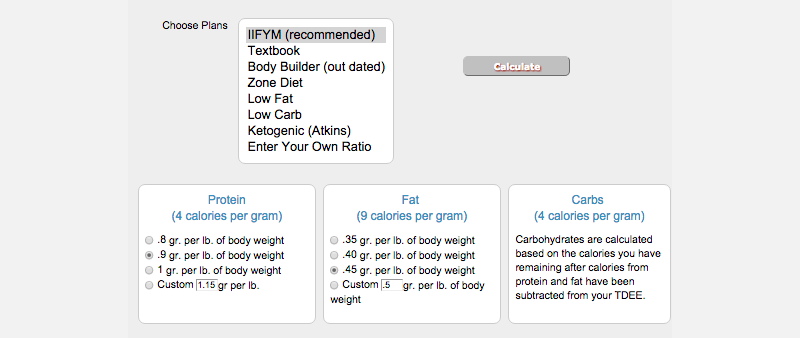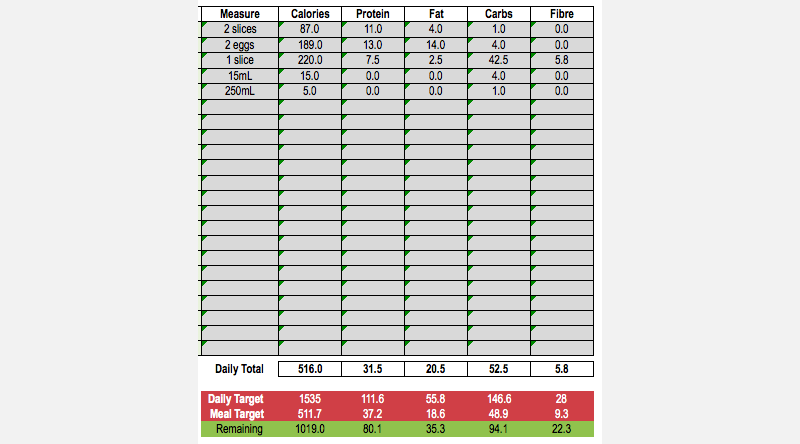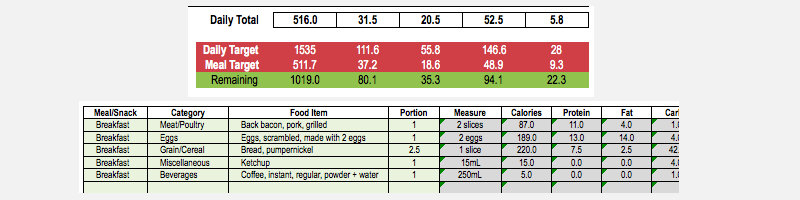Thanks to modern technology, including the handy food macros spreadsheet that we're about to share with you, tracking the nutrition in your food is easy. Being able to design meals that match your nutrition intake targets has always been a little tougher.
In this article, we're going to go over how you can do this using a pre-made Excel meal planner with macros and a free online calculator.
What Are Macronutrients?
Macronutrients are types of food that provide calories—carbs, proteins, and fats are the big three.
All food is composed of a combination of macronutrients. Every type of diet, whether proven or fad, recommends different ratios of these macronutrients. A ketogenic diet, to name one example, requires that you eat very few carbs. Instead, you're asked to replace the calories that you lose out on with extra protein and fats.
To succeed under any diet plan, you need to be able to do three things.
- Calculate the number of macronutrients that you can eat while still meeting your goals.
- Track the actual number of macronutrients that you consume with a food macros spreadsheet.
- Plan out meals that meet those macronutrient quotas using your macro-tracking spreadsheet.
To tackle the first of these requirements, you'll need to find the right online tool for nutrition. The IIFYM Calculator is one notable contender.
IIFYM stands for If It Fits Your Macros. It's a flexible fitness tool that calculates the macronutrients that you're able to consume based on your inputs, including your body composition and the type of diet you want to follow.
Discover Your BME and TDEE
First, head to the online IIFYM calculator and enter the details required: information about your sex, age, height, weight, and level of exercise. At the bottom of the form, click “Calculate Your TDEE”. Based on your entries, it'll show you your BME and your TDEE.
BME is your Base Metabolic Rate. This is the number of calories your body burns every 24 hours while at rest.
TDEE is your Total Daily Energy Expenditure. This is the approximate number of calories your body burns daily, taking into account the amount of activity you partake in and the exercise you do each day.
Select a Goal
The goal you select determines how many calories you will be able to consume each day. You can choose between fat loss, maintaining your current weight, increasing your weight, or adding a custom intake goal. If you choose to reduce or increase your weight, select how aggressively you would like your plan of attack to be.
Select Your Nutritional Plan
Since this is the IIFYM site, their suggested plan is naturally IIFYM, but you're free to choose from several others. Select the plan you would like to live by for the next few months to continue.
Once you've decided, you'll be given the macronutrient ratios you should be aiming for. If necessary, you can choose these yourself. For example, on the Low Carb diet, it suggested I consume 25% carbs. If I wanted to, I could manually override this and change it to something different.
For the sake of this article, I will continue with the IIFYM diet. Scroll down, and you'll be shown your results. Take note of these numbers, or else you'll have to complete the form again to access them.
These are the macronutrient goals that you'll be aiming to hit as closely as possible each day. Using the macronutrient spreadsheet, you can create meals that meet these macronutrient quotas.
Preparing Your Macro-Tracker Spreadsheet
We looked around and found the best premade Excel spreadsheet for meal planning; the Excel meal planner with macros that we used can be downloaded directly here.
We feel that this is the best macronutrient Excel spreadsheet template for three main reasons:
- It's pre-populated with the nutritional information of over 1,000 different food items.
- All the relevant macronutrients for each food item are stored: calories, protein, fat, and carbs.
- It's extremely easy to use if you're just looking for a macro calculator, spreadsheet or otherwise.
Once you've opened the spreadsheet, you'll be asked to give permission for the spreadsheet to run Macros. Agree with this, and it'll help your spreadsheet run a few more advanced functions, such as archiving data about your past meals. You can still use the main functions if you don't allow the Macros.
Within the macro-tracking spreadsheet, there are eight tabs. The two necessary for designing perfect meals based on macronutrients are FoodEntry and FoodList. The others could come in handy, but these two are the most important for meal design while on a diet plan.
Preparing the FoodEntry Tab
The FoodEntry tab is where you can log what you've eaten during an entire day. If you're simply looking to design meals, this is the best place to do it.
Underneath the Daily Total section on this tab, enter your daily targets and individual meal targets. The daily targets are the recommendations the IIFYM calculator gave you. You can either enter each manually for the meal targets, or keep things simple with a basic formula that divides the daily target by three. This shows you the macronutrients you want to shoot for in your breakfast, lunch, and dinner.
Finally, you should also add a row showing your “remaining” macronutrients, so you can see how your data is looking. To calculate the “remaining” figures, you should subtract the Daily Total from the Daily Target. This shows you how many macronutrients you have left for the day.
If you're using this macro-counting spreadsheet to its fullest potential, be sure to enter the date and target calories at the top of the tab. At the end of each day (Or after each meal), click Save Daily Data and Clear, and the data will be saved to the DailyRecord tab for you to look back on.
After making these simple edits, we're finally ready to begin.
Planning Your Meals
Let's follow the example of designing a simple breakfast. Add the constituent parts of the breakfast to the FoodEntry tab. For each item of food, you're now able to play around with the portion sizes to try to match your target macronutrients as closely as possible.
In the example below, I selected different kinds of bread to see which would give me the most fiber. I figured that 2.5 slices would enable me to reach my Meal Target as closely as possible. As you can see, I got pretty close:
You can use this tab to design meals as complex as you like, entering the exact amount of carrots in your pie by weight, or the size of the portion of beef in your hotpot.
The point is that, as you do this, you can adjust the weights of each ingredient to ensure that you're taking in the macronutrients you need. If you're struggling to reach your fiber targets, simply look out for ingredients with more fiber content and add additional portions to your meal designs.
Once you've finished planning a meal, you can either clear the data manually, or, if you would like to save the data to the meal log that's included in the spreadsheet, click the Save Daily Data And Clear. You can do this either after each meal or at the end of the day, depending on how you would like to use the spreadsheet.
Other Points of Interest
A few other things to mention when using this macro calculator spreadsheet alongside IIFYM:
- You can design and save a recipe for a later date, so you can select it again in the future. To do this, add all the ingredients to the RecipeCalc tab (Instead of the FoodEntry tab) and copy the highlighted cells in that tab (B6-J6 by default) into the FoodList tab. Save the spreadsheet. You can now easily retrieve that recipe for future meals.
- If an item of food is not on the food list, use a site like Nutritional Data to find the information. You can then add it manually to the FoodList tab.
Planning the Perfect Meal Every Time
Using the IIFYM Calculator in conjunction with this Excel meal planner with macros allows you to design and plan meals that provide you with the perfect ratios of macronutrients each time.
Using Excel keeps your data right at your fingertips, and you can manipulate that data in any way you like. While apps like MyFitnessPal can help you do these things automatically, sometimes, the best way to get it done is to just do it yourself.