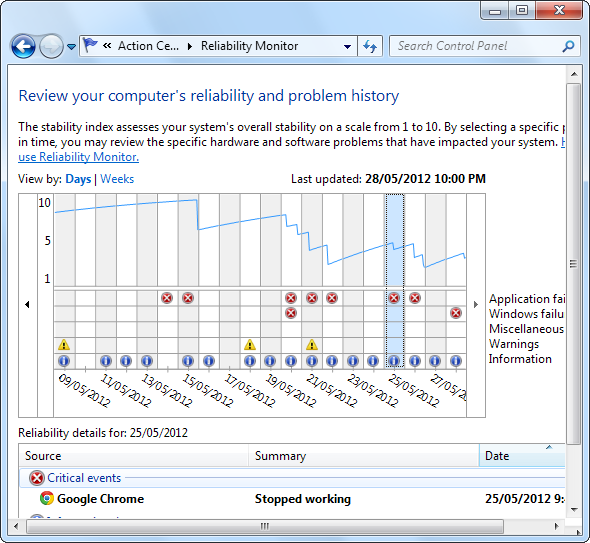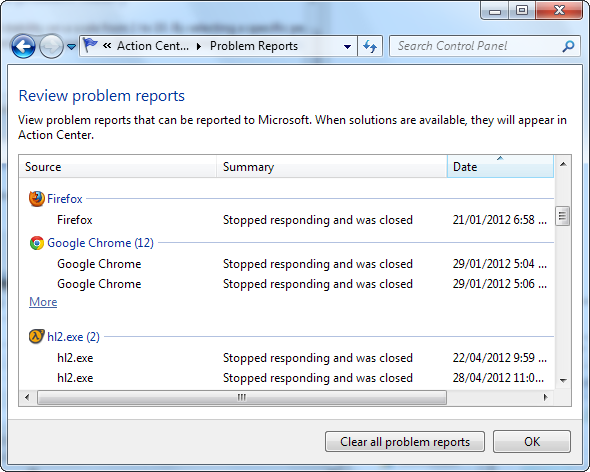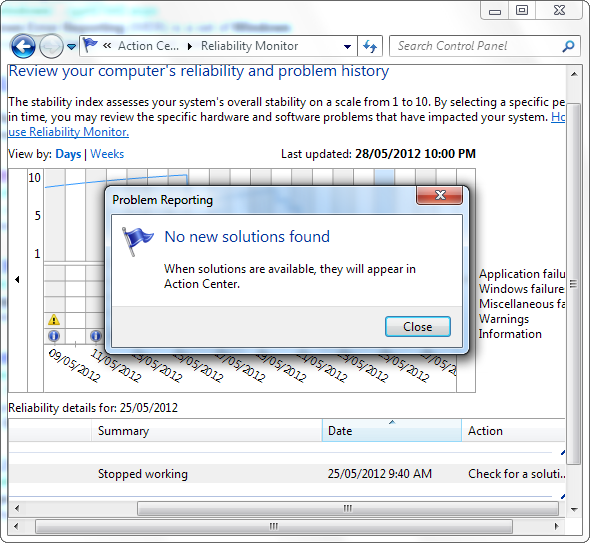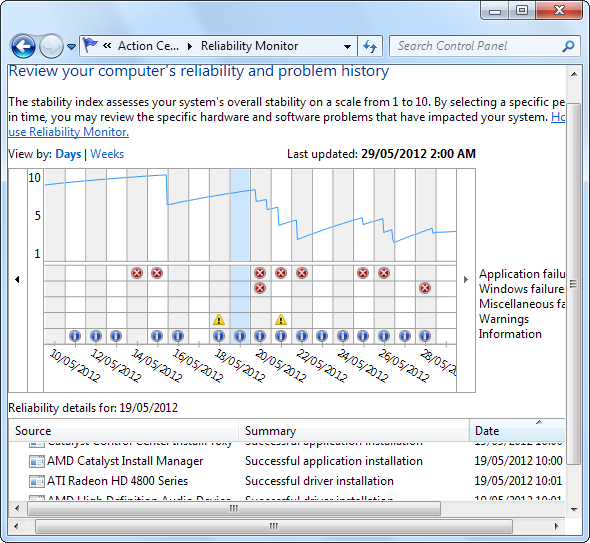Windows tracks every application crash and freeze on your system. It records detailed information about the crashes and even tries to provide a solution to each error report, helping you fix problems. With that in mind, the question is: should you pay more attention to these error reports and solutions?
Microsoft’s Windows Error Reporting service was originally introduced in Windows XP. When a Windows application crashes or freezes, the error-reporting service springs into action and saves information about the crash, including a memory dump of the crashed program’s state. The information is saved on your computer, but the tool offers to upload the crash data to Microsoft’s servers.
Viewing Error Reports
You don’t have to dig the error reports out of the system event log yourself. Instead, there’s a helpful tool in the Action Center. To open the action center, click the flag icon in your system tray and select Open Action Center. In the Action Center window, click the Maintenance header and select View reliability history. You can also just search for Reliability in your Start menu and open the View reliability history application that appears.
The Reliability Monitor displays different types of information, including Windows error messages, warnings, and information messages. The software error reports are classified as “Application failures.” You can click one of the dates with an application failure to see the error report. Windows will show you which application crashed, tell you when it crashed, and display a summary of the error.
You can also click the View all problem reports link at the bottom of the window to view all recorded software error messages at once.
Fixing Real Problems
Click the Check for a solution link next to the error and Windows will check for a solution to the error you’re experiencing. In theory, the Reliability Monitor can help you solve these errors. In practice, however, you’ll probably see this message:
The “No new solutions found” message is very common. It’s anecdotal, but I’ve never once seen an actual solution instead of this message – of course, I stopped using the Check for a solution feature after trying several times and never seeing an actual solution. Clicking this link is worth a try if you’re experiencing problems, but don’t count on it helping much.
There’s a Check for solutions to all problems link at the bottom of the window, too. Click this and you can check for solutions to all recorded software errors at once. Unfortunately, this link resulted in a “No new solutions found” message for me, too – and I had quite a few software errors for Windows to examine.
Without error-specific solutions, you’ll have to go by generic ones: Update your software if it keeps crashing. If the update doesn’t solve the problem, you may want to look into an alternative, stable application.
The Good
That said, the Windows Error Reporting service isn’t entirely worthless. It does some good things:
- Software error reports can be sent to Microsoft, where software developers can prioritize bug fixes based on how much each bug actually effects users. Third-party software developers can apply to view error reports for their software in Microsoft’s database.
- The error history can show you which programs are misbehaving on a particular system. If you’re working on someone else’s computer, you can see what programs are giving them trouble.
- The information message history can help you determine the cause of an error. For example, you may notice that a video driver was updated the day before crashes started to occur.
The Verdict
So, should you pay more attention to these windows software error reports? It depends. If you already know which programs are crashing, the error reporting service probably won’t help you solve the crashes. If you’d like to see which programs are unstable at a glance – particularly if you’re performing maintenance on someone else’s computer – the error reports can be useful. The other system information messages can help clue you in to the cause of a problem, too.
Have you found the Reliability Monitor useful? Have you ever seen an actual solution? Leave a comment and let us know.
Image Credit: Computer Health via Shutterstock