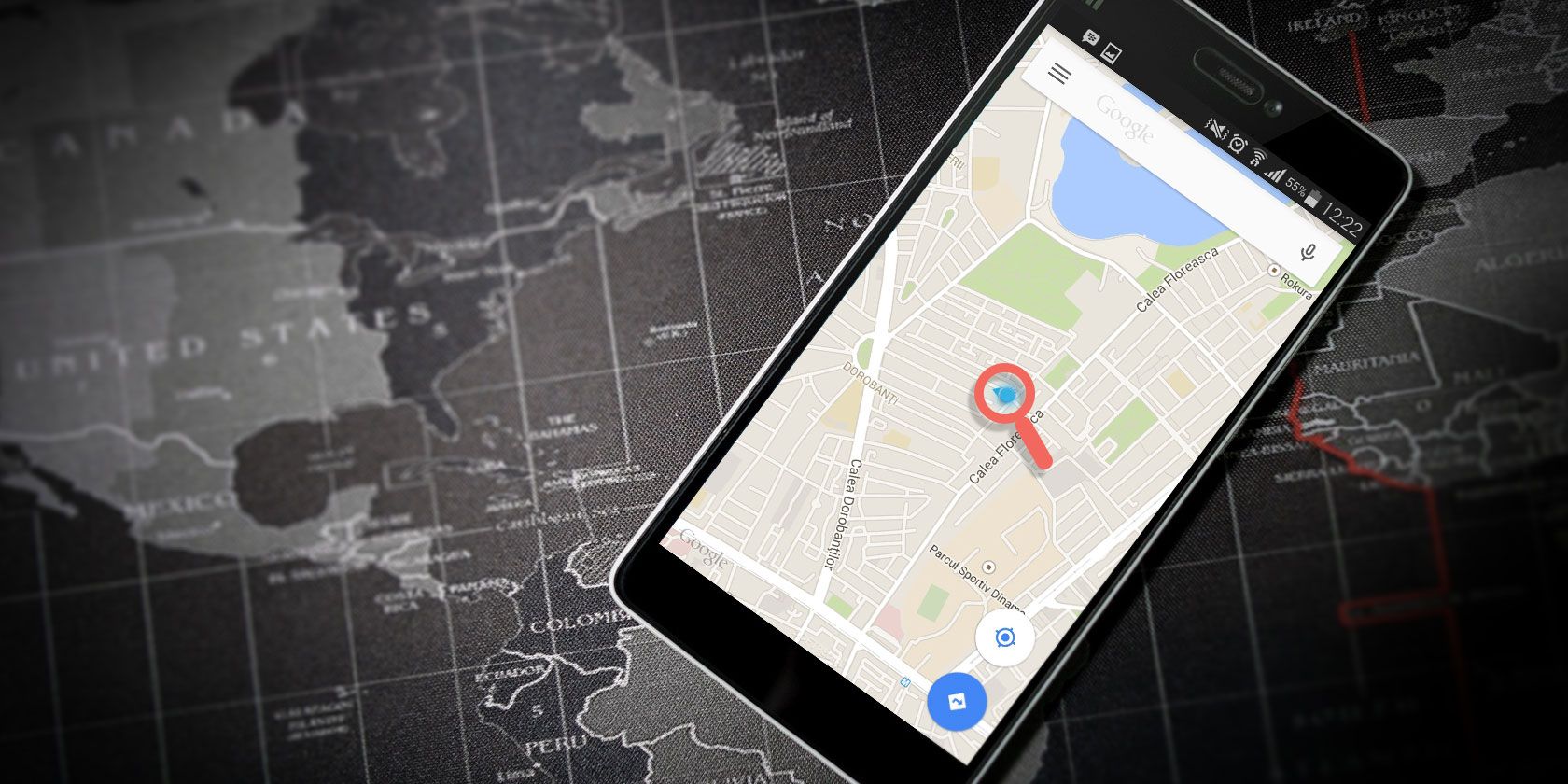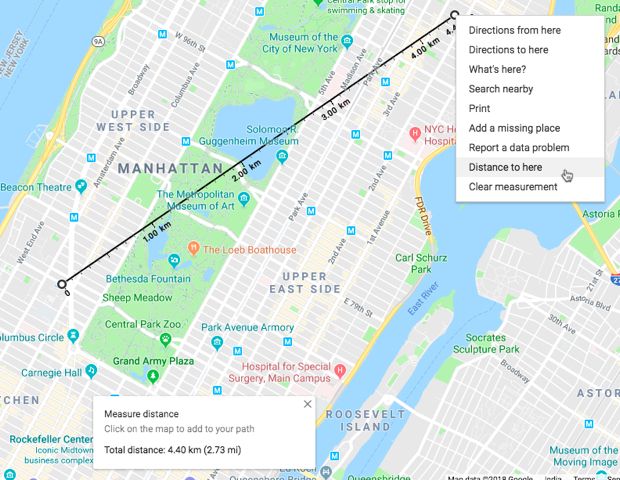Thanks to Google Maps, you can quickly go from one location to any other location with confidence. You can even spot traffic snarls and plan multiple routes. But did you know that you can also measure the shortest distance between two points in a straight line?
That is, you can ask Google Maps to find the distance "as the crow flies" using its Geodesic Distance feature.
The Shortest Distance Between Points on Google Maps
On Google Maps (Web)
- Open Google Maps on your computer.
- Zoom into your starting point and right click on it.
- Select Measure distance from the right-click options.
- Click on the second location you want to measure the distance too.
- If you want to measure multiple points, click again on those locations. Drag a point or path to adjust it, or click on a point to remove it.
Google Maps displays the total distance in miles on top of the path. It is also displayed in a card at the bottom of the map. You can remove the paths by clicking on the cross on the card.
On Google Maps (Mobile)
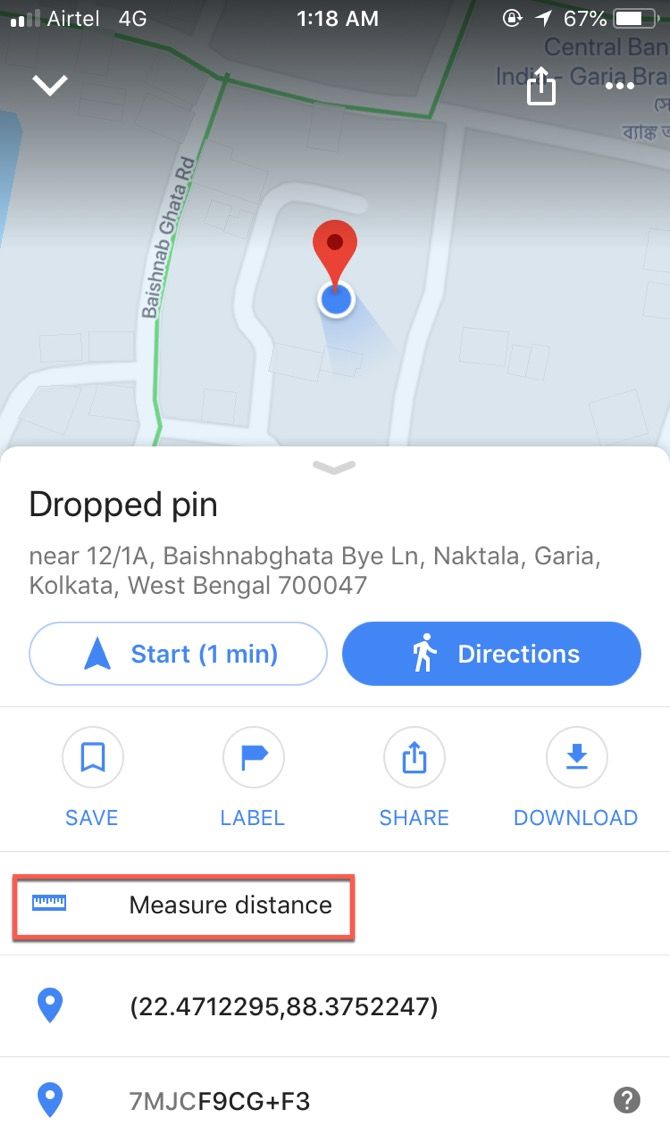
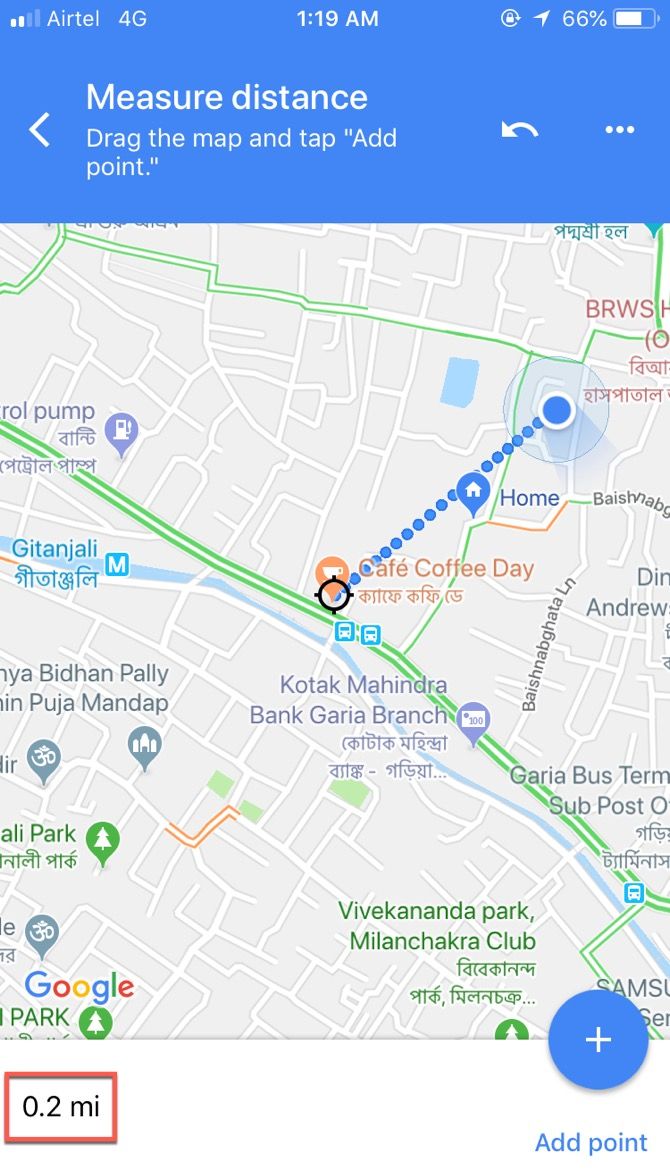
Similarly, you can measure the distance on Google Maps for Android and iOS too. The process is only slightly different. Let's see how it works on Google Maps for iOS.
- Open the Google Maps app.
- Locate the first spot and touch to mark it with a red pin.
- At the bottom of the map, tap the name of the place.
- In the pop-up menu, choose Measure distance.
- Drag the map so that the black circle, or crosshairs, is on the next point you want to add.
- Tap Add +. You can keep adding multiple points.
- At the bottom, check the total distance in miles (mi) or kilometers (km).
You can undo the last point with a tap on the reverse arrow. Or, click the More icon (three dots) > Clear to remove the points.
Measuring the shortest distance isn't a practical convenience in urban cities unless you want to fly. But, you can plot the total area of a plot of land with the help of multiple points. See our guide on measuring area and distance in Google Maps for more on this.