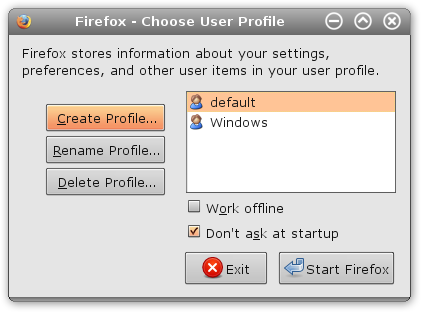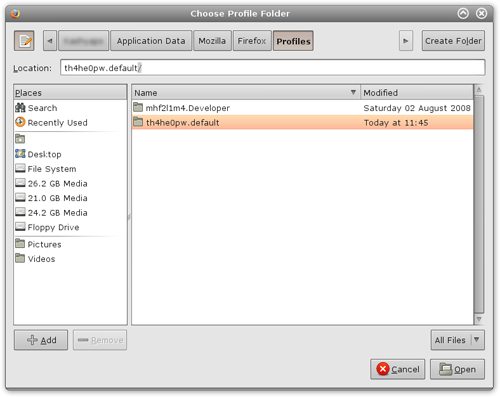Many of us prefer to dual boot our systems. It could be that we don't want to completely move to Vista or it could be that we are trying out Linux along with Windows.
Let's face it, no matter which operating system you are using, you got to surf the web. It seems like a good idea if your browser automatically knew what you had bookmarked on the other operating system and you don't have to customize your settings, passwords and search pages all over again.
Well if you use Firefox, and want to achieve something like this, then read on:
The Profile Manager
Firefox geeks may already know this but just to be on the same page, let me tell you that a profile manager exists for Firefox. The profile manager can be accessed by typing "firefox.exe -profilemanager" on Windows and "firefox -profilemanager" on linux systems. We are going to use this profile manager and Firefox profiles to accomplish our task.
The Steps
-
1. Let's assume we are using Firefox from within Windows XP and want to be able to access our bookmarks and settings from within Ubuntu. (If it's other way round, read ahead, only minor changes are required).
2. Take a note of these locations, we will be using them in steps that follow.
- Windows XP : C:\Documents and Settings\<username>\Application Data\xxxxxxxx.default\
- Windows Vista : C:\Users\<username>\AppData\Roaming\xxxxxxxx.default\
- Ubuntu / Other Distros : ~/.mozilla/firefox/xxxxxxxx.default
where xxxxxxxx refers to a random string, username to you windows user name and ~ to you Linux home directory
3. Make sure that the profile directory in Windows XP as mentioned on step 2 is accessible from within Ubuntu. This should not be a problem as modern Linux systems have read write access to almost any file system that is used by Windows.
4. Now boot into Ubuntu, open terminal and type: "firefox -profilemanager"
5. Click create new profile, a wizard appears, give the profile a name, click next and when prompted to choose a directory, choose the Windows XP directory for your profile as found from Step 2.
6. Click Finish and you are done. You will now have access to all the add-ons you installed, the bookmarks and other settings!
Variations
I want to do this the other way round Ubuntu to XP?
No problem, everything is the same except you have to make the Linux File System accessible from within Windows. This is easy to achieve using the freeware Ext2fsd. Once you do this, create a new profile for Firefox in XP and point it to the Firefox directory on Ubuntu / other distros. (refer Step 2)
I want to do this between XP and Vista ?
Still no problem, I already mentioned the location for the Firefox directory on Windows Vista. Just use that location and create a new Firefox profile on either operating system that points to the other.
What if I have a dual boot of Vista and Ubuntu ?
Same steps, just use the respective directories.
How can I get more creative?
If you have a home network, and you switch between computers you can share the profile directory on the network and obtain the same results.
How about sharing the profile over the internet ?
Well you can use the same method and share the profile directory over the internet as well, however this may not be the best solution. Try looking into Weave, or sync your bookmarks using Foxmarks (this will only sync bookmarks).
Any other Profile hacks?
Well not really, just a mention that if the browser is the mainstay of your work and you do a lot of work online and you don't want to lose your customizations and bookmarks then you can backup your profile directory, just in case something goes wrong.
Also try using different profiles for different types of work you need the browser for. This way you don't clutter up your browser with too many add-ons and this also avoids some problems. Like for example I use different profiles for developing sites in which I have installed Firebug, Web Developer Tool bar and similar add-ons, and I use a different profile for the casual - fun - entertainment browsing!
Have you used the Profile Manager creatively in a way that I forgot to mention? Why not share it with the world? Write it up in the comments.
(By) Varun Kashyap, who blogs about such interesting tip, tweaks and hacks on TechCrazy blog