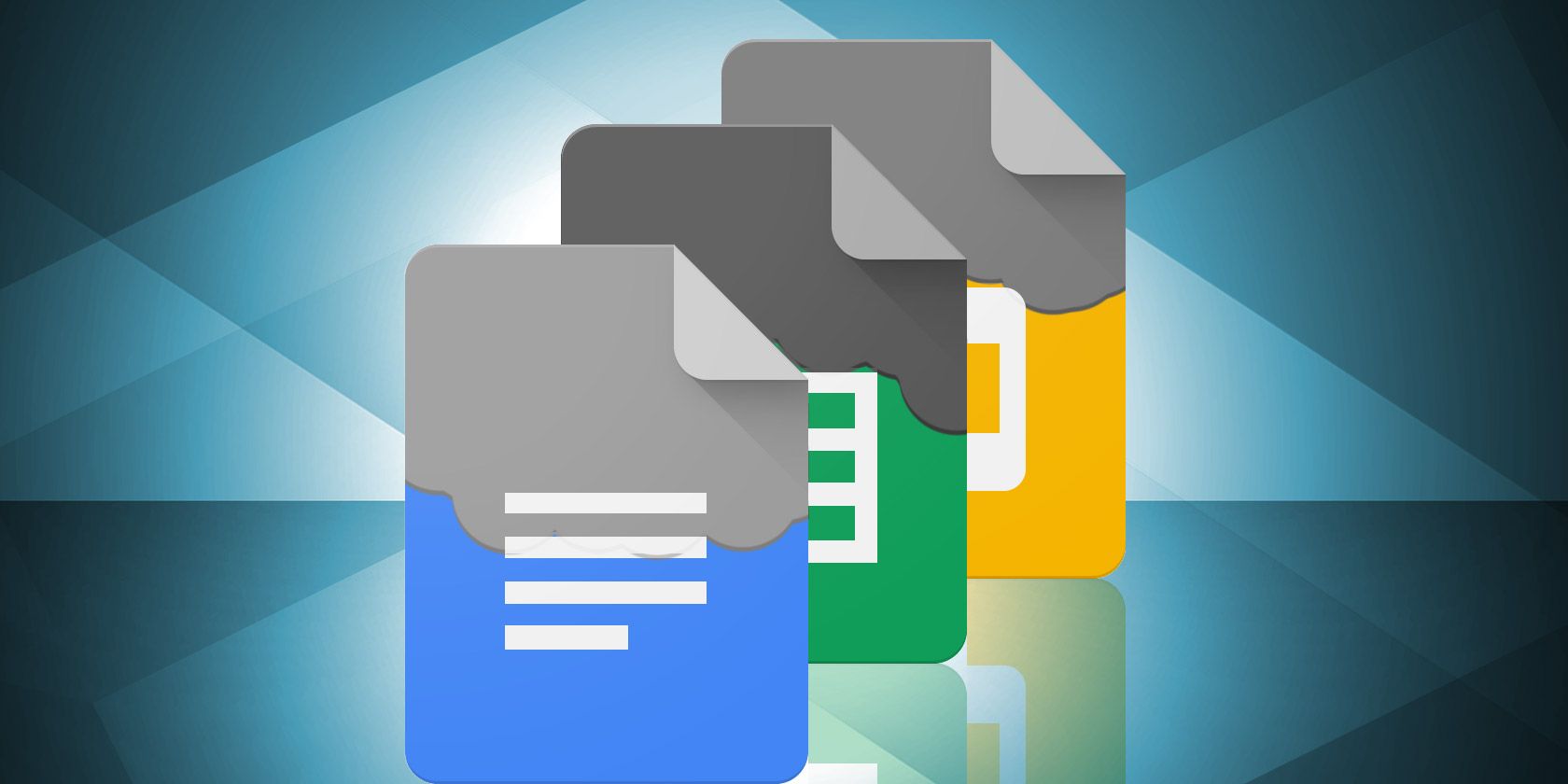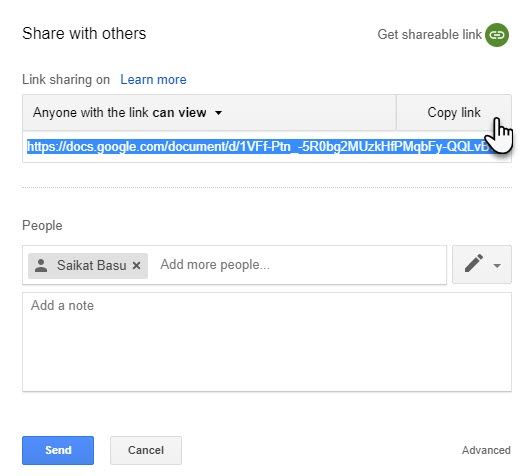You can do a lot with PDF documents on Google Drive, like converting any Google Drive document to a PDF. But did you know that you can also directly share PDF versions of your files? There is no need to convert each document to a PDF by hand every time.
There are clear benefits to taking the direct-to-PDF approach when sharing:
- There is no need to store multiple PDF versions of the same file.
- You don't have to re-download the PDF version and share it every time you make a small change to the source document. Anyone with the PDF link will always get the latest version to download.
- Collaborators can view the file in any device (a distinct advantage of the PDF format).
- Save space on your Google Drive folder. Large PDFs eat up space!
Obviously, the automatic document-to-PDF conversion works best for files you intend to share for viewing rather than editing.
- Select the document you want to share.
- Click the Share icon that is located on the top right.
- Enter the names or email addresses of the people you want to share the document with.
- Choose the permission level (edit, comment, view) you want to grant.
- Click on Copy Link in the share box. Paste the link in your email.
- After you paste the link, change the end of the URL before sending it. Tweak the end of the URL, replacing edit?usp=sharing with export?format=pdf
For example:
-
Before:
https://docs.google.com/document/d/1IGHN4OvZ0ezyzxTizLViJ3HMYiVjfU1eV7c9QIWXxL8/<strong>edit?usp=sharing</strong> -
After:
https://docs.google.com/document/d/1IGHN4OvZ0ezyzxTizLViJ3HMYiVjfU1eV7c9QIWXxL8/<strong>export?format=pdf</strong>
Send the modified PDF link. Anyone with the link can click on it to directly download the PDF version of the file. It is always a good idea to mention that you are sending a PDF document for direct download.
Have you tried this more direct way to send a PDF file via Google Drive before? Which is your favorite collaboration tip?