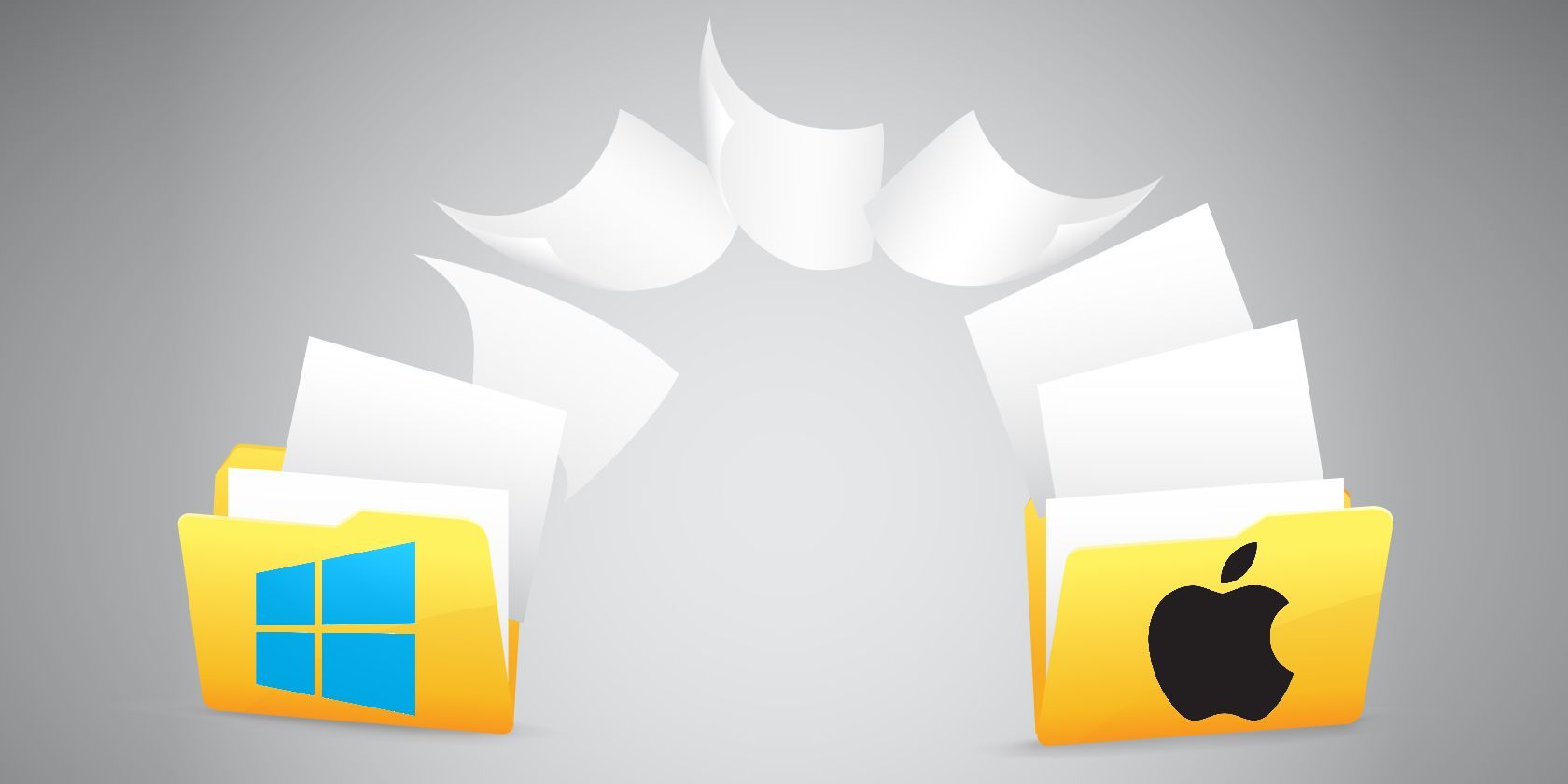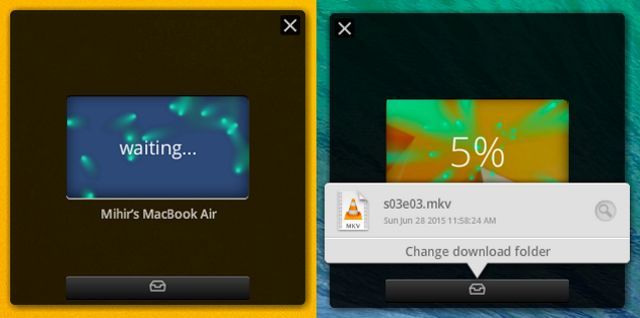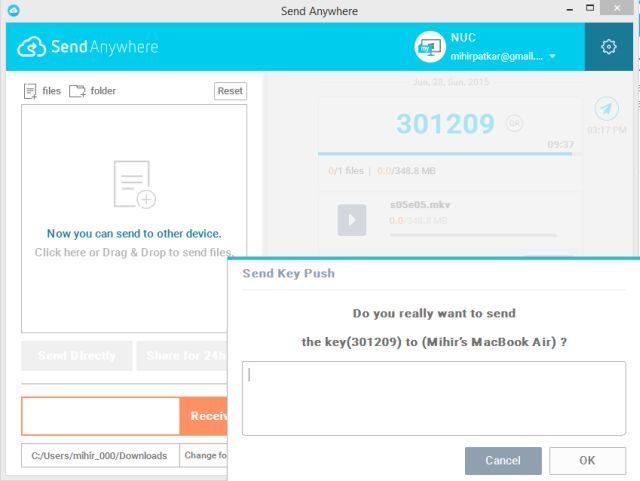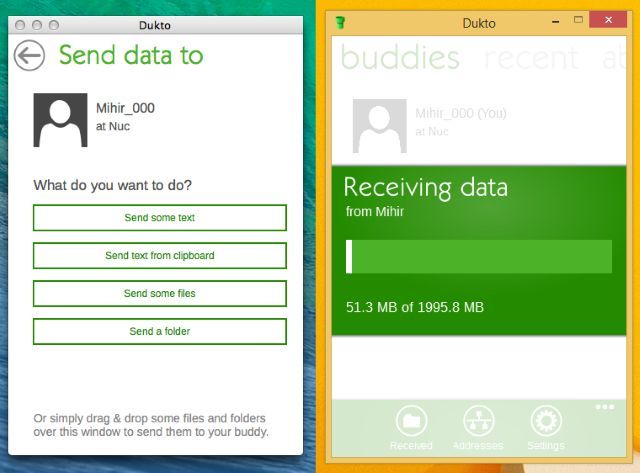If you use Apple devices, AirDrop makes file transfer super-simple. Unfortunately, this is an Apple-only technology; you can't share files with AirDrop between Windows and Mac. Don't worry though, there are several ways that are as easy.
Justin previously covered network-aided file sharing between Windows and Mac, but that can be a bit complicated. Like with most things, there's an app which makes everything much simpler. And in this case, several apps!
One way is to use cloud storage services like Dropbox. For that solution you need an active Internet connection, enough storage space on your online drive, and sufficient upload/download speeds. But honestly, transferring a file directly over Wi-Fi is far better and you can use your cloud storage more creatively.
So the apps needed to pass a few tests:
- It should be dead easy to use.
- It should work over a wireless connection, regardless of an active Internet connection.
- It should not require any hardware, such as cables, to connect the devices.
- It should be free.
- It should allow you to transfer large files.
With that in mind, we went about testing a large number of tools, such as Feem, Nitroshare, Filedrop, Send Anywhere, and more. We narrowed it down to three apps we would use ourselves.
Infinit: Best for Home Use
https://www.anrdoezrs.net/links/7251228/type/dlg/sid/UUmuoUeUpU52588/https://vimeo.com/123599346
The new kid on the block is also the one we liked the most. Infinit manages to strike the right balance between simplicity and features. Download it on both your Mac and Windows computers, start it up, sign up for an account or log in with Facebook, and you're good to go. Infinit will automatically detect all computers it is installed on, which are connected to the same Wi-Fi network.
It sits quietly in the system tray. To use it, click the Send arrow, drag-and-drop the file, and choose which device you want to send it to. Choose to Accept or Snooze the incoming file on the recipient device. You can also add a message, or send it as a downloadable file to a friend. And it's quite cool that while normally browsing through your Windows Explorer, you can also right-click on any file to send it—yet another cool shortcut in the context menu.
- Free
- No limit on file size
- Can also upload to cloud and generate a link
- Shortcut in right-click context menu
- Android and iOS apps available, Linux coming soon
- Accept/Snooze option
- Recipient can pause and resume file, or reject once acceptedddd
- Supports folders
- Can send multiple files and folders in single batch
- Ideal for home use, not office/team use
Download: Infinit for Windows, Infinit for Mac
FileDrop: Best for Technophobes
https://www.anrdoezrs.net/links/7251228/type/dlg/sid/UUmuoUeUpU52588/https://vimeo.com/81272594
FileDrop is the no-fuss, no-frills solution to transferring files between different computers. Download it on your Mac and Windows computers, start it up on both devices, and you'll see both devices in the app, as long as they are connected to the same wireless network.
From there, it's as simple as dragging and dropping your files to share them. On the recipient computer, choose to accept or reject. There's nothing more to FileDrop. It does one thing and it does it well.
- Free
- No limit on file size
- Cannot upload to cloud and generate a link
- No shell menu
- Android and iOS apps available
- Accept/Reject option
- Recipient cannot pause and resume file, or reject once accepted
- Supports folders
- Cannot send multiple files and folders in single batch
- Ideal for home use, not office/team use
Download: Filedrop for Windows, Filedrop for Mac
Send Anywhere: Best for Teams in Offices
If you are on an office network or a coffee shop with several connected Windows and Mac devices, you don't want to share the file separately with each one. That's time-consuming and tedious. Plus, you want to be secure about who you are sharing the file with—some people on the network might not be the right recipients for what you are sending.
Send Anywhere gives you more control over the file or folder you share. It generates a key code for each file, which can be shared manually or automatically by "pushing" the key. You can also specify a 24-hour time limit for the file you are sharing, so that the key expires after that period. It's perfect if you're working with a small team in the same office.
- Free
- No limit on file size
- Can upload to cloud and generate a link
- Shortcut in right-click context menu
- Android and iOS apps available, as well as Chrome
- Accept/Reject option
- Recipient can pause and resume file, or reject once accepted
- Supports folders
- Can send multiple files and folders in single batch
- Ideal for office/team use, not home use
Other Apps You Can Check Out
In our opinion, one of these three apps will be perfect for you. But these aren't the only programs that offer such features.
In the past, we have liked Dutko, which also lets you share clipboards and text. There is nothing particularly wrong with it, it's just that Infinit and FileDrop seem like better options for file sharing.
Two of the older popular programs, Nitroshare and Feem, seem a bit outdated now. Nitroshare is still good, but it lacks some of the features, design prowess, and the simplicity of the aforementioned programs. Feem used to be great, but it keeps annoying you with ads to upgrade and has limited functionality in the free version.
There is also the ever-popular Pushbullet, but we would consider that to be an app for quickly sharing information or small files. Its file size limits are low and its many non-file-sharing features might end up unnecessarily confusing or overwhelming you.
Goodbye Pen Drives?
These wonderful apps are yet another example of going cable-free. They are also much faster than transferring files via a pen drive, since you are skipping one entire intermediary copy-paste cycle. The pen drive has lost its purpose of backup storage to cloud services, and now it has lost its secondary purpose of being a tool for quick transfers. Are pen drives becoming obsolete?
For additional ways to send files, check out these free online file-sharing tools.
Image credit: Vectomart via Shutterstock